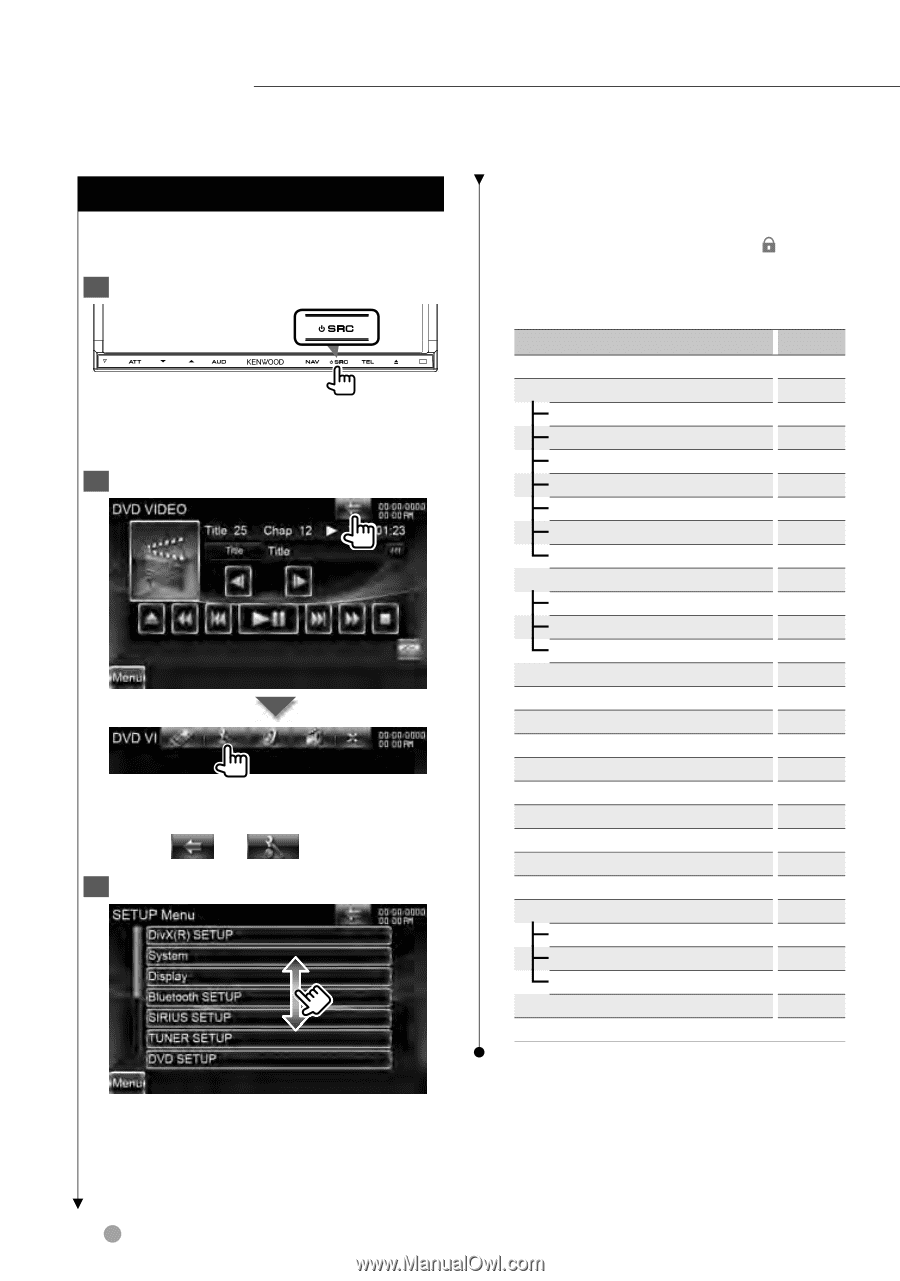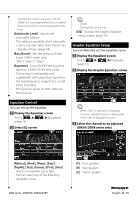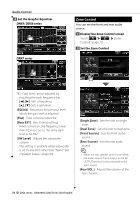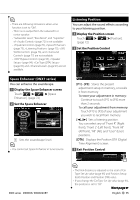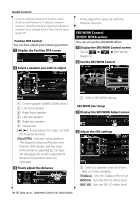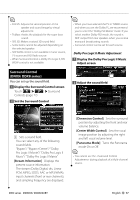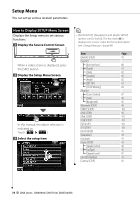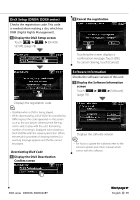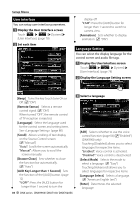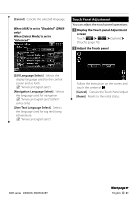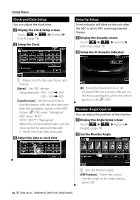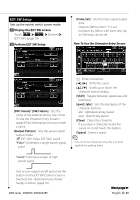Kenwood DNX9960 Instruction Manual - Page 78
Setup Menu - user s manual
 |
UPC - 019048188359
View all Kenwood DNX9960 manuals
Add to My Manuals
Save this manual to your list of manuals |
Page 78 highlights
Setup Menu You can set up various receiver parameters. How to Display SETUP Menu Screen Displays the Setup menu to set various functions. 1 Display the Source Control Screen When a video screen is displayed, press the [SRC] button. 2 Display the Setup Menu Screen In this manual, the above selection is indicated as: Touch [ ] > [ ]. 3 Select the setup item ⁄ • [AV-IN SETUP], [Navigation] and [Audio SETUP] options can be locked. The key mark ( ) is displayed in reverse video for the locked option. See (page 84). Item Page [DivX(R) SETUP] 79 [System] [User Interface] 80 [Touch] 81 [Clock] 82 [Security] 82 [Angle] 82 [EXT SW] 83 [SETUP Memory] 84 [Display] [Screen Control] 87 [Color] 86 [Background] 85 [Bluetooth SETUP] 88 [SIRIUS SETUP] 102 [DVD SETUP] 98 [iPod SETUP] 101 [USB SETUP] 101 [SD SETUP] 101 [TV SETUP] 101 [AV-IN SETUP] 91 [Navigation] 93 [Software] 79 [Audio SETUP] 93 [Speaker Select] 94 [Car Type] 95 [Channel Level] 97 [AV-OUT Interface] 91 [Camera SETUP] 92 78 DNX series DNX9960/ DNX7160/ DNX7020EX