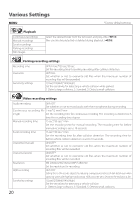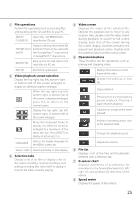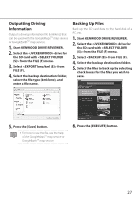Kenwood DRV-410 Operation Manual - Page 29
File operations, Video playback screen selection, Selection tabs, Video screen, Operation buttons,
 |
View all Kenwood DRV-410 manuals
Add to My Manuals
Save this manual to your list of manuals |
Page 29 highlights
File operations 1 Perform file operations such as selecting files and backing up the SD card files to your PC. SELECT Select the FOLDER (S) drive for the SD card. Output a driving information file EXPORT kmz/ (kml/kmz) that can be used with kml (E) the GoogleMapsTM map service or GoogleEarthTM map service. BACKUP (B) Back up the SD card data to the hard disk of a PC, etc. EXIT (X) Exit the PC application. Video playback screen selection 2 Display the top right, top left, bottom right, or bottom left of the screen enlarged or display an arbitrary location enlarged. When the top right, top left, bottom right, or bottom left of the screen is displayed enlarged, press this to return to the normal screen. Display the top right, top left, bottom right, or bottom left of the screen enlarged. Move the displayed frame to display an arbitrary location enlarged to a maximum of five times the size. Press [RESET] to display at actual size (1x). LANGUAGE Selects the display language for the MENU screen, etc. SELECT UNITS Selects kilometer or mile display. Selection tabs 3 Display a list of all files or display a list of the event recording, manual recording, and parking recording files. Select MAP to display a map for the video currently playing. Video screen 4 Displays the video of the selected file. Operate the playback bar to move to any location. Also, double-click the video screen during playback to switch to full screen display. Each click of the screen during full screen display switches between the paused and playback states. Double-click the screen to return to the normal screen. Operation buttons 5 These buttons are for operations such as playing and stopping video. Displays the previous or next frame of the video. Displays the previous or next file. Stops playback. Pressing this during playback pauses playback. Pressing it again resumes playback. Captures an image at the point pressed. Indicates operating states such as the playback state. Changes the playback speed. Adjusts the volume. File list 6 Displays a list of the files and thumbnails selected with a selection tab. G-sensor chart 7 Displays waveforms of acceleration for movement in the forward/backward (X), left/ right (Y), and up/down (Z) directions of the vehicle. Speed meter 8 Displays the speed of the vehicle. 25