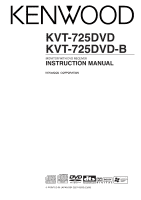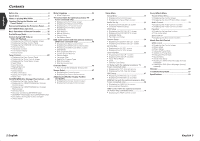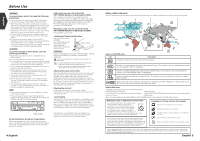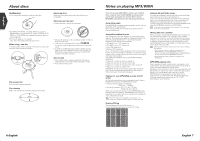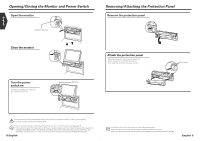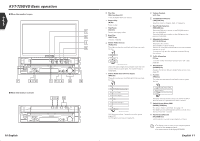Kenwood KVT-725DVD User Manual 1
Kenwood KVT-725DVD Manual
 |
View all Kenwood KVT-725DVD manuals
Add to My Manuals
Save this manual to your list of manuals |
Kenwood KVT-725DVD manual content summary:
- Kenwood KVT-725DVD | User Manual 1 - Page 1
KVT-725DVD KVT-725DVD-B MONITOR WITH DVD RECEIVER INSTRUCTION MANUAL © PRINTED IN JAPAN B64-2851-00/00 (E)(AI) - Kenwood KVT-725DVD | User Manual 1 - Page 2
• Displaying the TV Menu screen • Seek Mode • Auto Memory • Manual Memory • Preset Select • Set Station Name DAB Tuner control (with Reading the SMS (Short Message Service) messages • Creating an SMS (Short Message Service) message Glossary 86 Troubleshooting Guide 87 Specifications 91 2 English - Kenwood KVT-725DVD | User Manual 1 - Page 3
the reset button first. If that does not solve the problem, consult your Kenwood dealer. Audio units you can control from for use in operation checking, and their service life may be short. • When the remote instruction manual, screens of the 24 hour display type are used as examples. English - Kenwood KVT-725DVD | User Manual 1 - Page 4
• Romeo (128 characters) Up to 170 characters can be displayed in the long file name format. For a list of available characters, see the instruction manual of the writing software and the section Entering file and folder names below. The media reproducible on this unit has the following limitations - Kenwood KVT-725DVD | User Manual 1 - Page 5
English Opening/Closing the Monitor and Power Switch Open the monitor [OPEN/CLOSE] key Close the monitor Removing/Attaching the Protection Panel Remove the protection panel Attach the protection panel Place the right end of the protection panel onto hooks and push it until clicked and locked. - Kenwood KVT-725DVD | User Manual 1 - Page 6
English KVT-725DVD Basic operation ■ When the monitor is open ■ When the monitor is closed 10 English 0 AM- 0 AM- 1 Play Disc [Disc insertion slot] A disc is played when you insert it. 2 Stop to Play [7] key Stops to play. 3 Play/Pause [38] key Pauses and replays a disc. 4 Eject Disc [EJECT] key - Kenwood KVT-725DVD | User Manual 1 - Page 7
English Basic Operations of Remote Controller 1 Remote Control Mode selector Selects one of the following remote control modes. TV: TV source DVD: Built-in DVD/VCD/CD/MP3/WMA player source AUD: Tuner source or attached disc changer/disc player source 2 Volume Control Adjusts the volume. 3 [DISC] - Kenwood KVT-725DVD | User Manual 1 - Page 8
English Switch Screen Mode The Screen mode of the monitor changes each time the [MODE] key is pressed. Full picture mode [FULL] Justify picture mode [JUST] Cinema picture mode [CINEMA] Zoom picture mode [ZOOM] Normal picture mode [NORMAL] • When the Menu, Easy Control screen, or Navigation is - Kenwood KVT-725DVD | User Manual 1 - Page 9
English Control during DVD Video or Video CD Playback Control during DVD Video or Video CD Playback Various control screens appear when you play back a DVD Video (DVD) or a Video Displaying the DVD/VCD Playback screen You can use the following operations when displaying DVD/VCD images. TI SOURCE - Kenwood KVT-725DVD | User Manual 1 - Page 10
English Control during DVD Video or Video CD Playback Displaying the DVD/ VCD Control screen Plays a DVD/VCD using various functions. DVD/VCD Control screen 19 DVD V I DEO 28 21 Audio 26 27 23 Set Up 22 SRC 24 29 30 PBC REP Title 1 Chap 3 19 33 K E N W O O D 34 T-REP 37 19 28 25 - Kenwood KVT-725DVD | User Manual 1 - Page 11
, Time, Direct number VCD (when PBC is On): Scene, Direct number VCD (when PBC is Off): Track, Time However, the direct search may not be supported for some discs. 2 Enter a number or time - When playing back a VCD, enter a PBC screen number (if PBC is On) or a track number (if PBC is - Kenwood KVT-725DVD | User Manual 1 - Page 12
the Seek mode. (see page 24 for the ) i Selects the Program Service Name, or Radio Text mode for text display. o Scrolls the display text. ; memory of broadcasting stations, see (see page 24) or (see page 25). s Seek Mode Indicator d Selects options from - Kenwood KVT-725DVD | User Manual 1 - Page 13
terminates when 6 stations are stored or when all stations are tuned in. The operation ends automatically if you do not operate within 10 seconds. Manual Memory Stores the current receiving station in memory. 1 Select a station you wish to store in memory FM AM 2 Store in memory Preset Select - Kenwood KVT-725DVD | User Manual 1 - Page 14
English Tuner Control Direct Search Tunes in a station when its frequency is entered. 1 Select a band 2 Selects the Direct Search mode 3 Enter a frequency - When you enter them, signal reception starts. Example: When you receive FM 92.1 MHz Example: When you receive AM 810 kHz The operation ends - Kenwood KVT-725DVD | User Manual 1 - Page 15
English CD/MP3/WMA/Disc Changer Play Control CD/MP3/WMA/Disc Changer Play Control You can call various control screens during CD/MP3/WMA/Disc Changer playback. Displaying the Easy Control Panel The CD/MP3/WMA/Disc Changer Play Control Panel is displayed in a floating position of the selected - Kenwood KVT-725DVD | User Manual 1 - Page 16
English CD/MP3/WMA/Disc Changer Play Control MP3/WMA Control screen DVD29 MP3/WMA 35 35 32 1 3 : 5 0 Audio Menu - + 33 34 33 Set Up SRC 31 IN 41 36 37 38 39 40 45 Next SCN REP RDM DISP SCRL 3 ¡ 43 K E N W O O D 1 44 P 0:00:38 30 REP 46 FREP 42 During MP3/WMA play l - Kenwood KVT-725DVD | User Manual 1 - Page 17
Built-in disc player: 10 External CD changer / player: Varies depending on the CD changer / player. Refer to the CD changer / player manual. DVD MP3/WMA Audio Menu Set Up 7 SRC 7 1 Root 2 Fol 6 Open 0:35:27 Upper Fo l d e r Name F o l d e r Name 3 F o l d e r Name 4 F i l e Name - Kenwood KVT-725DVD | User Manual 1 - Page 18
English CD/MP3/WMA/Disc Changer Play Control ID3/WMA TAG Display (during MP3/WMA play) The ID3/WMA TAG information of MP3/WMA file is listed. 1 Call the MP3/WMA Menu Disc Select (during play by disc changer) The discs loaded on the disc changer are listed for quick disc selection. 1 Calls the - Kenwood KVT-725DVD | User Manual 1 - Page 19
1 to 6 buttons appear, you can call up the channels from memory. For memory of broadcasting stations, see (see page 38) or (see page 38). j Seek Mode Indicator k TV Area Group Display (see page 66) l Memory Number Display / Selects options from various function menus - Kenwood KVT-725DVD | User Manual 1 - Page 20
terminates when 6 stations are stored or when all stations are tuned in. The operation ends automatically if you do not operate within 10 seconds. Manual Memory Stores the current receiving channel in memory. 1 Select a channel you wish to store in memory TV 2 Store in memory 1-6 If 1 to 6 are - Kenwood KVT-725DVD | User Manual 1 - Page 21
appear, you can call a service from memory. ; Seek Mode Indicator a Selects the primary or secondary operation. s Selects options from various function menus. d Returns to the DAB Tuner Control screen. For DAB Tuner function details, see the Instruction Manual of DAB Tuner (optional). English - Kenwood KVT-725DVD | User Manual 1 - Page 22
in an ensemble with good reception automatically. AUTO 2 Selects services in memory one after another. MANUAL Switches to the next channel manually. Service Preset Memory The current receiving service is stored in memory. 1 Select a service you wish to store in memory Band Se r v i c e + Se - Kenwood KVT-725DVD | User Manual 1 - Page 23
Menu 2 Display the DAB Information screen DAB I n f o r m a t i o n DAB Audio Menu 3 Set Up SRC 2 2 Service Label: 1 Ensemble Label: Component Label: 1 Displays the DAB information (such as Service label, Ensemble label, Component label, Audio quality, Region label, and Dynamic label - Kenwood KVT-725DVD | User Manual 1 - Page 24
English Character Entry How To Use the Character Entry screen When you select the Set Disc Name mode or others, the following screen appears for character entry. Character Entry screen 1 1 KENWOOD 3 a b c d e f g h i j k l mn 4 o p q r s t u 4 v w x y z Space 2 - Kenwood KVT-725DVD | User Manual 1 - Page 25
English Adjusting the Monitor Display Position and Quality Adjusting the Monitor Display Position and Quality You can adjust the position and picture quality of the monitor. Displaying the Screen Control screen You can adjust the picture quality using the following keys. Screen Control screen 1 - Kenwood KVT-725DVD | User Manual 1 - Page 26
English Setup Menu Audio Set Up You can setup a speaker network, etc. Displaying the Audio Set Up screen Audi o S e t Up Speaker setup screen 1 1 3 Audio Set Up 4 Menu 5 X ' Ov e r 2 SRC F r o n t L&R Standard 6 6 Sp e a k e r 1 1 1 Adjusts the volume. 2 Returns to the Control - Kenwood KVT-725DVD | User Manual 1 - Page 27
English Setup Menu DVD Setup You can set up the DVD play. Displaying the DVD SETUP 1 screen DVD SETUP DVD SETUP 1 screen 1 1 3 Audio Set Up 2 SRC 4 Menu Menu LANG en 5 Set Sub t i t l e LANG en 6 Set Aud i o LANG en 7 Set Dynam i c R ange Con t r o l 8 Mi d n i g h t 8 1 DVD S - Kenwood KVT-725DVD | User Manual 1 - Page 28
English Setup Menu Language Setup Select a language you use for the speech and menus. 1 Display the Language Setup screen See (see page 52) and select a language you wish to use. A u d i o LANG 1 a b h i o p v w C l e ar 3 en c d e f g j k l - Kenwood KVT-725DVD | User Manual 1 - Page 29
the key touch tone On or Off. ( On) 6 Allows scrolling of text display on the Source Control screen. ( Manual) "Auto": Scrolls the screen automatically. "Manual": Allows you to scroll the screen manually. 7 Selects a remote control signal. ( On) If you turn it "Off", your operation from the remote - Kenwood KVT-725DVD | User Manual 1 - Page 30
English Setup Menu AV Interface You can set audio and visual (AV) interface parameters. Displaying the AV I/F 1 screen AV I / F S e t Up AV I/F 1 screen 1 3 Audio Set Up 4 Menu 2 SRC N AV 5 AV - I N AV - I N Name 6 V I DEO AV- I N Nor ma l 1 5 6 7 AV I / F 1 1 8 1 1 Adjusts the - Kenwood KVT-725DVD | User Manual 1 - Page 31
English Setup Menu User Interface You can set up user interface (IF) parameters. Displaying the User I/F 1 screen User I / F S e t Up User I/F 1 screen 1 3 Audio Set Up 2 SRC 4 Menu Wall Paper 5 Stripes 1 5 1 Adjusts the volume. 2 Returns to the Control screen of the previous source. 3 - Kenwood KVT-725DVD | User Manual 1 - Page 32
in synchronous with the time data sent from the RDS station. ( On) When turned "On", the synchronous mode starts and the clock cannot be adjusted manually. 2 Adjust the clock time 62 English English 63 - Kenwood KVT-725DVD | User Manual 1 - Page 33
English Setup Menu Security Code Setup You can set a security code to protect your receiver system against theft. When the Security Code function is activated it can't be released. Note, your Security Code is the 4 digit number entered in your "Car Audio Passport" in this package. 1 Display the - Kenwood KVT-725DVD | User Manual 1 - Page 34
English Setup Menu TV Setup (with the optional accessory TV Tuner connected only) The TV signal receiving areas can be set. Displaying the TV1 Area Set screen TV Set Up TV1 Area Set screen 1 1 3 Audio Set Up 4 Menu Aust r a l i a Sw i t z e r l a nd Spa i n Denmark Ge r many Sweden 2 SRC - Kenwood KVT-725DVD | User Manual 1 - Page 35
the announcement parameters Tr a f f i c N e ws etc. Traffic News: Traffic information Transport News: Time table information of public transportation services Warning: Lower priority items than alarms (power failure, cutoff of water supply and others) News: News flash Weather: Weather - Kenwood KVT-725DVD | User Manual 1 - Page 36
from the system, see the amp's catalog. • For the options and values you can change and for the amp's operation when changed, see the amp's instruction manual. 70 English English 71 - Kenwood KVT-725DVD | User Manual 1 - Page 37
the bass boost of the B.M.S power amplifier (optional accessory). You may not set some models of power amp boost to "+18". See the catalog or instruction manual of power amplifier. w Set the center frequency of bass boost you have set for the "AMP Bass". If you set it to "Low", the center - Kenwood KVT-725DVD | User Manual 1 - Page 38
English Sound Effects Menu Equalizer You can set up the equalizer. Displaying the Equalizer screen 1 Adjusts the volume. Equa l i z er 2 Returns to the Control screen of the previous source. 3 Calls the Setup Menu. (see page 49) Equalizer screen 4 Calls the Sound Effects Menu. 1 1 5 - Kenwood KVT-725DVD | User Manual 1 - Page 39
English Sound Effects Menu Zone Control You can set the front and rear audio source. Displaying the Zone Control screen Zone Con t r o l Zone Control screen 1 1 Audio 3 Set Up 2 SRC 4 Menu Dua l Zone 5 Zone 7 Area Rever s e Front 6F DVD Rear R6 TUNER Zone Con t r o l 1 1 1 Adjusts - Kenwood KVT-725DVD | User Manual 1 - Page 40
, page 84) 4 Displays the SMS list. (See the , page 84) 5 displayed. For details on the hands-free phone calls, see the Instruction Manual of KCA-HF521 GSM Hands-Free Unit (optional accessory). When - Kenwood KVT-725DVD | User Manual 1 - Page 41
. 7 Enters the entry characters. 8 Returns to the Device Select screen. The extended code characters are displayed only when a cellular phone supporting the GSM alphabets is connected. Each of extended code characters occupies a two-character memory space when registered. 4 Enter a name a etc - Kenwood KVT-725DVD | User Manual 1 - Page 42
characters. 8 Returns to the Edit Phone Number ("TEL Number Edit") screen. The extended code characters are displayed only when a cellular phone supporting the GSM alphabets is connected. Each of extended code characters occupies a two-character memory space when registered. 5 Enter a name a etc - Kenwood KVT-725DVD | User Manual 1 - Page 43
Display the BOX Message List screen Creating an SMS (Short Message Service) message You can create a message to be sent by the screen. The extended code characters are displayed only when a cellular phone supporting the GSM alphabets is connected. Each of extended code characters occupies a - Kenwood KVT-725DVD | User Manual 1 - Page 44
Troubleshooting Guide What might appear to be a malfunction in your unit may just be the result of slight misoperation or miswiring. Before calling service, first check the following table for possible problems Use a disc changer supported by the system ( been connected. (If manual dimmer is set) • - Kenwood KVT-725DVD | User Manual 1 - Page 45
English Troubleshooting Guide No sound can be heard, or the volume is low. • TEL mute wire is not connected properly. • Connect the wire correctly, referring to the section on . The TEL mute function turns on even though the TEL mute wire is not connected. • The TEL mute - Kenwood KVT-725DVD | User Manual 1 - Page 46
English Troubleshooting Guide ˙ machine software. The following messages are displayed when certain problems are occurring in your system. Take the recommended ##" code does not disappear, consult your nearest service center. 90 English Specifications Specifications subject to change without - Kenwood KVT-725DVD | User Manual 1 - Page 47
English The marking of products using lasers (Except for some areas) CLASS 1 LASER PRODUCT The label is attached to the chassis/case and says that the component uses laser beams that have been classified as Class 1. It means that the unit is utilizing laser beams that are of a weaker class. There - Kenwood KVT-725DVD | User Manual 1 - Page 48
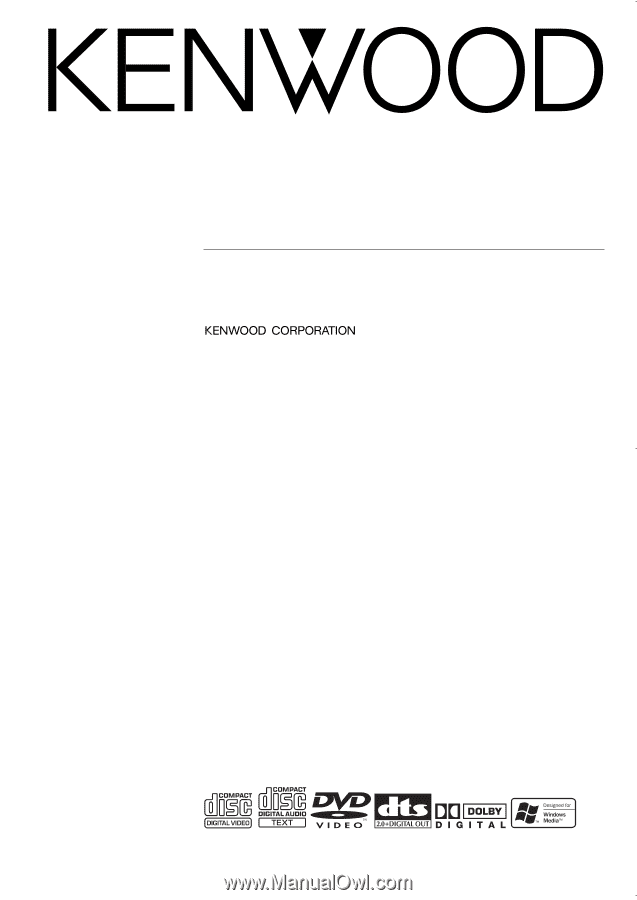
© PRINTED IN JAPAN B64-2851-00/00 (E)(AI)
KVT-725DVD
KVT-725DVD-B
MONITOR WITH DVD RECEIVER
INSTRUCTION MANUAL