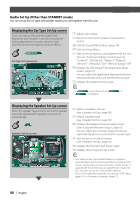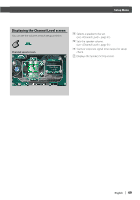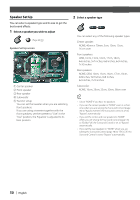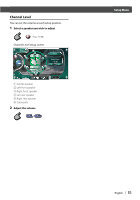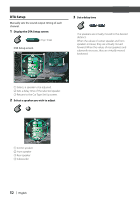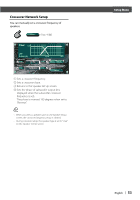Kenwood KVT-837DVD User Manual - Page 48
Audio Set Up Other than STANDBY mode, Displaying the Car Type Set Up screen, Displaying the Speaker
 |
View all Kenwood KVT-837DVD manuals
Add to My Manuals
Save this manual to your list of manuals |
Page 48 highlights
Audio Set Up (Other than STANDBY mode) You can set up the car type and speaker system you use together with this unit. Displaying the Car Type Set Up screen If your car type is selected, the Digital Time Alignment and Equalizer is set automatically (for timing adjustment of sound output for each channel) to have the highest surround effects. Audio Set Up Car Type Set Up screen MENU 1 4 3 2 Compact 5 Compact 1 Car Type DTA 6 1 5 1 7 1 Adjusts the volume. 2 Returns to the Control screen of the previous source. 3 Calls the Sound Effects Menu. (page 74) 4 Calls the Setup Menu. 5 Sets up the car type you use together with this unit. You can choose according to type of your car. "Compact", "Full Size Car", "Wagon1", "Wagon2", "Minivan1", "Minivan2", "SUV", "Minivan (Long)", "Off" 6 Displays the DTA (Digital Time Alignment) Setup screen. (page 52) You can adjust the digital time alignment that was set automatically when you selected the car type. 7 Displays the Speaker Set Up screen. • If Audio Set Up is not shown, touch Prev. or Next to display it. Displaying the Speaker Set Up screen When the speaker type and size are set, the speaker crossover network and equalizer curve are set automatically. Speaker Set Up screen MENU 8 X'Over 10 10 cm Front 9 9 Tweeter Use 11 13 Speaker 12 8 Selects a speaker to be set. (see , page 50) 9 Selects a speaker type. (see , page 50) p Displays the Speaker Crossover Setup screen. (See , page 53) You can adjust the crossover setup that was set automatically when you selected the speaker type. q Sets the use or no use of tweeter. (see , page 50) w Displays the Channel Level Setup screen. e Displays the Car Type Set Up screen. • Your setup on the is adjusted automatically to get the best sound effects according to the car type and speaker you have set on the ( page 48). We recommend you to complete the first, then set up the . You can fine-adjust the automatic set value by (page 52) or (page 77). 48 | English