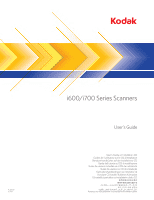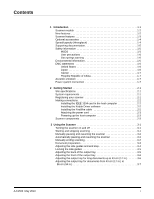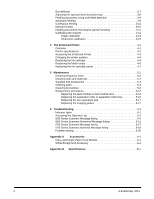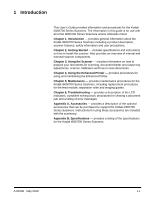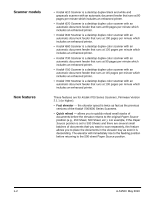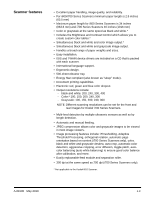Kodak 1802230 User Guide
Kodak 1802230 - I750 - Document Scanner Manual
 |
UPC - 041771802233
View all Kodak 1802230 manuals
Add to My Manuals
Save this manual to your list of manuals |
Kodak 1802230 manual content summary:
- Kodak 1802230 | User Guide - Page 1
A-61500 6J7611 i600/i700 Series Scanners User's Guide User's Guide on Installation CD Guides de l'utilisateur sur le CD d'installation Benutzerhandbücher auf der Installations-CD Guida dell'utente sul CD di installazione Guías de usuario incluidas en - Kodak 1802230 | User Guide - Page 2
2-2 Installing the Kodak Driver software 2-2 Installing the FireWire cable 2-2 Attaching the power cord 2-3 Powering up the host computer 2-3 Scanner components 2-3 3 Using the Scanner 3-1 Turning the scanner on and off 3-1 Starting and stopping scanning 3-1 Manually pausing and resuming - Kodak 1802230 | User Guide - Page 3
guides 5-17 6 Troubleshooting 6-1 Indicator lights 6-1 Accessing the Operator Log 6-3 i600 Series Scanners Message listing 6-6 i600 Series Scanners Numerical Message listing 6-11 i700 Series Scanners Message listing 6-12 i700 Series Scanenrs Numerial Message listing 6-18 Problem solving - Kodak 1802230 | User Guide - Page 4
indicators, a problem solving chart, procedures for clearing a document jam and a listing of error messages. Appendix A, Accessories - provides a description of the optional accessories that can be purchased to support the Kodak i600/i700 Series Scanners. Instructions for using these accessories are - Kodak 1802230 | User Guide - Page 5
per minute which includes an enhanced printer. • Kodak i660 Scanner is a desktop duplex color scanner with an automatic document feeder that runs at 120 pages per minute which includes an enhanced printer. • Kodak i730 Scanner is a desktop duplex color scanner with an automatic document feeder that - Kodak 1802230 | User Guide - Page 6
can be set for the front and rear images for Kodak i700 Series Scanners. • Multi-feed detection by multiple ultrasonic sensors as well as by length detection. • Automatic and manual feeding. • JPEG compression allows color and grayscale images to be viewed in most image viewers. • Image processing - Kodak 1802230 | User Guide - Page 7
Kodak White Background Accessory - if you are scanning translucent documents, this accessory will Accessories for more information. Speed/capacity (throughput) The following speeds (pages 240 240 300 300 - 400 Landscape Letter i730 i750 i780 90 115 130 90 115 130 90 115 130 - Kodak 1802230 | User Guide - Page 8
Guide, A-61501- intended to be used as a quick reference for basic scanner use. • FireWire Installation Information, A-61511 - this installation information is packed with the FireWire cable and should be used to make the required FireWire cable connections. • White Background Accessory Instructions - Kodak 1802230 | User Guide - Page 9
call Service for replacement. Do not attempt to repair. • The Kodak i600/i700 Series Scanners contain /i700 Series Scanners are Energy Star compliant and are shipped from the factory with the default time set to 15 and used in accordance with the instruction manual, may cause harmful interference to - Kodak 1802230 | User Guide - Page 10
wishes to discard this product, it must be sent to appropriate facilities for recovery and recycling. Please contact your local Kodak representative or refer to www.kodak.com/go/recycle for additional information on the collection and recovery programs available for this product. A-61500 May 2010 - Kodak 1802230 | User Guide - Page 11
and hardware updates as they become available. The scanner must be registered before any service support can be provided. You can register your scanner's new equipment warranty online at www.kodak.com/go/DIwarrantyregistration. For more information about Kodak's service and support options, contact - Kodak 1802230 | User Guide - Page 12
the IEEE-1394 card in the host computer Installing the Kodak Driver software Installing the FireWire cable Follow the instructions for installing the IEEE-1394 (FireWire) card and the Kodak driver software before you plug the scanner into the host computer. IMPORTANT: You must install the - Kodak 1802230 | User Guide - Page 13
Attaching the power cord The Kodak i600/i700 Series Scanner is packed with a set of power cords. 1. Select the power cord which complies with your electrical requirements and attach it. 2. Turn on the scanner and wait until the top green LED is lit indicating the scanner has completed power-up self - Kodak 1802230 | User Guide - Page 14
flashes when the scanner is powering up. flashes when a document has jammed in the transport or when a multi-feed has been detected. Illuminates when a usercorrectable error has been detected. Illuminates when you need to call Service. Refer to Chapter 6, Troubleshooting, for complete descriptions - Kodak 1802230 | User Guide - Page 15
feeding of various sizes and textures one document at a time. Ink blotter strips - collects residue from the Enhanced Printer. Imaging guides - the scanner has an upper and lower imaging guide. It is important to keep the imaging guides clean to obtain optimum image quality. CAUTION:Hot surface - Kodak 1802230 | User Guide - Page 16
, then to the wall outlet. FireWire (IEEE-1394) connection - before connecting the FireWire cable, be sure that power to the scanner is off. See the FireWire instructions packed with the scanner for connection instructions. After connection, place the cable in the retainer clip located above the - Kodak 1802230 | User Guide - Page 17
software. If your application does not automatically start the scanner transport, begin the scanning process by pressing the Start/Resume button on the scanner. NOTE: Before you start scanning, make sure the scanner is ready for operation, which is indicated by the top green indicator light - Kodak 1802230 | User Guide - Page 18
Manually pausing and resuming the scanner While scanning documents: • Press the Stop/Pause button on the scanner once to pause scanning. NOTE: Your application may configure the scanner . The scanner automatically resumes scanning by restarting the feeder once image buffer memory is cleared. To - Kodak 1802230 | User Guide - Page 19
a clear protective sleeve, the elevator tray side guides must be aligned to accommodate the width of the sleeve. Kodak scanners have been tested with a range of documents that represent the broad spectrum of document types found in the most common business applications. Optimal scanner performance - Kodak 1802230 | User Guide - Page 20
document size for the i700 Series Scanners is 40 inches (1016 mm). , Inkjet printer, Thermal Adjusting the side guides and end stop To accommodate multiple applications with variable feeding requirements, the side guides can be adjusted for right-, left- or centeredge feeding. The side guides - Kodak 1802230 | User Guide - Page 21
. If you want to lock the side guides into position, move any documents which may be in the input tray and move the locking switch into the locked position. Adjusting the back of the output tray Different paper types stack differently. The output tray can be set in either one of two positions - Kodak 1802230 | User Guide - Page 22
from underneath the output tray and insert it into the groove on the printer access cover. 3. When finished using the output tray in this position, tuck the height adjustment wire back into position and lower the output tray. Adjusting the output tray for long documents up to 43 cm (17 in.) To - Kodak 1802230 | User Guide - Page 23
Adjusting the output tray for documents from 43 cm (17 in.) to 86 cm (34 in.) An output tray document extender is available for scanning documents from 43 cm (17 in.) to 86 cm (34 in.). Contact your Kodak Field Engineer (1-800-3KODAK3) to order the document extender (Part No. 5E4754). 1. Lift the - Kodak 1802230 | User Guide - Page 24
Adjusting the optional short document tray The short document tray is available for scanning smaller documents. This tray is standard with the Kodak i700 Series Scanners. If you have a Kodak i600 Series Scanner, the short document tray can be ordered from Parts Services. See Chapter 5, "Supplies - Kodak 1802230 | User Guide - Page 25
. NOTE: For Kodak i700 Series Scanners, Firmware Version 2.1.1 (or higher): When the i700 Series Scanner is powered-on and Adjust the elevator tray side guides. 4. Adjust the output tray position, if necessary. 5. Adjust the output tray end stop, if necessary. Depending on how your scanner is set - Kodak 1802230 | User Guide - Page 26
scan small batches of documents (less than 25). When the scanner is configured for continuous feeding, the elevator tray is raised to Depending on how your scanner is configured, the transport will stop when the Transport Timeout has been reached. Manual feeding To manually feed documents: 1. - Kodak 1802230 | User Guide - Page 27
release lever allows you to manually adjust the space between the feed module and separation roller for documents that require special handling; i.e. documents that are badly torn. If you are in doubt about whether a damaged document can be transported through the scanner, use the gap release lever - Kodak 1802230 | User Guide - Page 28
warm up for 90 seconds. 3. Center the side guides in the elevator tray and output tray. 4. Place the calibration target in the elevator tray. 5. Open the Scan Validation Tool. 6. Select Kodak Scanner: i600 or Kodak Scanner: i700. The main Kodak Scanner window will be displayed. 3-12 A-61500 May - Kodak 1802230 | User Guide - Page 29
7. Click the Setup icon to access the main Kodak Scanner window. 8. Click Settings. The following screen will be displayed. 9. Click Device. A-61500 May 2010 3-13 - Kodak 1802230 | User Guide - Page 30
The following screen will be displayed. 10. Click Diagnostics. The following screen will be displayed. 3-14 11. Click Calibrate. 12. Select Image. Calibration begins. A confirmation box is displayed when calibration is complete. 13. Click OK. A-61500 May 2010 - Kodak 1802230 | User Guide - Page 31
. NOTE: The screens shown in this section are for the TWAIN Datasource. The screens displayed on your system may be different. 1. Center the side guides in the elevator tray and output tray. 2. Place the paper in the elevator tray in portrait orientation. 3. Follow Steps 5 - 12 above to access the - Kodak 1802230 | User Guide - Page 32
for each page scanned, such as the document sequential counter). The capture software application controls static fields; any information that the software allows you to enter can be sent to the printer. All printer controls and functions are accessible through the ISIS Driver or TWAIN Datasource - Kodak 1802230 | User Guide - Page 33
Dynamic fields available Languages supported Description 1 40 8 front manually set, Set by capture software application 0, 90, 180 or .) User-specified messages via capture software application Up to a nine-digit sequential document number, date, four-digit time Any phonetic language (for example: - Kodak 1802230 | User Guide - Page 34
Accessing the Enhanced Printer When changing the ink cartridge, setting printer positions or replacing the ink cartridge carrier, you will need to access the Enhanced Printer. 1. Remove the output tray. 2. Open the printer access cover. 3. Do the function you want to perform (i.e., change ink - Kodak 1802230 | User Guide - Page 35
the ink cartridge when: • printed characters appear light or uneven • missing characters are evident • a print test reveals inconsistent character quality • cleaning has not improved the overall print quality 1. Remove the output tray and open the printer access cover. 2. Lift the ink cartridge - Kodak 1802230 | User Guide - Page 36
the ink cartridge carrier and close to tab to secure it in place. 6. Place the ink cartridge carrier into the desired print position. 7. Close the printer access cover and reinstall the output tray. 8. Run a print test. A-61500 May 2010 4-5 - Kodak 1802230 | User Guide - Page 37
Replacing the blotter strips Blotter strips collect ink overflow. They should be replaced when there is a build-up of ink. Replacement blotter strips may be purchased through your supplier. 1. Open the pod. 2. Locate the two ink blotter strips. Ink blotter strips 3. Carefully pull the blotter - Kodak 1802230 | User Guide - Page 38
because it is broken or is not getting a good electrical connection, follow the instructions below. Refer to Chapter 5, "Supplies and Consumables" for ordering information. 1. Remove the output tray and open the printer access cover. 2. Pull the ink cartridge carrier out of its slot. 3. Lift the - Kodak 1802230 | User Guide - Page 39
. 7. Replace the ink cartridge and close the tab to secure it in place. 8. Place the ink cartridge carrier into the desired print position. 9. Close the printer access cover and reinstall the output tray. 4-8 A-61500 May 2010 - Kodak 1802230 | User Guide - Page 40
accessories • cleaning procedures for the scanner • replacement procedures for parts that are customer-replaceable IMPORTANT: Scanner recommended. NOTES: • Follow the recommended Kodak cleaning procedures. Do not use air, approved cleaning materials as specified in this manual. A-61500 May 2010 5-1 - Kodak 1802230 | User Guide - Page 41
Wipe imaging guides with cloth Start of day x x x x x x x x Middle of Start of new shift shift x x x x x x x x Use only these cleaning tools and materials when performing routine maintenance on your scanner. Use of any other cleaning materials could damage your scanner. • Kodak Digital - Kodak 1802230 | User Guide - Page 42
for i600/ i700/i1800 Series Scanners Kodak Imaging Guide Set / for i600/i700/i1800 Series Scanners Kodak Printer Ink Blotters, Front Side for i600/i700/i1800 Series Scanners Enhanced Printer Ink Carrier Enhanced Printer Black Ink Cartridge (qty 9) Enhanced Printer Red Ink Cartridge (qty 9) Enhanced - Kodak 1802230 | User Guide - Page 43
performance and image quality. Cleaning the output tray and elevator area 1. Power down the scanner and unplug it from the wall receptacle. 2. Remove the output tray. 3. Thoroughly vacuum the output tray area and the input area (elevator) using a brush attachment - Kodak 1802230 | User Guide - Page 44
a lint-free cloth. Cleaning the separation roller tires 7. Pull the separation pad holder forward and remove the separation roller. A-61500 May 2010 8. Manually rotate and wipe the separation roller tires with a roller cleaning pad. For best results wipe parallel to the ribs in order to remove any - Kodak 1802230 | User Guide - Page 45
the separation roller. Cleaning the feed module tires 11. Lift up the printer access cover. 12. Push the release lever down (located underneath the printer access cover) to release and remove the feed module. 13. Manually rotate and wipe the feed module tires with a roller cleaning pad. For - Kodak 1802230 | User Guide - Page 46
15. Reinstall the feed module by aligning the pins, fitting it into position and pulling up on the release lever to lock it into place. Verify that the feed module is securely in place and moves freely after you install it. Align these areas 16. Close the printer access cover. A-61500 May 2010 5-7 - Kodak 1802230 | User Guide - Page 47
Cleaning the scanner transport area 17. Thoroughly vacuum the entire transport area, paying particular attention to these areas: • the edges of the transport • the reflective tape near the - Kodak 1802230 | User Guide - Page 48
are adhered to. 20. Reinstall the upper and lower background strips. Cleaning the imaging guides 21. Turn the screw on each end of the upper imaging guide, remove it from its position and set it aside Lower imaging guide IMPORTANT:Allow 5 minutes for lamps to cool. 22. Turn the screw on each end - Kodak 1802230 | User Guide - Page 49
glass dust plate between the lamps. 24. Clean the imaging guides thoroughly with a Staticide wipe. IMPORTANT: Staticide wipes contain isopropanol which Reinstall the upper and lower imaging guides. Handle the imaging guides carefully as to not put fingerprints on the guides. 26. Close the pod. 27 - Kodak 1802230 | User Guide - Page 50
or Kodak Scanner: i700 as the Driver and click OK. The Scan Validation Tool dialog box will be displayed. 4. If Saved images to file is checked, uncheck it. 5. Click Start 6. After the transport sheet is scanned, turn it over and click Start again. 7. Open the pod and wipe the imaging guides with - Kodak 1802230 | User Guide - Page 51
. Install a new feed module and separation roller at the same time. • Pre-separation Pad - it is recommended that you change the preseparation pad approximately every 500,000 documents. • Imaging Guides - replace when the imaging guides are heavily scratched and defects show in the image. To replace - Kodak 1802230 | User Guide - Page 52
4. Push down on the release lever (located underneath the printer access cover) to release and remove the feed module. 5. If you are just replacing the in place and moves freely after you install it. • Close the pod and the printer access cover. • Reinstall the output tray. A-61500 May 2010 5-13 - Kodak 1802230 | User Guide - Page 53
replace the tires, proceed as follows: 6. With one hand, press the locking tabs (one on each side) while holding the bottom housing with the other hand, pull the upper housing up and away from the rollers. Locking tab 7. Remove one core assembly. 8. Replace each tire by sliding the tire off the core - Kodak 1802230 | User Guide - Page 54
12. Align the tabs on the upper housing with the slots on the lower housing. Locking tab Slot 13. Press the upper and lower housings together until they snap into place. 14. Reinstall areas 15. Close the pod. 16. Close the printer access cover. 17. Reinstall the output tray. A-61500 May 2010 5-15 - Kodak 1802230 | User Guide - Page 55
Replacing the separation roller or separation roller tires 1. Open the pod. 2. Pull the separation pad holder forward and remove the separation roller. If you want to replace the separation roller, do Steps 3 and 4. If you want to replace the separation roller tires, go to Step 5. 3. Insert the - Kodak 1802230 | User Guide - Page 56
when they are heavily scratched and defects show in the image. NOTE: Handle the imaging guides carefully as to not put fingerprints on the guides. 1. Open the pod. 2. Turn the screw on each end of the upper imaging guide to remove it from its position. A-61500 May 2010 3. Install the new imaging - Kodak 1802230 | User Guide - Page 57
6 Troubleshooting Indicator lights This chapter provides: • A description of the indicator lights located on the front of the scanner. • Information about accessing the Operator Log. • A problem solving chart. • A message listing of possible errors you may encounter while using the scanner. There - Kodak 1802230 | User Guide - Page 58
the condition persists, see the Operator Log for details. If the condition cannot be cleared, call Service. Scanner warm-up sequence. Scanner is enabled. Start/Resume and Stop/Pause buttons are available. Scanner is enabled and scanning is allowed. Start/Resume and Stop/Pause buttons are available - Kodak 1802230 | User Guide - Page 59
the Scan Validation Tool. 1. Select Start>Programs>Kodak>Document Imaging>Scan Validation Tool. 2. From the Driver Types box, select TWAIN. 3. Open the Scan Validation Tool. 4. Select Kodak Scanner: i600 or Kodak Scanner: i700. The main Kodak Scanner window will be displayed.. 5. Click the Setup - Kodak 1802230 | User Guide - Page 60
6. Click Settings. The following screen will be displayed. Click Device.The following screen will be displayed. 6-4 A-61500 May 2010 - Kodak 1802230 | User Guide - Page 61
7. Click Diagnostics. The following screen will be displayed. 8. Click the Logs tab. 9. From the drop down box, select Operator to display the Operator log. The most current log entries are displayed at the top of the list. See the following Message Listing for an explanation of the error condition - Kodak 1802230 | User Guide - Page 62
Calibration succeeded Call Service Cannot calibrate with white background Cannot run with both printers installed Check document preparation Check imaging guides and lamps Clean lower imaging guide ID# Operator Message 381 The Background Accessory was changed while the scanner was powered on - Kodak 1802230 | User Guide - Page 63
failed. • Clean the imaging guides. See Chapter 5, Maintenance for procedures. • Try to calibrate the scanner again. Be sure you are using the correct calibration target. See Chapter 3, "Calibrating the Scanner". • If the problem persists, call Service. 111 Informational message. The front - Kodak 1802230 | User Guide - Page 64
Lamps timed out problem persists, call Service. 4 The image processing values sent by the host are invalid or in conflict with one another. • Check the job settings for illegal combinations. Refer to the Scanning Setup Guide your application is set up. The scanner was of the bottom page). • Place - Kodak 1802230 | User Guide - Page 65
set Requested pages scanned Paused for image processing Transport timeout ID# Operator Message 1, 48 The feeder has stopped and the transport is still running because the scanner's internal image buffer is almost full. Processing will automatically resume after the capture software application - Kodak 1802230 | User Guide - Page 66
using the correct ultrasonics calibration target. See Chapter 3, "Calibrating the scanner". • Clean the sensors and try again. • If the problem persists, call Service. 332 Informational message. The scanner ultrasonics has been successfully calibrated. 21 • Perform an Ultrasonics calibration. See - Kodak 1802230 | User Guide - Page 67
for host 63 Scanner paused for rotation or host processing 90 Cannot run with both printers installed 91 Please update firmware before scanning document preparation 143 Document too dark to deskew 149 Check imaging guides and lamps 177 Image outside document area 178 Check document - Kodak 1802230 | User Guide - Page 68
broken 319 Cable unplugged 331 Calibration failed 332 UDDS calibration succeeded 333 UDDS calibration failed 336 Transport timeout 337 Requested pages scanned 355 Lamps timed out 359 Lamps not ready for scanning 381 Background accessory changed while powered up Many IDs Call Service 6-12 - Kodak 1802230 | User Guide - Page 69
powered up Cable unplugged Calibration failed Calibration succeeded Call Service Cannot calibrate with white background Check document preparation Check imaging guides and lamps Clean lower imaging guide ID# Operator Message 381 The Background Accessory was changed while the scanner was powered - Kodak 1802230 | User Guide - Page 70
failed. • Clean the imaging guides. See Chapter 5, Maintenance for procedures. • Try to calibrate the scanner again. Be sure you are using the correct calibration target. See Chapter 3, "Calibrating the Scanner". • If the problem persists, call Service. 111 Informational message. The front - Kodak 1802230 | User Guide - Page 71
Lamps timed out problem persists, call Service. 4 The image processing values sent by the host are invalid or in conflict with one another. • Check the job settings for illegal combinations. Refer to the Scanning Setup Guide your application is set up. The scanner was the bottom page). • Place - Kodak 1802230 | User Guide - Page 72
set Requested pages scanned Paused for image processing Transport timeout ID# Operator Message 1, 48 The feeder has stopped and the transport is still running because the scanner's internal image buffer is almost full. Processing will automatically resume after the capture software application - Kodak 1802230 | User Guide - Page 73
using the correct ultrasonics calibration target. See Chapter 3, "Calibrating the scanner". • Clean the sensors and try again. • If the problem persists, call Service. 332 Informational message. The scanner ultrasonics has been successfully calibrated. 21 • Perform an Ultrasonics calibration. See - Kodak 1802230 | User Guide - Page 74
long 48 Paused waiting for host 63 Scanner paused for rotation or host processing 91 Please update firmware before scanning 105 Calibration succeeded 106 preparation 143 Document too dark to deskew 149 Check imaging guides and lamps 177 Image outside document area 178 Check document - Kodak 1802230 | User Guide - Page 75
319 Cable unplugged 331 Calibration failed 332 UDDS calibration succeeded 333 UDDS calibration failed 336 Transport timeout 337 Requested pages scanned 355 Lamps timed out 359 Lamps not ready for scanning 381 Background accessory changed while powered up Many IDs Call Service A-61500 - Kodak 1802230 | User Guide - Page 76
solving Use the chart below as a guide to check possible solutions to problems you may encounter when using the Kodak i600/i700 Series Scanners. Problem Possible Solution Scanner does not power on Make sure that: • the power cord is plugged securely into the receptacle in the back of the - Kodak 1802230 | User Guide - Page 77
using a good, clean calibration target and that the imaging guides are clean. Use the calibration target provided with your scanner. See Chapter 5, Maintenance. The enhanced printer is not printing as desired If you are having problems printing on scanned documents: • verify that the ink cartridge - Kodak 1802230 | User Guide - Page 78
dark. The Kodak White Background Accessory will reduce black background bleed-through while scanning which produces whiter images. The White Background Accessory comes with two white background strips that replace the two black background strips in the scanner. Instructions for installing the - Kodak 1802230 | User Guide - Page 79
Volume Light Source Scanner operational voltage Scanner Dimensions Scanner Weight printer, 100 pages per minute (landscape) • i660 Scanner: duplex color scanner with an automatic document feeder including an enhanced printer, 120 pages per minute (landscape) • i730 Scanner: duplex color scanner - Kodak 1802230 | User Guide - Page 80
Eastman Kodak Company 343 State Street Rochester, NY 14650 U.S.A. © Kodak, 2010. All rights reserved. TM: Kodak
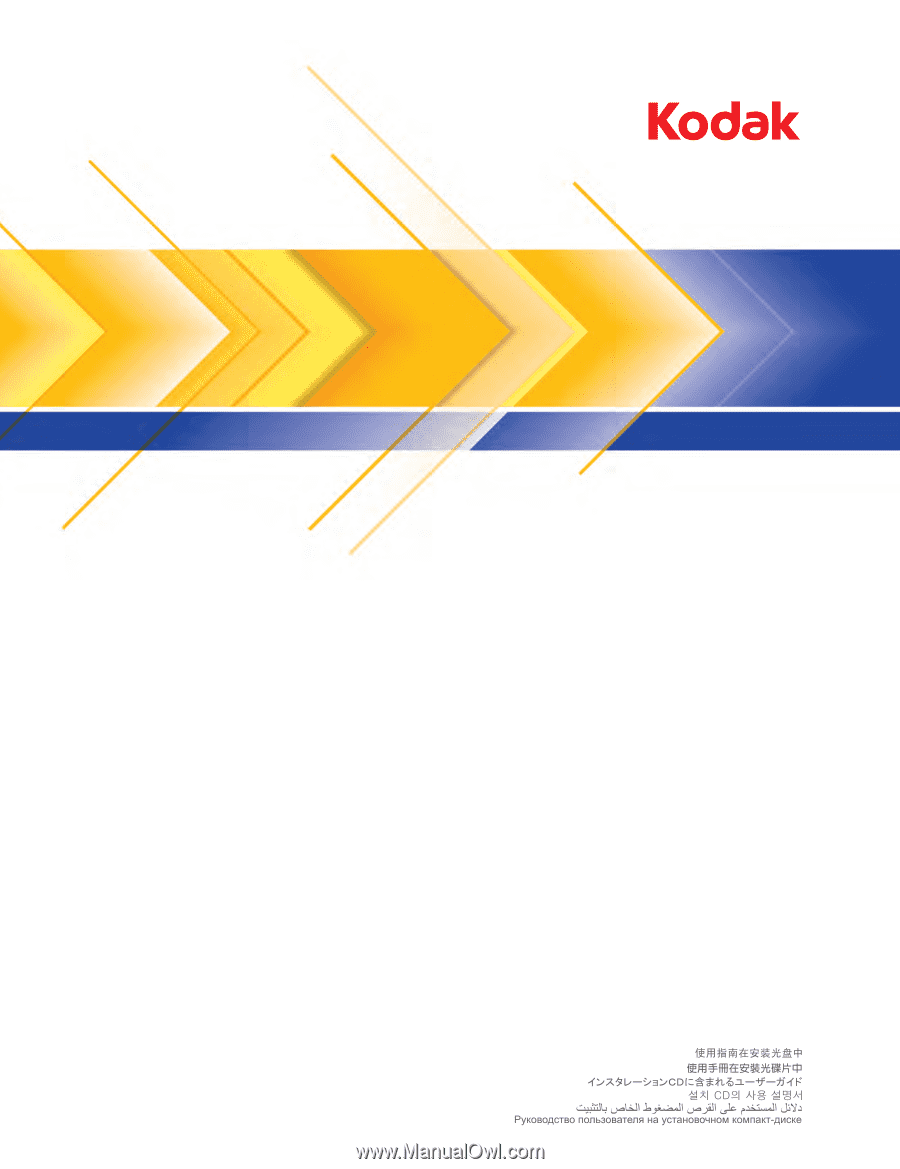
User’s Guide
i600/i700 Series Scanners
A-61500
6J7611
User’s Guide on Installation CD
Guides de l'utilisateur sur le CD d'installation
Benutzerhandbücher auf der Installations-CD
Guida dell’utente sul CD di installazione
Guías de usuario incluidas en el CD de instalación
Guias do usuário no CD de instalação
Gebruikershandleidingen op installatie-cd
Kurulum CD'sindeki Kullanım Kılavuzları
Uživatelská pøíruèka na instalaèním disku CD