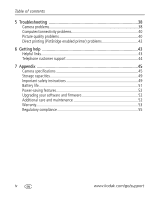Kodak C360 User Manual
Kodak C360 - EASYSHARE Digital Camera Manual
 |
UPC - 041771500993
View all Kodak C360 manuals
Add to My Manuals
Save this manual to your list of manuals |
Kodak C360 manual content summary:
- Kodak C360 | User Manual - Page 1
Kodak EasyShare C360 zoom digital camera User's guide www.kodak.com For interactive tutorials, www.kodak.com/go/howto For help with your camera, www.kodak.com/go/c360support - Kodak C360 | User Manual - Page 2
Eastman Kodak Company Rochester, New York 14650 © Eastman Kodak Company, 2005 All screen images are simulated. Kodak, EasyShare, and Retinar are trademarks of Eastman Kodak Company. P/N 4J3325 - Kodak C360 | User Manual - Page 3
Product features Front, top view 12 3 4 5 6 7 1 Shutter button 2 Mode dial 3 Power light 4 Viewfinder 5 Flash button 6 Self-timer/Burst button 8 12 11 10 9 7 Flash 8 DC-In (3V) 9 Microphone 10 Lens 11 Light sensor 12 Self-timer light ,for optional AC adapter www.kodak.com/go/support i - Kodak C360 | User Manual - Page 4
button 6 Delete button 7 Speaker 8 Wide angle button 9 Telephoto button 10 Wrist strap post ii 10 11 12 13 16 15 14 11 Slot for optional SD or MMC card 12 OK button 13 USB, A/V Out 14 15 Battery compartment 16 Menu button 17 Review button 18 Dock connector 19 Tripod socket www.kodak.com/go - Kodak C360 | User Manual - Page 5
on an SD or MMC card 3 2 Taking pictures and videos 4 Taking a picture 4 Reviewing pictures and videos on your camera 8 3 Transferring and printing pictures 11 Installing the software 11 Transferring pictures with the USB cable 12 Printing pictures 12 Dock compatibility for your camera 15 - Kodak C360 | User Manual - Page 6
enabled printer) problems 42 6 Getting help 43 Helpful links 43 Telephone customer support 44 7 Appendix 45 Camera specifications 45 Storage capacities 49 Important safety instructions 49 Battery life 51 Power-saving features 52 Upgrading your software and firmware 52 Additional care - Kodak C360 | User Manual - Page 7
1 Setting up your camera Attaching the wrist strap Loading the batteries CRV3 lithium (non-rechargeable) Ni-MH (rechargeable) 2 AA lithium or Ni-MH For information on replacing batteries and extending battery life, see page 51. www.kodak.com/go/support 1 - Kodak C360 | User Manual - Page 8
Setting up your camera Turning on the camera Setting the date/time, first time 1 At the prompt, press OK. 2 to change. for previous/next field. OK to Language or Date/Time , then press OK. If setting the date/time, 2 to change, for previous/next, OK to accept. www.kodak.com/go/support - Kodak C360 | User Manual - Page 9
up your camera Storing pictures on an SD or MMC card Your camera has 32 MB of internal memory. You can purchase an SD or MMC card to conveniently store more pictures and videos. NOTE: We recommend Kodak SD or MMC cards. When using the card for the first time, format it in this camera before taking - Kodak C360 | User Manual - Page 10
green, press Shutter button completely down. 1 4 Press the Shutter button 2 completely down and release. To stop recording, press and release the Shutter button again. www.kodak.com/go/support - Kodak C360 | User Manual - Page 11
a favorite, or tag a picture for print. Delete Play a video. ( to adjust volume.) To review pictures and videos anytime, see page 8. Understanding quickview blur warning icons If the feature is turned on ( x 6-inch print. White-Printability is still being determined. www.kodak.com/go/support 5 - Kodak C360 | User Manual - Page 12
pressed Self-timer Flash Picture size Date stamp Album name Zoom: digital telephoto wide Blur warning Pictures/time remaining Storage location AF mode Focus zone Exposure metering White balance ISO Low battery Camera mode Exposure compensation In capture mode-shutter pressed halfway Album - Kodak C360 | User Manual - Page 13
Center focus Center wide focus Side focus Center and side focus Left and right focus 2 If the camera is not focusing on the desired subject (or if the framing marks disappear), release the Shutter button set Center Zone, the framing marks are fixed at Center Wide. www.kodak.com/go/support 7 - Kodak C360 | User Manual - Page 14
for previous/next. Review. 1 (Press again to exit.) Videos: OK Play/pause. Adjust the volume. Rewind to beginning (during playback). Next picture/video (during playback). To save battery power, use an optional Kodak EasyShare dock or Kodak 3-volt AC adapter. (See www.kodak.com/go/c360accessories - Kodak C360 | User Manual - Page 15
tag/number of prints Favorite tag Email tag Blur warning Picture number Image storage location Scroll arrows Videos Video length Favorite tag Email tag Protected Review mode Video number Image storage location Play or Pause Scroll arrows www.kodak.com/go/support Protected Review mode 9 - Kodak C360 | User Manual - Page 16
the menu. appears with CAUTION: Formatting internal memory or an SD or MMC card deletes all (including protected) pictures and videos. (Formatting internal memory also deletes email addresses, album names, and favorites. To restore them, see EasyShare software Help.) 10 www.kodak.com/go/support - Kodak C360 | User Manual - Page 17
instructions. 5 If prompted, restart the computer. If you turned off anti-virus software, turn it back on. See the anti-virus software manual for details. For information on the software applications included on the EasyShare software CD, click the Help button in EasyShare software. www.kodak - Kodak C360 | User Manual - Page 18
to transfer your pictures and videos. ■ Kodak EasyShare camera dock, Kodak EasyShare printer dock (see page 15) ■ Kodak multi-card reader, Kodak SD multimedia card reader-writer Purchase these and other accessories at a dealer of Kodak products or www.kodak.com/go/c360accessories. Printing pictures - Kodak C360 | User Manual - Page 19
: If you have a Kodak 3-volt AC adapter (optional accessory), plug it into the camera and into an electrical outlet. IMPORTANT: Do not use the AC adapter included with the EasyShare camera dock or printer dock to power your camera. 3 Connect the appropriate USB cable from the camera to the printer - Kodak C360 | User Manual - Page 20
and printer. 2 Disconnect the USB cable from the camera and the printer. Using a printer that is not PictBridge enabled For details on printing pictures from your computer, click the Help button in Kodak EasyShare software. Ordering prints online Kodak EasyShare gallery (www.kodakgallery.com) is - Kodak C360 | User Manual - Page 21
camera dock 6000 Custom dock insert Kodak dock adapter D-22 Dock ■ printer dock 4000 ■ camera dock II ■ LS420, LS443 camera dock Not compatible Purchase camera docks, printer docks, and other accessories at a dealer of Kodak products or www.kodak.com/go/c360accessories. www.kodak.com/go/support - Kodak C360 | User Manual - Page 22
. NOTE: You cannot use digital zoom for video recording. You may notice decreased image quality when using digital zoom. The blue slider on the zoom indicator pauses and turns red when the picture quality reaches the limit for an acceptable 4 x 6-in. (10 x 15 cm) print. 16 www.kodak.com/go/support - Kodak C360 | User Manual - Page 23
so the eyes become accustomed to the flash, then fires again when the picture is taken. ■ The camera then automatically corrects red-eye in the picture. To turn the Red-eye Pre-flash feature on/off, of-light effect behind a moving object for a more natural appearance. www.kodak.com/go/support 17 - Kodak C360 | User Manual - Page 24
auto-focus. Auto-focus framing marks are not available in Landscape. Close-up Close range. Use available light instead of flash if possible. The camera automatically sets the focus distance depending on the zoom position. Video Capturing video with sound. (See page 4.) 18 www.kodak.com/go/support - Kodak C360 | User Manual - Page 25
the camera on a flat, steady surface or use a tripod. Night Distant scenery at night. Flash does not fire. Place the camera on a flat, Landscape steady surface or use a tripod. Manner/ Quiet occasions, like a wedding or lecture. Flash and sound are Museum disabled. www.kodak.com/go/support 19 - Kodak C360 | User Manual - Page 26
Use this SCN mode For Text Documents. Using the self-timer 1 Place camera on a tripod or flat surface. 2 In any still mode, press • Once for a 10-second delay (so . ■ Press the Shutter button completely down. NOTE: The video stops when no storage space remains. 20 www.kodak.com/go/support - Kodak C360 | User Manual - Page 27
. The camera stops taking pictures when you release the Shutter button, when the pictures are taken, or when there is no more storage space. NOTE: During quickview, you can delete all pictures in the burst series. To delete selectively, do so in Review (see page 10). www.kodak.com/go/support 21 - Kodak C360 | User Manual - Page 28
until you turn the mode dial. Off +/- 0.3 +/- 0.7 +/- 1.0 The camera takes 3 pictures-at +, at 0, and at - exposure. Exposure Compensation Control how much light enters the camera. This setting remains until you turn the mode dial. -0.2 to +2.0 (in 1/3 increments) 22 www.kodak.com/go/support - Kodak C360 | User Manual - Page 29
Doing more with your camera Setting Icon Options Picture Size Choose a picture resolution. This setting remains until you change it. 5.0 MP (default)-for printing under fluorescent lighting without flash. Open Shade-for pictures in the shade in natural lighting. www.kodak.com/go/support 23 - Kodak C360 | User Manual - Page 30
camera the picture. ISO Speed Control the sensitivity of the camera sensor. This setting remains until you turn the Mode is needed. NOTE: For the best pictures, the camera is set to Multi-zone when in Landscape mode TTL (Through The Lens) AF. Because the camera is always focusing, there is no need to - Kodak C360 | User Manual - Page 31
location for pictures/videos. This setting remains until you change it. Auto (default)-the camera uses the card if one is in the camera. If not, the camera uses internal memory. Internal Memory-the camera always uses internal memory, even if a card is installed. www.kodak.com/go/support 25 - Kodak C360 | User Manual - Page 32
settings. Icon Options See Customizing your camera. Customizing your camera Use Setup to customize your camera settings. 1 In any mode, press (To turn the LCD on/off any time, press the LCD/Info button.) Camera Sounds Choose sound effects On (default) Off Theme-applies the same sound effect - Kodak C360 | User Manual - Page 33
eye Pre-flash Choose if the Red-eye flash fires automatically before a picture is taken. NOTE: The camera automatically corrects red-eye, even if the Red-eye Pre-flash is set to Off. Date Stamp the feature. (Default is off.) On (default)-choose from date formats. Off www.kodak.com/go/support 27 - Kodak C360 | User Manual - Page 34
a slide show on a television or on any external device, see page 29. To save battery power, use an optional Kodak 3V AC adapter. (Visit www.kodak.com/go/c360accessories.) Starting the slide show 1 Press the Review button, then press the Menu button. 2 Press to highlight Slide Show , then press the - Kodak C360 | User Manual - Page 35
cable while the slide show is running. 1 Connect the audio/video cable (included) from the camera USB, A/V Out port to the television video-in port (yellow) and audio-in port (white). See your television user's guide for details. 2 Review pictures/videos on the television. www.kodak.com/go/support - Kodak C360 | User Manual - Page 36
pictures/videos from a card to internal memory or from internal memory to a card. Before you copy, make sure that: ■ A card is inserted in the camera. ■ The camera's picture storage location is set to the location from which you are copying. See Image Storage, page 25. 30 www.kodak.com/go/support - Kodak C360 | User Manual - Page 37
Doing more with your camera Copy pictures or videos: 1 Press the Review button, then press the computer Use the EasyShare software that was packaged with your camera to create album names on your computer. The next time you connect the camera to the computer, Clear All. www.kodak.com/go/support 31 - Kodak C360 | User Manual - Page 38
computer, then copy up to 32 album names to the camera's internal memory. See EasyShare software Help for details. Second-on your camera 1 Press the Review button, then locate the picture or video. 2 Press the button. To remove all album selections, select Clear All. 32 www.kodak.com/go/support - Kodak C360 | User Manual - Page 39
Doing more with your camera Third-transfer to your computer When you transfer the tagged pictures/videos to your computer, EasyShare software opens and categorizes your pictures/videos in the appropriate album folder. See EasyShare software Help for details. Sharing your pictures Press the Share - Kodak C360 | User Manual - Page 40
Tagging pictures and videos for emailing First-on your computer Use Kodak EasyShare software to create an email address book on your computer. Then copy up to 32 email addresses to the camera's internal memory. For details, click the Help button in EasyShare software. 34 www.kodak.com/go/support - Kodak C360 | User Manual - Page 41
to the addresses you specified. For details, click the Help button in Kodak EasyShare software. Tagging pictures as favorites You can preserve your favorite pictures in the Favorites section of your camera's internal memory, then share them with friends and family. NOTE: When you transfer pictures - Kodak C360 | User Manual - Page 42
enjoy full functionality, load and use the EasyShare software that was packaged with this camera. (See page 11.) 2 Connect the camera to the computer using the USB cable (see page 12) or an EasyShare dock. The first time you transfer pictures, the software helps you make choices about your favorite - Kodak C360 | User Manual - Page 43
in the Favorites section of internal memory are removed. Favorites are restored the next time you transfer pictures to the computer. 4 Press the Menu button to exit the menu. Preventing favorites from transferring to the camera 1 Open Kodak EasyShare software. Click the My Collection tab. 2 Go - Kodak C360 | User Manual - Page 44
5 Troubleshooting Camera problems Status Solution Camera does not turn on ■ Remove battery and verify that it's the correct type, then reinsert it. ■ Insert a new or charged battery. Camera does not ■ Connect the camera to a Kodak 3-volt AC adapter (sold separately), turn off and the lens then - Kodak C360 | User Manual - Page 45
the contacts with a clean, dry cloth. ■ Insert a new or charged battery (page 1). ■ If problem still exists, get help (page 43). Memory card not ■ Card may be corrupted. Format card in camera (page 28). recognized or camera ■ Use another memory card. freezes with card. www.kodak.com/go/support 39 - Kodak C360 | User Manual - Page 46
Troubleshooting Computer/connectivity problems Status Solution Computer does not ■ Insert a charged battery (page 1). communicate with ■ Turn on the camera. the camera ■ Make sure the proper USB cable is connected on camera and computer port (page 12). (If using an EasyShare dock, check all - Kodak C360 | User Manual - Page 47
Troubleshooting Status Solution Picture is too dark ■ Reposition camera for more available light. or underexposed ■ Use Fill flash (page 17) or change your position so the Shutter button completely down to take the picture. ■ Adjust exposure compensation (page 22). www.kodak.com/go/support 41 - Kodak C360 | User Manual - Page 48
Troubleshooting Direct printing (PictBridge enabled printer) problems Status Solution Cannot locate desired picture. ■ Turn on the camera. ■ Use the Direct print menu to change the image storage location. The Direct print menu interface ■ Press any button to redisplay the menu. turns off. - Kodak C360 | User Manual - Page 49
Get support for your product (FAQs, www.kodak.com/go/c360support troubleshooting information, arrange for repairs, etc.) Purchase camera accessories (camera docks, printer docks, lenses, cards, etc.) www.kodak.com/go/c360accessories Download the latest camera firmware and software www.kodak - Kodak C360 | User Manual - Page 50
have questions concerning this product, you may speak with a customer support representative: Australia 1800 147 701 Netherlands 020 346 9372 Austria 0179 For the most up-to-date listings, visit: www.kodak.com/US/en/digital/contacts/DAIInternationalContacts.shtml 44 www.kodak.com/go/support - Kodak C360 | User Manual - Page 51
7 Appendix Camera specifications For more specifications, visit www.kodak.com/go/c360support. CCD-1/2.5 in. CCD, 4:3 aspect ratio Output mm) Lens protection-Built-in Digital zoom-Combined zoom settings 3.2 to 15X in 0.2X increments. (Not supported for movie capture.) Focus system-TTL-AF; auto, multi - Kodak C360 | User Manual - Page 52
EXIF 2.21 (JPEG compression); file organization DCF Video: QuickTime (CODEC MPEG4) Image storage-Optional MMC or SD Card the SD Card Association.) (The SD logo is a trademark of Internal storage capacity-32 MB internal memory Quickview-Yes Video output-NTSC or PAL 46 www.kodak.com/go/support - Kodak C360 | User Manual - Page 53
Kodak EasyShare Ni-MH rechargeable battery pack (KAA2HR); 3V AC adapter Communication with computer-USB 2.0 (PIMA 15740 protocol), via USB cable, EasyShare camera dock or printer dock PictBridge printer support Weight-10.1oz (286 g) without card or battery Flash settings in each mode Flash settings - Kodak C360 | User Manual - Page 54
Text Off Auto, Off * When you change to Auto or Red-eye in these modes, it becomes the default until you change it. 48 www.kodak.com/go/support - Kodak C360 | User Manual - Page 55
sec. 512 MB SD/MMC 31 min. 57 sec. 60 min. 17 sec. Important safety instructions ■ Read and follow these instructions before using Kodak products. Always follow basic safety procedures. ■ The use of an accessory attachment that is not recommended by Kodak, such as an AC adapter, may cause fire - Kodak C360 | User Manual - Page 56
SHOCK: Do not disassemble this product; there are no user-serviceable parts inside. Refer servicing to qualified service personnel. Do not expose this product to liquid, moisture, or extreme temperatures. Kodak AC adapters and battery chargers are intended for indoor use only. The use of controls - Kodak C360 | User Manual - Page 57
power: - Reviewing your pictures on the LCD (see page 8) - Using the LCD as a viewfinder (see page 4) - Excessive use of the flash ■ Dirt on the battery contacts can affect battery life. Wipe the contacts with a clean, dry cloth before loading batteries in the camera. www.kodak.com/go/support 51 - Kodak C360 | User Manual - Page 58
the OK button. Press a button or insert/remove card. Upgrading your software and firmware Download the latest versions of the software included on the Kodak EasyShare software CD and the camera firmware (the software that runs on the camera). See www.kodak.com/go/c360downloads. Additional care and - Kodak C360 | User Manual - Page 59
with a remanufactured product. Limitations Request for Warranty service will not be accepted without proof of date of purchase, such as a copy of the original dated Kodak EasyShare digital camera or accessory sales receipt. (Always keep the original for your records.) www.kodak.com/go/support 53 - Kodak C360 | User Manual - Page 60
does not apply to the battery(s) used in digital cameras or accessories. This warranty does not cover circumstances beyond Kodak's control, nor problems caused by failure to follow the operating instructions in the Kodak EasyShare digital cameras and accessories User's Guides. THIS WARRANTY DOES NOT - Kodak C360 | User Manual - Page 61
, or loss may be by negligence or other act. Regulatory compliance FCC compliance and advisory Kodak EasyShare C360 zoom digital camera This equipment has been tested and found to comply with the limits for a Class B digital device, pursuant to Part 15 of the FCC Rules. These limits are designed to - Kodak C360 | User Manual - Page 62
Compliance-This Class B digital apparatus complies with Canadian . Contact your local authorities or go to www.kodak.com for recycling program information. VCCI Class B ITE interference. Install and use the equipment according to the instruction manual. MPEG-4 Use of this product in any manner that - Kodak C360 | User Manual - Page 63
, loading, 1 about picture, video, 30 about this camera, 28 accessories, 12 battery, 51 buying, 43 printer dock, 12 SD/MMC card, 3 album set, 25 tagging pictures, 31 appendix, 45 auto, 18 focus framing marks, 7 power-down, 52 auto flash, 17 auto focus control, 24 auto power - Kodak C360 | User Manual - Page 64
, videos, 10 digital zoom, using, 16 displaying slide show, 28 disposal, recycling, 53 dock connector, ii printer, 12 dock compatibility, 15 doing more with your camera, 16 download pictures, 11 E EasyShare software 58 installing, 11 emailing pictures, videos, 34 expected battery life, 51 exposure - Kodak C360 | User Manual - Page 65
, 30 installing batteries, 1 SD/MMC card, 3 software, 11 internal memory storage capacity, 49 interval, slide show, 29 ISO speed, 24 K Kodak EasyShare software upgrading, 52 Kodak web sites, 43 L LCD, ii LCD/Info button, ii lens, i cleaning lens, 52 light sensor, i www.kodak.com/go/support Index - Kodak C360 | User Manual - Page 66
taking settings, 22 power auto off, 52 camera, 2 power light, i 60 power off, 27 printer dock, 12 printing from a card, 14 from computer, 14 optimizing printer, 43 order online, 14 PictBridge, 13 tagged pictures, 14 with EasyShare printer dock, 12 problem-solving, 38 protecting pictures, videos, 10 - Kodak C360 | User Manual - Page 67
, 19 SCN, 18 SD/MMC card inserting, 3 printing from, 14 slot, ii storage capacities, 49 self-portrait, 19 self-timer with pictures, 20 self-timer light, i service and support telephone numbers, 44 setting about, 28 album, 25 auto focus, 24 auto power off, 27 blur warning, 28 camera sounds, 26 color - Kodak C360 | User Manual - Page 68
, deleting, 5 tripod socket, ii troubleshooting, 38 turning camera on and off, 2 U upgrading software, firmware, 52 URLs, Kodak web sites, 43 USB cable, 12 62 USB, A/V out, ii V VCCI compliance, 56 video copying, 30 date display, 27 out, 27 protecting, 10 reviewing, 8 storage capacities, 49 viewing

Kodak EasyShare C360
zoom digital camera
User’s guide
www.kodak.com
For interactive tutorials,
www.kodak.com/go/howto
For help with your camera,
www.kodak.com/go/c360support