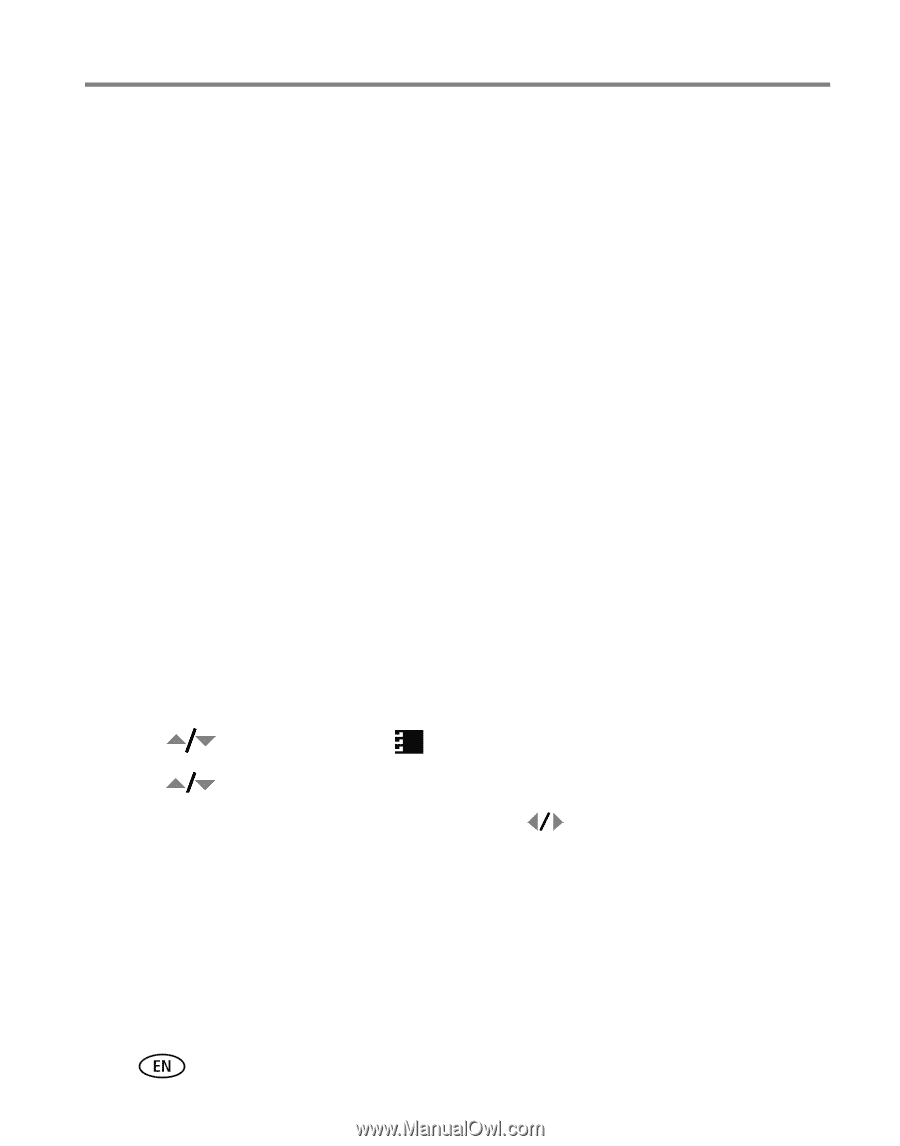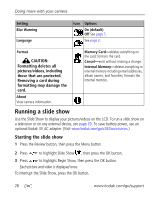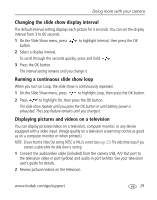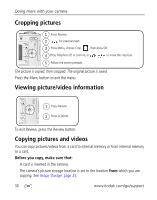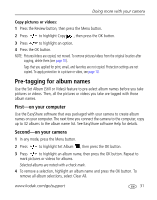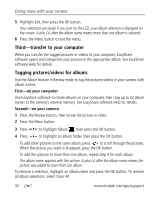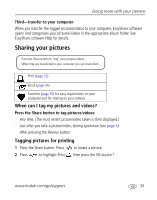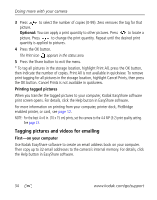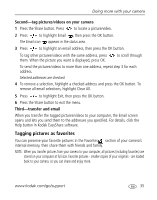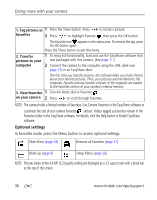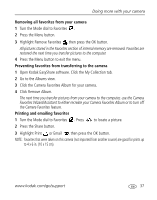Kodak C360 User Manual - Page 38
Third-transfer to your computer, Tagging pictures/videos for albums, First-on your computer
 |
UPC - 041771500993
View all Kodak C360 manuals
Add to My Manuals
Save this manual to your list of manuals |
Page 38 highlights
Doing more with your camera 5 Highlight Exit, then press the OK button. Your selections are saved. If you turn on the LCD, your album selection is displayed on the screen. A plus (+) after the album name means more than one album is selected. 6 Press the Menu button to exit the menu. Third-transfer to your computer When you transfer the tagged pictures or videos to your computer, EasyShare software opens and categorizes your pictures in the appropriate album. See EasyShare software Help for details. Tagging pictures/videos for albums Use the Album feature in Review mode to tag the pictures/videos in your camera with album names. First-on your computer Use EasyShare software to create albums on your computer, then copy up to 32 album names to the camera's internal memory. See EasyShare software Help for details. Second-on your camera 1 Press the Review button, then locate the picture or video. 2 Press the Menu button. 3 Press to highlight Album , then press the OK button. 4 Press to highlight an album folder, then press the OK button. To add other pictures to the same album, press to scroll through the pictures. When the picture you want is displayed, press the OK button. To add the pictures to more than one album, repeat step 4 for each album. The album name appears with the picture. A plus (+) after the album name means the picture was added to more than one album. To remove a selection, highlight an album name and press the OK button. To remove all album selections, select Clear All. 32 www.kodak.com/go/support