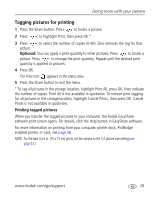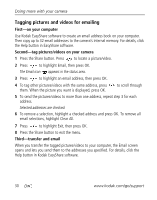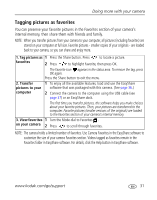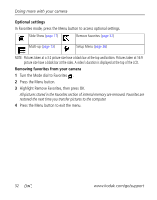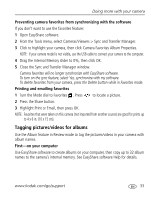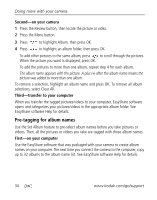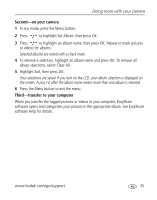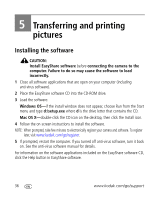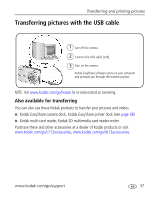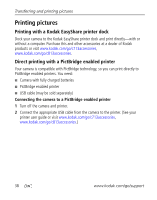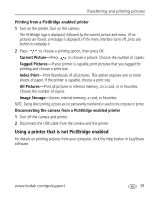Kodak C813 User Manual - Page 40
Second—on your camera, Third—transfer to your computer, Pre-tagging for album names - easyshare review
 |
UPC - 041771327835
View all Kodak C813 manuals
Add to My Manuals
Save this manual to your list of manuals |
Page 40 highlights
Doing more with your camera Second-on your camera 1 Press the Review button, then locate the picture or video. 2 Press the Menu button. 3 Press to highlight Album, then press OK. 4 Press to highlight an album folder, then press OK. To add other pictures to the same album, press to scroll through the pictures. When the picture you want is displayed, press OK. To add the pictures to more than one album, repeat step 4 for each album. The album name appears with the picture. A plus (+) after the album name means the picture was added to more than one album. To remove a selection, highlight an album name and press OK. To remove all album selections, select Clear All. Third-transfer to your computer When you transfer the tagged pictures/videos to your computer, EasyShare software opens and categorizes your pictures/videos in the appropriate album folder. See EasyShare software Help for details. Pre-tagging for album names Use the Set Album feature to pre-select album names before you take pictures or videos. Then, all the pictures or videos you take are tagged with those album names. First-on your computer Use the EasyShare software that was packaged with your camera to create album names on your computer. The next time you connect the camera to the computer, copy up to 32 albums to the album name list. See EasyShare software Help for details. 34 www.kodak.com/go/support