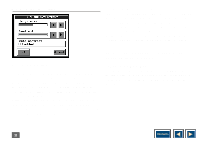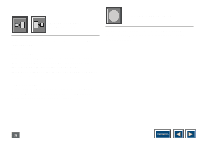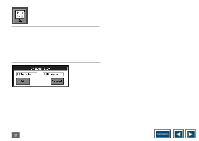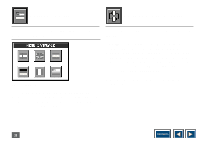Kodak DP800 User's Manual - Page 34
ers. This will result in the auto position function being
 |
View all Kodak DP800 manuals
Add to My Manuals
Save this manual to your list of manuals |
Page 34 highlights
Adjust picture position Select the above icon from the MAIN MENU. You will get the window below. Adjust vertical and horizontal position of the picture on the screen with the two sliders. If you want the Projector always to select the optimal position, switch on the check box "Auto position". When this check box is on it is still possible to adjust the position with the two sliders. This will result in the auto position function being disabled. NB! The auto position is only available with a computer as source. Select OK to save your changes and exit, or select Cancel to exit without saving your changes. Adjust picture position 34 Contents
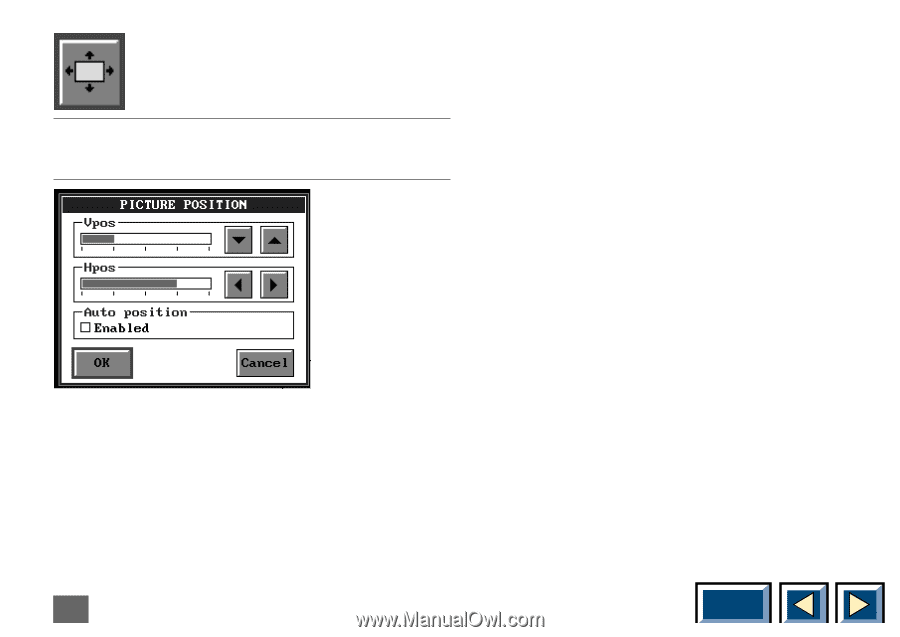
Contents
34
Select the above icon from the MAIN MENU.You will
get the window below.
Adjust vertical and horizontal position of the picture on
the screen with the two sliders. If you want the Projector
always to select the optimal position, switch on the
check box "Auto position". When this check box is on it
is still possible to adjust the position with the two slid-
ers. This will result in the auto position function being
disabled.
NB!
The auto position is only available with a
computer as source.
Select OK to save your changes and exit, or select
Cancel to exit without saving your changes.
Adjust picture position
Adjust picture position