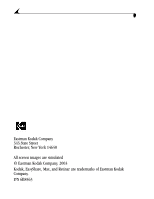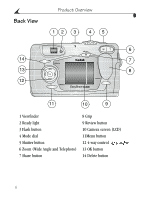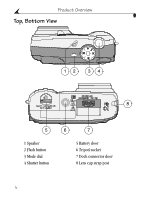Kodak DX4530 User Manual
Kodak DX4530 - EasyShare 5MP Digital Camera Manual
 |
UPC - 041771252175
View all Kodak DX4530 manuals
Add to My Manuals
Save this manual to your list of manuals |
Kodak DX4530 manual content summary:
- Kodak DX4530 | User Manual - Page 1
Kodak EasyShare DX4530 zoom digital camera User's Guide www.kodak.com For interactive tutorials, www.kodak.com/go/howto - Kodak DX4530 | User Manual - Page 2
Eastman Kodak Company 343 State Street Rochester, New York 14650 All screen images are simulated © Eastman Kodak Company, 2003 Kodak, EasyShare, Max, and Retinar are trademarks of Eastman Kodak Company. P/N 6B8563 - Kodak DX4530 | User Manual - Page 3
Front View 1 Product Overview 2 3 45 12 1 Shutter button 2 Mode dial 3 Flash button 4 Flash unit 5 Viewfinder window 6 Self Timer light 6 7 8 9 10 11 7 Light sensor 8 Lens 9 DC In (for optional 3V AC adapter) 10 Lens cap strap post 11 Microphone 12 Wrist strap post i - Kodak DX4530 | User Manual - Page 4
Back View Product Overview 12 3 45 6 14 7 13 8 12 11 10 9 1 Viewfinder 2 Ready light 3 Flash button 4 Mode dial 5 Shutter button 6 Zoom (Wide Angle and Telephoto) 7 Share button 8 Grip 9 Review button 10 Camera screen (LCD) 11Menu button 12 4-way control 13 OK button 14 Delete button - Kodak DX4530 | User Manual - Page 5
Side View Product Overview 1 2 1 Audio/Video Out 2 Door to: m Slot for optional SD/MMC card m USB port (for computer connection) iii - Kodak DX4530 | User Manual - Page 6
Product Overview Top, Bottom View AUTO OFF 12 34 8 5 1 Speaker 2 Flash button 3 Mode dial 4 Shutter button 6 7 5 Battery door 6 Tripod socket 7 Dock connector door 8 Lens cap strap post iv - Kodak DX4530 | User Manual - Page 7
Started 1 Install Software First 1 Need This User Guide in Larger Print 1 What Can I Do With My Camera 2 What Can I Do With My Pictures and Videos 2 Package Contents 3 Attaching the Wrist Strap 4 Attaching the Lens Cap Strap 4 Adding Optional Lenses 4 Loading the Battery 5 Mode Dial - Kodak DX4530 | User Manual - Page 8
-up Mode 19 Liveview-Framing with the Camera Screen 20 Quickview-Reviewing the Picture Just Taken 21 Using the Auto Focus Framing Marks 22 Using the Optical Zoom 23 Using the Digital Zoom 23 Using the Flash 24 Putting Yourself in the Picture 26 Setting Exposure Compensation 27 Setting Long - Kodak DX4530 | User Manual - Page 9
Pictures and Videos 43 Displaying Video Date 44 Viewing Picture/Video Information 44 5 Tagging Pictures and Videos 45 When Can I Tag My Pictures and Videos 45 Tagging Pictures for Printing 46 Tagging Pictures 52 Formatting Internal Memory or SD/MMC Card 53 Viewing Camera Information 54 vii - Kodak DX4530 | User Manual - Page 10
Optional SD/MMC Card 60 Ordering Prints Online 60 9 Using the Optional Camera Dock II 61 Camera Dock Package Contents 61 Installing the Camera Insert 62 Connecting the Camera Dock 63 Installing the Battery in the Camera 64 Docking the Camera 65 Charging the Battery 66 Transferring Pictures - Kodak DX4530 | User Manual - Page 11
69 Troubleshooting-Camera 69 Troubleshooting-Camera Dock II 82 11 Getting Help 85 Helpful Web Links 85 Help in this Manual 85 Software Help 85 Telephone Customer Support 86 12 Appendix 89 Camera Specifications 89 Original Factory Settings-Camera 91 Upgrading Your Software and Firmware 92 - Kodak DX4530 | User Manual - Page 12
- Kodak DX4530 | User Manual - Page 13
(or optional camera dock) to the computer. Failure to do so may cause the software to load incorrectly. See the Quick Start Guide or Installing the Software, page 55. Need This User Guide in Larger Print? 1 See www.kodak.com/go/dx4530support. 2 Navigate to the Manuals section. 3 Click View as PDF to - Kodak DX4530 | User Manual - Page 14
your home printer or Kodak EasyShare printer dock 4000. Order prints online from Ofoto (www.ofoto.com). Or purchase an optional Kodak secure digital (SD) card or multimedia card (MMC) and: m Automatically print to any printer with an SD/MMC slot m Make prints at an SD/MMC-capable Kodak picture maker - Kodak DX4530 | User Manual - Page 15
5 Custom camera dock insert (for EasyShare printer dock 4000 or EasyShare camera dock II) 2 CRV3 or equivalent* 6 Lens cap with strap 3 USB cable 7 Audio/Video cable 4 Wrist strap Not shown: User's Guide, Quick Start Guide, Kodak EasyShare software CD. (In some countries, the User's Guide is - Kodak DX4530 | User Manual - Page 16
lens cap string through the lens cap strap post. 2 Thread the lens cap through the loop. Pull until secure. Use the lens cap to protect the lens when camera is not in use. Adding Optional Lenses Lens threads Lenses are available. Purchase accessories at a dealer of Kodak products. See www.kodak - Kodak DX4530 | User Manual - Page 17
AA See page 13 for other types of batteries you can use in your camera. If you purchased the Kodak EasyShare camera dock II, see page 64 for details on installing the Kodak EasyShare Ni-MH rechargeable battery. See page 95 for information on the optional Kodak 3-volt digital camera AC adapter. 5 - Kodak DX4530 | User Manual - Page 18
AUTO OFF Icon Mode Off Off Auto Sport Purpose Turns off the camera. For general picture-taking. Automatically sets exposure and focus. Flash fires if needed. For subjects that are in motion. Shutter speed is fast. Flash fires if needed. Night For night scenes or low light conditions. Captures - Kodak DX4530 | User Manual - Page 19
the ready light glows steady green, the camera is ready to take pictures (or videos, if the mode dial is set to ). AUTO In Still and Video modes, a status area OFF appears on the camera screen. Changing the Display To Do This Turn Liveview on so that the camera Press the OK button. To turn - Kodak DX4530 | User Manual - Page 20
exit the menu. to advance to the The setting remains until you change it. NOTE: Depending on your computer operating system, Kodak EasyShare software may allow your computer to automatically update the camera clock when you connect the camera. See the Kodak EasyShare software Help for details. 8 - Kodak DX4530 | User Manual - Page 21
Timer Flash mode exposure compensation Best Best (3:2) Better Good Quality Internal memory 015 Memory Card Pictures remaining Current Storage location Screen Icons (Bottom of Camera Screen) Screen icons depict the current mode or a battery concern: Auto Sport Night Landscape Close-up Review - Kodak DX4530 | User Manual - Page 22
when the green ready light is blinking; doing so may damage your pictures, card, or camera. Notched To insert an SD/MMC card: corner 1 Turn off the camera. of card 2 Open the card door. 3 Orient the card as shown. 4 Push the card into the slot to seat the connector. 5 Close the door. To remove the - Kodak DX4530 | User Manual - Page 23
SD/MMC Card The camera offers two options for storing pictures and videos: Internal Memory -store pictures and videos in internal memory. SD/MMC Card -store as many pictures and videos as you like, depending on the size of the card. Purchase accessories at a dealer of Kodak products. See www.kodak - Kodak DX4530 | User Manual - Page 24
mode, press . -Memory Card -Internal Memory Checking a Picture or Video's Location In Review mode, the storage location icon that appears with a picture indicates the location of the picture or video and the camera setting. Picture or video location Press the Review button. -Picture or video is - Kodak DX4530 | User Manual - Page 25
(per charge) 165 - 205 Kodak Max digital camera batteries, AA (2) 100 - 140 0 500 Battery Life (Approx. Number of Pictures) * Included with the Kodak EasyShare camera dock II and printer dock 4000 We do not recommend or support alkaline batteries. For acceptable battery life, and to make sure - Kodak DX4530 | User Manual - Page 26
Kodak EasyShare camera dock II (see page 61). The camera dock II powers your camera, transfers pictures, and is a battery charger for its included Kodak EasyShare Ni-MH rechargeable battery pack. m Purchase an optional Kodak EasyShare printer dock 4000 (see page 61). The printer dock 4000 powers - Kodak DX4530 | User Manual - Page 27
Auto Mode Use Auto for general picture-taking. Exposure, focus, and flash are automatic. 1 Turn the Mode dial to . The camera screen displays a mode description. To interrupt it, press . 2 Use the viewfinder or camera screen to frame your subject. (To turn the camera screen on or off, press the - Kodak DX4530 | User Manual - Page 28
Chapter 2 Taking Pictures in Sport Mode Use this mode when the subject is in motion. In Sports mode, the shutter speed is set between 1/30 to 1/1700 second. Ready light 1 Turn the Mode dial to . The camera screen displays a mode description for a few seconds. To interrupt the description, press 2 - Kodak DX4530 | User Manual - Page 29
is set between 1/30 to 1/2 second, depending on available light. 1 To avoid blurry pictures, place the camera on a flat, steady surface or use a tripod. 2 Turn the Mode dial to . The camera screen displays a mode description for a few seconds. To interrupt the description, press . Ready light - Kodak DX4530 | User Manual - Page 30
dial to . The camera screen displays a mode description for a few seconds. To interrupt the description, press . 2 Press the Shutter button half-way to set the exposure. 3 When the ready light glows green, continue pressing the Shutter button completely down to take the picture. The ready light - Kodak DX4530 | User Manual - Page 31
Taking Pictures in Close-up Mode Use this mode to capture subjects this close to the lens: m Wide angle: 2.8 to 28 in. (7 to 70 cm) m Telephoto: 11 to 28 in. (28 to 70 cm) The shutter speed is set between 1/8 to 1/1700 second. Ready light 1 Turn the Mode dial to . The camera screen displays a mode - Kodak DX4530 | User Manual - Page 32
your subject in the camera screen. 4 Press the Shutter button half-way to set the exposure and focus, then continue pressing completely down to take the picture. OK 5 To turn off Liveview, press the OK button. NOTE: Liveview quickly depletes battery power. To conserve battery power, turn off - Kodak DX4530 | User Manual - Page 33
Chapter 2 Quickview-Reviewing the Picture Just Taken After you take a picture, the camera screen displays a Quickview of that picture for approximately 5 seconds. While the picture is displayed, you can: Delete m Review it: If you take no action, the picture Share is saved. m Share it: Press the - Kodak DX4530 | User Manual - Page 34
Chapter 2 Using the Auto Focus Framing Marks For the best possible pictures, the camera attempts to focus on foreground subjects (even if the subjects are not centered in the scene). NOTE: Auto Focus framing marks appear only when the camera screen is turned on. The framing marks do not appear in - Kodak DX4530 | User Manual - Page 35
retracts. The viewfinder or camera screen displays the zoomed image. 3 Press the Shutter button half-way to set the exposure and focus, then continue pressing completely down to take the picture. NOTE: The lens retracts when the camera is turned off. Using the Digital Zoom Use Digital Zoom to get an - Kodak DX4530 | User Manual - Page 36
2 Press the OK button. The flash icon that is displayed on the camera screen status bar (page 9) is the active option. Auto Flash-flash fires when the lighting conditions require it. Off-flash never fires. Fill-flash fires every time you take a picture, regardless of the lighting conditions. Red - Kodak DX4530 | User Manual - Page 37
, When you change Fill Flash, modes or turn off the Red-eye camera Night Auto Landscape Off Close-up Off Long Time Off Exposure Video Off None Flash cannot be turned on Other Flash Screen Information When choosing a flash setting, the current camera settings are displayed in the bottom - Kodak DX4530 | User Manual - Page 38
, then press the OK button. 3 Press to highlight On, then press the OK button. 4 Press the Menu button to exit the menu. Take the picture: 1 Place the camera on a flat surface or use a tripod. 2 Compose the scene. Press the Shutter button half-way to set the exposure and focus, then continue - Kodak DX4530 | User Manual - Page 39
enters the camera. This setting is useful for taking pictures in very large rooms, under low light, without a flash. Adjust the Use the camera screen to frame your subject. Press the Shutter button half-way to set the focus, then continue pressing completely down to take the picture. This setting - Kodak DX4530 | User Manual - Page 40
the camera screen to frame your subject. Press the Shutter button half-way to set the focus, then continue pressing completely down to take the picture. This setting remains until you change the Mode dial or turn off the camera. Available flash settings: Default flash setting: Camera returns - Kodak DX4530 | User Manual - Page 41
up to 20 x 30 in. (50 x 75 cm); ideal for printing to the Kodak EasyShare printer dock 4000 and other printing solutions; optimal setting for 4 x 6 in. (10 x 15 on the status bar. Good (1.2 MP)-for emailing or screen display; pictures are lowest resolution and smallest file size. appears on the - Kodak DX4530 | User Manual - Page 42
Use the Date Stamp setting to imprint the date on your pictures. 1 Make sure the camera clock is set to the correct date (page 8). 2 In any Still mode, press the Menu the menu. The current date is printed in the bottom right corner of new pictures. This setting remains until you change it. 30 - Kodak DX4530 | User Manual - Page 43
Chapter 2 Setting the Orientation Sensor If you rotate the camera to take a picture (for example, a portrait shot), the Orientation Sensor rotates the picture so that it is displayed correct side up during Quickview and Review. The Orientation Sensor is turned on as the default. You can turn it - Kodak DX4530 | User Manual - Page 44
- Kodak DX4530 | User Manual - Page 45
: Zoom and flash are not available in Video mode. Taking a Video 1 Turn the Mode dial to Video . A live image, the status bar, and the approximate recording time available appear on the camera screen. 2 Use the viewfinder or camera screen to frame your subject. NOTE: To conserve battery power, press - Kodak DX4530 | User Manual - Page 46
are displayed. To save battery power, you can turn off the Quickview feature (see page 50) so that the OK video is not displayed on the camera screen after you take it. Using the Optical Zoom Use Optical Zoom to get up to 3X closer to your subject. Optical zoom is effective when the lens is - Kodak DX4530 | User Manual - Page 47
. 6 Press the Menu button to exit the menu. NOTE: If the current storage location does not have adequate space, some video length options are not displayed. See page 93 for video storage capacities. 35 - Kodak DX4530 | User Manual - Page 48
Self Timer light Chapter 3 Take the video: 1 Place the camera on a flat surface or use a tripod. 2 Compose the scene, then press the Shutter button completely down. Move into the scene. The red Self Timer light - Kodak DX4530 | User Manual - Page 49
the Review button to view and work with pictures and videos that are stored in internal memory or on a card. Remember, press the Shutter button to take a picture anytime, even in Review. Viewing Pictures and Videos 1 Review Press the Review button. The camera screen displays the last picture or - Kodak DX4530 | User Manual - Page 50
and Videos 1 Press the Review button. 2 Press to locate a picture or video, then press the Delete button. 3 Press to highlight an option, then press the OK button: PICTURE or VIDEO-deletes the displayed picture or video. EXIT-exits the Delete screen. ALL-deletes all pictures and videos from - Kodak DX4530 | User Manual - Page 51
11) Slide Show (page 41) Copy (page 43) Video Date Display (page 44) Picture Info(page 44) Setup Menu (page 49) Magnifying Pictures Use the Magnify feature to zoom in to different areas of a picture. 1 Press the Review button, then locate a picture. 2 To magnify at 2X, press the OK button. (Or - Kodak DX4530 | User Manual - Page 52
be deleted. The Protect icon appears with the protected picture or video. 4 To remove protection, press the OK button again. 5 Press the Menu button to exit the menu. CAUTION: Formatting internal memory or SD/MMC card deletes all (including protected) pictures, videos, and email addresses. 40 - Kodak DX4530 | User Manual - Page 53
Chapter 4 Running a Slide Show Use the Slide Show to display your pictures and videos on the camera screen. To run a slide show on a television or on any external device, see page 42. Starting the Slide Show 1 Press the Review button, then press the Menu button. 2 Press to highlight Slide Show - Kodak DX4530 | User Manual - Page 54
and audio-in port (white). Refer to your television user's guide for details. The camera screen turns off; the television screen acts as the camera display. 2 Review pictures and videos on the television screen. NOTE: The slide show stops if you connect or disconnect the cable while a slide show - Kodak DX4530 | User Manual - Page 55
you copy, make sure that: m A card is inserted in the camera. m The camera's picture storage location is set to the location from which you are copying. See Choosing Internal Memory or SD/MMC Card, page 11. Copy pictures or videos: 1 Press the Review button, then press the Menu button. 2 Press - Kodak DX4530 | User Manual - Page 56
playback on the camera. This setting remains until you change it. Viewing Picture/Video Information 1 Press the Review button, then press the Menu button. 2 Press to highlight About, then press the OK button. Information about the picture or video is displayed. 3 To view information on the - Kodak DX4530 | User Manual - Page 57
, during Quickview (see page 21 and page 34) m After pressing the Review button (see page 37) NOTE: Tags remain until removed. If a tagged picture or video is copied, the tag is not copied. For details on organizing, printing, or emailing, click the Help button in the Kodak EasyShare software. 45 - Kodak DX4530 | User Manual - Page 58
Review button, then locate a picture. 2 Press the Share button. Press to highlight Print , then press the OK button.* 3 Press to select the number of copies (0-99). Zero removes the tag for that picture 50.) * To tag all pictures in the storage location, all pictures in the - Kodak DX4530 | User Manual - Page 59
book on your computer. Then, copy up to 32 email addresses to the camera's internal memory. See the Quick Start Guide or Kodak EasyShare software Help for details. Share 1 Press the Review button, then locate a picture or video. 2 Press the Share button. Press to highlight Email , then press - Kodak DX4530 | User Manual - Page 60
Videos as Favorites Share FPO 1 Press the Review button, then locate a picture or video. 2 Press the Share button. button to exit the Share menu. Using Favorites On Your Computer When you transfer tagged pictures and videos to your computer, you can retrieve, organize, and label them by subject, - Kodak DX4530 | User Manual - Page 61
Settings Use Setup to customize camera settings according to your preferences. Accessing Setup Mode/Menus 1 In any mode, press the Menu button. 2 Press to highlight Setup , then press the OK button. - Kodak DX4530 | User Manual - Page 62
picture or video, Quickview displays it on the camera screen for approximately 5 seconds (see page 21 and page 34). To save battery power, exit the menu. The picture is not displayed on the camera screen after you take it. To see the picture or video, press the Review button. This setting remains - Kodak DX4530 | User Manual - Page 63
camera screen as a viewfinder (see page 20). Press the OK button to turn the camera screen on and off. NOTE: Liveview quickly depletes battery power image is displayed whenever the camera is on. Press the OK button to manually turn it off a picture is taken. 5 Press the Menu button to - Kodak DX4530 | User Manual - Page 64
6 Setting Video Out Video Out matches the camera's video signal to the standard for your location the menu. This setting remains until you change it. Selecting a Language You can display menus and screen messages in different languages. 1 Press the Menu button. 2 Press to highlight Setup - Kodak DX4530 | User Manual - Page 65
Chapter 6 Formatting Internal Memory or SD/MMC Card CAUTION: Formatting erases all pictures and videos, including those that are protected. Removing a card during formatting may damage the card. 1 Press the Menu button. 2 Press to highlight Setup , then press the OK button. 3 Press to - Kodak DX4530 | User Manual - Page 66
Chapter 6 Viewing Camera Information 1 Press the Menu button. 2 Press to highlight Setup , then press the OK button. 3 Press to highlight About , then press the OK button. The camera model and the current firmware version appear. 4 Press the Menu button to exit the menu. 54 - Kodak DX4530 | User Manual - Page 67
7 Installing the Software NOTE: This product was designed and manufactured to existing industry standards as of this product's release date. Future hardware and operating systems may or may not support this Kodak product. If you experience compatibility issues between this product and future - Kodak DX4530 | User Manual - Page 68
RAM m 200 MB of available hard disk space m CD-ROM drive m Built-in USB port m Color monitor with a minimum resolution of 800 x 600 pixels; thousands or m 200 MB of available hard disk space m CD-ROM drive m Built-in USB port m Color monitor with a minimum resolution of 800 x 600 pixels; thousands - Kodak DX4530 | User Manual - Page 69
Kodak EasyShare software. NOTE: If you computer is running Windows 2000, Windows XP Pro, or Mac OS X operating system, you need administrator privileges to install software. See your computer user's guide. CAUTION: Install Kodak EasyShare software BEFORE connecting the camera or optional camera dock - Kodak DX4530 | User Manual - Page 70
9.x-select Easy to automatically install the most commonly used applications. m Mac OS X-follow the on-screen instructions. NOTE: When prompted, take a few minutes to electronically register your camera and software. This lets you receive information regarding software updates and registers some of - Kodak DX4530 | User Manual - Page 71
the USB cable into the labeled USB port on the camera. An optional 3-volt AC adapter is available to save battery power (see page 95). 4 Turn on the camera. Kodak EasyShare software prompts you through the transfer process. NOTE: You can also use a Kodak multi-card reader or Kodak SD multimedia card - Kodak DX4530 | User Manual - Page 72
the Help button in the Kodak EasyShare software. Printing From an Optional SD/MMC Card m Automatically print tagged pictures when you insert your card into a printer with an SD/MMC slot. See your printer User's Guide for details. m Make prints at an SD/MMC-capable Kodak picture maker. (We suggest - Kodak DX4530 | User Manual - Page 73
power to the camera. (Only the battery can be recharged in the camera dock.) To keep the battery charged, store your camera in the camera dock. Purchase accessories at a dealer of Kodak products. See www.kodak.com/go/dx4530accessories. CAUTION: Install the software from the Kodak EasyShare software - Kodak DX4530 | User Manual - Page 74
works with all Kodak EasyShare cameras. However, it may not match the perfect fit that the custom camera insert provides. Take extra care when placing the camera in the camera dock so that the dock connector and pins are not damaged. Purchase accessories at a dealer of Kodak products. See www.kodak - Kodak DX4530 | User Manual - Page 75
Chapter 9 Connecting the Camera Dock After the Kodak EasyShare software is loaded (see page 55), connect the camera dock to your computer and to an external power source. You need: m The USB cable included with your camera m The AC power adapter, 7V included with the camera dock CAUTION: Use only - Kodak DX4530 | User Manual - Page 76
Chapter 9 Installing the Battery in the Camera The camera dock will only charge the Ni-MH battery (not other batteries). 1 Turn off the camera. 2 Open the battery door. 3 Install the battery as shown. CAUTION: The battery can only be inserted into the camera as shown. If the battery does not install - Kodak DX4530 | User Manual - Page 77
camera dock and push down to seat the connector. The Power/Transfer light glows green when the camera is properly seated. The camera is now powered by the camera dock instead of the camera batteries. NOTE: If a Kodak EasyShare Ni-MH rechargeable battery is installed in the camera, the camera dock - Kodak DX4530 | User Manual - Page 78
enters Auto Power-off (see page 95). NOTE: The camera dock only charges the provided Kodak EasyShare Ni-MH rechargeable battery. If you place the camera in the camera dock with any other type of batteries, rechargeable or not, no charging takes place. For further Troubleshooting information, see - Kodak DX4530 | User Manual - Page 79
Connect button. The Power/Transfer light blinks green while the pictures are transferring. 3 For details on printing and emailing, see the Quick Start Guide or the Kodak EasyShare software Help. NOTE: After transferring pictures and videos, leave the camera in the camera dock. Eight minutes after - Kodak DX4530 | User Manual - Page 80
Kodak EasyShare camera dock, not the camera dock II, the functionality is exactly the same as described in this chapter. The only difference is that the earlier camera dock has one indicator light. Indicator light Indicator light status: Steady green-camera is properly seated in the camera dock - Kodak DX4530 | User Manual - Page 81
the Kodak EasyShare software CD. For updates to Troubleshooting information, see www.kodak.com/go/dx4530support. Troubleshooting-Camera Camera Problems Problem Cause Solution Camera does not Battery is not Remove and reinstall the batteries turn on. properly installed. (page 5). Battery is - Kodak DX4530 | User Manual - Page 82
on the Wipe the battery contacts with a Ni-MH battery pack battery contacts. clean, dry cloth before loading has a short life. batteries in the camera. The battery needs to 1 Place the camera on the be conditioned. camera dock. (See page 61.) 2 For: EasyShare camera dock- When the charge - Kodak DX4530 | User Manual - Page 83
Camera is not not work. turned on. Turn on the camera (page 7). The camera is processing a picture; the ready light (near the viewfinder) is blinking. Wait until the light stops blinking before attempting to take another picture. The card or internal Transfer pictures to your computer memory - Kodak DX4530 | User Manual - Page 84
location be accessing the setting (page 11). correct storage location. In Review mode, Lens cap is on, pictures are preventing lens displayed as black from extending. screens. Remove the lens cap. Picture orientation The camera sensed Set the Orientation Sensor is not accurate. that it was - Kodak DX4530 | User Manual - Page 85
Chapter 10 Problem Cause Solution Picture is too dark. Flash is not on or Turn on the flash (page 24). did not function. The subject is too Move so there is no more than 11.2 far away for the flash ft (3.4 m) between the camera and to have an effect. the subject; 6.6 ft (2.0 m) in Telephoto. - Kodak DX4530 | User Manual - Page 86
Chapter 10 Problem Cause Solution Picture is not clear. The lens is dirty. Clean the lens (page 92). Subject too close Move so there is at least 2.0 ft (0.6 when taking picture. m) between the camera and the subject, or at least 2.8 in. (7.0 cm) in Close-up mode. Subject or the camera moved - Kodak DX4530 | User Manual - Page 87
The Battery Monitor or Close that software before similar software runs starting the Kodak EasyShare constantly. software. Cannot transfer pictures to computer. The Add New Hardware Wizard cannot locate drivers. Software is not installed on computer. Disconnect USB cable (if using camera dock - Kodak DX4530 | User Manual - Page 88
Chapter 10 SD/MMC Cards and Internal Memory Problem Cause Solution The camera does not recognize your SD/MMC card. Card may not be SD/MMC certified. Card may be corrupt. Purchase a certified SD/MMC card (page 10). Reformat the card (page 53). Caution: Formatting erases all pictures and videos - Kodak DX4530 | User Manual - Page 89
Camera Screen Messages Message Cause Solution No images to display There are no pictures in Change your picture the current storage storage location setting location. (page 11). Memory card requires Card is corrupted or formatting formatted for another Memory card cannot digital camera - Kodak DX4530 | User Manual - Page 90
Switch on SD card is in Reset the switch as shown (Reset switch on card) write-protect position. on camera screen. Card is locked (Insert Card is write-protected. To take a picture, insert a a new card) new card or change storage location to internal memory (page 11). Card is unusable Card is - Kodak DX4530 | User Manual - Page 91
the camera's internal internal memory (page 38) memory. or change storage location to Auto and insert card (page 10). No Address Book in Camera Address book has not been copied from the computer to the camera. Create and copy address book from the computer. See Kodak EasyShare software Help - Kodak DX4530 | User Manual - Page 92
on. reloaded. Camera is on; ready The camera is operating to take a picture or normally. video. Ready light blinks red. Batteries are low or exhausted. Card is too slow for Video mode. Replace (page 5) or recharge the batteries (page 66). Change your storage location to internal memory (page 11 - Kodak DX4530 | User Manual - Page 93
when the light turns green. Your card is read-only. Change your storage location to internal memory (page 11), or use a different card. Camera is starting up Camera is operating or picture is being normally. saved. Flash is not charged. Wait. Resume picture taking when the light stops blinking - Kodak DX4530 | User Manual - Page 94
Chapter 10 Troubleshooting-Camera Dock II Camera Dock II Problems Problem Pictures are not transferred to the computer Cause Solution AC adapter or USB Check the connections (page 63). cable is not securely connected. Software is not Install the software (page 55). installed. Computer needs - Kodak DX4530 | User Manual - Page 95
Chapter 10 Camera Dock II Light Status Battery charging lights Power/Transfer light Camera Dock Power/Transfer Light Light Status Cause Comment Light glows steady Camera is properly seated in The camera and camera green the camera dock. dock are operating Light blinks green Pictures and - Kodak DX4530 | User Manual - Page 96
when Three green lights necessary. Camera Dock Error Light Light Status Cause Comment One blinking red light Battery is installed incorrectly. The battery or connector pins are damaged. Reinstall the battery (page 64). Check for damage. The camera and battery have Slowly return the been - Kodak DX4530 | User Manual - Page 97
Help with Windows operating system and working with digital pictures www.kodak.com/go/pcbasics Help with your Kodak EasyShare www.kodak.com/go/dx4530support DX4530 zoom digital camera Download the latest camera software and firmware www.kodak.com/go/dx4530downloads Optimize your printer for - Kodak DX4530 | User Manual - Page 98
If you have questions concerning the operation of the software or camera, you may speak with a customer support representative. Before You Call Please have the camera or camera dock connected to your computer, be at your computer, and have the following information available: Operating system - Kodak DX4530 | User Manual - Page 99
Chapter 11 Telephone Numbers Australia Austria/Osterreich Belgium/Belgique Brazil Canada China Denmark/Danmark Ireland/Eire Finland/Suomi France Germany/Deutschland Greece Hong Kong India Italy/Italia Korea Netherlands/Nederland New Zealand Norway/Norge Philippines Portugal Singapore Spain/Espana - Kodak DX4530 | User Manual - Page 100
243 0270 1 800 235 6325 585 726 7260 +44 131 458 6714 +44 131 458 6962 For the most up-to-date listings, see www.kodak.com/US/en/digital/contacts/DAIInternationalContacts.shtml 88 - Kodak DX4530 | User Manual - Page 101
Camera Specifications Kodak EasyShare DX4530 zoom digital camera Camera screen Transmissive reflective LCD with anti-glare coating; 1.8 in. (45.7 mm); color; 72,000 pixels Preview rate: 20.4 fps Color 24-bit, millions of colors Communication USB with computer Via USB cable or camera dock - Kodak DX4530 | User Manual - Page 102
Chapter 12 Kodak EasyShare DX4530 zoom digital camera Focus Distance Close-up Wide angle: 2.8 to 28 in. (7 to 70 cm); Telephoto: 11 to 28 in. (28 to 70 cm) Standard 2 ft (0.6 m) to infinity Landscape Fixed focus ISO Automatic (130-200) Lens Type Optical quality glass, 6 groups/7 elements - Kodak DX4530 | User Manual - Page 103
Chapter 12 Kodak EasyShare DX4530 zoom digital camera White balance Automatic Zoom (still capture) 3X optical, 3.3X digital Original Factory Settings-Camera Feature Date/Time Date/Time Stamp Exposure Compensation Flash Image Storage Liveview Orientation Sensor Shutter Sounds Storage Location - Kodak DX4530 | User Manual - Page 104
of the software included on the Kodak EasyShare software CD and the camera firmware (the software that runs on the camera). See www.kodak.com/go/dx4530downloads. Tips, Safety, Maintenance m Always follow basic safety precautions. Refer to the "Important Safety Instructions" booklet packed with your - Kodak DX4530 | User Manual - Page 105
more or fewer pictures and videos. Purchase accessories at a dealer of Kodak products. See www.kodak.com/go/dx4530accessories. Picture Storage Capacity Number of pictures Best Best (3:2) Better Good 16 MB SD/MMC 10 11 32 MB internal memory 21 24 32 MB SD/MMC 20 23 64 MB SD/MMC 41 46 - Kodak DX4530 | User Manual - Page 106
is defined by incrementing the higher of the last picture taken by the camera, or the highest existing picture number in the folder. m If you use the card in a camera other than the Kodak EasyShare DX4530 zoom digital camera, and that camera manufacturer adheres to this file structure standard, the - Kodak DX4530 | User Manual - Page 107
. DC In Connect the 3-volt adapter to the camera's DC-in port and to a power outlet. NOTE: The 3-volt adapter is NOT compatible with a Kodak EasyShare camera dock. Regulatory Information FCC Compliance and Advisory Kodak EasyShare DX4530 zoom digital camera Tested to comply with FCC Standards - Kodak DX4530 | User Manual - Page 108
the party responsible for compliance could void the user's authority to operate the equipment. Where shielded interface cables have been provided with the product or specified additional components or accessories elsewhere defined to be used with the installation of the product, they must be used in - Kodak DX4530 | User Manual - Page 109
14 loading AA lithium, 5 loading CRV3, 5 loading rechargeable battery, 64 power level, 9 safety and handling, 14 types, 13 buttons arrow, ii delete, 21 flash, 24 menu, 11 OK, 7 review, 37 share, 45 shutter, 15 zoom, 23 C cable audio/video, 3, 42 power, camera, 95 power, camera dock, 61 USB, 3, 59 97 - Kodak DX4530 | User Manual - Page 110
battery, 66 connector door, iv docking camera, 65 earlier model, 68 installing insert, 62 lights status, 83 package contents, 61 power connection, 63 transferring pictures, 67 USB connection, 63 using, 61 camera screen displaying languages, 52 picture location icon, 9 reviewing last picture - Kodak DX4530 | User Manual - Page 111
out, 52 viewing pictures, videos, 42 F favorites, tagging for, 48 FCC compliance, 95 file names, card, 94 firmware upgrading, 92 version, 54 flash, using, 24 focus framing marks, 22 folders, card, 94 formatting SD/MMC card, 53 G guidelines, battery, 14 H help camera, 69 camera dock, 82 software, 85 - Kodak DX4530 | User Manual - Page 112
camera dock, 62 rechargeable battery, 64 SD/MMC card, 10 software, 57 internal memory formatting, 53 setting picture, video location, 11 storage capacity, 93 K Kodak EasyShare software getting help, 85 installing, 57 upgrading, 92 Kodak web sites, 85 L landscape mode, 18 language, setting, 52 lens - Kodak DX4530 | User Manual - Page 113
camera, 3 camera dock, 61 PAL, video out setting, 52 parallax marks, 20 pictures checking location, 12 copying, 43 date imprint, 30 deleting, 38 emailing tagged, 47 file naming, 94 locating on card, 94 magnifying, 39 printing, 60 printing tagged, 46 protecting, 40 quality, setting, 29 reviewing - Kodak DX4530 | User Manual - Page 114
59, 67 power camera dock, 63 optional AC adapter, 95 turning camera on, 7 power-down, auto, 95 printing changing default quantity, 50 from a card, 60 optimizing printer, 85 pictures, 60 this user guide, 1 product overview, ii protecting pictures, videos, 40 Q quality print, digital zoom, 23 setting - Kodak DX4530 | User Manual - Page 115
loop, 42 problems, 74 running, 41 software getting help, 85 installing, 57 upgrading, 92 sounds, shutter, 51 speaker, iv specifications camera, 89 Mac, 56 Windows OS-based, 55 sport mode, 16 status bar, 9 camera, 9 picture storage location, 12 storage capacity, memory, 93 strap lens cap, 4 wrist - Kodak DX4530 | User Manual - Page 116
, 86 system folder, card, 94 system requirements Mac, 56 Windows, 55 U universal dock insert, 62 upgrading software, firmware, 92 URLs, Kodak web sites, 85 T tagging for email, 47 for favorites, 48 for print, 46 when to tag, 45 taking pictures, 15 taking videos, 33 telephone support, 86 television - Kodak DX4530 | User Manual - Page 117
Index viewing picture after taking, 21, 37 magnified, 39 viewing video, after taking, 34 W Windows installing software, 57 system requirements, 55 wrist strap, 4 Z zoom, digital, optical, 23 105

Kodak EasyShare
DX4530 zoom digital camera
User’s Guide
www.kodak.com
For interactive tutorials,
www.kodak.com/go/howto