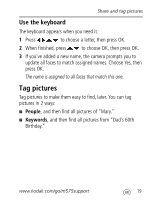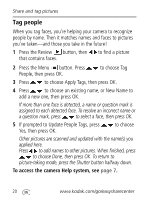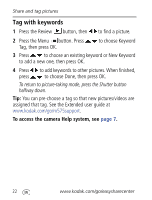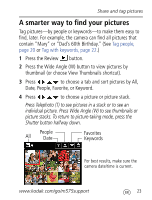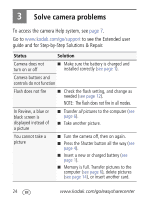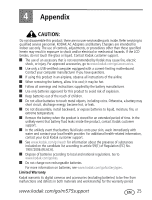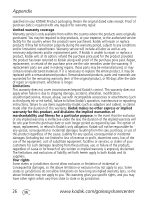Kodak M575 User guide - Page 21
Need to update a name?, To access the camera Help system, see, Update the old James to James Monroe
 |
UPC - 041778196168
View all Kodak M575 manuals
Add to My Manuals
Save this manual to your list of manuals |
Page 21 highlights
Share and tag pictures Need to update a name? If you meet a new friend-James-but you already have pictures tagged with an old friend, James, you can: ■ Tag the new James with "James Smith" and/or ■ Update the old James to "James Monroe" 1 Press the Review button. 2 Press the Menu button. Press People, then press OK. to choose Tag 3 Press to choose Modify Names List, then press OK. 4 Press to choose the name you want to modify, then press OK. 5 Edit the name, press to choose OK, then press OK. (If prompted to Update People Tags, press to choose Yes, then press OK.) To return to picture-taking mode, press the Shutter button halfway down. NOTE: You can have up to 20 active names. To access the camera Help system, see page 7. www.kodak.com/go/m575support 21