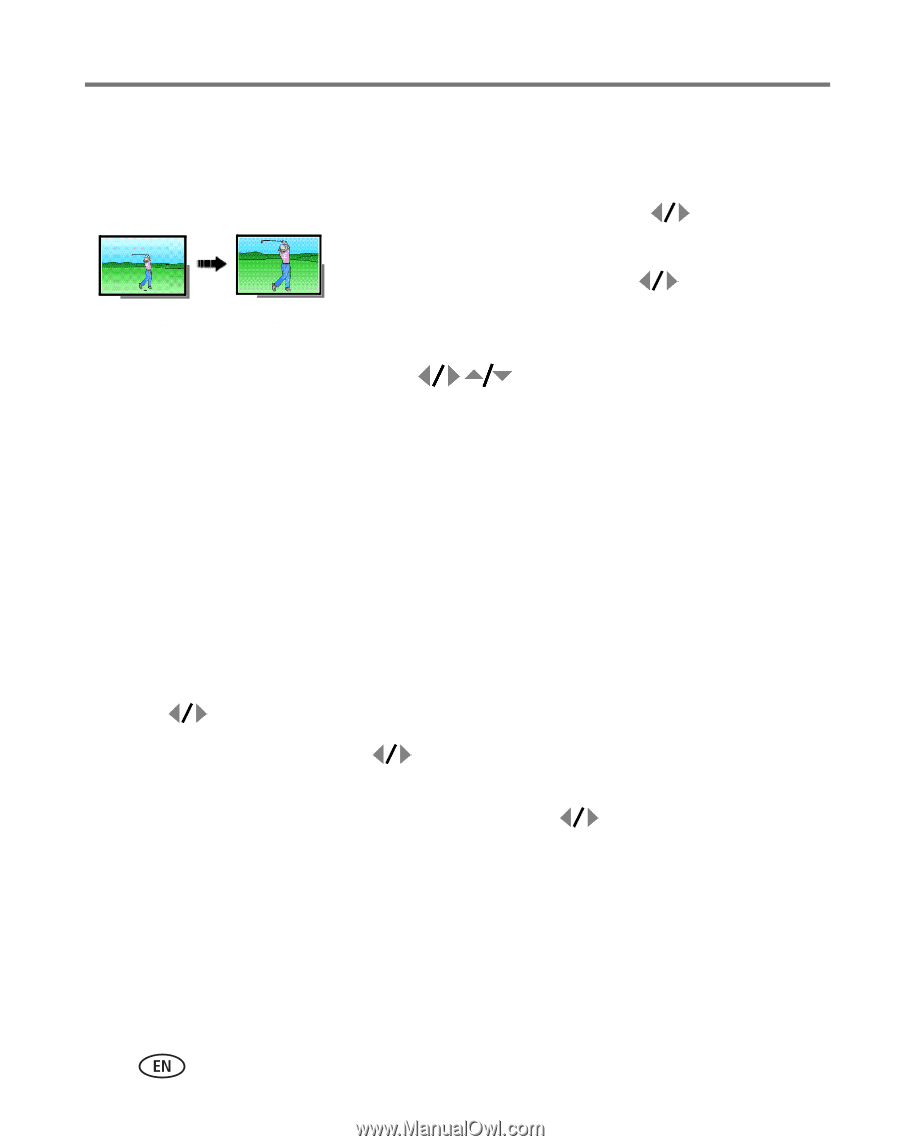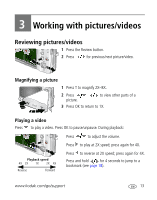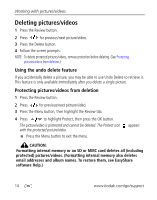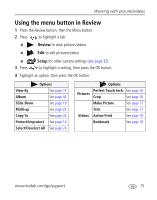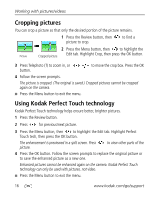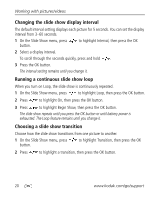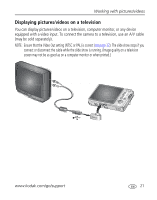Kodak M883 User Manual - Page 22
Cropping pictures, Using Kodak Perfect Touch technology
 |
UPC - 041771483869
View all Kodak M883 manuals
Add to My Manuals
Save this manual to your list of manuals |
Page 22 highlights
Working with pictures/videos Cropping pictures You can crop a picture so that only the desired portion of the picture remains. 1 Press the Review button, then picture to crop. to find a 2 Press the Menu button, then to highlight the Picture Cropped picture Edit tab. Highlight Crop, then press the OK button. 3 Press Telephoto (T) to zoom in, or button. to move the crop box. Press the OK 4 Follow the screen prompts. The picture is cropped. (The original is saved.) Cropped pictures cannot be cropped again on the camera. ■ Press the Menu button to exit the menu. Using Kodak Perfect Touch technology Kodak Perfect Touch technology helps ensure better, brighter pictures. 1 Press the Review button. 2 Press for previous/next picture. 3 Press the Menu button, then to highlight the Edit tab. Highlight Perfect Touch tech, then press the OK button. The enhancement is previewed in a split screen. Press picture. to view other parts of the 4 Press the OK button. Follow the screen prompts to replace the original picture or to save the enhanced picture as a new one. Enhanced pictures cannot be enhanced again on the camera. Kodak Perfect Touch technology can only be used with pictures, not video. ■ Press the Menu button to exit the menu. 16 www.kodak.com/go/support