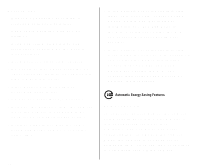Kodak Preview User Manual - Page 17
Focus feedback, Select the print quantity - icon
 |
UPC - 041771588700
View all Kodak Preview manuals
Add to My Manuals
Save this manual to your list of manuals |
Page 17 highlights
Focus feedback Since it may be difficult to tell if your picture is in focus on the small Preview Screen, the camera provides feedback on where it focused. To use this information: 1. Estimate the camera-to-subject distance. 2-3 ' (0.6- 1.0 m) 3-13 ' (1.0-4 m) Near Middle Beyond 13' (4 m) Far 2. Compare your estimate to the green icon shown below the preview screen (12). 3. If the icon is different from your estimate, for example, the picture is near but the icon is far, then you may want to take another picture using the Center-spot focus feature (see page 22). Select the print quantity You can select the number of prints, from 0-9, that you want your photofinisher to print. If you are happy with the picture, you can order multiple prints. Selecting multiple prints does not mean that you will use more film. The camera exposes one frame of film for every picture that you take no matter how many prints you order for each frame. If you are unhappy with the picture, you can select "0" for zero and take a new picture. The picture remains on the film and prints can be made from it later, if you change your mind. 1. Press PREVIEW (14) EXP LEFT to view the picture. The print-quantity number P"1" blinks. AUTO ISO 2. Move the zoom dial (13) to select the print quantity. 3. Press ENTER (16) or close the lens cover/flash (2) to save the print quantity. 15