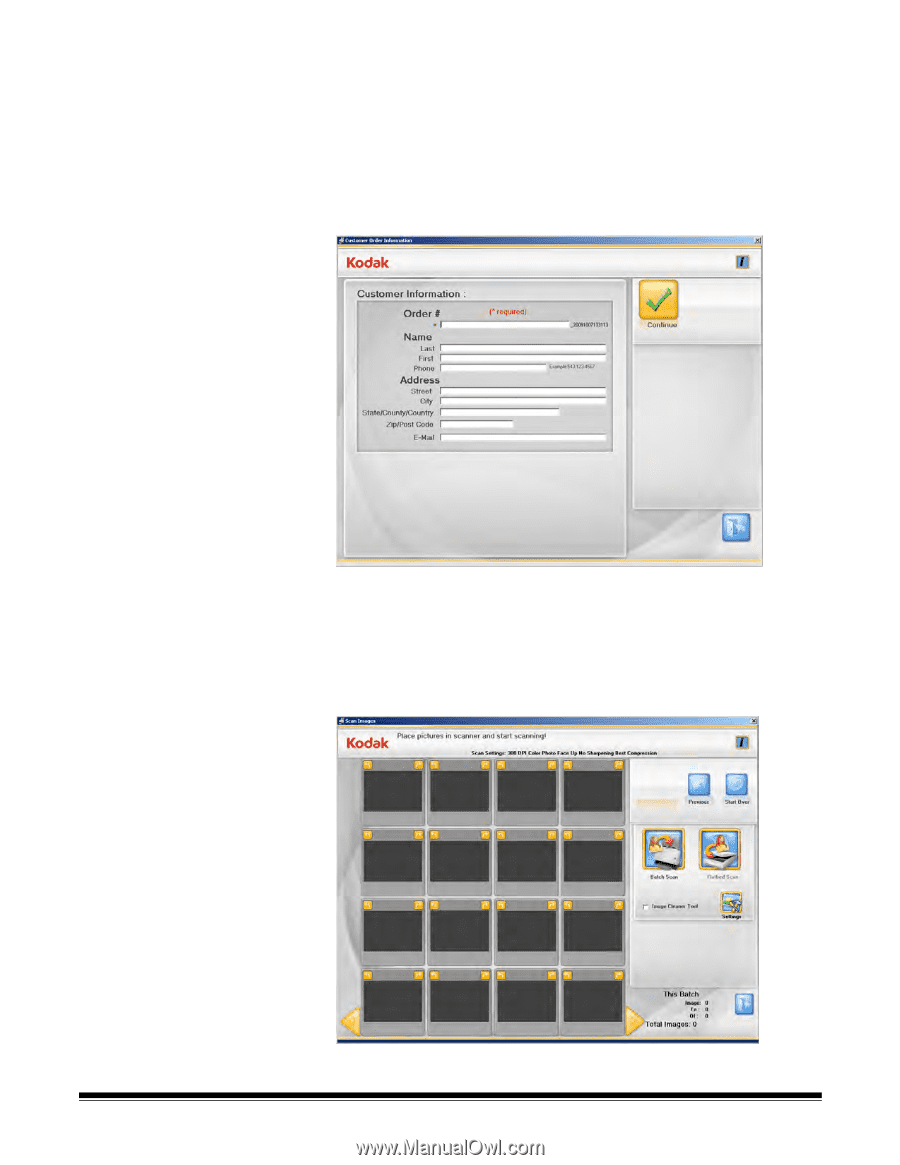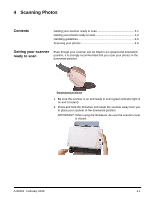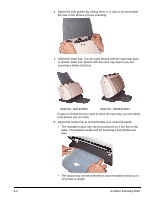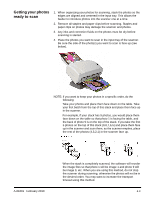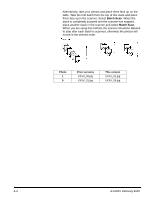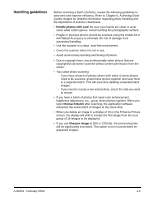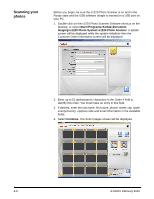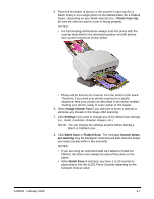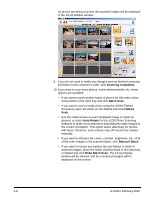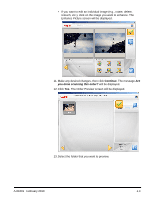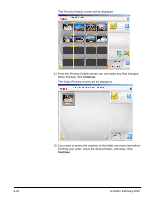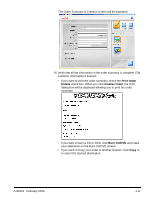Kodak S1220 User Guide - Page 41
Scanning your photos, Imaging>s1220 Photo System>s1220 Photo Scanner, Continue
 |
UPC - 041778466193
View all Kodak S1220 manuals
Add to My Manuals
Save this manual to your list of manuals |
Page 41 highlights
Scanning your photos Before you begin, be sure the s1220 Photo Scanner is on and in the Ready state and the USB software dongle is inserted in a USB port on your PC. 1. Double-click on the s1220 Photo Scanner Software shortcut on the desktop, or select Start>Programs>Kodak>Document Imaging>s1220 Photo System>s1220 Photo Scanner. A splash screen will be displayed while the system initializes then the Customer Order Information screen will be displayed. 2. Enter up to 51 alphanumeric characters in the Order # field to identify this order. You must make an entry in this field. 3. If desired, enter the last name, first name, phone, street, city, state/ county/country, zip/post code and email information in the available fields. 4. Select Continue. The Scan Images screen will be displayed. 4-6 A-61601 February 2010