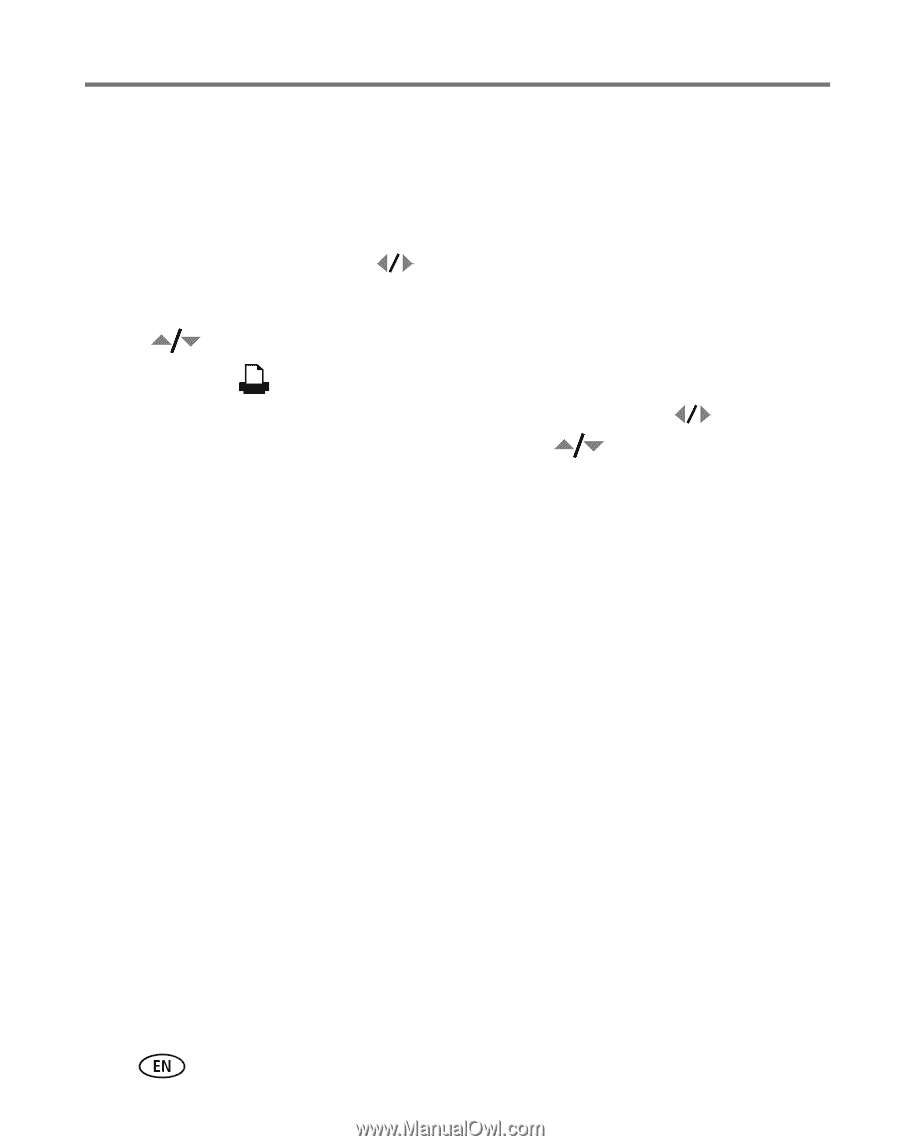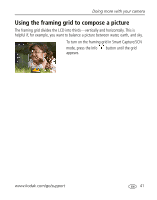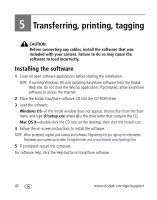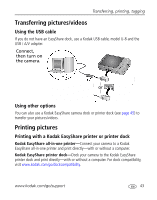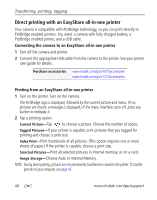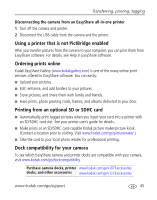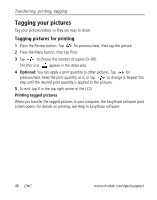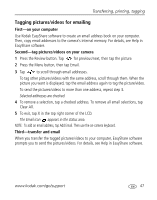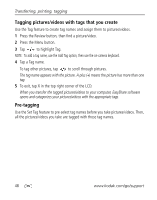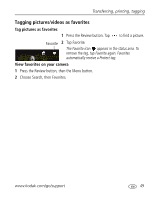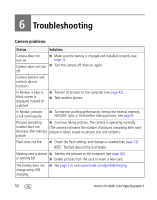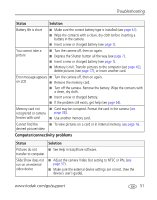Kodak V1073 User Manual - Page 52
Tagging pictures for printing, Printing tagged pictures
 |
UPC - 041771247577
View all Kodak V1073 manuals
Add to My Manuals
Save this manual to your list of manuals |
Page 52 highlights
Transferring, printing, tagging Tagging your pictures Tag your pictures/videos so they are easy to share. Tagging pictures for printing 1 Press the Review button. Tap for previous/next, then tap the picture. 2 Press the Menu button, then tap Print. 3 Tap to choose the number of copies (0-99). The Print icon appears in the status area. 4 Optional: You can apply a print quantity to other pictures. Tap for previous/next. Keep the print quantity as is, or tap to change it. Repeat this step until the desired print quantity is applied to the pictures. 5 To exit, tap X in the top right corner of the LCD. Printing tagged pictures When you transfer the tagged pictures to your computer, the EasyShare software print screen opens. For details on printing, see Help in EasyShare software. 46 www.kodak.com/go/support