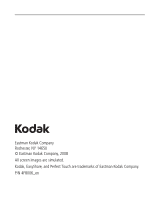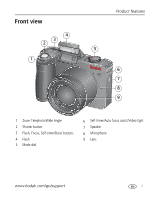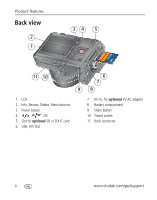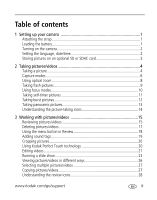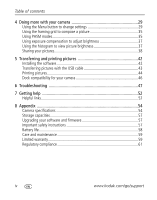Kodak ZD8612 Extended user guide
Kodak ZD8612 - Easyshare Is Digital Camera Manual
 |
View all Kodak ZD8612 manuals
Add to My Manuals
Save this manual to your list of manuals |
Kodak ZD8612 manual content summary:
- Kodak ZD8612 | Extended user guide - Page 1
Kodak EasyShare Z81612/ZD8612 IS digital camera Extended user guide www.kodak.com For interactive tutorials, visit www.kodak.com/go/howto For help with your camera, visit www.kodak.com/go/z8612support - Kodak ZD8612 | Extended user guide - Page 2
Eastman Kodak Company Rochester, NY 14650 © Eastman Kodak Company, 2008 All screen images are simulated. Kodak, EasyShare, and Perfect Touch are trademarks of Eastman Kodak Company. P/N 4F8006_en - Kodak ZD8612 | Extended user guide - Page 3
Front view 4 3 2 1 Product features 5 6 7 8 9 1 Zoom Telephoto/Wide Angle 2 Shutter button 3 Flash, Focus, Self-timer/Burst buttons 4 Flash 5 Mode dial 6 Self-timer/Auto focus assist/Video light 7 Speaker 8 Microphone 9 Lens www.kodak.com/go/support i - Kodak ZD8612 | Extended user guide - Page 4
Back view 2 1 34 5 11 10 1 LCD 2 Info, Review, Delete, Menu buttons 3 Power button 4 , OK 5 Slot for optional SD or SDHC card 6 USB, A/V Out 6 7 98 7 DC-In, for optional 3V AC adapter 8 Battery compartment 9 Share button 10 Tripod socket 11 Dock connector ii www.kodak.com/go/support - Kodak ZD8612 | Extended user guide - Page 5
Table of contents 1 1 Setting up your camera 1 Attaching the strap 1 Loading the battery 1 Turning on the camera 2 Setting the language, date/time 2 Storing pictures on an optional SD or SDHC card 3 2 Taking pictures/videos 4 Taking a picture 4 Capture modes 6 Using optical zoom 8 Taking - Kodak ZD8612 | Extended user guide - Page 6
with the USB cable 43 Printing pictures 44 Dock compatibility for your camera 46 6 Troubleshooting 47 7 Getting help 52 Helpful links 52 8 Appendix 54 Camera specifications 54 Storage capacities 57 Upgrading your software and firmware 57 Important safety instructions 57 Battery life 58 - Kodak ZD8612 | Extended user guide - Page 7
1 Setting up your camera Attaching the strap 1 2 Loading the battery Kodak Li-Ion rechargeable digital camera battery KLIC-8000 (rechargeable) Kodak lithium digital camera battery CRV3 (non-rechargeable) To extend battery life, see page 58. www.kodak.com/go/support 2 AA lithium (non- - Kodak ZD8612 | Extended user guide - Page 8
Setting up your camera Turning on the camera The flash opens automatically. Note: After you turn off the camera, carefully push down the flash to close it. Setting the language, date/time Language: to /time and language in the future, use the Menu button (see page 33). 2 www.kodak.com/go/support - Kodak ZD8612 | Extended user guide - Page 9
internal memory. You can purchase an SD or SDHC card to store more pictures and videos (www.kodak.com/go/z8612accessories). NOTE: To choose a storage location for pictures and videos, see page 32. Turn off the camera before inserting or removing a card. CAUTION: A card can only be inserted one way - Kodak ZD8612 | Extended user guide - Page 10
, press the Shutter button completely down. NOTE: For more information on Smart Scene and other modes, see page 6. Press to turn on/off status icons (see page 14) and histogram (see page 37). For more information on framing marks, see page 5. Taking a video 1 2 Video mode Press - Kodak ZD8612 | Extended user guide - Page 11
review pictures/videos anytime, see page 15. Using the framing marks to take pictures Framing marks indicate the camera focus area. The camera halfway. When the subject is in focus, the framing marks turn green. If the camera is not focusing on the desired subject (or if the kodak.com/go/support 5 - Kodak ZD8612 | Extended user guide - Page 12
" 2 or 3 pictures into 1 panoramic scene. (See page 13.) Video Video with sound. (See page 4.) Scene modes 1 Turn the Mode dial to Scene . 2 Press to display Scene modes. 3 Press OK to choose a Scene mode. SCN mode Portrait For Full-frame portraits of people. 6 www.kodak.com/go/support - Kodak ZD8612 | Extended user guide - Page 13
Focus is set to Macro Focus. Fireworks Bright, colorful light displays. Flash does not fire. Place the camera on a flat, steady surface or use a tripod. Flower Close-ups of flowers or other small subjects candle light. Sunset Capturing the deep hues seen at sunset. www.kodak.com/go/support 7 - Kodak ZD8612 | Extended user guide - Page 14
zoom to get up to 5X beyond optical zoom while taking pictures. NOTE: You may notice decreased image quality when using digital zoom. The slider on the zoom indicator turns red when the picture quality reaches the limit for an acceptable 4 x 6-in. (10 x 15 cm) print. 8 www.kodak.com/go/support - Kodak ZD8612 | Extended user guide - Page 15
the flash Setup menu): the flash fires once so the fires once and the camera eyes become accustomed to the flash, automatically corrects red-eye then fires again when the picture is in the picture. taken. To turn the Red-eye Pre-flash feature on/off, see page 33. www.kodak.com/go/support 9 - Kodak ZD8612 | Extended user guide - Page 16
picture-taking. Macro Infinity To gain sharpness and detail in pictures at close range. Use available light instead of flash, if possible.) Camera automatically sets the focus distance depending on the zoom position: Wide angle: 4.7-23.7 in. (12-60 cm) Telephoto: 2-4.3 ft (0.6-1.3m) To gain - Kodak ZD8612 | Extended user guide - Page 17
in a picture, or to ensure a steady Shutter button press. 1 Place the camera on a tripod or flat surface. In most Still modes, press the Self-timer/Burst Use the same procedure to use the self-timer in Video mode, but: ■ Turn the Mode dial to Video . ■ Press the Shutter button completely down. NOTE - Kodak ZD8612 | Extended user guide - Page 18
completely down and hold it to take pictures. The camera stops taking pictures when you release the Shutter button so in Review (see page 17). Mode Icon First Burst Last Burst Description Purpose Camera takes up : A person swinging a golf club. Camera takes up to 30 pictures while the Shutter - Kodak ZD8612 | Extended user guide - Page 19
panorama to "stitch" up to 3 pictures into a panoramic scene. 1 Place the camera on a tripod or flat surface. Turn the Mode dial to Panorama . 2 Press to highlight Panorama Left-Right or Panorama (2- and 10-second delays) while taking panoramic pictures. See page 11. www.kodak.com/go/support 13 - Kodak ZD8612 | Extended user guide - Page 20
the picture-taking icons Status icons indicate mode, feature, and camera status. Self-timer/Burst Picture size Flash mode Focus mode Capture Exposure metering Image Stabilizer Aperture Shutter speed Low battery ISO speed Flash compensation Exposure compensation 14 www.kodak.com/go/support - Kodak ZD8612 | Extended user guide - Page 21
Reviewing pictures/videos Press the Review button to view and work with your pictures/videos. Press Review again to exit. 1 Press the Review button. Review 29) do not fill the LCD. Magnifying a picture during review W/T magnify 2X - 8X view other parts of the picture OK return to 1X NOTE: If you - Kodak ZD8612 | Extended user guide - Page 22
video Playback speed 4X 2X 1X 2X 4X Reverse Forward 1 Press the Review button. 2 Press to locate previous/next video. 3 Press to play 1 Press the Review button. 2 Repeatedly press the Info info. button to turn on/off status icons and picture/video 16 www.kodak.com/go/support - Kodak ZD8612 | Extended user guide - Page 23
Press the Review button. 2 after you delete a picture/video in Review mode (when the Undo Delete option appears Protecting pictures/videos from deletion 1 Press the Review button. 2 Press to find a picture/video. Formatting internal memory or an SD or SDHC card deletes all (including protected) - Kodak ZD8612 | Extended user guide - Page 24
button, then the Menu button. 2 Press to choose a tab: ■ Review to view pictures/videos ■ Edit to edit pictures/videos ■ 3 Press Setup for other camera settings to highlight a setting, then press the OK button. 4 Choose an option, then press the OK button. 18 www.kodak.com/go/support - Kodak ZD8612 | Extended user guide - Page 25
be added to each picture (not to videos). Recording a sound tag 1 Press the Review button, then to find a picture. 2 Press the Menu button, then to highlight Menu button to exit the menu. Playing a sound tag 1 Press the Review button, then sound-tagged picture. 2 Press to play the sound tag. to - Kodak ZD8612 | Extended user guide - Page 26
menu. Using Kodak Perfect Touch technology Kodak Perfect Touch technology helps ensure better, brighter pictures. 1 Press the Review button, then split screen. Press picture. to view other parts of the 4 Press OK. Follow the screen prompts to replace the original picture or to save the - Kodak ZD8612 | Extended user guide - Page 27
then make a picture suitable for printing. 1 Press the Review button, then to find a video. 2 Press the portion from the beginning or end of a video. 1 Press the Review button, then to find a video. 2 Press the Menu button, replace the original.) ■ Press the Menu button to exit the menu. www - Kodak ZD8612 | Extended user guide - Page 28
adding up to 9 bookmarks, press . ■ Press the Menu button to exit the menu. Using bookmarks 1 Press the Review button, then to find a video. 2 Press to play the video. To jump to the first bookmark, press and To return to normal view, press the telephoto (T) button. 22 www.kodak.com/go/support - Kodak ZD8612 | Extended user guide - Page 29
inch (10 x 15 cm) print. 1 Press the Review button, then to find a video. 2 Press the camera includes the first and last frames, then 2, 7, or 14 equally spaced frames. ■ Manual: You choose the first and last frames; the camera the slide show 1 Press the Review button, then the Menu button. 2 - Kodak ZD8612 | Extended user guide - Page 30
Running a continuous slide show loop When you turn on Loop, the slide show is continuously repeated until you press the OK button or battery power is exhausted. Running a multimedia Press the Review button. 2 Press the Menu button, then to highlight the Review Multimedia Slide kodak.com/go/support - Kodak ZD8612 | Extended user guide - Page 31
the camera to a television, use an A/V cable (may be sold separately). For a true HDTV experience on your television, dock your camera on the Kodak EasyShare HDTV dock. Visit www.kodak.com/go/hdtvdock. For more on high definition, visit www.kodak.com/go/hdsysreq. www.kodak.com/go/support 25 - Kodak ZD8612 | Extended user guide - Page 32
(multi-up) 1 Press the Review button. 2 Press the Zoom Wide Review button to exit Review. Searching pictures by date, favorites, or other tag If you have many pictures on your camera or card return to multi-up view. ■ Press the Review button to exit Review. (The search is discarded.) ■ For more - Kodak ZD8612 | Extended user guide - Page 33
/videos from a card to internal memory or from internal memory to a card. NOTE: Before you copy, make sure that a card is inserted in the camera. Copy pictures/videos: 1 Press the Review button, then the copied. To apply protection to a picture/video, see page 17. www.kodak.com/go/support 27 - Kodak ZD8612 | Extended user guide - Page 34
Favorite tag Review mode Selected picture Picture number Image storage location Perfect Touch tech. Tag Scroll arrows Videos Email tag Protected Review mode Selected picture Low battery Video length Video number Image storage location Tag Scroll arrows Low battery 28 www.kodak.com/go/support - Kodak ZD8612 | Extended user guide - Page 35
NOTE: Some settings remain until you change them; others remain until you turn off the camera. 1 Press the Menu button. 2 Press to highlight a menu EasyShare printer docks, photo printers 2.1 MP (16:9)-HDTV format 1.2 MP (4:3)-For emailing, Internet, or conserving space www.kodak.com/go/support - Kodak ZD8612 | Extended user guide - Page 36
Black & White Sepia NOTE: EasyShare software also lets you change a color picture to black-and-white or sepia. Unavailable in Video mode. AF Control Continuous AF-because the camera -AF (through-the-lens auto focus) when the Shutter button is pressed halfway down. 30 www.kodak.com/go/support - Kodak ZD8612 | Extended user guide - Page 37
Using the Capture + menu Doing more with your camera Press Menu, , , Capture + Options ( in shade in natural lighting. Exposure Metering Evaluate light levels at specific areas of a scene. Available only in PASM and Panorama modes. Panorama modes. High Normal Low www.kodak.com/go/support 31 - Kodak ZD8612 | Extended user guide - Page 38
, the camera uses internal memory. Internal Memory-the camera uses internal memory, even if a card is installed. Quickview On Show a picture/video as soon as it Off is taken. Date Stamp Choose a date option, or turn off the feature. Imprint the date on pictures. 32 www.kodak.com/go/support - Kodak ZD8612 | Extended user guide - Page 39
more with your camera Press Menu, fires Off automatically before a picture is taken. NOTE: The camera automatically corrects red-eye when the Red-eye Pre-flash is set is pressed halfway down. Off-Image stabilization is off. Camera Sounds Choose sound effects. Theme-applies the same sound - Kodak ZD8612 | Extended user guide - Page 40
until camera turns off. 5 minutes 3 minutes 1 minute Video Out NTSC-used in North America and Japan. Choose the regional setting for PAL-used in Europe and China. connecting to a television or other external device. Reset Camera Reset settings to their defaults. Format Memory Card-deletes - Kodak ZD8612 | Extended user guide - Page 41
flash compensation, and ISO speed S Shutter Priority M Manual Shutter Priority mode is primarily used to Shutter speed, and M modes-even when you change modes or turn off the camera. Use Reset Camera (see page 34) to reset P, A, S, or M mode to its default setting. www.kodak.com/go/support 35 - Kodak ZD8612 | Extended user guide - Page 42
Turn the Mode dial to P, A, S, or M. ISO speed Flash compensation Exposure compensation 2 Press to access available settings: Aperture-(also known as f-stop) control the size of the lens Compensation-adjust flash brightness. ISO-adjust the camera's sensitivity to light. Higher ISO indicates - Kodak ZD8612 | Extended user guide - Page 43
camera in conjunction with exposure bracketing to get the best exposure. If the exposure compensation is set to turn on the histogram in Capture mode or in Review, press the Info button until the histogram appears. Dark picture Balanced picture Bright picture www.kodak.com/go/support - Kodak ZD8612 | Extended user guide - Page 44
, click the Help button in EasyShare software. For more information on printing from your computer, printer dock, PictBridge enabled printer, or card, see page 44. NOTE: For the best 4 x 6 in. (10 x 15 cm) prints, set the camera to a 3:2 picture size. (See page 29.) 38 www.kodak.com/go/support - Kodak ZD8612 | Extended user guide - Page 45
/videos on your camera 1 Press the Share button. Press to camera keyboard. Third-transfer and email When you transfer the tagged pictures/videos to your computer, EasyShare software prompts you to send the pictures/videos. For details, see Help in EasyShare software. www.kodak.com/go/support - Kodak ZD8612 | Extended user guide - Page 46
favorites on your camera 1 Press the Review button, then the Menu button. 2 Use the Search feature. Printing and emailing favorites 1 Press the Review button, then 2 Press the Menu button. to find a picture. 3 Highlight Print or Email, then press the OK button. 40 www.kodak.com/go/support - Kodak ZD8612 | Extended user guide - Page 47
camera Tagging pictures/videos Use the Tag feature to create tag names and assign them to pictures/videos. First-create tags names 1 Press the Review tag name. Second-assign tags 1 Press the Review button, then find a picture/video. 2 your computer, EasyShare software opens and categorizes - Kodak ZD8612 | Extended user guide - Page 48
your camera and software. To register later, see www.kodak.com/go/register. 5 If prompted, restart the computer. If you turned off anti-virus software, turn it back on. See the anti-virus software manual for details. For software help, click the Help button in EasyShare software. 42 www.kodak.com - Kodak ZD8612 | Extended user guide - Page 49
Connect the USB cable (U-8). 3 Turn on the camera. Kodak EasyShare software opens on your computer and prompts you through the transfer process. NOTE: Visit www.kodak.com/go/howto for an online tutorial on connecting. Also available for transferring You can also use a Kodak EasyShare camera dock or - Kodak ZD8612 | Extended user guide - Page 50
■ USB cable (may be sold separately) Connecting the camera to an EasyShare all-in-one printer 1 Turn off the camera and printer. 2 Connect the appropriate USB cable from the camera to the printer. (See your printer user guide or visit www.kodak.com/go/z8612accessories.) 44 www.kodak.com/go/support - Kodak ZD8612 | Extended user guide - Page 51
EasyShare all-in-one printer 1 Turn off the camera and printer. 2 Disconnect the USB cable from the camera and the printer. Using a printer that is not PictBridge enabled For details on printing pictures from your computer, click the Help button in EasyShare software. www.kodak.com/go/support - Kodak ZD8612 | Extended user guide - Page 52
of the many online print services offered in the Kodak EasyShare software. You can easily: ■ Upload your pictures. ■ Edit, enhance, and add borders to your pictures. ■ Store pictures, and share them with family and friends. ■ Order high-quality prints, photo greeting cards, frames, and albums-and - Kodak ZD8612 | Extended user guide - Page 53
step-by-step product support, visit www.kodak.com/go/z8612support and select Interactive Troubleshooting & Repairs. Camera problems If Try one or more of the following Camera does not ■ Install new batteries (see page 1). turn on. ■ Charge rechargeable batteries. Camera does not ■ Remove the - Kodak ZD8612 | Extended user guide - Page 54
a card deletes all pictures and videos, instead of a including protected files. picture. ■ Take another picture. If screen is still blue or black, visit www.kodak.com/go/z8612support and select Interactive Troubleshooting and Repairs. Shutter button does not work. ■ Turn on the camera (see - Kodak ZD8612 | Extended user guide - Page 55
push to seat (see page 3). Camera freezes up ■ Turn the camera off, then back on. Make sure the camera is turned off when a card is before inserting or removing a card. inserted or removed. ■ Try another SD/SDHC card. Memory card full. ■ Insert a new card (see page 3), transfer pictures to - Kodak ZD8612 | Extended user guide - Page 56
The computer does ■ Turn on the camera (see page 2). not communicate ■ Install new batteries (see page 1) or charge rechargeable batteries. with the camera. ■ Connect cable to camera and computer port (see page 43). ■ Install the software (see page 42). ■ Disconnect the USB cable. Close all open - Kodak ZD8612 | Extended user guide - Page 57
see the Kodak EasyShare software Help.) No memory card (Files not ■ Insert a card (see Camera error #XXXX. See user's guide. ■ Turn camera off, then back on. If the message reappears, visit www.kodak.com/go/z8612support and select Interactive Troubleshooting & Repairs. www.kodak.com/go/support - Kodak ZD8612 | Extended user guide - Page 58
Get support for your product (FAQs, arrange for repairs, troubleshooting information, etc.) Purchase camera accessories (camera docks, printer docks, lenses, cards, etc.) Download the latest camera firmware and software See online demonstrations of your camera www.kodak.com/go/contact www.kodak.com - Kodak ZD8612 | Extended user guide - Page 59
Getting help NOTE: If you have questions concerning this product, you may speak with Kodak customer support. Australia 1800 267 588 Austria 0179 567 357 Belgium 02 713 14 45 Brazil 0800 Toll Line +44 131 458 6714 International Toll Fax +44 131 458 6962 www.kodak.com/go/support 53 - Kodak ZD8612 | Extended user guide - Page 60
8 Appendix Camera specifications For more specifications, visit www.kodak.com/go/z8612support. CCD-1/2.5-type Effective Pixels-3298 x 2472 (8.1 MP) Lens-12X optical zoom lens, 36-432 mm (35 mm equivalent); f/2.8-f/4.8 Image stabilizer-Optical Lens barrier-Lens cap Digital zoom-5X continuous - Kodak ZD8612 | Extended user guide - Page 61
White balance-Auto, Daylight, Tungsten, Fluorescent, Open Shade Electronic flash-Auto flash; Guide no. 11 @ ISO 100; working range: 1.6-25.6 ft (0.5-7.8m) @ x 960 pixels Color modes-High Color, Natural Color, Low Color, Black & White, Sepia Sharpness-High, Normal, Low www.kodak.com/go/support 55 - Kodak ZD8612 | Extended user guide - Page 62
Li-Ion rechargeable digital camera battery KLIC-8000; 3V AC adapter; Kodak EasyShare docks Burst mode-Maximum 4 pictures @ 1.7 fps; Auto Exposure, Auto Focus, Auto White Balance executed for first shot only Self-timer-2 seconds, 10 seconds, or 2-shot Communication with computer-USB 2.0 full speed - Kodak ZD8612 | Extended user guide - Page 63
Download the latest versions of the software included on the Kodak EasyShare software CD and the camera firmware (the software that runs on the camera). See www.kodak.com/go/z8612downloads. Important safety instructions CAUTION: Do not disassemble this product; there are no user-serviceable parts - Kodak ZD8612 | Extended user guide - Page 64
Kodak customer support. ■ Dispose of batteries according to local and national regulations. Visit www.kodak.com/go/kes. ■ Do not charge non-rechargeable batteries. ■ For more information on batteries, see www.kodak.com/go/batterytypes. Battery life ■ Kodak Li-Ion rechargeable digital camera battery - Kodak ZD8612 | Extended user guide - Page 65
the battery and card. Allow all components to air-dry for at least 24 hours before using the camera. ■ Blow gently on the lens or LCD to remove dust and dirt. Wipe gently with a soft, lint-free cloth or an untreated lens-cleaning tissue. Do not use cleaning solutions unless designed specifically for - Kodak ZD8612 | Extended user guide - Page 66
, modification, unauthorized service, misuse, abuse, use with incompatible accessories or attachments (such as third party ink or ink tanks), failure to follow Kodak's operation, maintenance or repacking instructions, failure to use items supplied by Kodak (such as adapters and cables), or claims - Kodak ZD8612 | Extended user guide - Page 67
you. This warranty gives you specific rights, and you may have other Kodak EasyShare Z81612/ZD8612 IS digital camera This equipment has been tested and found to comply with the limits for a Class B digital device, pursuant to Part by turning the equipment off and on, the user is encouraged - Kodak ZD8612 | Extended user guide - Page 68
void the user's authority to operate the equipment. Where shielded interface cables have been provided with the product or specified additional components or accessories elsewhere defined interference received, including interference that may cause undesired operation. 62 www.kodak.com/go/support - Kodak ZD8612 | Extended user guide - Page 69
Electrical and Electronic Equipment labeling EU: It is the final user's responsibility to discard this equipment into an approved, segregated protection. For more information, see your retailer, local authority, or www.kodak.com/go/recycle. (Product weight: 290 g.) Korean Class B ITE VCCI Class B - Kodak ZD8612 | Extended user guide - Page 70
Appendix Russian GOST-R Eastman Kodak Company Rochester, NY 14650 AIO-40 64 www.kodak.com/go/support - Kodak ZD8612 | Extended user guide - Page 71
, 25 about picture, video, 16 about this camera, 34 accessories, 43 battery, 58 buying, 52 printer dock, 44 SD/SDHC card, 3 advanced digital zoom, 34 AF control, 30 appendix, 54 auto enhancement, 20 flash, 9 focus framing marks, 5 B backlight, 7 battery extending life, 58 life, 58 loading, 1 beach - Kodak ZD8612 | Extended user guide - Page 72
dial, 6 image stabilizer, 33 image storage, 32 information about pictures, videos, 16 installing batteries, 1 SD/SDHC card, 3 software, 42 internal memory, storage capacity, 57 K Kodak EasyShare software upgrading, 57 Kodak Perfect Touch technology, 20 Kodak web sites, 52 www.kodak.com/go/support - Kodak ZD8612 | Extended user guide - Page 73
, ii brightness, 32 reviewing pictures, 15 reviewing videos, 15 lens, cleaning, 59 loading batteries, 1 SD/SDHC card, 3 software, 42 M Macintosh computers, installing software on, 42 magnify picture, 15 maintenance, camera, 59 manner/museum, 7 manual, 35 memory inserting card, 3 storage capacity, 57 - Kodak ZD8612 | Extended user guide - Page 74
text, 7 SCN (scene), 6 SD/SDHC card inserting, 3 printing from, 46 storage capacities, 57 search pictures, videos, 26 select multiple pictures/videos, 27 self-portrait, 7 self-timer with pictures, 11 service and support telephone numbers, 53 setting about this camera, 34 advanced digital zoom, 34 AF - Kodak ZD8612 | Extended user guide - Page 75
, 11 speed, 35 slide show continuous loop, 24 problems, 48 running, 23 smart scene, 6 www.kodak.com/go/support Index snow, 7 software installing, 42 upgrading, 57 sort pictures, videos, 26 sound volume, 34 sounds, camera, 33 specifications, camera, 54 sport, 7 stage, 7 storage capacity, 57 strap - Kodak ZD8612 | Extended user guide - Page 76
Index turning camera on/off, 2 U undelete, 17 upgrading software, firmware, 57 URLs, Kodak web sites, 52 USB cable, 43 USB, A/V out, ii V video, 6 action print, 23 bookmarks, 22 checking settings, 28 copying, 27 emailing tagged, 39 out, 34 protecting, 17 reviewing, 15 size, 30 storage capacities, 57

Kodak EasyShare
Z81612/ZD8612 IS digital camera
Extended user guide
www.kodak.com
For interactive tutorials, visit
www.kodak.com/go/howto
For help with your camera, visit
www.kodak.com/go/z8612support