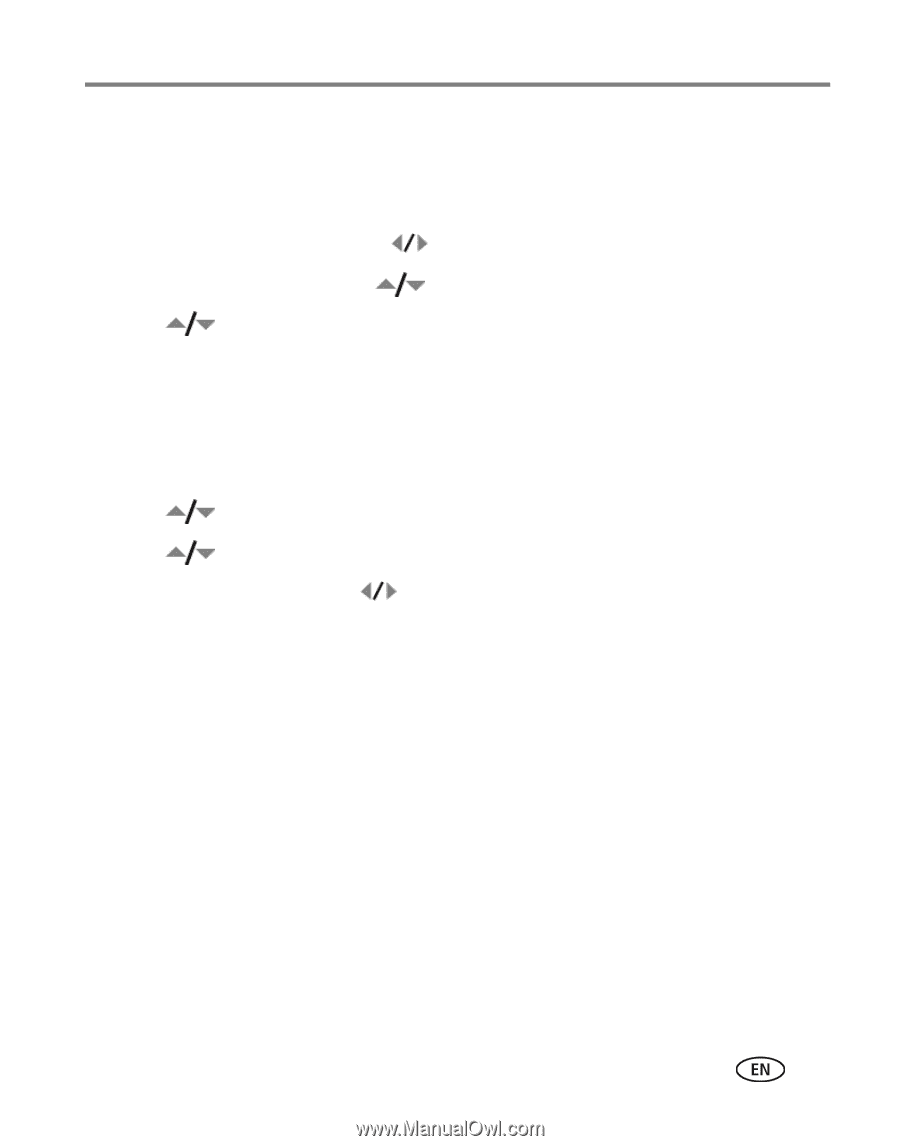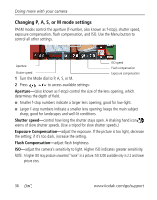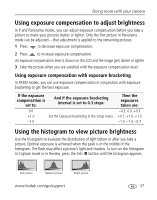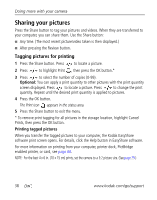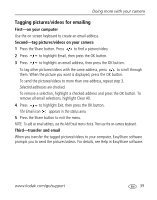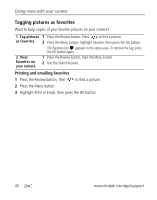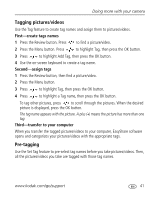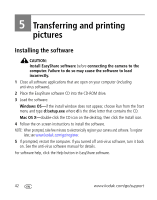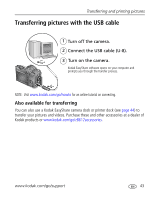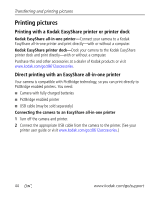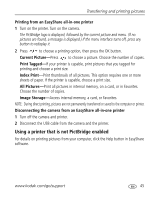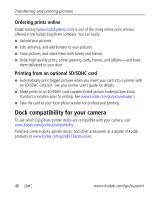Kodak ZD8612 Extended user guide - Page 47
First—create tags names, Second—assign tags, Third—transfer to your computer, Pre-tagging - easyshare is review
 |
View all Kodak ZD8612 manuals
Add to My Manuals
Save this manual to your list of manuals |
Page 47 highlights
Doing more with your camera Tagging pictures/videos Use the Tag feature to create tag names and assign them to pictures/videos. First-create tags names 1 Press the Review button. Press to find a picture/video. 2 Press the Menu button. Press to highlight Tag, then press the OK button. 3 Press to highlight Add Tag, then press the OK button. 4 Use the on-screen keyboard to create a tag name. Second-assign tags 1 Press the Review button, then find a picture/video. 2 Press the Menu button. 3 Press to highlight Tag, then press the OK button. 4 Press to highlight a Tag name, then press the OK button. To tag other pictures, press to scroll through the pictures. When the desired picture is displayed, press the OK button. The tag name appears with the picture. A plus (+) means the picture has more than one tag. Third-transfer to your computer When you transfer the tagged pictures/videos to your computer, EasyShare software opens and categorizes your pictures/videos with the appropriate tags. Pre-tagging Use the Set Tag feature to pre-select tag names before you take pictures/videos. Then, all the pictures/videos you take are tagged with those tag names. www.kodak.com/go/support 41