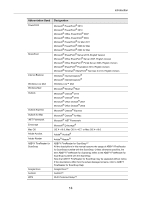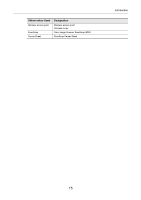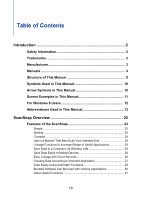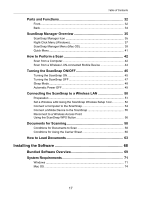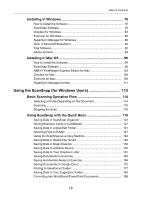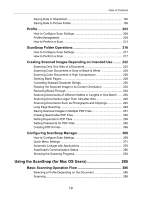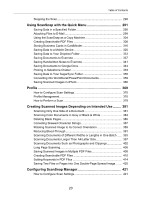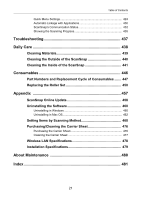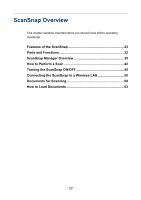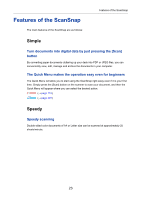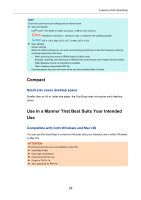Table of Contents
19
Saving Data in SharePoint
.....................................................................
195
Saving Data to Picture Folder
................................................................
199
Profile
..........................................................................................
203
How to Configure Scan Settings
............................................................
204
Profile Management
...............................................................................
204
How to Perform a Scan
..........................................................................
213
ScanSnap Folder Operations
....................................................
216
How to Configure Scan Settings
............................................................
217
How to Perform a Scan
..........................................................................
217
Creating Scanned Images Depending on Intended Use
.........
222
Scanning Only One Side of a Document
...............................................
222
Scanning Color Documents in Gray or Black & White
...........................
224
Scanning Color Documents in High Compression
.................................
226
Deleting Blank Pages
.............................................................................
228
Correcting Skewed Character Strings
....................................................
230
Rotating the Scanned Image to its Correct Orientation
.........................
232
Reducing Bleed-Through
.......................................................................
234
Scanning Documents of Different Widths or Lengths in One Batch
......
236
Scanning Documents Larger Than A4/Letter Size
.................................
240
Scanning Documents Such as Photographs and Clippings
...................
245
Long Page Scanning
..............................................................................
249
Saving Scanned Images in Multiple PDF Files
......................................
251
Creating Searchable PDF Files
.............................................................
253
Setting Keywords in PDF Files
..............................................................
256
Setting Passwords for PDF Files
...........................................................
262
Creating PDF/A Files
.............................................................................
266
Configuring ScanSnap Manager
...............................................
268
How to Configure Scan Settings
............................................................
268
Quick Menu Settings
..............................................................................
271
Automatic Linkage with Applications
......................................................
276
ScanSnap's Communication Status
.......................................................
280
Showing the Scanning Progress
............................................................
283
Using the ScanSnap (for Mac OS Users)
................................
285
Basic Scanning Operation Flow
...............................................
286
Selecting a Profile Depending on the Document
...................................
286
Scanning
................................................................................................
288