Konica Minolta MS7000 MK II MS7000 MKII User Manual
Konica Minolta MS7000 MK II Manual
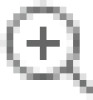 |
View all Konica Minolta MS7000 MK II manuals
Add to My Manuals
Save this manual to your list of manuals |
Konica Minolta MS7000 MK II manual content summary:
- Konica Minolta MS7000 MK II | MS7000 MKII User Manual - Page 1
MS7000 MKII User's Guide - Konica Minolta MS7000 MK II | MS7000 MKII User Manual - Page 2
Energy Star® As an ENERGY STAR® Partner, we have determined that this machine meets the ENERGY STAR® Guidelines for energy efficiency. What is an ENERGY STAR® Product? An ENERGY STAR® product has a special feature that allows it to automatically switch to a "low-power mode" after a period of - Konica Minolta MS7000 MK II | MS7000 MKII User Manual - Page 3
this device, all operators should carefully read and follow the instructions in this manual. Please keep this manual in a handy place near the machine. Make sure you observe all of the precautions listed in this manual. * Ver07 Please note that some parts of the contents of - Konica Minolta MS7000 MK II | MS7000 MKII User Manual - Page 4
supplied, only use the power cord and plug that is specified in POWER CORD INSTRUCTION. Failure to use this cord could result in a fire or electrical shock. the power cord from the power outlet, and then call your authorized service representative. • Do not use an extension cord, in principle. Use - Konica Minolta MS7000 MK II | MS7000 MKII User Manual - Page 5
smoke, or unusual odor or noise. Immediately turn OFF the power switch, unplug the power cord from the power outlet, and then call your authorized service representative. If you keep on using it as is, a fire or electrical shock could result. • Do not keep using this product, if this product has - Konica Minolta MS7000 MK II | MS7000 MKII User Manual - Page 6
P-4 SAFETY INFORMATION • Do not use flammable sprays, liquids, or gases near this product, as a fire could result. • Do not leave a toner unit or drum unit in a place within easy reach of children. Licking or ingesting any of these things could injure your health. • Do not let any object plug the - Konica Minolta MS7000 MK II | MS7000 MKII User Manual - Page 7
this product, always hold it by the locations specified in the operator's manual or other documents. If the unit falls it may cause severe personal other gases or chemicals are present. Failure to do so may shorten the service life of the product, cause damage or decrease performance. • Do not - Konica Minolta MS7000 MK II | MS7000 MKII User Manual - Page 8
P-6 SAFETY INFORMATION Do not touch or scratch the surface of the toner unit developing roller and the PC drum, as poor image quality could result. Use the supplies and consumables recommended by the dealer. Use of any supply or consumable not recommended could result in poor image quality and - Konica Minolta MS7000 MK II | MS7000 MKII User Manual - Page 9
troubleshooting tips as well as general precautions to be observed when operating the unit. To ensure the best performance and effective use of your unit, read this User's Guide instructions given in this User's Guide when handling the system and do not touch any part of the system the User's Guide - Konica Minolta MS7000 MK II | MS7000 MKII User Manual - Page 10
- Konica Minolta MS7000 MK II | MS7000 MKII User Manual - Page 11
Users) ...... 1-2 Acoustic Noise 1-2 1.2 Safety Information (MSP 3000 Printer 1-3 Laser Safety 1-3 Internal Laser Radiation 1-3 For United States 1-3 Space Requirements 2-3 Operating Environment 2-4 Using the Printer 2-4 Care of Printer Supplies 2-5 3 Scanner 3.1 System Overview 3-1 - Konica Minolta MS7000 MK II | MS7000 MKII User Manual - Page 12
3.15 Selecting the Print Position 3-29 Center 3-29 Left 3-29 Page-by-Page 3-29 3.16 Selecting the Image Density 3-30 Using Auto Exposure 3-30 Using Manual Exposure 3-30 3.17 Entering the Number of Prints to be Made 3-32 1 to 9 3-32 10 to 99 3-32 Correcting a Number 3-32 3.18 Using Auto - Konica Minolta MS7000 MK II | MS7000 MKII User Manual - Page 13
Conditions for Auto Masking 3-33 3.19 Manual Masking Panels (Option 3-34 3.20 Using Manual Masking 3-35 Selecting Trimming 3-35 Defining an 3.29 Replacing the Projection Lamp 3-51 4 System Printer (option) 4.1 Parts of the Printer 4-1 4.2 Paper Specifications 4-3 Use only the following types - Konica Minolta MS7000 MK II | MS7000 MKII User Manual - Page 14
the Paper Feeding Tray 4-10 Clearing a Misfeed from the Paper Cassette 4-12 Clearing a Misfeed from inside the Printer 4-13 4.6 Solving Irregular Printing Problems 4-15 5 Miscellaneous 5.1 Specifications 5-1 PC Mode 5-2 PR Mode 5-2 5.2 Initial Settings 5-3 System Settings by the dealer 5-12 - Konica Minolta MS7000 MK II | MS7000 MKII User Manual - Page 15
. This equipment generates, uses, and can radiate radio frequency energy and, if not installed and used in accordance with the instruction manual, may cause harmful interference to radio communications. Operation of this equipment in a residential area is likely to cause harmful interference - Konica Minolta MS7000 MK II | MS7000 MKII User Manual - Page 16
Notes to Operators and Key Operators 1 Interference-Causing Equipment Standard (ICES-003 ISSUE 3) (For Canada Users) This Class A digital apparatus complies with Canadian ICES-003. Cet appareil numérique de la classe A est conforme à la norme NMB-003 du Canada. CE Marking (Declaration of - Konica Minolta MS7000 MK II | MS7000 MKII User Manual - Page 17
of danger from the laser, provided the printer is operated according to the instructions provided in this manual. Since radiation emitted by the laser Laser Safety This printer is certified as a Class 1 Laser product under the U.S. Department of Health and Human Service (DHHS) Radiation Performance - Konica Minolta MS7000 MK II | MS7000 MKII User Manual - Page 18
Notes to Operators and Key Operators 1 All other users WARNING Use of controls, adjustments of performance or procedures other than those specified in this manual may result in hazardous radiation exposure. This is a semiconductor laser. The maximum power of the laser diode is 8.8 × 10-4W and the - Konica Minolta MS7000 MK II | MS7000 MKII User Manual - Page 19
1 Notes to Operators and Key Operators VARO Avattaessa ja suojalukitus ohitettaessa olet alttiina nakymattomalle lasersateilylle. Aja katso sateeseen. VARNING Osynlig laserstråining när denna del är öppnad och spärren är urkopplad. Betrakta ej stråien. For Norway ADVARSEL Dersum apparatet brukes - Konica Minolta MS7000 MK II | MS7000 MKII User Manual - Page 20
Notes to Operators and Key Operators 1 WARNING LABEL 1-6 - Konica Minolta MS7000 MK II | MS7000 MKII User Manual - Page 21
1 Notes to Operators and Key Operators OZONE RELEASE (For all Users) During printer operation, a small quantity of ozone is released. This amount is not large enough to cause any adverse affects or harm. However, be sure the room - Konica Minolta MS7000 MK II | MS7000 MKII User Manual - Page 22
below will ensure optimal performance throughout the long life of service for which it was designed. 1. A well-ventilated place place that is free from any object that would block the heat exhaust duct of the printer. 8. A place away from curtains or anything else that is easily flammable. 9. An - Konica Minolta MS7000 MK II | MS7000 MKII User Manual - Page 23
to become caught underneath the weight of the unit. Grounding To prevent electrical shocks caused by electrical leakage, always ground the printer. 1. Connect the grounding wire to: - The ground terminal of the outlet. - A grounding contact that complies with the local electrical standards. 2. NEVER - Konica Minolta MS7000 MK II | MS7000 MKII User Manual - Page 24
and left sides to provide ample space for the ventilation ports to dissipate heat. 150mm or 5-7/8" 150mm or 5-7/8" 150mm or 5-7/8" System Printer (MSP 3000): For ease of operation, maintenance and replenishment of supplies, the minimum clearance diagrammed below is required. Install the unit in - Konica Minolta MS7000 MK II | MS7000 MKII User Manual - Page 25
Humidity:15% to 85% with a fluctuation of 20% per hour. Using the Printer To ensure the optimum performance of the printer, follow the precautions listed below: 1. NEVER open any Cover, or turn OFF the printer during printing. 2. NEVER bring any magnetized object or flammable gas or liquid close to - Konica Minolta MS7000 MK II | MS7000 MKII User Manual - Page 26
the print tray, in a sealed plastic bag in a cool, dark place. 3. Only use Imaging Cartridges that are exclusively designed for use with this printer. 4. Keep supplies out of the reach of children. 5. If your hands become soiled with toner, wash them with soap and water immediately. NOTE Whenever - Konica Minolta MS7000 MK II | MS7000 MKII User Manual - Page 27
3 3 Scanner 3.1 System Overview Scanner Projection Lenses Single-Focus Lens Zoom Lenses Scanner 7.5x FC-5 7-7.5x 9-16x 13-27x • Prism • Manual Frame Masking Unit • AF Lens Modification Kit • Auto Focus Unit • Foot Switch Kit 20-50x Film Carriers RFC-21/22A Controllers MARS C-4 RFC-9B - Konica Minolta MS7000 MK II | MS7000 MKII User Manual - Page 28
computer) The Scanner is connected to a personal computer and the scanned images can be uploaded to the computer. Connection to a personal computer and printer can be switched using Control Panel. Refer to "Selecting the Connection Mode" on page 3-42. For except USA and Canada area: An optional - Konica Minolta MS7000 MK II | MS7000 MKII User Manual - Page 29
size of the image on the Screen. 5. Fiche Carrier 5 (Optional): Supports the viewing of microfiche. 6. Projection Lamp Unit: Contains a Projection Lamp the film image onto the Screen. 7. Printer Connector: Connects the scanner to the printer through an interface cable. 8. SCSI Connector: - Konica Minolta MS7000 MK II | MS7000 MKII User Manual - Page 30
Scanner 3 9. Power Switch: 10. Connectors: 11. Power Cord Socket: 12. Fuse Holder: 13. Total Counter: 14. Power Cord: Used to turn power to the unit ON and OFF. Provides connection points for the various options (Film Carrier and Controller). Plug the power cord furnished with the Scanner into - Konica Minolta MS7000 MK II | MS7000 MKII User Manual - Page 31
can be memorized.) 1) Negative or positive 2) Print mode 3) Print position* 4) Paper size* 5) Print image density 6) Exposure mode 7) Centering or Fit 8) Manual Masking 9) Auto Masking 10) Auto Skew Correction 11) Horizontal Area setting 12) Vertical Area setting 13) Electrical Zoom magnification 14 - Konica Minolta MS7000 MK II | MS7000 MKII User Manual - Page 32
Scanner 3 2 Lamp Illuminance Key Use to manually adjust the Projection Lamp illuminance. When the Projection Lamp is OFF, it can be turned ON again by pressing any key. 3 Film Type Key Rotates - Konica Minolta MS7000 MK II | MS7000 MKII User Manual - Page 33
. PR mode: Selects the size of paper to be used for printing. When the printer's Paper Feeding Tray is loaded with 8-1/2" x 1" (A4) paper and the paper printed during the Auto or Manual Exposure mode. The Darker key supports darker image density and the Lighter key supports lighter image density. 11 - Konica Minolta MS7000 MK II | MS7000 MKII User Manual - Page 34
running out of toner and lights up when the cartridge has completely run out of toner. Add Paper Indicator: Lights up when the Printer is not loaded with the paper size selected for use, or when either the Paper Feeding Tray or Paper Cassette has run out of paper - Konica Minolta MS7000 MK II | MS7000 MKII User Manual - Page 35
Key When this key is pressed together with the Shift Key, the resolution of the Scanner is set. When the Scanner is connected to the Printer: 4H and 6H When the Scanner is connected to the PC: 2H, 3H, 4H, 6H and 8H * 4H represents 400dpi and 6H represents 600dpi. 3 User - Konica Minolta MS7000 MK II | MS7000 MKII User Manual - Page 36
is selected. 2 Masking Key When pressed, this key rotates from OFF to the Trimming or Masking functions if the system is equipped with an optional Manual Masking Kit. Masking: Prints only the image outside of the area that is defined on the Screen. Trimming: Prints only the area of the image - Konica Minolta MS7000 MK II | MS7000 MKII User Manual - Page 37
of the image during printing. * After printing, the skew can be reset or retained. Contact your Technical Representative for more information. 5 Manual Focus Keys Press repeatedly to manually adjust the focus of the image on the Screen. 6 AF (Auto Focus) Key When this key is pressed, the Auto Focus - Konica Minolta MS7000 MK II | MS7000 MKII User Manual - Page 38
misfed in ACF-7. Call-Tech.-Rep. Procedure A malfunction has occurred in the system. Display Location Scanner Code Printer Scanner Printer Description Optical path switching failure A Scanner malfunction A Condenser Lens Motor malfunction Shading Correction malfunction A Fan Motor malfunction - Konica Minolta MS7000 MK II | MS7000 MKII User Manual - Page 39
currently displayed code (Above code). Other Malfunctions Display Code Description The power to the printer is off or there is a problem with the connection of the interface cable to the printer. Turn on the printer or make sure that the interface cable is securely connected. The upper cover of - Konica Minolta MS7000 MK II | MS7000 MKII User Manual - Page 40
) *When 11" x 17" (A3) is selected Auto Centering The system masks the center of the image appearing on the screen through the Manual Masking Panel function. *The Manual Frame Masking Kit (option) is required. The system masks two areas of the center of the image appearing on the screen through the - Konica Minolta MS7000 MK II | MS7000 MKII User Manual - Page 41
3 Scanner Screen Image → Print Image Auto Skew Correction Description The unit automatically correct any skew of the image when printed. Page-by-Page Print The system takes two film images that appear side-by-side on the screen and prints them on separate 8-1/2" x 11" (A4) sheets of paper. - Konica Minolta MS7000 MK II | MS7000 MKII User Manual - Page 42
Power On and Off Turning ON 1 Press the Power Switch of the scanner to the (ON) position. 2 PR Mode: Press the Power Switch of the printer to the (ON) position. PC Mode: Turn on the Personal Computer. 3 The indicators on Control Panel 1 light up and the system starts the initialization - Konica Minolta MS7000 MK II | MS7000 MKII User Manual - Page 43
3 Turning OFF 1 Press the Power Switch of the scanner to the (OFF) position. Scanner 3-17 - Konica Minolta MS7000 MK II | MS7000 MKII User Manual - Page 44
to stand idle for a predetermined period of time. When the unit enters the Auto Power Save mode, power to the Scanner projection lamp and the printer heater is automatically shut down to save power consumption. A User Mode function is available that allows the user to set the time it takes the - Konica Minolta MS7000 MK II | MS7000 MKII User Manual - Page 45
density → See page 3-30. Use Auto Exposure to automatically determine the optimum image density for the application. The image density can also be set manually by using the Exposure Adjustment keys (Darker or Lighter). 8. Enter the number of prints to be made → See page 3-32. Using the Multi-Print - Konica Minolta MS7000 MK II | MS7000 MKII User Manual - Page 46
4 2 or 3 3 or 4 4 4 3 or 4 3 or 4 4 4 4 4 4 This list shows the standard types of film and the recommended zoom ratios of lenses to be used with the system printer. The size and format of one frame of film may vary depending on the shooting conditions. Zoom the lens in and out to find the - Konica Minolta MS7000 MK II | MS7000 MKII User Manual - Page 47
Lens Unit towards the front of the Scanner. 3 Slide the new Projection Lens Unit all the way into the Scanner along the Lens Holder Guide. When the Projection Lens Unit is slid into position, the Scanner automatically selects the optimum screen brightness according to the type of lens being used - Konica Minolta MS7000 MK II | MS7000 MKII User Manual - Page 48
Scanner 3 3.11 Positioning the Film Image Marked on the Screen are the size frame markers that correspond to the scanning size. Through zooming and image rotation, and by operating the Film Carrier mounted on the system, position the image on the Screen so that the image fits in the scanning size - Konica Minolta MS7000 MK II | MS7000 MKII User Manual - Page 49
press the AF (Auto Focus) Key to let the Scanner automatically bring the image into focus. Focus AF * You can use the Focus (Manual Focus) Keys to manually adjust the focus of the image on the Screen. → See page 3-11. Image Rotation 1 Turn the Image Rotation Knob as necessary to turn - Konica Minolta MS7000 MK II | MS7000 MKII User Manual - Page 50
Scanner 3 * If the Auto Skew Correction Key is turned ON, the system will automatically correct any skew of the image when printed. 3-24 - Konica Minolta MS7000 MK II | MS7000 MKII User Manual - Page 51
key. Nega/Posi Scanner The system cannot determine the polarity of certain types of film. Should this occur, the film type should be selected manually. The system does not detect exterior conditions such as when the glass surface of the Carrier is dirty or scratched. Nega (negative film) 1 If - Konica Minolta MS7000 MK II | MS7000 MKII User Manual - Page 52
Scanner 3 Posi (positive film) 1 If positive film is to be used, Posi press the Film Type Key to select Posi. 3-26 - Konica Minolta MS7000 MK II | MS7000 MKII User Manual - Page 53
time the key is pressed, the system selects a new paper size from the currently available sizes. If the Printer is not loaded with a desired size of paper, to load paper into the printer. Scanner Using the Auto Paper Selection Function When the Paper Feeding Tray is loaded with 8-1/2" x 11" (A4 - Konica Minolta MS7000 MK II | MS7000 MKII User Manual - Page 54
Scanner 3 The Auto Paper Selection function can be used only for a combination of 11" x 17" (A3) and 8-1/2" x 11" (A4) . The Page-by-Page function cannot be selected when the Auto Paper Selection capability is being used. When a 7.5x or 7-7.5x lens is being used, the Auto Paper Selection function - Konica Minolta MS7000 MK II | MS7000 MKII User Manual - Page 55
3 3.15 Selecting the Print Position Center 1 The system prints the image that appears in the center of the screen. Scanner Left 1 The system makes a print of the image that appears on the left side of the screen. Page-by-Page 1 The system prints the images that appear on both the left and right - Konica Minolta MS7000 MK II | MS7000 MKII User Manual - Page 56
, either Lighter or Darker, to set the desired image density. Press Lighter : to make the image lighter. Press Darker : to make the image darker. Using Manual Exposure 1 Press the Exposure Mode key and select the - Konica Minolta MS7000 MK II | MS7000 MKII User Manual - Page 57
3 2 Press the appropriate Exposure Adjustment key, either Lighter or Darker, to set the desired image density. Press Lighter : to make the image lighter. Press Darker : to make the image darker. Scanner 3-31 - Konica Minolta MS7000 MK II | MS7000 MKII User Manual - Page 58
Scanner 3 3.17 Entering the Number of Prints to be Made 1 to 9 1 Enter the desired number of prints using the Multiprint Key "1". If the "1" key is pressed when "9" is shown on the Multi-Print Display, the number on the display is incremented by one: 10 → 11 → 12 ... 10 to 99 1 Set the tens - Konica Minolta MS7000 MK II | MS7000 MKII User Manual - Page 59
3 Scanner 3.18 Using Auto Masking The Auto Masking function prevents the frame (non-image area) of a film image from appearing on the print. Selecting Auto Masking 1 Press the Auto Masking key to turn ON this function. Operating Conditions for Auto Masking A. The image area of the screen - Konica Minolta MS7000 MK II | MS7000 MKII User Manual - Page 60
Scanner 3 3.19 Manual Masking Panels (Option) 1 23 4 1 Lengthwise Area Indication Panel Use to specify the print area in the vertical left ends. For your information, the keys on the right and left ends are invalid for the Manual Masking Panels intended for use in the metric areas. 3-34 - Konica Minolta MS7000 MK II | MS7000 MKII User Manual - Page 61
3 Scanner 3.20 Using Manual Masking The optional Manual Masking Kit allows you to specify an area for printing of the displayed image through two separate features, Trimming and Masking. Selecting Trimming 1 Press the - Konica Minolta MS7000 MK II | MS7000 MKII User Manual - Page 62
Scanner Defining an Area 1 Define the end points for both the vertical and horizontal areas of the image on the screen using 3 the green lights on the area indication panels. 4 3 1 2 The points defining the vertical and horizontal area can be selected in any order. Blinking lights on the - Konica Minolta MS7000 MK II | MS7000 MKII User Manual - Page 63
3 Defining Page-by-Page Print Area 1 Using the vertical and horizontal points on the Area Indication Panels, define the print areas of the image on 5 the Screen. 6 Scanner 1 2A3 4 The horizontal indicator marked A does not light up and cannot be used for defining an area. Four different areas - Konica Minolta MS7000 MK II | MS7000 MKII User Manual - Page 64
Selecting Masking Press the Masking key to select given area of the image. (Masking) when you want to mask a The basic operation for manual Masking is similar to Trimming. Please refer to the previous procedures on Trimming and defining areas for instructions on performing manual Masking. 3-38 - Konica Minolta MS7000 MK II | MS7000 MKII User Manual - Page 65
3 Scanner 3.21 Using Centering and Fit Once the image on the Screen has been either "manually trimmed" or "auto masked", the Image Centering function moves the image to the center of the print. The Fit function however, fits the image on - Konica Minolta MS7000 MK II | MS7000 MKII User Manual - Page 66
Scanner Fit 1 Press the Centering/Fit key to turn ON Fit. 3 Centering/Fit Fit mode cannot be used when the Scanner is connected the PC. 3-40 - Konica Minolta MS7000 MK II | MS7000 MKII User Manual - Page 67
3 Scanner 3.22 Using the Cycle Print Mode This function automatically scans the next image following a preset period of time. Images are manually loaded onto the Carrier Glass in between cycles. This is a system setting that must be entered by an authorized Technical Representative. If you want - Konica Minolta MS7000 MK II | MS7000 MKII User Manual - Page 68
Print Mode is canceled. The "No. of Copies" value flashes during the "scanning" and "waiting" operations. The next scanning job can be started manually by pressing the Start key before the system automatically initiates the same job. 2 To pause an operation during the Cycle Print Mode, press the - Konica Minolta MS7000 MK II | MS7000 MKII User Manual - Page 69
Scanner 3.23 Selecting the Connection Mode The Scanner connection can be selected between PR (connection to the Printer) and PC (connection to the Personal Computer). 1 Hold down the Shift Key and the PC the display is switched from PC to Multi-Print, the connection to the Printer is valid. 3-43 - Konica Minolta MS7000 MK II | MS7000 MKII User Manual - Page 70
Scanner 3 3.24 Selecting the Resolution The resolution for scanning (printing) can be selected. 1 Press the Shift Key and the Resolution Key together. The present resolution is displayed. 2 Press the Resolution Key while holding down the Shift Key to set the resolution. Connection mode PR mode - Konica Minolta MS7000 MK II | MS7000 MKII User Manual - Page 71
3 Scanner 3.25 Registering the Job Program The present setting state can be registered in up to 3 program registration locations (1J, 2J and 3J). 1 Press the Memory Input Key in the Setting mode. 1J starts blinking. To change the program registration location, press the 1 Key. The display is - Konica Minolta MS7000 MK II | MS7000 MKII User Manual - Page 72
Scanner 3 3.26 Calling the Job Program The registered Job program can be called. 1 Press the Shift Key and the Job Recall Key together. 2 Each time the Job Recall Key is pressed while the Shift Key is held down, the display is switched in order of 1J → 2J → 3J. 3 When the desired setting is - Konica Minolta MS7000 MK II | MS7000 MKII User Manual - Page 73
3 Scanner 3.27 Using the Electrical Zoom In addition to the zooming by the Lens, the Electrical Zoom function has been provided for magnifying the image when it is printed. NOTE: This function is only available on the RP mode. Zoom + When the Zoom+ key is pressed together with the Shift Key, the - Konica Minolta MS7000 MK II | MS7000 MKII User Manual - Page 74
Scanner 3 The Zoom magnification is displayed in the Multi-Print Display to 2 decimal places. The Zoom magnification level is displayed in the Exposure Display. Example:When the magnification is 0.50x, it is displayed as 50. When the magnification is 1.50x, it is displayed as 50 also. When the - Konica Minolta MS7000 MK II | MS7000 MKII User Manual - Page 75
3 Clearing the Zoom magnification When the Zoom clr key is held down together with the Shift Key for over one second, the standard magnification is resumed. Scanner The standard magnification is fixed according to the selected paper size. Paper size A3 Standard 1.41x magnification B4 1.22x - Konica Minolta MS7000 MK II | MS7000 MKII User Manual - Page 76
Scanner 3 3.28 Adjusting the Illumination of the Screen The illumination of the screen can be adjusted. 1 Press the Illumination Key to adjust the illumination of the screen. The screen is gradually darkened until it is turned OFF. When any key is pressed, the illumination returns to the maximum - Konica Minolta MS7000 MK II | MS7000 MKII User Manual - Page 77
3 Scanner 3.29 Replacing the Projection Lamp Use the following procedure to replace the Projection Lamp whenever a reduction in brightness on the screen is detected or whenever the lamp burns out. Make sure that the replacement lamp is specified for use with this scanner. If the Projection Lamp - Konica Minolta MS7000 MK II | MS7000 MKII User Manual - Page 78
Scanner 3 3 Remove the Projection Lamp, together with the Lamp Socket, from the Projection Lamp Unit. 4 Unplug the Projection Lamp from the Lamp Socket. 5 Insert a new Projection Lamp so that the mark on its base is facing upwards. Make sure that the new Projection Lamp is inserted securely so - Konica Minolta MS7000 MK II | MS7000 MKII User Manual - Page 79
3 6 Insert the Projection Lamp all the way into the Lamp Holder of the Projection Lamp Unit. 7 Slide the Projection Lamp Unit securely back into place. Scanner 3-53 - Konica Minolta MS7000 MK II | MS7000 MKII User Manual - Page 80
open the Upper Unit. 2 Power Indicator: Light indicates when the Printer is turned ON. 3 Print Tray: Prints are output from the Printer, face down onto this tray which can hold up to 500 sheets of standard paper. 4 Paper Guides: Slide the guides to secure the paper stack. 5 Paper Feeding Tray - Konica Minolta MS7000 MK II | MS7000 MKII User Manual - Page 81
. 11 Fusing Unit: Permanently fixes the image onto the sheet of paper. 12 Interface Connectors: Facilitates connections for the Scanner. The Printer has two connectors to facilitate connection with two separate Scanner units. 13 Imaging Cartridge: Where the image is generated for transfer onto - Konica Minolta MS7000 MK II | MS7000 MKII User Manual - Page 82
System Printer (option) 4 4.2 Paper Specifications Use only the following types of paper: Type Plain and recycled paper (weight 16 to 24 lbs. / 60 to 90 g/m2) Size - Konica Minolta MS7000 MK II | MS7000 MKII User Manual - Page 83
4 System Printer (option) 4.3 Set the Paper Loading Paper into the Paper Feeding Tray 1 Swing down the Paper Feeding Tray. 2 Fan the paper stack thoroughly and align the edges. 3 Load the paper stack face up in the tray and adjust the Paper Guides to secure the paper stack. Make sure that the - Konica Minolta MS7000 MK II | MS7000 MKII User Manual - Page 84
in the Paper Cassette 1 Pull the cassette out of the Printer and open the Cover. 2 Press down the Paper Lifting Plate paper in the cassette. 3 Secure the paper stack in the Paper Cassette with the Paper Guides. Make sure that the paper stack does not exceed the Maximum Level Indicator. Load a new - Konica Minolta MS7000 MK II | MS7000 MKII User Manual - Page 85
4 4 Close the Cover and insert the cassette into the Printer. System Printer (option) 4-6 - Konica Minolta MS7000 MK II | MS7000 MKII User Manual - Page 86
System Printer (option) 4 4.4 Replacing the Toner Cartridge 1 Open the Upper Unit by pulling the Upper Unit Lock Release Lever forward. Push the Print Tray in before opening the Upper Unit. 2 Remove the old Imaging Cartridge from the printer. 4-7 - Konica Minolta MS7000 MK II | MS7000 MKII User Manual - Page 87
4 3 Take a new Imaging Cartridge out of the box. Holding it with both hands, shake it well in the directions indicated by the arrows. System Printer (option) 4 Remove the seal from the Imaging Cartridge by pulling it steadily straight out. 5 Shake the Imaging Cartridge four or five more times as - Konica Minolta MS7000 MK II | MS7000 MKII User Manual - Page 88
System Printer (option) 4 7 Close the Upper Unit. 4-9 - Konica Minolta MS7000 MK II | MS7000 MKII User Manual - Page 89
. Clear the sheet of misfed paper by following the procedure given below. CAUTION The Fusing Unit inside the printer becomes very hot during operation. To avoid a burn, be very careful not to touch it. Clearing a Misfeed from the Paper Feeding Tray 1 Open the Upper - Konica Minolta MS7000 MK II | MS7000 MKII User Manual - Page 90
System Printer (option) 4 3 Remove the sheet(s) of paper that caused the misfeed from the Paper Feeding Tray. 4 Check that no misfed paper is left in the Printer and then reinstall the Imaging Cartridge. 5 Close the Upper Unit. 4-11 - Konica Minolta MS7000 MK II | MS7000 MKII User Manual - Page 91
4 System Printer (option) Clearing a Misfeed from the Paper Cassette 1 Open the Upper Unit by pulling the Cartridge with a heavy cloth to protect it from light when it is removed from the Printer. 3 Pull out the cassette and remove the sheet(s) of paper that caused the misfeed as shown. 4-12 - Konica Minolta MS7000 MK II | MS7000 MKII User Manual - Page 92
and then reinstall the Imaging Cartridge. 5 Close the Upper Unit. Clearing a Misfeed from inside the Printer 1 Open the Upper Unit by pulling the Upper Unit Lock Release Lever forward. Push the Print Tray in before opening the Upper Unit. 2 Remove the - Konica Minolta MS7000 MK II | MS7000 MKII User Manual - Page 93
misfed sheet. Do not remove the misfeed by pulling on the sheet of paper toward the output end of the Fusing Unit as shown. System Printer (option) 5 Reinstall the Imaging Unit and close the Upper Unit. 4-14 - Konica Minolta MS7000 MK II | MS7000 MKII User Manual - Page 94
System Printer (option) 4 4.6 Solving Irregular Printing Problems Use the following procedures to fix minor printing problems. If print quality does not improve after implementing the procedures below, contact your Technical Representative. Symptom Light image Cause Action Print density is not - Konica Minolta MS7000 MK II | MS7000 MKII User Manual - Page 95
for the unit. Specifications Specifications Type: Desk-Top Type Microfilm Scanner Type of Film: Microfiche, Jackets, Aperture Cards, -1/4 lbs. (65kg) Standard Accessories: Power Cord, Printer cable, Prism Unit, User's Guide (this manual) Options: Projection Lenses, ACF-7, Fiche Carrier 5, - Konica Minolta MS7000 MK II | MS7000 MKII User Manual - Page 96
Method: Developing System: Print Size: Warm-up Time: First Print Time: Print Speed: Multiple Printing: Paper Supply: Printer's Power Consumption: Printer's Dimensions Printer's Weight 400, 600 dpi Binary Laser Electrostatic Fine Micro-Toning (Fine-MT) System 11" x 17" , 11" x 8-1/2" , 8-1/2" x 11 - Konica Minolta MS7000 MK II | MS7000 MKII User Manual - Page 97
) crosswise See page 4-8, U4: Paper Feeding Tray Size. Rotation OFF Film type Auto Auto Skew Correction OFF Auto Masking OFF Manual Masking - Enabled only when the Manual Frame Masking Kit (option) is mounted. Centering/Fit OFF * When any of these functions has been changed and you want - Konica Minolta MS7000 MK II | MS7000 MKII User Manual - Page 98
Miscellaneous 5 User Mode User mode allows the default values of various functions to be set or changed as necessary. Setting these default values according to the need of the user saves labor in making settings again each time the power is turned ON or Panel Reset is activated. Display Function - Konica Minolta MS7000 MK II | MS7000 MKII User Manual - Page 99
5 Miscellaneous Entering and Leaving the User Mode 1 Hold down the Shift key and Output Selection key at the same time for 0.5 sec. The Multi-Print Display displays a "U." 2 Press the Exposure Adjustment key (Darker or Lighter) to select the specific function. Pressing tMhe Darker key selects the - Konica Minolta MS7000 MK II | MS7000 MKII User Manual - Page 100
Miscellaneous 5 6 Press the Clear key. This lets you leave the User mode, returning back to the ordinary mode. Settings in Each User Mode Function U1: Special Print Mode This function is not available. U2: Engineering Enhancement Mode Slight image distortion occurring in the scan direction can be - Konica Minolta MS7000 MK II | MS7000 MKII User Manual - Page 101
5 Miscellaneous Code d0 d1 d2 d3 d4 d5 d6 d7 d8 Setting Value 0mm 0.5mm 1.0mm 1.5mm 2.0mm 2.5mm 3.0mm 3.5mm 4.0mm Initial Setting * U3: Auto Power Save Time it takes the unit to be automatically set into the Power Save mode can be set. 1 Select U3 in the User mode. 2 Press the Exposure Mode - Konica Minolta MS7000 MK II | MS7000 MKII User Manual - Page 102
The date print position of Date Print is that set on the screen, regardless of the paper feeding direction in the printer. On the Screen d2 d1 d4 d3 Printer Output d4 d2 d3 d1 d2 d1 d4 d3 Feeding Direction (crosswise feeding) Feeding Direction (lengthwise feeding) 1 Select U5 in the - Konica Minolta MS7000 MK II | MS7000 MKII User Manual - Page 103
5 Miscellaneous desired setting value. 4 Press the Start key to validate the setting value. Code Setting Value d0 Turns OFF Date Print and Character Overlay functions d1 Date Print function (upper right) d2 Date Print function (lower right) d3 Date Print function (upper left) d4 Date - Konica Minolta MS7000 MK II | MS7000 MKII User Manual - Page 104
Miscellaneous 5 U7: Imprint Mode Set Time-of-day can be corrected for the Date Print function when it becomes wrong. 1 Select U7 in the User mode. 2 When the Exposure Mode key is pressed, both the Exposure Display and Multi-Print Display light up steadily. In the initial condition, the year - Konica Minolta MS7000 MK II | MS7000 MKII User Manual - Page 105
5 Miscellaneous U8: Total Scan Counter The number of scan sequences carried out by the Scanner can be displayed with this function. 1 Select U8 in the User mode. 2 Press the Start key. The number of scan sequences so far carried out by the Scanner is displayed. The following display represents - Konica Minolta MS7000 MK II | MS7000 MKII User Manual - Page 106
the unit to enable or disable the Auto Power Save mode. Turns the Printer's fuser OFF if the system is left idle for a specific period of time the print has been made. When two scanners are connected to one printer, this function leaves an identification marker on the print so that the scanner - Konica Minolta MS7000 MK II | MS7000 MKII User Manual - Page 107
5 Miscellaneous System Settings Description Selection Contrast setting To view subtle images with standard ranges of density clearly: Light (-1 ~ -7) To bring out the darker and lighter ranges of an image: Dark (+1 ~ +7) Lighter Normal Darker The print function at the time of Toner Empty - Konica Minolta MS7000 MK II | MS7000 MKII User Manual - Page 108
Miscellaneous 5 5.3 System Care The system should be cleaned on a daily basis for optimal operating conditions. Cleaning the Scanner Screen 1 With a damp cloth, clean and remove any dust or debris from the surface of the Screen. CAUTION NEVER use alcohol or any other solvent when cleaning to - Konica Minolta MS7000 MK II | MS7000 MKII User Manual - Page 109
5 Carrier Glass (Option) 1 With a damp cloth, clean and remove any dust or debris from the surface of the Carrier Glass. Before cleaning the Carrier Glass, be sure to remove the Projection Lens from the Scanner. 2 To open the Carrier Glass, pull the handle of the Microfiche Holder. Following the - Konica Minolta MS7000 MK II | MS7000 MKII User Manual - Page 110
at regular intervals. CAUTION Use a soft cloth and NEVER use abrasives or corrosive detergents. 1 Before cleaning the Printer, turn OFF the power and unplug the cord from the power outlet. 2 Clean the exterior panels with a soft, dry cloth. A damp cloth and a mild home - Konica Minolta MS7000 MK II | MS7000 MKII User Manual - Page 111
For Key Operator's Use When you need to call for service, the Key Operator should be prepared to provide the following information on the Display, etc. For your reference purpose. Model Name Attached Accessories MS7000 MKII System Printer (MSP 3000) Serial No. Serial No. Serial No. Serial No. - Konica Minolta MS7000 MK II | MS7000 MKII User Manual - Page 112
konicaminolta.com 0816-7732-01 2004.6

MS7000 MK
II
User's Guide









