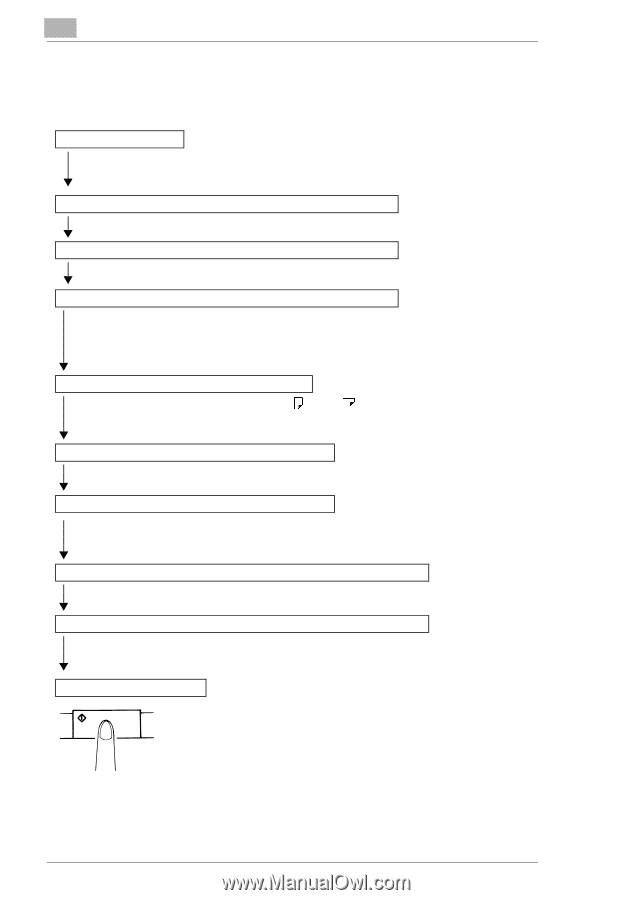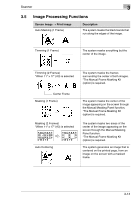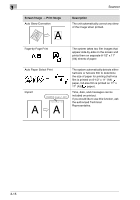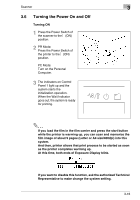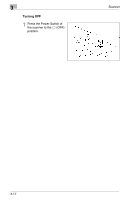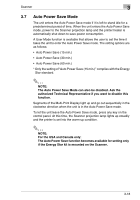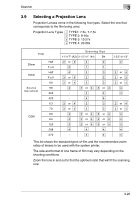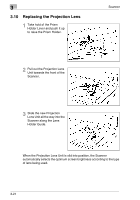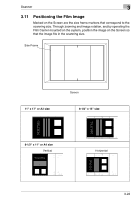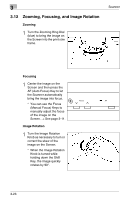Konica Minolta MS7000 MK II MS7000 MKII User Manual - Page 45
Printing or Scanning Procedure, Scanner, Here is an outline of the printing or scanning procedure
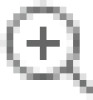 |
View all Konica Minolta MS7000 MK II manuals
Add to My Manuals
Save this manual to your list of manuals |
Page 45 highlights
3 Scanner 3.8 Printing or Scanning Procedure Here is an outline of the printing or scanning procedure: 1. Load the film The procedure for loading film is determined by the type of Film Carrier (optional) that is being used. Review the Operator's Manual that came with your Film Carrier for more information. 2. Select and replace the Lens → See page 3-20, 3-21. Select the appropriate lens for the type of film being used and install it in the Scanner. 3. Select the Connection Mode → See page 3-43. Select either PC connection mode or PR connection mode. 4. Zooming, focusing and image rotation → See page 3-23. Use the Zooming Ring Dial to frame a desired range of the image on the screen for printing. Use the Focus keys to sharpen the clarity of the image on the screen. Use the Image Rotation Knob to orient the image on the screen. *Press the Auto Skew Correction key to have the skew of the image automatically corrected. 5. Select the paper size → See page 3-27. Select the appropriate paper size. If both A4 and A3 correct size automatically. Use Auto (auto paper selection). → See page 3-28. are loaded, the system can select the 6. Select the print position → See page 3-29. Use the Print Position key to select between Left, Center or Page-by-Page. 7. Select the image density → See page 3-30. Use Auto Exposure to automatically determine the optimum image density for the application. The image density can also be set manually by using the Exposure Adjustment keys (Darker or Lighter). 8. Enter the number of prints to be made → See page 3-32. Using the Multi-Print keys (10, 1), enter the number of prints to be made. 9. If required, adjust the image processing functions. Auto Masking → See page 3-33. Manual Masking → See page 3-35. Image Centering → See page 3-39. 10. Press the Start key. The printing of the image appearing on the screen is initiated after the Start key is pressed. 3-19