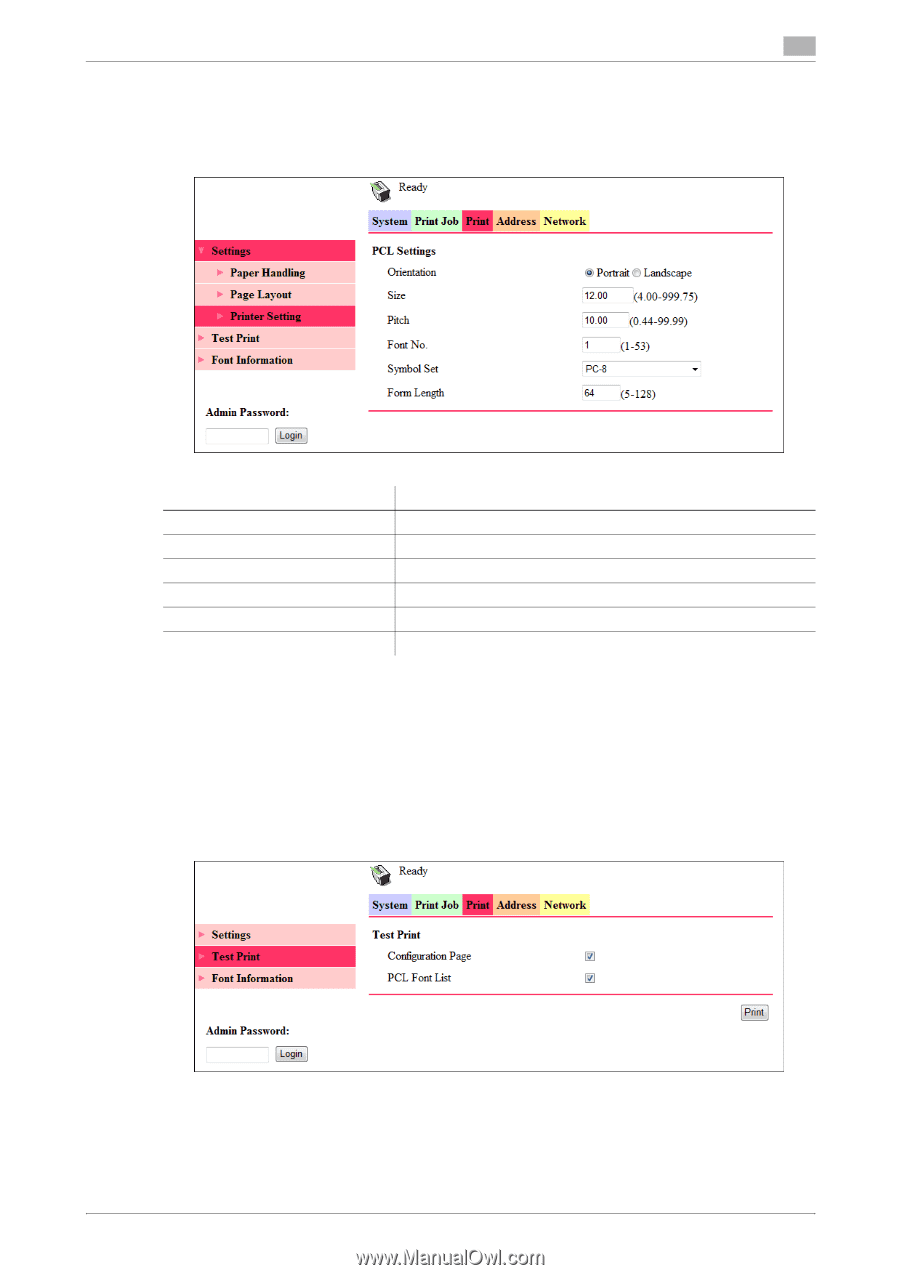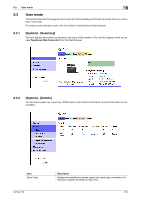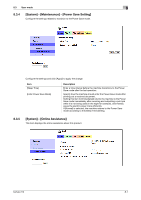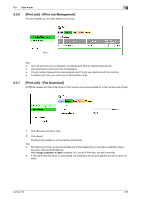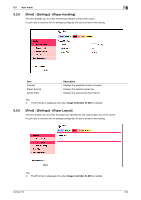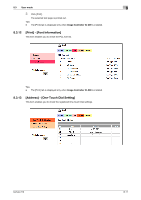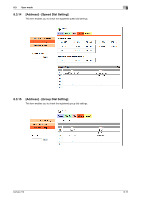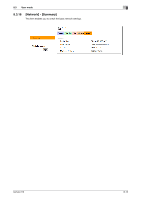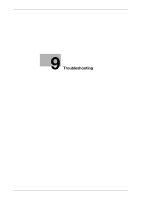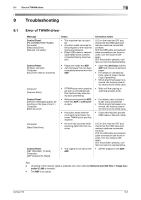Konica Minolta bizhub 215 bizhub 215 Scan Operations User Guide - Page 76
Print] - [Settings] - [Printer Setting], Print] - [Test Print]
 |
View all Konica Minolta bizhub 215 manuals
Add to My Manuals
Save this manual to your list of manuals |
Page 76 highlights
8.3 User mode 8 8.3.10 [Print] - [Settings] - [Printer Setting] This item enables you to check the settings relevant to the PCL function of the printer. If a print job is received with no settings configured, the job is printed in this setting. Item [Orientation] [Size] [Pitch] [Font No.] [Symbol Set] [Form Length] Description Select the paper orientation. Displays the specified font size. Displays the specified font pitch. Displays the specified font number. Displays the selected symbol set. Displays the specified page length. Tips - The [Print] tab is displayed only when Image Controller IC-209 is installed. 8.3.11 [Print] - [Test Print] This item enables you to print the following test pages. - Configuration Page - PCL Font List 1 On the [Print] tab, click [Test Print]. 2 Select the test page you want to print. bizhub 215 8-10