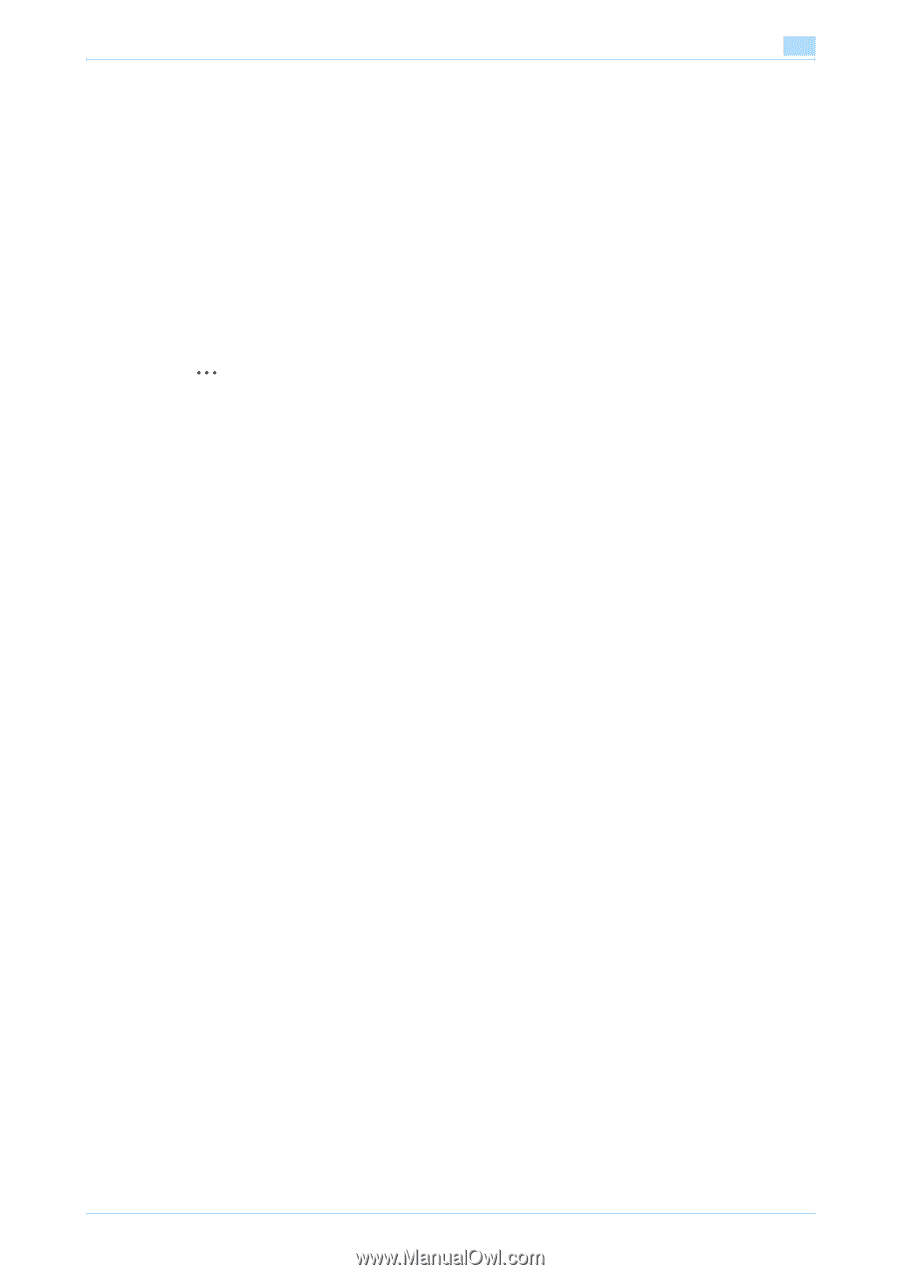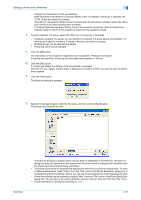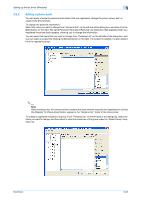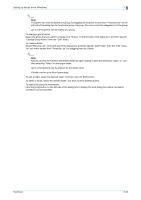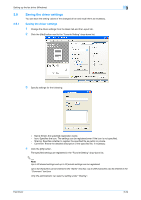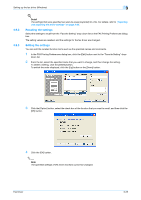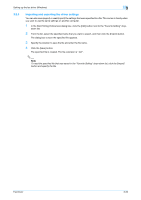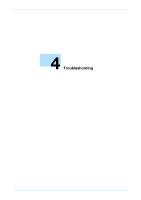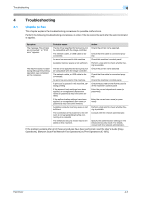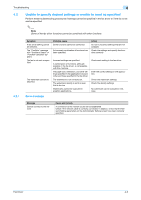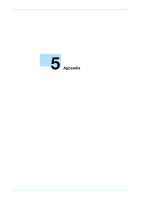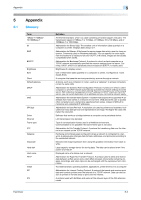Konica Minolta bizhub 361 bizhub 361/421/501 Fax Driver Operations User Manual - Page 57
Importing and exporting the driver settings
 |
View all Konica Minolta bizhub 361 manuals
Add to My Manuals
Save this manual to your list of manuals |
Page 57 highlights
Setting up the fax driver (Windows) 3 3.9.4 Importing and exporting the driver settings You can also save (export) or read (import) the settings that were specified to a file. This comes in handy when you want to use the same settings on another computer. 1 In the FAX Printing Preferences dialog box, click the [Edit] button next to the "Favorite Setting" drop- down list. 2 From the list, select the specified name that you want to export, and then click the [Export] button. The dialog box to save the specified file appears. 3 Specify the location to save the file and enter the file name. 4 Click the [Save] button. The specified file is created. The file extension is ".ksf". 2 Note To read the specified file that was saved in the "Favorite Setting" drop-down list, click the [Import] button and specify the file. Fax Driver 3-26