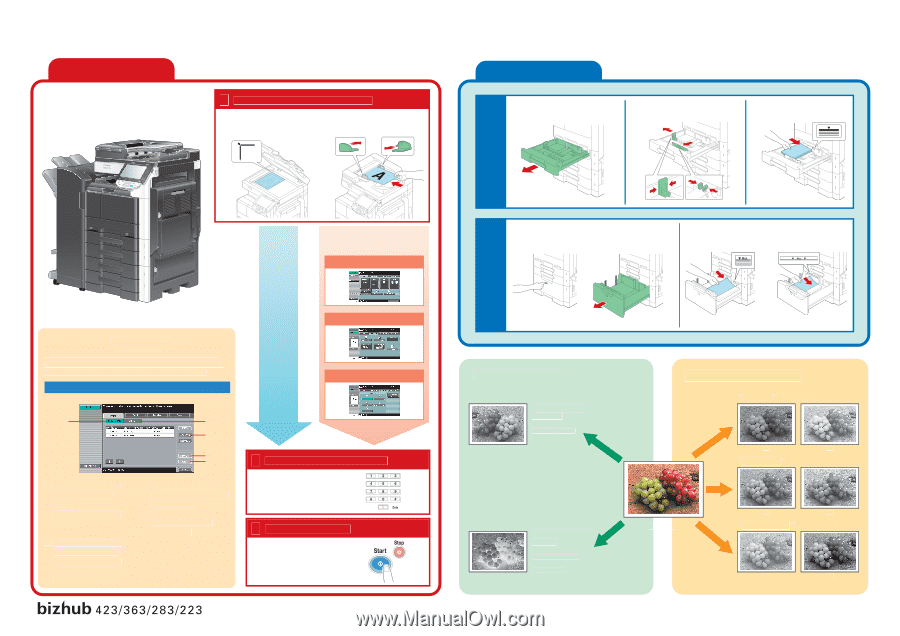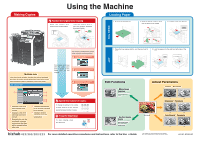Konica Minolta bizhub 363 bizhub 423/363/283/223 Using the Machine - Page 1
Konica Minolta bizhub 363 Manual
 |
View all Konica Minolta bizhub 363 manuals
Add to My Manuals
Save this manual to your list of manuals |
Page 1 highlights
Making Copies Using the Machine 1 Position the original to be copied. Place the original face down on the original glass. Load the original face up into the reverse automatic document feeder. Loading Paper 1. Pull out the desired tray. 2. Slide the lateral guides to fit the size of paper to be loaded. 3. Load the paper into the tray. Tray 1/2/3/4 The finishing method and various other settings can be specified. 2 Press [Basic], and then specify the desired settings. 1. Press the tray release button, and then pull out the LCT. 2. Load the paper into the right and left sides of the LCT. LCT Multiple Jobs From the Job List screens, multiple jobs can be managed. The Job List screen can be displayed if [Job List] is pressed while the Basic screen is displayed in the touch panel. Job List screen Print copies at full size with the same color and on paper of the same size as the original. 3 Press [Original Setting], and then specify the desired settings. 4 Press [Original Type], and then specify the desired settings. 1 1 Displays a list of the jobs queued to be printed 2 Displays a list of the jobs that have been printed 3 Queued jobs can be prioritized (interrupt printing) so that they will be printed before other jobs. 2 3 4 5 4 Displays the settings for a job that is queued to be printed 5 Displays detailed information for the selected job 5 Specify the number of copies. To change the setting for the number of copies, press the [C] key, and then specify the desired number of copies. 6 Press the [Start] key. To stop copying, press the [Stop] key. Edit Functions "Mirror Image" Function Produces a copy in the mirror image of the original "Neg./Pos. Reverse" Function Produces a copy with the light- and dark-colored areas of the original image inversed Adjust Parameters "Contrast" Parameter (-3) (+3) "Sharpness" Parameter (Original) (-3) (+3) "Copy Density" Parameter (-3) (+3) For more detailed operating procedures and instructions, refer to the User's Guide. The images that are provided are print samples. They may slightly differ in color with actual copies. A1UD-9599-00