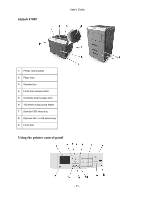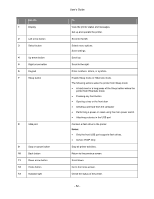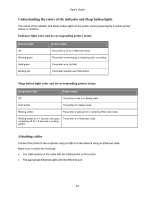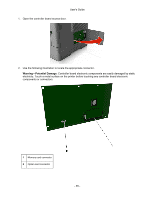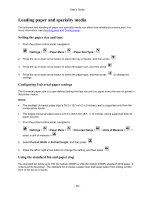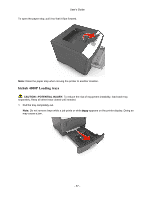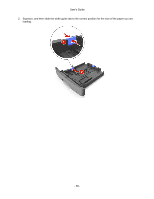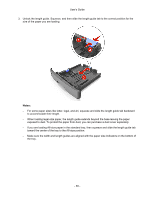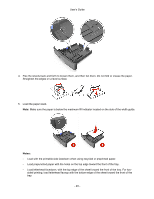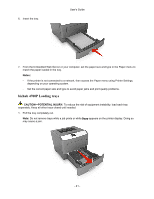Konica Minolta bizhub 4000P bizhub 4000P/4700P User Guide - Page 36
Loading paper and specialty media, Setting the paper size and type - paper jams
 |
View all Konica Minolta bizhub 4000P manuals
Add to My Manuals
Save this manual to your list of manuals |
Page 36 highlights
User's Guide Loading paper and specialty media The selection and handling of paper and specialty media can affect how reliably documents print. For more information, see Avoiding jams and Storing paper. Setting the paper size and type 1. From the printer control panel, navigate to: >Settings > >Paper Menu > >Paper Size/Type > 2. Press the up or down arrow button to select the tray or feeder, and then press . 3. Press the up or down arrow button to select the paper size, and then press . 4. Press the up or down arrow button to select the paper type, and then press settings. to change the Configuring Universal paper settings The Universal paper size is a user-defined setting that lets you print on paper sizes that are not preset in the printer menus. Notes: • The smallest Universal paper size is 76.2 x 127 mm (3 x 5 inches), and is supported only from the multipurpose feeder. • The largest Universal paper size is 215.9 x 355.6 mm (8.5 x 14 inches), and is supported from all paper sources. 1. From the printer control panel, navigate to: >Settings > >Paper Menu > >Universal Setup > >Units of Measure > > select a unit of measure > 2. Select Portrait Width or Portrait Height, and then press . 3. Press the left or right arrow button to change the setting, and then press . Using the standard bin and paper stop The standard bin holds up to 150 (for bizhub 4000P) or 250 (for bizhub 4700P) sheets of 20-lb paper. It collects prints facedown. The standard bin includes a paper stop that keeps paper from sliding out the front of the bin as it stacks. - 36 -