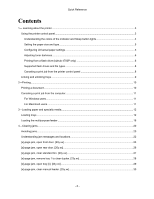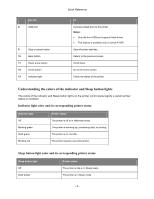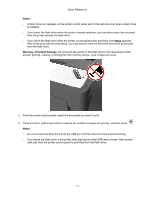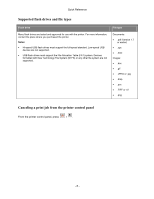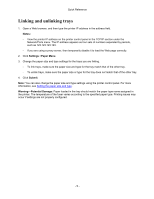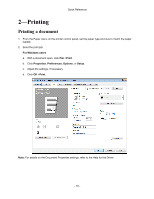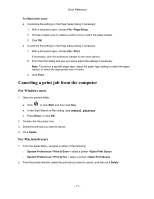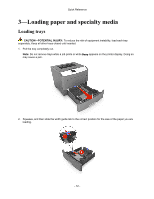Konica Minolta bizhub 4700P bizhub 4000P/4700P Quick Reference - Page 7
Notes, Warning-Potential Damage, actively printing, reading
 |
View all Konica Minolta bizhub 4700P manuals
Add to My Manuals
Save this manual to your list of manuals |
Page 7 highlights
Quick Reference Notes: - A flash drive icon appears on the printer control panel and in the held jobs icon when a flash drive is installed. - If you insert the flash drive when the printer requires attention, such as when a jam has occurred, then the printer ignores the flash drive. - If you insert the flash drive while the printer is processing other print jobs, then Busy appears. After these print jobs are processed, you may need to view the held jobs list to print documents from the flash drive. Warning-Potential Damage: Do not touch the printer or the flash drive in the area shown while actively printing, reading, or writing from the memory device. Loss of data can occur. 2. From the printer control panel, select the document you want to print. 3. Press the left or right arrow button to specify the number of copies for printing, and then press . Notes: - Do not remove the flash drive from the USB port until the document has finished printing. - If you leave the flash drive in the printer after leaving the initial USB menu screen, then access held jobs from the printer control panel to print files from the flash drive. - 7 -