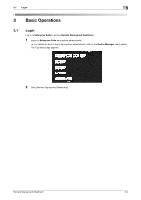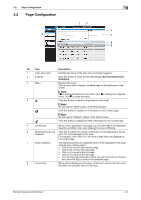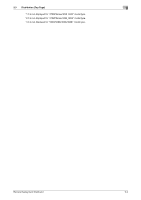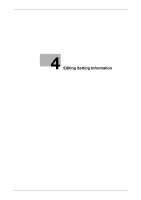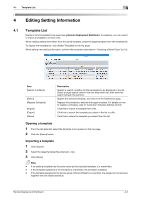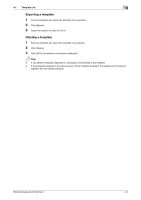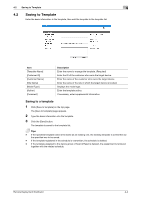Konica Minolta bizhub 558e Remote Deployment Distributor Administrator Guide - Page 14
Distribution (Top Device Generic Set
 |
View all Konica Minolta bizhub 558e manuals
Add to My Manuals
Save this manual to your list of manuals |
Page 14 highlights
3.3 Distribution (Top Page) 3 3.3 Distribution (Top Page) 3 4 56 7 1 2 8 9 10 No. Item Description 1 [Template Name] Displays the template name. This item is blank by default. 2 [Model Type] Select a model type of the device you want to change setting information for. Clicking displays the list of models that match the currently selected model type. For details, refer to "Selecting a Model Type" (p.4-5). 3 [Save to template] Saves the currently edited setting information to a template. For details, refer to "Saving to Template" (p.4-4). 4 [Select Template] Select a template to be executed or edited from the template list, then display it on the top page. For details, refer to "Template List" (p.4-2). Note Selecting a template discards the current change. 5 [Reset] Click this button to reset the currently edited setting information to the default. All the check boxes are cleared. 6 [Start Distribution] Click this button to write the setting information currently displayed on the page to the device. For details, refer to "Viewing the Execution Result" (p.5-4). 7 [Last Result] Display the execution result. For details, refer to "Viewing the Execution Result" (p.5-4). 8 [SSL Setting] *1 *2 *3 Select this check box to set device information for SSL. Clicking [Set- ting] displays the setting page. For details, refer to "SSL Setting" (p.4-6). 9 [Administrator Pass- Select this check box to specify the administrator password of the de- word] *2 vice. Enter a new password in [Password], then enter the same password in [Password re-enter]. If you select the [Show Password] check box, you can check the password you entered. When the model type of the template is set to "4700PSeries/4020_3320", specify the personal identification number (PIN) of the control panel in [Panel PIN Protection]. Also, specify the password of the Web setting page in [Web Page Protection]. 10 [Device Generic Set- Select this check box to configure the generic setting for multiple devic- ting] es. For details, refer to "Device Generic Setting" (p.4-10). Remote Deployment Distributor 3-4