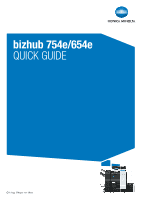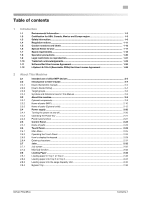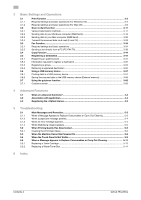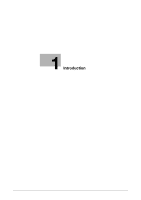Konica Minolta bizhub 654e Quick Guide
Konica Minolta bizhub 654e Manual
 |
View all Konica Minolta bizhub 654e manuals
Add to My Manuals
Save this manual to your list of manuals |
Konica Minolta bizhub 654e manual content summary:
- Konica Minolta bizhub 654e | Quick Guide - Page 1
bizhub 754e/654e QUICK GUIDE - Konica Minolta bizhub 654e | Quick Guide - Page 2
. - Konica Minolta bizhub 654e | Quick Guide - Page 3
function ...2-32 Loading Paper ...2-33 Loading paper in Tray 1 or Tray 2...2-33 Loading paper into Tray 3 or Tray 4 2-34 Loading paper into the Large Capacity Unit 2-35 Bypass Tray ...2-36 bizhub 754e/654e Contents-1 - Konica Minolta bizhub 654e | Quick Guide - Page 4
data to your Windows computer (SMB Send 3-12 Sending data to your Mac computer (SMB Option license ...4-5 5 Troubleshooting 5.1 5.1.1 5.1.2 persists 5-4 When an error message appears...5-4 When [ Toner Cartridge ...5-13 Replacing a Waste Toner Box ...5-14 6 Index Contents-2 bizhub 754e/654e - Konica Minolta bizhub 654e | Quick Guide - Page 5
1 Introduction - Konica Minolta bizhub 654e | Quick Guide - Page 6
- Konica Minolta bizhub 654e | Quick Guide - Page 7
Start by using this manual to become proficient with the useful functions that this machine offers. For details on the various functions, refer to the User's Guides on the User's Guide DVD included with this , saves you money on utility bills and helps protect the environment. bizhub 754e/654e 1-3 - Konica Minolta bizhub 654e | Quick Guide - Page 8
both sides of paper automatically. Using this function leads to reducing consumption of natural resources and your cost. Attached printer driver provides this duplex printing function as initial setting in your computer (The setting can be changed after installation manually). 1-4 bizhub 754e/654e - Konica Minolta bizhub 654e | Quick Guide - Page 9
by following the model name in the Canada. KONICA MINOLTA branded model 504500 (bizhub 754e and bizhub 654e) For Mexico This product is certified by following the model name in the Mexico. KONICA MINOLTA branded model 504500 (bizhub 754e and bizhub 654e). For Europe This product is certified by - Konica Minolta bizhub 654e | Quick Guide - Page 10
to user safety and preventing equipment problems. Make sure you observe all of the precautions appear in each section of this manual. KM_Ver.07D_OE Reference - Some is specified in POWER CORD INSTRUCTION. Failure to use this cord could result in a fire or electrical shock. 1-6 bizhub 754e/654e - Konica Minolta bizhub 654e | Quick Guide - Page 11
OFF the power switch, unplug the power cord from the power outlet, and then call your authorized service representative. Power source WARNING • Do not use the power source voltage other than being specified on event of leakage could result in a fire or electrical shock. bizhub 754e/654e 1-7 - Konica Minolta bizhub 654e | Quick Guide - Page 12
this product, mount it on a secure base. If the unit moves or falls, it may cause personal injury. • the room well. Actions in response to troubles WARNING • Do not keep using this service representative. If you keep on using it as is, a fire or electrical shock could result. 1-8 bizhub 754e/654e - Konica Minolta bizhub 654e | Quick Guide - Page 13
not leave toner-related parts (toner units, PC drum units, imaging units or developing units) within easy reach of children. Licking any of these parts or ingesting toner could damage your health. • Do not store toner-related parts (toner units, PC drum units, imaging units or developing units) near - Konica Minolta bizhub 654e | Quick Guide - Page 14
at the light of the lamp for a prolonged time. Eyestrain could result. Papers CAUTION • Do not use stapled paper, conductive paper (such as silver paper or carbon paper) or treated heat-sensitive/inkjet paper, otherwise a will not use the product for long periods of time. 1-10 bizhub 754e/654e - Konica Minolta bizhub 654e | Quick Guide - Page 15
GS-certified for the Konica Minolta branded model 504500 (bizhub 754e and bizhub 654e). Laser safety This is a digital machine which operates using a laser. There is no possibility of danger from the laser provided the machine is operated according to the instructions in the manuals. Since radiation - Konica Minolta bizhub 654e | Quick Guide - Page 16
(504500 (bizhub 754e and bizhub 654e)) at the laser aperture of the print head unit. Wavelength: of the U.S. Department of Health and Human Services (DHHS). This means that the device of procedures other than those specified in this manual may result in hazardous radiation exposure. - This - Konica Minolta bizhub 654e | Quick Guide - Page 17
laserstråling som overskrider grensen for laser klass 1. - Dette en halvleder laser. Maksimal effekt till laserdiode er 30 mW og bølgelengde er 775-800 nm. bizhub 754e/654e 1-13 - Konica Minolta bizhub 654e | Quick Guide - Page 18
only This symbol means: Do not dispose of this product together with your household waste! Please refer to the information of your local community or contact our dealers regrading caused by inappropriate waste handling. This product complies with RoHS (2011/65/EU) Directive. 1-14 bizhub 754e/654e - Konica Minolta bizhub 654e | Quick Guide - Page 19
to the telecommunication port of this machine. (Connect the modular jack on the ferrite-core-equipped end of the telephone cable to the telecommunication port.) bizhub 754e/654e 1-15 - Konica Minolta bizhub 654e | Quick Guide - Page 20
very careful that an accident does not occur when operations such as removing paper jams and staple jams are performed. NOTICE Do not remove caution labels or notations. If any caution label caution label or notation is damaged, please contact your service representative. 1-16 bizhub 754e/654e - Konica Minolta bizhub 654e | Quick Guide - Page 21
different countries, the approval does not, of itself, give an unconditional assurance of successful operation on every PSTN network terminal point. In the event of problems, you should contact your equipment supplier in the first instance. bizhub 754e/654e 1-17 - Konica Minolta bizhub 654e | Quick Guide - Page 22
) 15-13/16 (401) 60-1/16 (1525) 19-5/8 (498) 40-7/16 (1027) 19-1/2 (495) 64-15/16 (1650) 45-1/2 (1155) bizhub 754e/654e + FS-535 + SD-512 + ZU-606 + PI-505 + LU-301 Unit: inch (mm) 84-9/16 (2148) 25-7/8 (658) 49-5/16 (1252) 9-3/8 (238) 60-1/16 (1525) 19-5/8 (498) 40-7/16 (1027) 19 - Konica Minolta bizhub 654e | Quick Guide - Page 23
-511 + LU-301 46-1/16 (1170) 11-5/8 34-7/16 (875) (295) 60-1/16 (1525) 19-5/8 (498) 40-7/16 (1027) Unit: inch (mm) 19-1/2 (495) 45-1/2 (1155) 64-15/16 (1650) bizhub 754e/654e + MK-715 Unit: inch (mm) NOTICE Be sure to allow a clearance of 8 inches (200 mm) or more at the back of this - Konica Minolta bizhub 654e | Quick Guide - Page 24
- Voltage fluctuation: Maximum ± 10% (at 110 V/120 Guide DVD. Contact your service representative before deleting data. It is recommended to backup HDD periodically as the measures for HDD defect. For the detail information of HDD backup, contact your service representative. 1-20 bizhub 754e/654e - Konica Minolta bizhub 654e | Quick Guide - Page 25
the originals. The following is not a complete list, but is meant to be used as a guide to responsible reproduction. - Personal checks - Traveler's checks - Money orders - be stored under certain circumstances due to this forgery prevention function. bizhub 754e/654e 1-21 - Konica Minolta bizhub 654e | Quick Guide - Page 26
10 Trademark acknowledgements 1.10 Trademark acknowledgements KONICA MINOLTA, the KONICA MINOLTA logo, Giving Shape to Ideas, PageScope, and bizhub are registered trademarks or trademarks of KONICA MINOLTA, INC. Netscape is a registered trademark of Netscape Communications Corporation in the United - Konica Minolta bizhub 654e | Quick Guide - Page 27
1.10 Trademark acknowledgements 1 Copyright KONICA MINOLTA, INC. maintains the copyright of the printer drivers. © 2013 KONICA MINOLTA, INC. All Rights Reserved. Note User's Guide may not be reproduced in part or in full without permission. KONICA MINOLTA, INC. will not be held liable for any - Konica Minolta bizhub 654e | Quick Guide - Page 28
DOWNLOADING, INSTALLING OR USING THE SOFTWARE. DOWNLOADING the support of Konica Minolta, its affiliate companies, its authorized remarketers or Konica Minolta Licensor have been advised of the possibility of such damages or for any claim by you based on a third party claim. 1-24 bizhub 754e/654e - Konica Minolta bizhub 654e | Quick Guide - Page 29
full force and effect as if such part or parts determined illegal or void had not been included. 10. NOTICE TO US GOVERNMENT END USERS The Software is a "commercial item," as that term is defined at WRITING AND SIGNED BY DULY AUTHORIZED REPRESENTATIVES OF EACH PARTY. bizhub 754e/654e 1-25 - Konica Minolta bizhub 654e | Quick Guide - Page 30
to your purchase of a license key of i-Option LK-105 v3 (searchable PDFs, or "Program"), KONICA MINOLTA, INC. (KM) grants you a non-exclusive and non-transferable sublicense to use the Program provided that Program. 8. This Agreement shall be governed by the laws of Japan. 1-26 bizhub 754e/654e - Konica Minolta bizhub 654e | Quick Guide - Page 31
2 About This Machine - Konica Minolta bizhub 654e | Quick Guide - Page 32
- Konica Minolta bizhub 654e | Quick Guide - Page 33
user's guides are observed, - Legal restrictions on reproduction (see page 1-21) are observed, - Inspection and maintenance instructions are adhered to, - General, national and company safety provisions are observed. Impermissible operating conditions The system may not be operated if: - Errors or - Konica Minolta bizhub 654e | Quick Guide - Page 34
] The DVD which includes the User's Guide is provided with this machine. Select a desired function on the top page (Home), and check the details of the function. Selecting [Introduction] on the top page (Home) allows you to view detailed methods for using the User's Guide. 2-4 bizhub 754e/654e - Konica Minolta bizhub 654e | Quick Guide - Page 35
Operating Systems Supported Web browsers Display resolution Specifications Windows XP (SP3), Windows Vista (SP2), Windows 7 (SP1), Windows 8 Mac OS X10.4/10.5/10.6/10.7/10.8 Windows: Internet Explorer 6.x/7.x/8.x/9.x /10.x (Desktop version), Firefox 3.x/4.x/ESR 10.0 or later, Google Chrome Mac OS - Konica Minolta bizhub 654e | Quick Guide - Page 36
Guide 2.2 Target groups The user's guides guides. 2.2.4 Symbols and Notations Used in This Manual Procedural instruction instruction. Symbols and notations 7 WARNING - Negligence of the instructions of the instructions may lead to or documents. Follow the instructions to avoid property damage. - Konica Minolta bizhub 654e | Quick Guide - Page 37
indicates a supplementary explanation of a procedural instruction. An item enclosed by brackets [ manual describes application names as shown below. Application name PageScope Web Connection PageScope My Panel Manager Notations used in this manual Web Connection My Panel Manager bizhub 754e/654e - Konica Minolta bizhub 654e | Quick Guide - Page 38
unit Scans the original in the scanner section, and prints a scanned image in the printer section. 2 Authentication Unit used when the Authentication Unit is installed. 5 Working used when the Authentication Unit is installed. 6 Keypad Mount Kit MK-728 This unit is required to install FAX - Konica Minolta bizhub 654e | Quick Guide - Page 39
10 Mount Kit MK-715 Used to print on banner paper. 11 Large Capacity Unit LU-301 Allows you to load up to 3000 sheets of 8-1/2 e 11 (A4) size paper. 12 Large Capacity Unit the User's Guide DVD. 36 i-Option LK-111 Supports the ThinPrint function passwords of this machine. bizhub 754e/654e 2-9 - Konica Minolta bizhub 654e | Quick Guide - Page 40
has Authentication Unit AU-201 (IC Card Type) built in to it. Prevents paper in a paper tray from being affected by humidity. • This option may not be available depending on the sales area. 2-10 No. Name 1 when the tray runs out of paper. Used to load standard-size paper. bizhub 754e/654e - Konica Minolta bizhub 654e | Quick Guide - Page 41
10 Status Indicator 11 Warning Indicator Description Open this door to replace consumables or to maintenance this machine. Open this door to replace a Toner machine has stopped due to an error. Rear side The illustration shows the main unit with Heater, optional Fax Kit -T) bizhub 754e/654e 2-11 - Konica Minolta bizhub 654e | Quick Guide - Page 42
) This section shows the names of distinctive parts for each optional unit that can be installed in this machine. Finisher FS-535, Saddle Stitcher SD-512, Punch Kit PK-521 No. Name 1 Output Tray 2 Punch Kit 3 Punch Scrap Box 4 Staple Cartridge 5 Saddle Stitcher 2-12 bizhub 754e/654e - Konica Minolta bizhub 654e | Quick Guide - Page 43
2.3 About this machine 2 No. Name 1 Staple Cartridge 2 Folding Output Tray bizhub 754e/654e 2-13 - Konica Minolta bizhub 654e | Quick Guide - Page 44
2 Job Separator JS-602 About this machine 2.3 No. Name 1 Output Tray 2-14 bizhub 754e/654e - Konica Minolta bizhub 654e | Quick Guide - Page 45
2.3 About this machine 2 Z Folding Unit ZU-606 No. Name 1 Z Folding/Conveyance Unit 2 Punch Scrap Box bizhub 754e/654e 2-15 - Konica Minolta bizhub 654e | Quick Guide - Page 46
2 Post Inserter PI-505 About this machine 2.3 No. Name 1 Lower Tray 2 Upper Tray 3 Post Inserter Control Panel d Reference For details on how to use the Post Inserter Control Panel, refer to the User's Guide DVD. 2-16 bizhub 754e/654e - Konica Minolta bizhub 654e | Quick Guide - Page 47
2.3 About this machine 2 Finisher FS-534, Saddle Stitcher SD-511, Punch Kit PK-520 No. Name 1 Output Tray 2 Punch Scrap Box 3 Staple Cartridge 4 Saddle Stitcher bizhub 754e/654e 2-17 - Konica Minolta bizhub 654e | Quick Guide - Page 48
2 1 About this machine 2.3 3 No. Name 1 Punch Kit 2 Staple Cartridge 3 Folding Output Tray 2-18 2 bizhub 754e/654e - Konica Minolta bizhub 654e | Quick Guide - Page 49
2.3 About this machine 2 Large Capacity Unit LU-301/LU-204 d Reference For details, refer to the User's Guide DVD. bizhub 754e/654e 2-19 - Konica Minolta bizhub 654e | Quick Guide - Page 50
Main Power Switch on. 2 Turn the Main Power Switch off. NOTICE To restart this machine, turn the Main Power Switch off and on again after 10 or more seconds have passed. 2-20 bizhub 754e/654e - Konica Minolta bizhub 654e | Quick Guide - Page 51
to the normal mode. Lights up blue. 2.4.3 Power save function If the specified time (default: 15 minutes) elapses after the machine becomes inactive, the machine automatically shifts to the power save the Administrator Settings. For details, refer to the User's Guide DVD. bizhub 754e/654e 2-21 - Konica Minolta bizhub 654e | Quick Guide - Page 52
normal mode from the Sub Power OFF or ErP Auto Power OFF mode, press the Power key again. d Reference For details, refer to the User's Guide DVD. 2-22 bizhub 754e/654e - Konica Minolta bizhub 654e | Quick Guide - Page 53
6 [Interrupt] 7 [Preview] 8 Reset 9 Stop 10 Start 11 Register key bizhub 754e/654e Description Various screens and messages are displayed. Directly touch is enabled, enter the user name and password for user authentication or the account name and password for account track, then tap this - Konica Minolta bizhub 654e | Quick Guide - Page 54
page 2-22. Flashes orange if a warning occurs. Lights up orange if this machine has stopped due to an error. Equipped with the optional Keypad KP-101 No. Name 1 Keypad 2 C Description Use this keypad to enter copies, zoom ratio, and size you entered using the keypad. 2-24 bizhub 754e/654e - Konica Minolta bizhub 654e | Quick Guide - Page 55
2-32. Display shortcut keys assigned to any function. By default, the main menu shows [Copy], [Scan/Fax], [User Box], [Sound Setting], and [Utility]. Tap this button to configure settings of this machine or view the use status of this machine. • [Utility] is always displayed. bizhub 754e/654e 2-25 - Konica Minolta bizhub 654e | Quick Guide - Page 56
background pattern. d Reference For details, refer to the User's Guide DVD. 2.6.2 Operating the Touch Panel The Touch Panel of this machine supports user-friendly operations, such as, sliding a finger on the , to enlarge a thumbnail or preview image, and to open a User Box. 2-26 bizhub 754e/654e - Konica Minolta bizhub 654e | Quick Guide - Page 57
display location if data spans multiple screens. Long-tap Hold down the document by the finger. Used to display the icon related to the document. bizhub 754e/654e 2-27 - Konica Minolta bizhub 654e | Quick Guide - Page 58
them. Used to enlarge or reduce a preview image. Rotation Place two fingers on the screen and then rotate them. Used to rotate a preview image. 2-28 bizhub 754e/654e - Konica Minolta bizhub 654e | Quick Guide - Page 59
also be displayed by pressing the 10keypad provided for the Register key. Input area for entering the number of copies Input area for entering values bizhub 754e/654e 2-29 - Konica Minolta bizhub 654e | Quick Guide - Page 60
Register key. To display the keypad all the time The keypad can be displayed all the time on the copy screen, print setting screen for boxes or browser. d Reference For details, refer to the User's Guide DVD. 2-30 bizhub 754e/654e - Konica Minolta bizhub 654e | Quick Guide - Page 61
want to clear, then tap the [Delete] key. % Tap the [Shift] key again to return to the original keyboard screen. 2 1 2 After typing completes, tap [OK]. bizhub 754e/654e 2-31 - Konica Minolta bizhub 654e | Quick Guide - Page 62
be registered for each function. Function Copy Print Scan Fax memory TX Fax RX Sharing Minimum number of jobs 5 10 5 50 100 56 Maximum number of jobs 61 66 61 106 156 - These values may vary depending on conditions. d Reference For details, refer to the User's Guide DVD. 2-32 bizhub 754e/654e - Konica Minolta bizhub 654e | Quick Guide - Page 63
, letterhead, colored paper, and recycled paper How to load paper 1 Pull out the tray. NOTICE Be careful not to touch the Film. 2 Slide the Lateral Guide to fit the size of the paper to be load- ed. 3 Load paper into the tray. % Load paper into the tray with the print side - Konica Minolta bizhub 654e | Quick Guide - Page 64
Roller with your hand. Do not load the tray with paper of a size other than that previously specified. To change the paper size, contact your service representative. 3 When loading paper other than plain paper, specify the paper type. For details, refer to page 2-36. 2-34 bizhub 754e/654e - Konica Minolta bizhub 654e | Quick Guide - Page 65
with your hand. Do not load the Large Capacity Unit with paper of a size other than that previously specified. To change the paper size, contact your service representative. 3 When loading paper other than plain paper, specify the paper type. For details, refer to page 2-36. bizhub 754e/654e 2-35 - Konica Minolta bizhub 654e | Quick Guide - Page 66
for banner paper. NOTICE Exercise care not to touch the surface of the Paper Feed Roller with your hands. 2 After loading paper, adjust the Lateral Guide. % Load paper into the tray with the print side facing down. 2-36 bizhub 754e/654e - Konica Minolta bizhub 654e | Quick Guide - Page 67
2.8 Loading Paper 2 3 Specify the paper type. Tap [Paper]. 4 Select [#], then tap [Change Tray Setting]. 1 2 5 Select the paper type. bizhub 754e/654e 2-37 - Konica Minolta bizhub 654e | Quick Guide - Page 68
when standard-size paper is loaded into a tray. 2 3 % For Standard Size [Standard Size] is available when loading a postcard or standard-size paper for overseas. 2 3 4 2-38 bizhub 754e/654e - Konica Minolta bizhub 654e | Quick Guide - Page 69
2.8 Loading Paper % For Custom Size 2 % For Wide Paper 2 3 2 3 4 bizhub 754e/654e 2-39 - Konica Minolta bizhub 654e | Quick Guide - Page 70
2 Loading Paper 2.8 2-40 bizhub 754e/654e - Konica Minolta bizhub 654e | Quick Guide - Page 71
3 Basic Settings and Operations - Konica Minolta bizhub 654e | Quick Guide - Page 72
- Konica Minolta bizhub 654e | Quick Guide - Page 73
settings and basic operations (For Windows OS) Print data created default settings unless otherwise requested. 3 Installing the printer driver % Install the printer driver on printer driver for printing % Select a printer driver, and change the setting if necessary before printing. bizhub 754e/654e - Konica Minolta bizhub 654e | Quick Guide - Page 74
displayed. • For IPv4 environment • For IPv6 environment Tips - In general, the default settings are available for network connection; however, some network environments require a change required settings to suit your environment. For details, refer to the User's Guide DVD. 3-4 bizhub 754e/654e - Konica Minolta bizhub 654e | Quick Guide - Page 75
the check boxes of the printer drivers to be printer driver, and click [Print]. Tips - Clicking [Preferences] can change the setting of the printer driver as required. - If user authentication is enabled in this machine, specify the required data such as the user name and password. bizhub 754e/654e - Konica Minolta bizhub 654e | Quick Guide - Page 76
. 3 Installing the printer driver % Install the printer driver on the computer. For details, refer to page 3-9. 4 Adding and configuring a printer driver % Set up your computer so that data can be printed using the installed printer driver. For details, refer to page 3-10. 3-6 bizhub 754e/654e - Konica Minolta bizhub 654e | Quick Guide - Page 77
page 3-10. 1 Opening original data % Open the data you want to print using the application software. 2 Configuring the printer driver for printing % Select a printer driver, and change ], and select [Administrator Settings] - [Network Settings] - [Bon- jour Setting] - [ON]. 1 bizhub 754e/654e 3-7 - Konica Minolta bizhub 654e | Quick Guide - Page 78
displayed on the printer driver as a connected device name. For "bizhub 754e (5A:0C:4B)", "bizhub 754e" indicates the product name, and "(5A:0C:4B)" indicates the last three bytes of the MAC address. 2 to suit your environment. For details, refer to the User's Guide DVD. 3-8 bizhub 754e/654e - Konica Minolta bizhub 654e | Quick Guide - Page 79
procedure according to the on-screen instructions until the installation screen ap- pears. 5 Click [Install]. 6 When a prompt message appears to ask you to enter the name and password, type in the name and password of the user with administrator privileges. 7 Click [Close]. bizhub 754e/654e 3-9 - Konica Minolta bizhub 654e | Quick Guide - Page 80
5 Select the installed optional units. Printing data 1 Open the data you want to print using the application software. 2 From the [File] menu, select [Print]. 3 Select the Bonjour name of this machine. Tips - If necessary, you can change the settings of the printer driver. 3-10 bizhub 754e/654e - Konica Minolta bizhub 654e | Quick Guide - Page 81
the USB memory device (External memory) Directly save scanned data on the USB memory device connected to this machine. For details, refer to page 3-59. bizhub 754e/654e 3-11 - Konica Minolta bizhub 654e | Quick Guide - Page 82
a scan instruction from a computer (Web service function) - Saving data to a User Box on the HDD (Save in User Box) - Sending to an FTP server (FTP TX) - Sending to a WebDAV server (WebDAV Send) d Reference For details, refer to the User's Guide DVD. 3.2.2 Sending data to your Windows computer - Konica Minolta bizhub 654e | Quick Guide - Page 83
of this machine. For details, refer to page 3-14. The network can be used with the default settings unless otherwise requested. 3 Checking computer information % Check the information required for Store Address, and to the LAN port of this machine and the green LED is on. bizhub 754e/654e 3-13 - Konica Minolta bizhub 654e | Quick Guide - Page 84
• For IPv6 environment Tips - In general, the default settings are available for network connection; however, some . For details, refer to the User's Guide DVD. Checklist While making notes in the to log in to the computer page 3-15 Password Password required to log in to the computer • You should - Konica Minolta bizhub 654e | Quick Guide - Page 85
file and printer sharing] check box. % In Windows Vista, open Windows XP, [Advanced Sharing] does not appear. 6 Select the [Share this folder] check box, then click [Permissions]. 7 Select [Everyone] from the [Group or user names:] list, then select all of the [Allow] check boxes. bizhub 754e/654e - Konica Minolta bizhub 654e | Quick Guide - Page 86
receiving the scanned data as an address book of this machine. 1 Tap [Utility], and select [One-Touch/ User Box Reg.] - [Create One-Touch Destination] - [Address Book (Public)] - [PC (SMB)]. 2 Tap [New]. which you entered into [Name], to [Index]. To change the setting, tap [Index]. bizhub 754e/654e - Konica Minolta bizhub 654e | Quick Guide - Page 87
password you wrote down. 1 2 3 5 While checking the checklist, enter the host address and file path you wrote down. % When not specifying a folder, enter a slash "/" for the file path. When specifying a folder, enter only the folder name without slash "/". 1 2 3 6 Tap [Close]. bizhub 754e/654e - Konica Minolta bizhub 654e | Quick Guide - Page 88
3 Sending the original 1 Load the original. 2 Tap [Scan/Fax]. Scan-to-Send function 3.2 3 Select a destination. 1 2 3-18 bizhub 754e/654e - Konica Minolta bizhub 654e | Quick Guide - Page 89
the size of the original to be scanned. Change the file name or the subject of an E-mail to be sent. 5 Press the Start key. bizhub 754e/654e 3-19 - Konica Minolta bizhub 654e | Quick Guide - Page 90
3 3.2.3 Sending data to your Mac computer (SMB Send) Send scanned data to a computer on the network. Once settings are configured, you can send data easily. Scan-to such as the file type and image quality. 3 Press the Start key. % Press the Start key to scan the original. 3-20 bizhub 754e/654e - Konica Minolta bizhub 654e | Quick Guide - Page 91
is displayed. • For IPv4 environment • For IPv6 environment Tips - In Mac OS X10.6 or earlier, the default settings are available during general use, but you need to change settings required settings to suit your environment. For details, refer to the User's Guide DVD. bizhub 754e/654e 3-21 - Konica Minolta bizhub 654e | Quick Guide - Page 92
3 Scan-to-Send function 3.2 Configuring this machine (Mac OS X 10.7 or later) The following settings are only required in Mac OS X 10.7 or later. - Select [NTLM v1/v2] in [Utility] - [Administrator Settings] - [ zone between this machine and your computer, then tap [OK]. 1 2 3-22 bizhub 754e/654e - Konica Minolta bizhub 654e | Quick Guide - Page 93
files and folders using SMB (Windows)] and user name check boxes, then click [Done]. 5 Under [Shared Folders:], click [+]. 6 Select a new folder. 7 Click the new folder to check the access right. If the access right is changed to [Read & Write], the setting is completed. bizhub 754e/654e 3-23 - Konica Minolta bizhub 654e | Quick Guide - Page 94
receiving the scanned data as an address book of this machine. 1 Tap [Utility], and select [One-Touch/ User Box Reg.] - [Create One-Touch Destination] - [Address Book (Public)] - [PC (SMB)]. 2 Tap [New]. which you entered into [Name], to [Index]. To change the setting, tap [Index]. bizhub 754e/654e - Konica Minolta bizhub 654e | Quick Guide - Page 95
password you wrote down. 1 2 3 5 While checking the checklist, enter the host address and file path you wrote down. % When not specifying a folder, enter a slash "/" for the file path. When specifying a folder, enter only the folder name without slash "/". 1 2 3 6 Tap [Close]. bizhub 754e/654e - Konica Minolta bizhub 654e | Quick Guide - Page 96
3 Sending the original 1 Load the original. 2 Tap [Scan/Fax]. Scan-to-Send function 3.2 3 Select a destination. 1 2 3-26 bizhub 754e/654e - Konica Minolta bizhub 654e | Quick Guide - Page 97
the size of the original to be scanned. Change the file name or the subject of an E-mail to be sent. 5 Press the Start key. bizhub 754e/654e 3-27 - Konica Minolta bizhub 654e | Quick Guide - Page 98
, and check the settings such as the file type and image quality. 3 Press the Start key. % Press the Start key to scan the original. 3-28 bizhub 754e/654e - Konica Minolta bizhub 654e | Quick Guide - Page 99
. • For IPv4 environment • For IPv6 environment Tips - In general, the default settings are available for network connection; however, some network environments require a change required settings to suit your environment. For details, refer to the User's Guide DVD. bizhub 754e/654e 3-29 - Konica Minolta bizhub 654e | Quick Guide - Page 100
], and select [Administrator Settings] - [Network Settings] - [E-Mail Settings]. 2 Tap [E-Mail TX (SMTP)]. 3 Select [ON] to enable E-mail TX (SMTP) settings and E-mail TX function. 3 1 2 3-30 bizhub 754e/654e - Konica Minolta bizhub 654e | Quick Guide - Page 101
SMTP server address. 1 2 Configuring administrator information 1 Tap [Utility], and select [Administrator Settings] - [Administrator/Machine Settings] - [Administrator Reg- istration]. 2 Enter the required information, then tap [OK]. 1 2 3 bizhub 754e/654e 3-31 - Konica Minolta bizhub 654e | Quick Guide - Page 102
3 Sending the original 1 Load the original. 2 Tap [Scan/Fax]. Scan-to-Send function 3.2 3 Enter a destination. 2 1 3-32 bizhub 754e/654e - Konica Minolta bizhub 654e | Quick Guide - Page 103
the size of the original to be scanned. Change the file name or the subject of an E-mail to be sent. 5 Press the Start key. bizhub 754e/654e 3-33 - Konica Minolta bizhub 654e | Quick Guide - Page 104
destination fax number, and check the settings such as the image quality. 3 Press the Start key. % Press the Start key to send the original. 3-34 bizhub 754e/654e - Konica Minolta bizhub 654e | Quick Guide - Page 105
. Registering transmission information 1 Tap [Utility], and select [Administrator Settings] - [Fax Settings] - [Header Information]. % For information on the default administrator password, refer to the User's Guide DVD. 2 Enter the sender information, then tap [OK]. 1 2 3 bizhub 754e/654e 3-35 - Konica Minolta bizhub 654e | Quick Guide - Page 106
number to be displayed as a sender. Selecting the dialing method 1 Tap [Utility], and select [Administrator Settings] - [Fax Settings] - [Line Parameter Setting]. 2 Tap [Dialing Method]. 3-36 bizhub 754e/654e - Konica Minolta bizhub 654e | Quick Guide - Page 107
] to [PB]. - If you do not hear "beep boop beep" after operating push buttons, select [10pps]. Sending the original 1 Load the original. 2 Tap [Scan/Fax]. bizhub 754e/654e 3-37 - Konica Minolta bizhub 654e | Quick Guide - Page 108
] Description Select whether to scan one or both sides of the original. Specify the scanning resolution. Specify the size of the original to be scanned. bizhub 754e/654e - Konica Minolta bizhub 654e | Quick Guide - Page 109
computer Tips - This function is not supported in the Mac operating system. Preparation flow The following default settings unless otherwise requested. 3 Installing the fax driver on your computer % Install the printer driver on your computer. For details, refer to page 3-42. bizhub 754e/654e - Konica Minolta bizhub 654e | Quick Guide - Page 110
43. 1 Creating data % Create data to be sent using application software. 2 Configuring the fax driver % Select a fax driver, and change the setting if necessary. 3 Entering a destination to send data % Enter a destination the LAN port of this machine and the green LED is on. 3-40 bizhub 754e/654e - Konica Minolta bizhub 654e | Quick Guide - Page 111
. • For IPv4 environment • For IPv6 environment Tips - In general, the default settings are available for network connection; however, some network environments require a change required settings to suit your environment. For details, refer to the User's Guide DVD. bizhub 754e/654e 3-41 - Konica Minolta bizhub 654e | Quick Guide - Page 112
3.3 2 Click [Printer Install]. 3 Proceed with the procedure according to the on-screen instructions. Printers and MFPs connected to the network are automatically searched for. 4 Select this machine from the list. 5 Select a fax driver. 6 Click [Install]. 7 Click [Finish]. 3-42 bizhub 754e/654e - Konica Minolta bizhub 654e | Quick Guide - Page 113
the required data such as the user name and password. 4 Enter the destination [Name] and [FAX Number]. % To send data to more than one destination, repeat this step. % Clicking [Add from Address Book] can retrieve the registered destinations of this machine. 5 Click [OK]. bizhub 754e/654e 3-43 - Konica Minolta bizhub 654e | Quick Guide - Page 114
required item, then tap [Login] or [Access]. % If IC card or biometric authentication is enabled, refer to page 3-46. 2 Load the original. 1 2 3 Tap [Copy]. 3-44 bizhub 754e/654e - Konica Minolta bizhub 654e | Quick Guide - Page 115
on both sides of sheets. Specify the output paper. Specify the zoom ratio. Specify double-sided copying or combine copying. Configure the offset, punch, or staple setting for output paper. Adjust the copy density. Adjust the background density when the print on the back side may be reproduced on the - Konica Minolta bizhub 654e | Quick Guide - Page 116
perform authentication by user or group in this machine. Installing optional units enables IC card or biometric authentication. If IC card authentication is unit. If biometric authentication is enabled, put your finger on the finger vein reader of the authentication unit. 3-46 bizhub 754e/654e - Konica Minolta bizhub 654e | Quick Guide - Page 117
from Utility Select a destination type, and register destination information. 1 Tap [Utility], and select [One-Touch/ User Box Reg.] - [Create One-Touch Destination] - [Address Book (Public)]. 2 Select the type of the destination you want to register. 3 Tap [New]. bizhub 754e/654e 3-47 - Konica Minolta bizhub 654e | Quick Guide - Page 118
entry items, refer to page 3-52. 5 Enter the fax number. % Tap [Display Keypad] to display the keypad, and enter the fax number. 2 1 3 6 Tap [Close]. 3-48 bizhub 754e/654e - Konica Minolta bizhub 654e | Quick Guide - Page 119
scan/fax mode Select a destination type, and register destination information. 1 Display the scan/fax screen. 2 Tap [Address Reg.]. 3 Tap [Input New Address]. 4 Select a destination type. bizhub 754e/654e 3-49 - Konica Minolta bizhub 654e | Quick Guide - Page 120
in the basic screen of the transmission screen after it has been registered in the address book; enabling the user to easily select a destination. 3-50 bizhub 754e/654e - Konica Minolta bizhub 654e | Quick Guide - Page 121
% If no IP address is displayed, you need to configure the network. For details, refer to the User's Guide DVD. 2 Start a Web browser, enter the IP address of this machine into the URL field, then press the the required information such as the name, fax number, and index. bizhub 754e/654e 3-51 - Konica Minolta bizhub 654e | Quick Guide - Page 122
defaults are omitted in this table. Item [E-Mail] [User Box] [Fax] [PC (SMB)] [FTP] [WebDAV] [Name] [E-Mail Address] [Name] [User Box] [Name] [Fax Number] [Name] [User ID] [Password in with FTP. Enter the password required to log in with FTP with WebDAV. Enter the password required to log in with WebDAV - Konica Minolta bizhub 654e | Quick Guide - Page 123
members at periodic intervals. Registering a new group 1 Tap [Utility], and select [One-Touch/ User Box Reg.] - [Create One-Touch Destination] - [Group]. 2 Tap [New]. 3 Enter the destination name you entered into [Name], to [Index]. To change the setting, tap [Index]. bizhub 754e/654e 3-53 - Konica Minolta bizhub 654e | Quick Guide - Page 124
index. % Search by registration number: Searches for the target destination using a registration number. 5 Repeat Step 4 until you select all address books to be grouped. 3-54 bizhub 754e/654e - Konica Minolta bizhub 654e | Quick Guide - Page 125
/Fax]. The destinations, which are categorized into [Favorite] when registering indexes, are displayed on the basic screen. 2 Narrow down destinations using index and address type. 1 2 bizhub 754e/654e 3-55 - Konica Minolta bizhub 654e | Quick Guide - Page 126
(fax number, E-mail address, or computer name). This function is convenient when there are too many registered destinations. d Reference For details, refer to the User's Guide DVD. 3-56 bizhub 754e/654e - Konica Minolta bizhub 654e | Quick Guide - Page 127
Compact XPS, OOXML (.docx/.xlsx/.pptx), and PPML (.ppml/.vdx/.zip) - Other file types are not supported on this machine. Printing data 1 Connect a USB memory device to this machine. NOTICE Do not insert the flash-memory device. 2 Tap [Print a document from External Memory.]. bizhub 754e/654e 3-57 - Konica Minolta bizhub 654e | Quick Guide - Page 128
3 3 Select data to be printed, and tap [Print]. Using a USB memory device 3.6 1 2 4 3 4 Check print settings. 3-58 bizhub 754e/654e - Konica Minolta bizhub 654e | Quick Guide - Page 129
for external memory Change the settings to save documents in the USB memory device. 1 Tap [Utility], and select [Administrator Settings] - [System Settings] - [User Box Settings]. % For information on the default administrator password, refer to the User's Guide DVD. bizhub 754e/654e 3-59 - Konica Minolta bizhub 654e | Quick Guide - Page 130
3 2 Tap [External Memory Functional Settings]. Using a USB memory device 3.6 3 Select [Save Document] and [ON]. Tap [OK]. 1 2 3 3-60 bizhub 754e/654e - Konica Minolta bizhub 654e | Quick Guide - Page 131
port close to the rear panel of this machine. Do not use a USB device other than a flash-memory device. 3 Tap [Save a document to External Memory.]. bizhub 754e/654e 3-61 - Konica Minolta bizhub 654e | Quick Guide - Page 132
. Specify the size of the original to be scanned. 6 Press the Start key. NOTICE Do not disconnect the USB memory device during data saving. 3-62 bizhub 754e/654e - Konica Minolta bizhub 654e | Quick Guide - Page 133
function. Getting help on the currently displayed screen: Select [Function] on the Help Menu to display the guidance screen. 1 Press the Guidance key. 2 Select a menu. bizhub 754e/654e 3-63 - Konica Minolta bizhub 654e | Quick Guide - Page 134
3 3 Narrow down the information you want to know. Using the guidance function 3.7 3-64 bizhub 754e/654e - Konica Minolta bizhub 654e | Quick Guide - Page 135
function or procedure: Open the Help Menu, and select a menu depending on an objective to display the guidance screen. 1 Press the Guidance key. 2 Select a menu. bizhub 754e/654e 3-65 - Konica Minolta bizhub 654e | Quick Guide - Page 136
3 3 Narrow down the information you want to know. Using the guidance function 3.7 3-66 bizhub 754e/654e - Konica Minolta bizhub 654e | Quick Guide - Page 137
] [Other Functions] [Name and Function of Parts] [Service/Admin. Information] [Consumables Replace/ Processing Procedure] Description Tap this each part of this machine. Tap this button to display the service or administrator information, administrator name, extension number, and E-mail address - Konica Minolta bizhub 654e | Quick Guide - Page 138
3 Using the guidance function 3.7 3-68 bizhub 754e/654e - Konica Minolta bizhub 654e | Quick Guide - Page 139
4 Advanced Functions - Konica Minolta bizhub 654e | Quick Guide - Page 140
- Konica Minolta bizhub 654e | Quick Guide - Page 141
advanced functions in this manual. This machine provides the confidential information such as certificates and passwords of this machine. • This supports advanced functions such as the barcode font, unicode font, and OCR font. d Reference For details, refer to the User's Guide DVD. bizhub 754e/654e - Konica Minolta bizhub 654e | Quick Guide - Page 142
Manager and enable the target function in the application side. For details on how to enable such a function, refer to the My Panel Manager User's Guide. Tips - The optional Upgrade Kit UK-204 is required to use the My Address function. 4-4 bizhub 754e/654e - Konica Minolta bizhub 654e | Quick Guide - Page 143
's Guide DVD. Registering the i-Option license Register the request code and the contents of the token certificate on the Web site of the License Management Server (LMS). 1 Tap [Utility], and select [Administrator Settings] - [Forward] - [License Settings] - [Get Request Code]. bizhub 754e/654e - Konica Minolta bizhub 654e | Quick Guide - Page 144
Print] prints the serial number and request code. % Prepare at hand the printed serial number, request code, and token certificate supplied with i-Option. Management Server (LMS). Enter the [MFP Serial Number] and [Re- quest Code], then click [Next]. % The URL is described in the token certificate. - Konica Minolta bizhub 654e | Quick Guide - Page 145
Print]. - You could also store them in your USB memory device. The license code input could be omitted by using a USB memory device to achieve a convenient operation. - When using a USB memory device, insert the USB memory device and click [Download] to store the license code. bizhub 754e/654e 4-7 - Konica Minolta bizhub 654e | Quick Guide - Page 146
the codes 1 Tap [Utility], and select [Administrator Settings] - [Forward] - [License Settings] - [Install License] - [Function/Licence Code]. 2 Enter the license and function codes you wrote down. 1 2 3 3 Select [Yes], then tap [OK]. 1 This machine restarts automatically. 4-8 2 bizhub 754e/654e - Konica Minolta bizhub 654e | Quick Guide - Page 147
i-Option license 4 By using a USB memory device 1 Connect the USB memory device stored with the license code. 2 Tap [Utility], and select [Administrator Settings] - [Forward] - [License Settings] - [Install License for each advanced function, refer to the User's Guide DVD. bizhub 754e/654e 4-9 - Konica Minolta bizhub 654e | Quick Guide - Page 148
4 Registering the i-Option license 4.3 4-10 bizhub 754e/654e - Konica Minolta bizhub 654e | Quick Guide - Page 149
5 Troubleshooting - Konica Minolta bizhub 654e | Quick Guide - Page 150
- Konica Minolta bizhub 654e | Quick Guide - Page 151
5 Troubleshooting 5.1 Waste Toner Box: When the message [Waste Toner Box needs to be replaced.] appears, replace it based on the maintenance contract. Contact your service representative if the messages continue to appear even after replacement or cleaning has been carried out. bizhub 754e/654e - Konica Minolta bizhub 654e | Quick Guide - Page 152
the error, write down the [Trouble Code], and contact your service problem has been detected, [Continue] or [Recover Data] is displayed. To continue operations, select any key. However, the problem has not been resolved, so contact your service representative immediately. 5-4 bizhub 754e/654e - Konica Minolta bizhub 654e | Quick Guide - Page 153
Wait for a moment. In case image stabilization does not finish after a short while, contact your service representative. NOTICE You cannot interrupt or prohibit image stabilization. d Reference To perform image stabilization on a voluntary basis, refer to the User's Guide DVD. bizhub 754e/654e 5-5 - Konica Minolta bizhub 654e | Quick Guide - Page 154
Glass according to the following procedure. 1 Pull out Tray 2. 2 Remove the Printhead Cleaner from Tray 2. 3 Open the Lower Front Door of the machine. 4 Release the Waste Toner Box Lock Lever, then remove the Waste Toner Box. 5-6 bizhub 754e/654e - Konica Minolta bizhub 654e | Quick Guide - Page 155
way to the back end of the Print Head Glass, and then slowly pull it out. % Repeat this operation for approximately three times. 6 Install the Waste Toner Box. 7 Close the Lower Front Door of the machine. 8 Place back the Printhead Cleaner to Tray 2. 9 Close Tray 2. bizhub 754e/654e 5-7 - Konica Minolta bizhub 654e | Quick Guide - Page 156
that the Main Power Switch and the Power key are turned ON. In case the machine cannot be powered on even after checking, contact your service representative. 5-8 bizhub 754e/654e - Konica Minolta bizhub 654e | Quick Guide - Page 157
Auto Power OFF mode, press the Power key to display the Touch Panel. To use it outside the preset operating hours, follow the on-screen instructions. bizhub 754e/654e 5-9 - Konica Minolta bizhub 654e | Quick Guide - Page 158
5 When the Touch Panel Is Not Visible 5.4 - Check to see that the Main Power Switch and the Power key are turned ON. In case the Touch Panel does not appear even after checking it, contact your service representative. 5-10 bizhub 754e/654e - Konica Minolta bizhub 654e | Quick Guide - Page 159
Consumables or Carry Out Cleaning When staples in the finisher have run out When staples in the Finisher have run out, box is full When the punch scrap box is full, the following message appears (at replacement by user). Take action while referring to the label inside the machine. bizhub 754e/654e - Konica Minolta bizhub 654e | Quick Guide - Page 160
in Toner Cartridge, a message appears as shown below (at replacement by user). When a Waste Toner Box is full When the Waste Toner Box is full, the following message appears (at replacement by user). Tap [Start Guidance], then follow the displayed guidance to take an action. 5-12 bizhub 754e/654e - Konica Minolta bizhub 654e | Quick Guide - Page 161
. - Be careful not to get the inside of the machine, your clothes, or hands dirty with toner. - If any toner does get on your hand, wash it off using water or neutral detergent. - If any toner gets into your eyes, immediately wash it out with water and consult your doctor. bizhub 754e/654e 5-13 - Konica Minolta bizhub 654e | Quick Guide - Page 162
or Carry Out Cleaning 5.5 Replacing a Waste Toner Box New waste toner box Tips - Your service representative will recover your used Waste Toner Box. Place a cap on it and store it in a box. 7 CAUTION Handling toner and Waste Toner Box - Do not throw a toner or Waste Toner Box into a fire. Doing so - Konica Minolta bizhub 654e | Quick Guide - Page 163
6 Index - Konica Minolta bizhub 654e | Quick Guide - Page 164
- Konica Minolta bizhub 654e | Quick Guide - Page 165
R Request Code 4-5 S Safety information 1-6 Saving the scanned data 3-59 Search 3-55 Sender Fax No. Settings 3-36 Sender settings 3-36 Sleep mode 2-21 SMB Send 3-12, 3-20 Sub Power OFF 2-21 T Token Certificate 4-5 Touch Panel 2-25, 2-26 U User authentication 3-46 X XPS 3-6 bizhub 754e/654e 6-3 - Konica Minolta bizhub 654e | Quick Guide - Page 166
6 6-4 bizhub 754e/654e
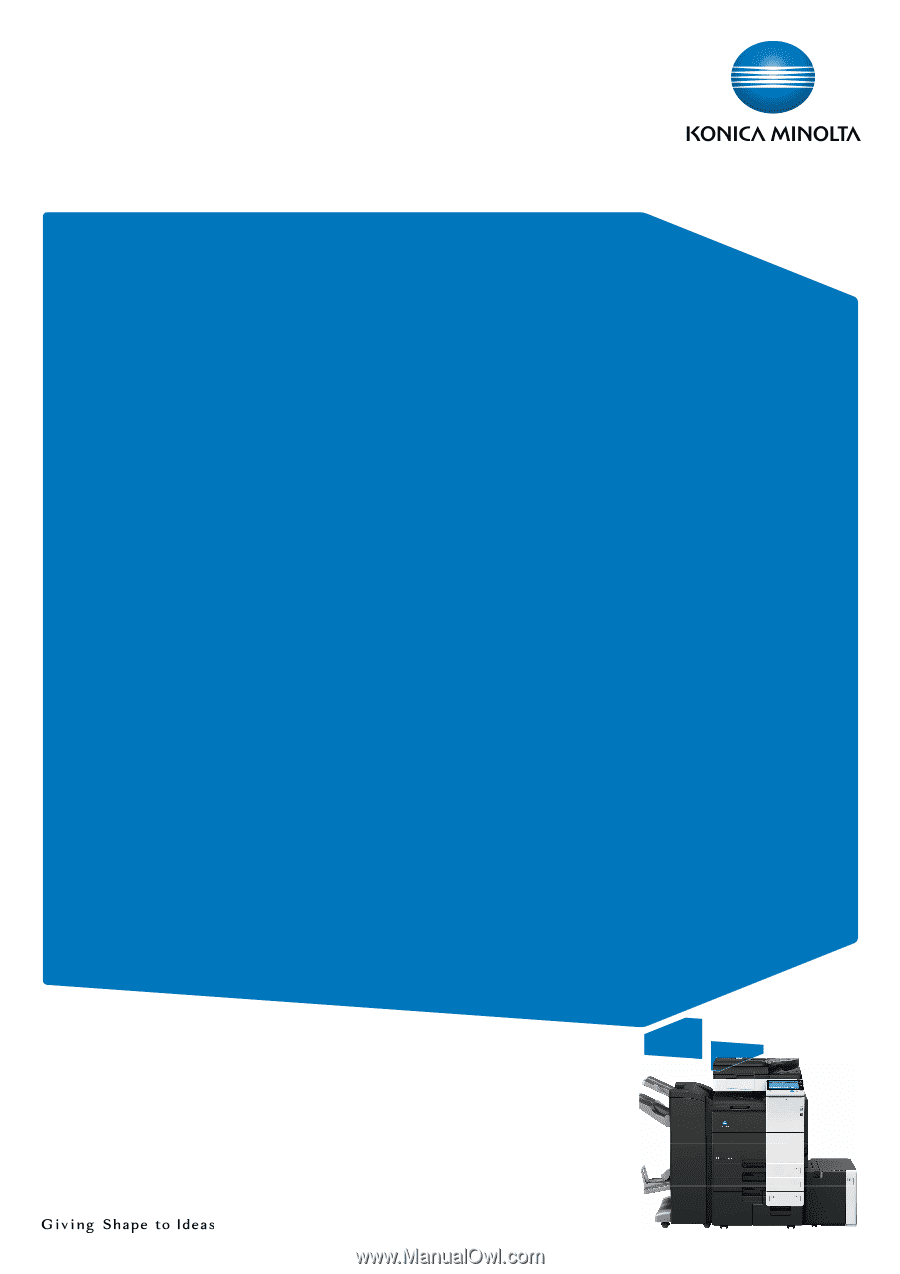
bizhub 754e/654e
QUICK GUIDE