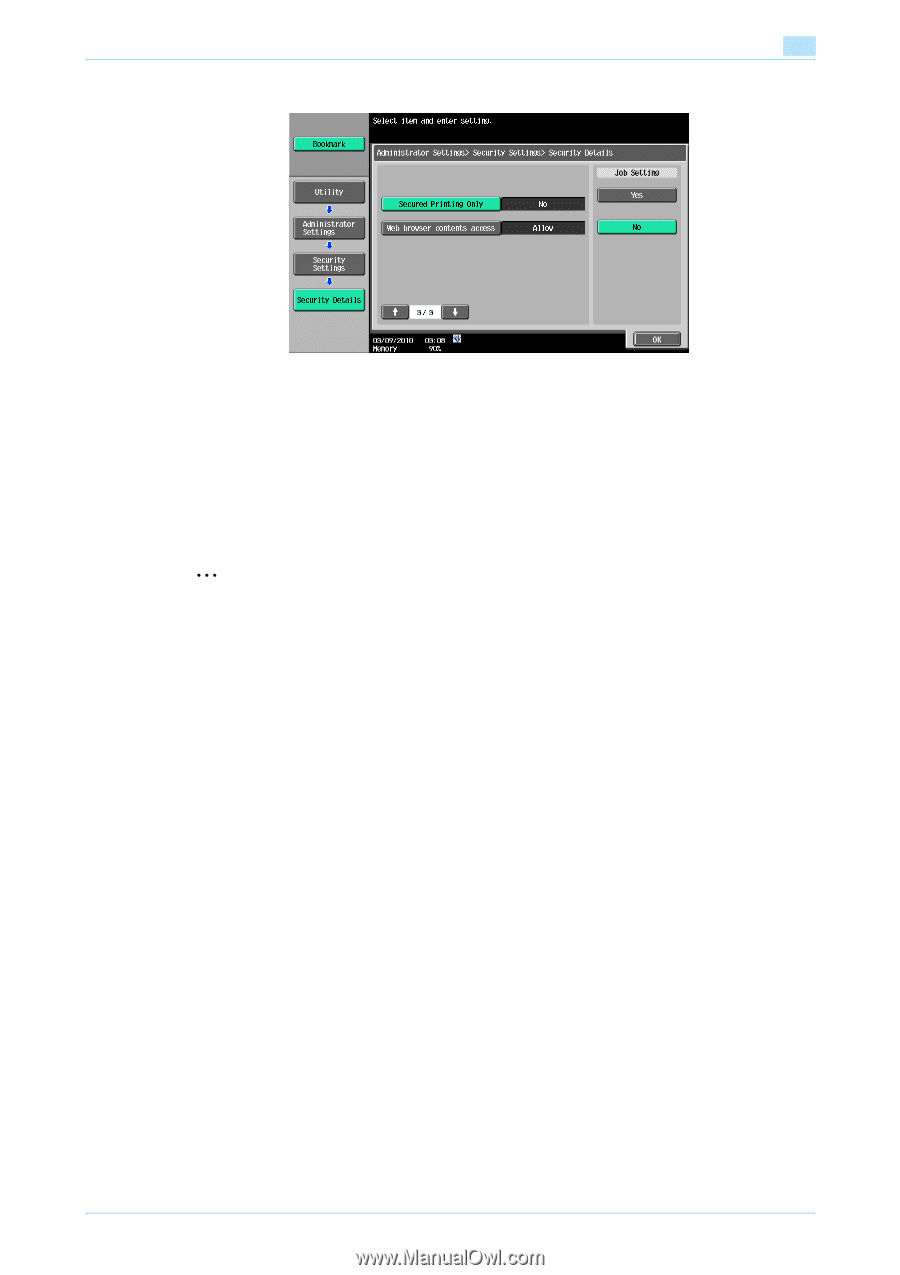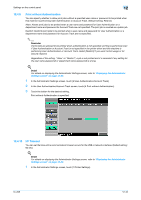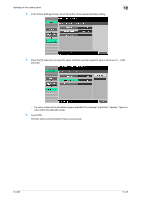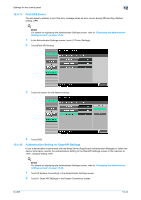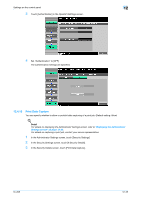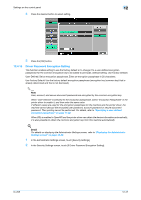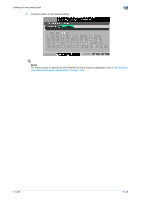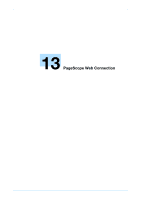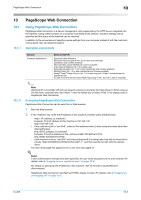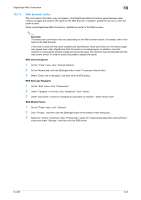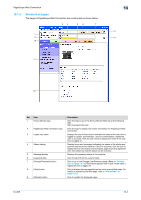Konica Minolta bizhub 751 bizhub 751/601 Print Operations User Manual - IC-208 - Page 226
Driver Password Encryption Setting
 |
View all Konica Minolta bizhub 751 manuals
Add to My Manuals
Save this manual to your list of manuals |
Page 226 highlights
Settings on the control panel 12 4 Press the desired button to select setting. 5 Press the [OK] button. 12.4.15 Driver Password Encryption Setting This function enables setting to use the factory default or to change it to a user-defined encryption passphrase for the common encryption key to be added to print jobs. (Default setting: Use Factory Default) User-Defined: Set an encryption passphrase. Enter an encryption passphrase in 20 characters. Use Factory Default: Use the factory default encryption passphrase (encryption key (common key) that is already determined and that is not disclosed). 2 Note User, account, and secure document passwords are encrypted by the common encryption key. When "User-Defined" is selected for the encryption passphrase, select "Encryption Passphrase" in the printer driver to enable it, and then enter the same value. If different values are used for the encryption passphrase for the machine and the printer driver, the machine cannot decrypt the encrypted user password, account password or secure document password. Then printing cannot be performed. For details, refer to "Specifying a user-defined encryption passphrase" on page 11-32. When SSL is enabled in OpenAPI and the printer driver can obtain the device information automatically, it is also possible to obtain the common encryption key from this machine automatically. ! Detail For details on displaying the Administrator Settings screen, refer to "Displaying the Administrator Settings screen" on page 12-32. 1 In the Administrator Settings screen, touch [Security Settings]. 2 In the Security Settings screen, touch [0 Driver Password Encryption Setting]. IC-208 12-47