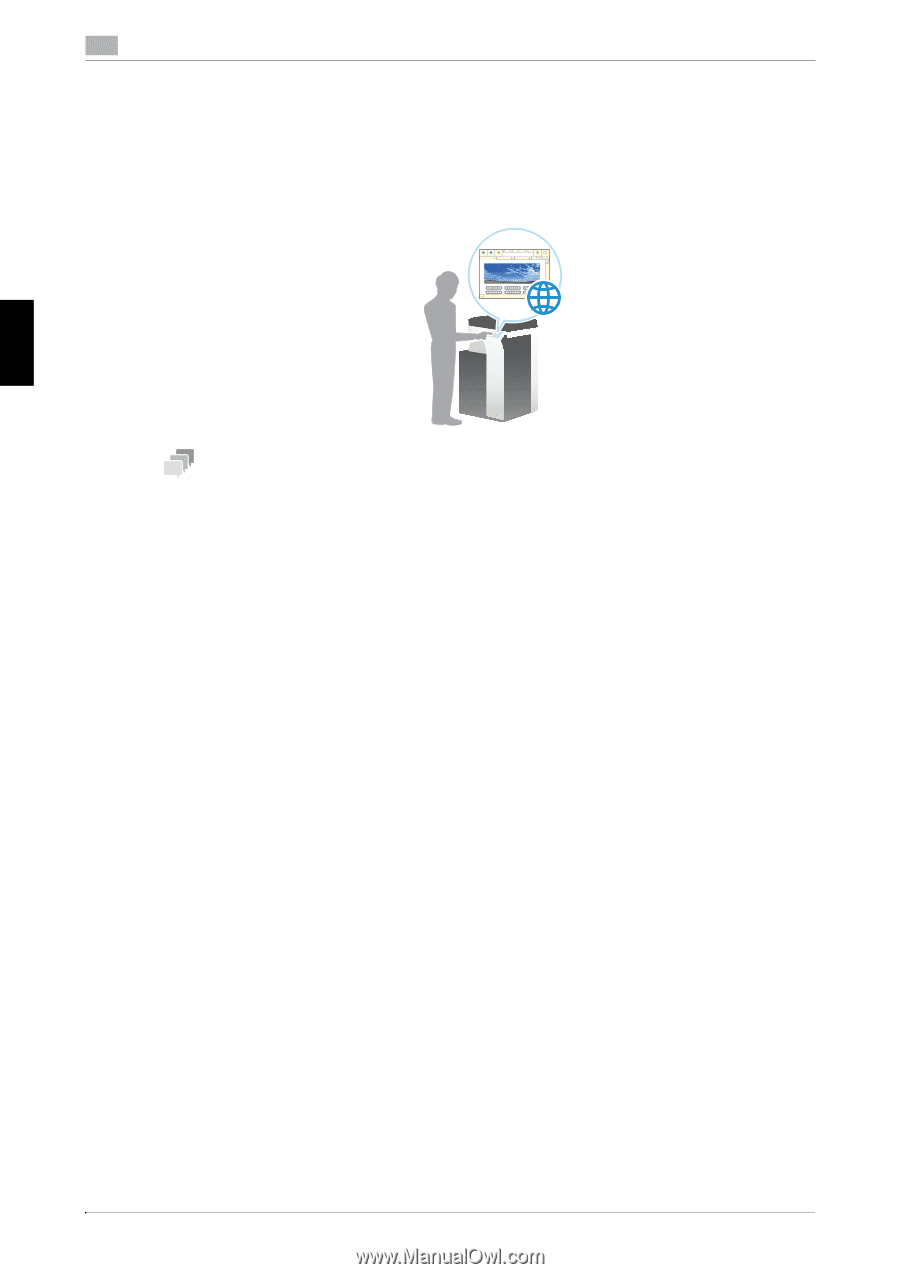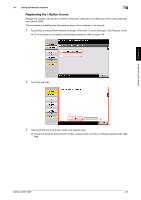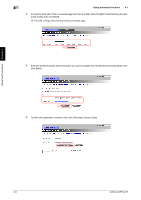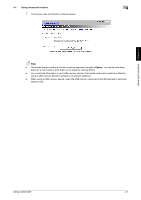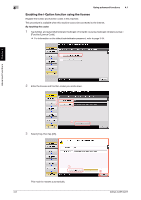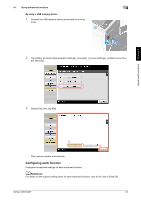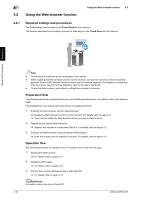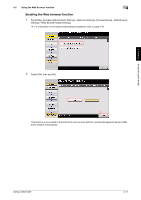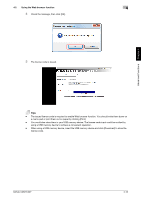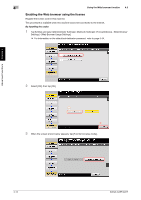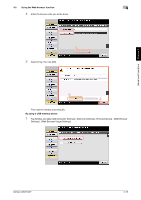Konica Minolta bizhub C287 bizhub C287/C227 Quick Start Guide - Page 175
Using the Web browser function, 4.2.1 Required settings and procedures, Preparation flow,
 |
View all Konica Minolta bizhub C287 manuals
Add to My Manuals
Save this manual to your list of manuals |
Page 175 highlights
4 4.2 Using the Web browser function Using the Web browser function 4.2 4.2.1 Required settings and procedures The Web browser can be used on the Touch Panel of this machine. This section describes how to display and print a Web page on the Touch Panel of this machine. Advanced Functions Chapter 4 4-10 Tips - Check that this machine can be connected to the Internet. - When enabling the Web browser function via the Internet, connect this machine to the License Man- agement Server (LMS) through the proxy server used for remote diagnosis. For details on configuring the proxy server used for remote diagnosis, refer to the User's Guide CD. - To use the Web browser, administrator settings are required in advance. Preparation flow The following describes a preparation flow to use the Web browser function. For details, refer to the relevant page. This preparation is not required the second time or subsequent times. 1 Enabling the Web browser function (Administrator) % Enable the Web browser function on this machine. For details, refer to page 4-11. % If you cannot enable the Web browser above, proceed to steps 2 and 3. 2 Registering the license (Administrator) % Register the license on a dedicated Web site. For details, refer to page 4-12. 3 Enabling the Web browser using the license (Administrator) % Enter the license code to enable the function. For details, refer to page 4-14. Operation flow The following describes an operation flow. For details, refer to the relevant page. 1 Starting the Web browser % For details, refer to page 4-17. 2 Displaying Web pages % For details, refer to page 4-18. 3 Printing the currently displayed page or the linked file % For details, refer to page 4-19. dReference For details, refer to the User's Guide CD. bizhub C287/C227