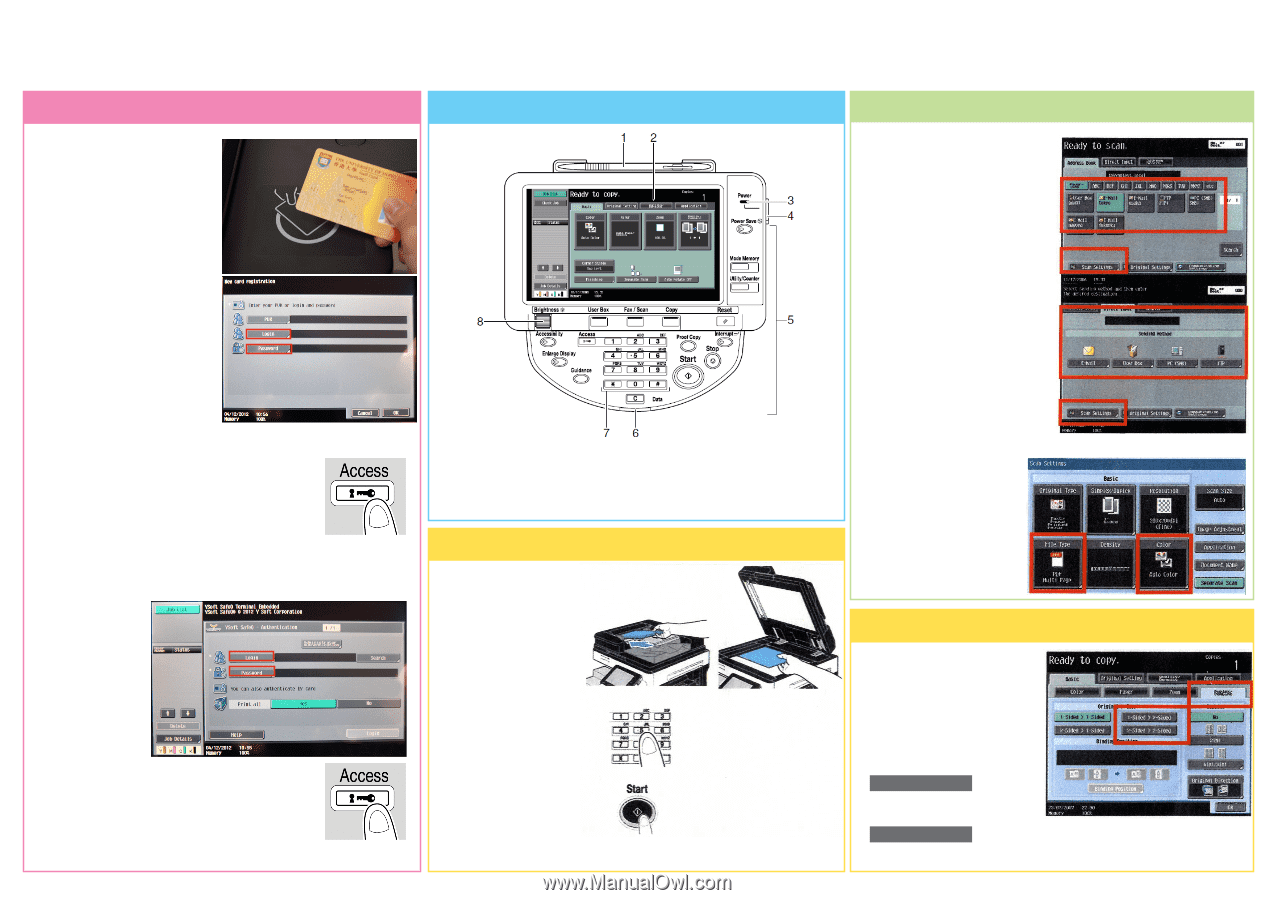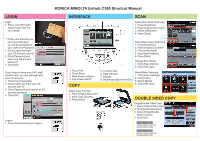Konica Minolta bizhub C360 Shortcut Manual - Page 1
Konica Minolta bizhub C360 Manual
 |
View all Konica Minolta bizhub C360 manuals
Add to My Manuals
Save this manual to your list of manuals |
Page 1 highlights
LOGIN Login 1. Place your HKU staff/ student card near the card reader ** If this is the first time you use this photocopier, you will be prompted for your User ID & Password. 1. Click [Login] and input your CS account user ID 2. Click [Password] and input your CS account password 3. Click [OK] If you forget to bring your HKU staff/ student card, you may still login with your CS account: 1. Press the [Access] key 2. Click [Login] and input your CS account user ID 3. Click [Password] and input your CS account password 4. Click [OK] Logout 1. Press the [Access] key to logout KONICA MINOLTA bizhub C360 Shortcut Manual INTERFACE SCAN Select One-Touch Scanning 1. Press [Fax/Scan] 2. Place Original Document 3. Select Destination 4. Press [Start] 1. Touch Pen 2. Touch Panel 3. Main Power Indicator 4. Sub Power Switch COPY 5. Function Key 6. Data Indicator 7. Keypad 8. Brightness adjustment Dial Select Direct Input Scanning 1. Press [Fax/Scan] 2. Place Orignal Document 3. Click [Direct Input] 4. Input Email Address 5. Press [Start] Change File Format 1. Click [Scan Setting] 2. Click [File Type] Black/White Scanning 1. Click [Scan Settings] 2. Click [Color] 3. Select [Black] 4. Click [OK] twice Basic Copy Function 1. Place Original Document 2. Input Copy Quantity 3. Press [Start] DOUBLE SIDED COPY Single/Double Sided Copy 1. Place Origanal Document 2. Click [Duplex/Combine] 3. Select Single/Double Sided Function 4. Click [OK] 1-Sided > 2-Sided Single-sided Original to Double-sided Copy 2-Sided > 2-Sided Double-sided Original to Double-sided Copy