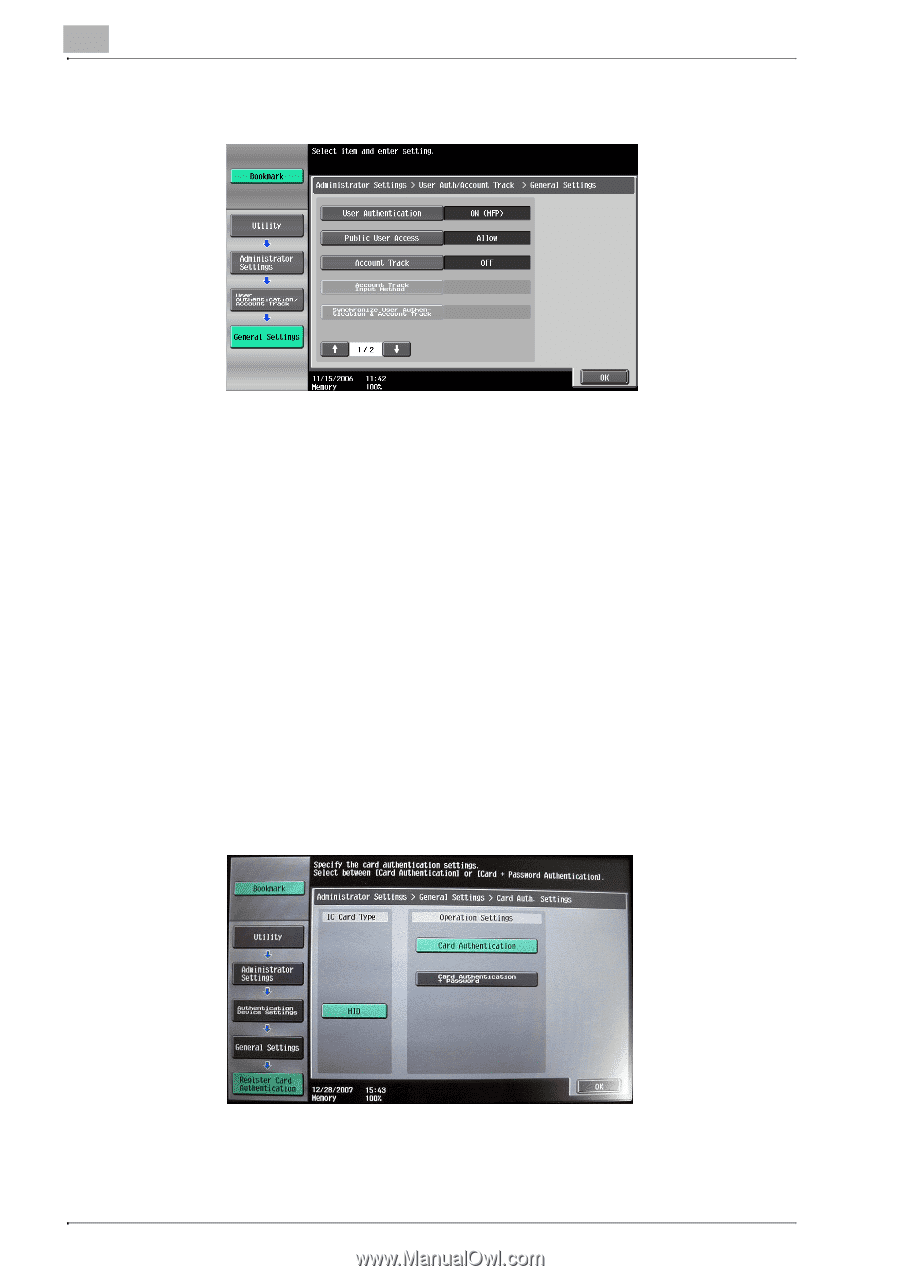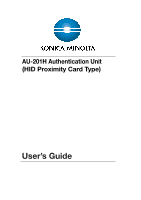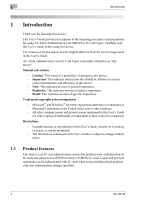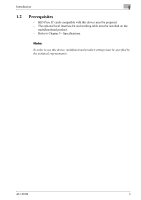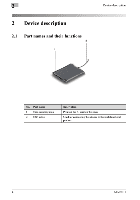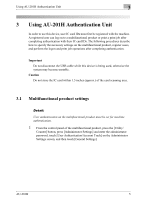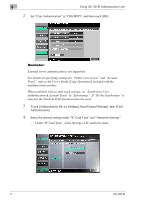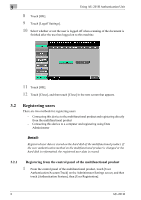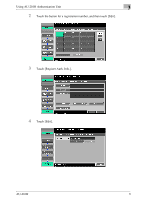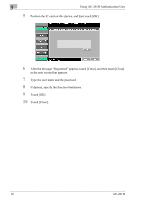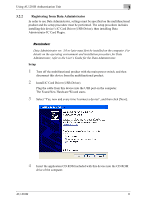Konica Minolta bizhub C552 AU-201H User Guide - Page 6
Select the desired settings under IC Card Type and Operation Settings.
 |
View all Konica Minolta bizhub C552 manuals
Add to My Manuals
Save this manual to your list of manuals |
Page 6 highlights
3 Using AU-201H Authentication Unit 2 Set "User Authentication" to "ON (MFP)", and then touch [OK]. Reminder: External server authentication is not supported. For details on specifying settings for "Public User Access" and "Account Track", refer to the User's Guide [Copy Operations] included with the multifunctional product. When combined with account track settings, set "Synchronize User Authentication & Account Track" to "Synchronize". If "Do Not Synchronize" is selected, the Touch & Print function cannot be used. 3 Touch [Authentication Device Settings], then [General Settings], then [Card Authentication]. 4 Select the desired settings under "IC Card Type" and "Operation Settings". - Under "IC Card Type", select the type of IC card to be used. 6 AU-201H