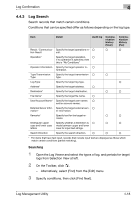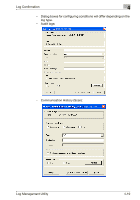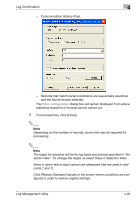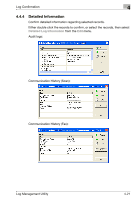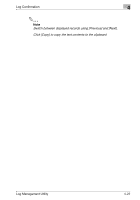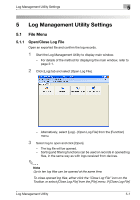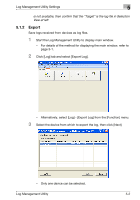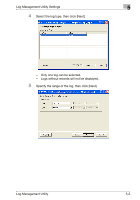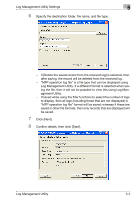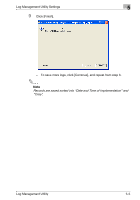Konica Minolta bizhub C654 Log Management Utility User Guide - Page 39
Log Deletion
 |
View all Konica Minolta bizhub C654 manuals
Add to My Manuals
Save this manual to your list of manuals |
Page 39 highlights
Log Confirmation 4 4.4.5 Log Deletion Delete unnecessary log records. 2 Note Deleted logs cannot be restored. 2 Note Records within log files cannot be deleted. Selected records only cannot be deleted. Select using a range. If the range for deletion corresponds to a record that is at the top of a hierarchy, then all records included within this will be deleted. 1 Select the types of log, and periods for target logs from Selection View at left. 2 Select [Delete Log] from the [Edit] menu. 3 Specify the records to delete, then click [Delete]. 4 Click [Yes]. The logs within the specified range will be deleted. Log Management Utility 4-23
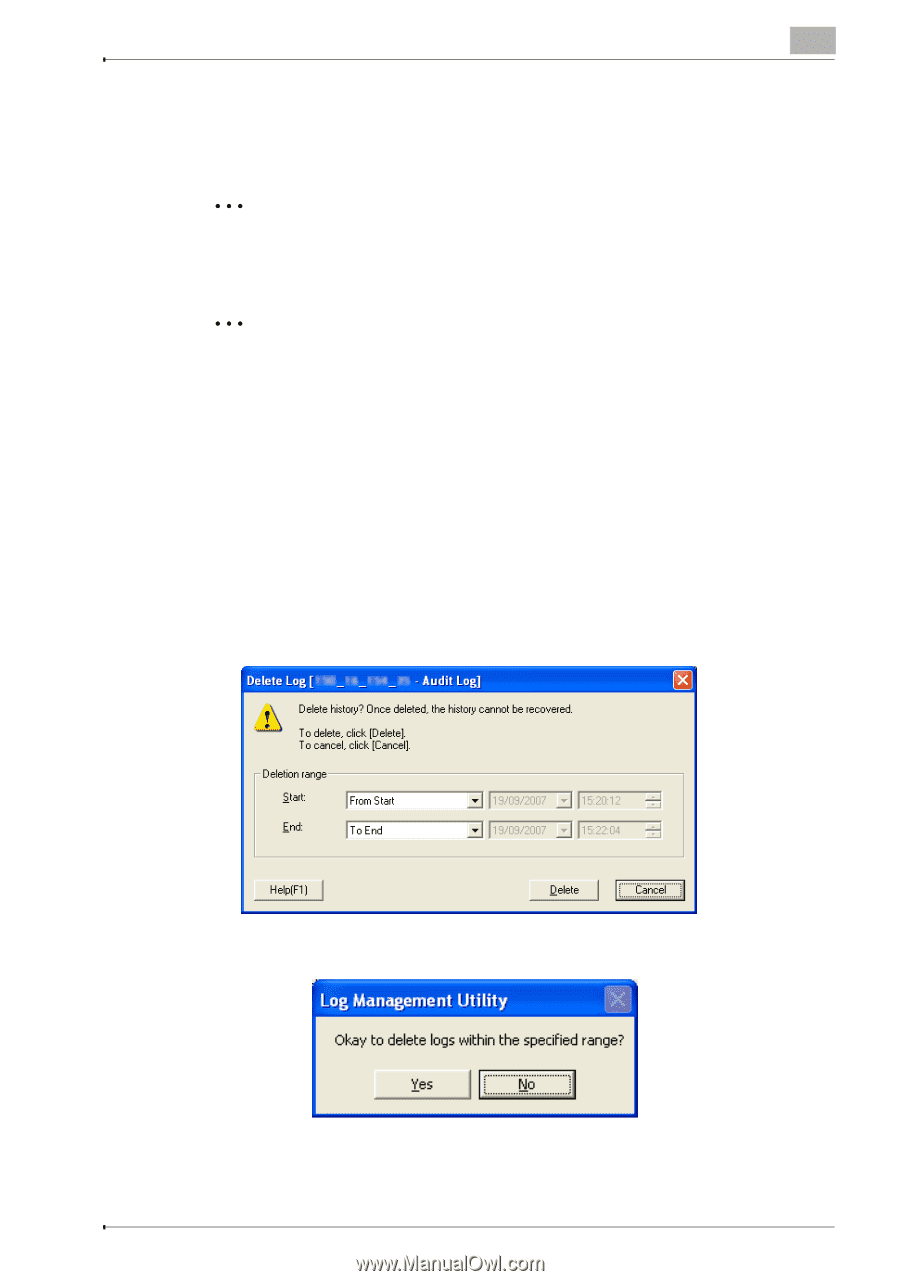
Log Confirmation
4
Log Management Utility
4-23
4.4.5
Log Deletion
Delete unnecessary log records.
2
Note
Deleted logs cannot be restored.
2
Note
Records within log files cannot be deleted.
Selected records only cannot be deleted. Select using a range.
If the range for deletion corresponds to a record that is at the top of a hi-
erarchy, then all records included within this will be deleted.
1
Select the types of log, and periods for target logs from
Selection View
at left.
2
Select [Delete Log] from the [Edit] menu.
3
Specify the records to delete, then click [Delete].
4
Click [Yes].
The logs within the specified range will be deleted.