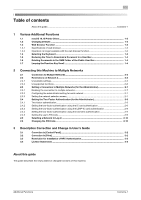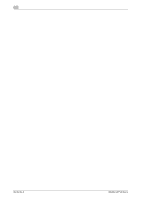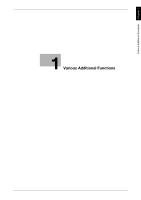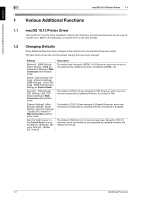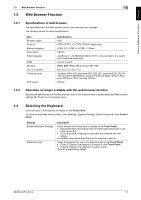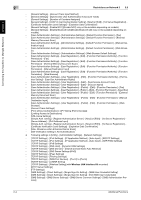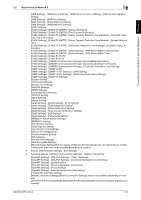Konica Minolta bizhub C659 bizhub Series Additional Functions User Guide - Page 7
Reducing the Time to Download a Document in a User Box
 |
View all Konica Minolta bizhub C659 manuals
Add to My Manuals
Save this manual to your list of manuals |
Page 7 highlights
Various Additional Functions Chapter 1 1 1.5 1.6 1.7 1-4 Reducing the Time to Download a Document in a User Box 1.5 Reducing the Time to Download a Document in a User Box In Web Connection, configure a setting to reduce the time required to download a document in a User Box. When reducing the time to download a document in a User Box, open Web Connection, and select [Box] [User Box List] - [New Registration] - [User Box Expansion Function] to configure the setting. When using an existing User Box, select [Box] - [User Box List] - [Edit] - [User Box Expansion Function is changed.] to configure the setting. Settings [Download Time Priority Settings] Description Select whether to enable processing to reduce the time required to download a document in a User Box. [OFF] is specified by default. Tips - You can also configure the setting to reduce the time required to download a document in a User Box when registering or editing a User Box by selecting [Utility] - [One-Touch/User Box Registration] - [Create User Box] - [Public/Personal User Box] on the Control Panel. - The following types of documents are not targeted for this setting. Document saved in a User Box by the computer's print function Document saved in a User Box from external memory Document saved in a User Box by using the F code function Deleting Documents in the SMB Folder of the Public User Box When the Share SMB File function is used, files saved in the SMB folder are collectively deleted via the Public User Box. To delete, select [System Settings] - [User Box Setting] - [Delete Downloaded File] in the Web Connection administrator mode, and click [OK]. Tips - To delete documents in the SMB folder of the Public User Box, you can also select [Utility] - [Adminis- trator Settings] - [System Settings] - [User Box Settings] - [Delete all in SMB folder] on the Control Panel. - To automatically delete documents in the SMB folder of the Public User Box, select [System Settings] [User Box Setting] - [Document in MFP Shared Folder Delete Time Setting] in the Web Connection administrator mode. - When the function to reduce the time required to download a document in a User Box is enabled, if documents in the SMB folder of the Public User Box are deleted, the files of which the download time is to be reduced are deleted simultaneously. Looping the Function Key Scroll You can loop the key alignment sequence when scrolling the function key row in each mode. To set the function key loop scroll, select [System Settings] in the Web Connection administrator mode. Settings [Function key loop setting] Description Select whether to enable the function key loop scroll. With this setting enabled, when the function key row is scrolled up to the edge, if it is scrolled further in the same direction, it is displayed continuously from the key at the edge of another side. Also, the alignment sequence number is displayed for each function key. [Enable] is specified by default. Tips - To set the function key loop scroll, you can also select [Utility] - [Administrator Settings] - [System Settings] - [Custom Display Settings] - [Function key loop setting] on the Control Panel. - This function is only available for 7-inch Touch Panel models. Additional Functions