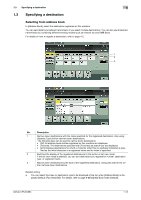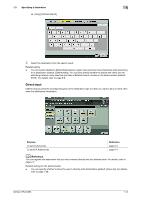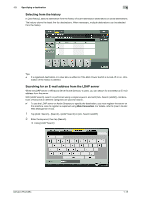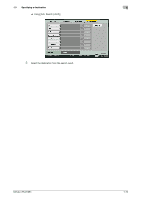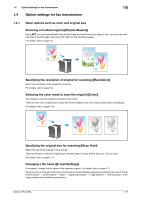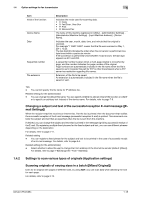Konica Minolta bizhub C754 bizhub C654/C754 Network Fax Operations User Guide - Page 19
Specifying a group destination, Searching for destinations
 |
View all Konica Minolta bizhub C754 manuals
Add to My Manuals
Save this manual to your list of manuals |
Page 19 highlights
1.3 Specifying a destination 1 - You can select the sorting order of destinations to be displayed in [Address Book] by registration number or by registered name (default: [Number Order]). For details, refer to page 6-8([Default Address Sort Method]). - You can select the button or list view mode as the default display of the [Address Book] (default: [OneTouch Button Layout]). For details, refer to page 6-8([Default Address Display Method]). Related setting (for the administrator) - You can specify whether to prohibit users from specifying multiple destinations (broadcasting) (default: [OFF]). For details, refer to page 7-6. Specifying a group destination When you frequently send data by broadcast transmission, it is convenient to use a group destination that groups multiple destinations. When a group destination is selected in [Address Book], select the destinations you want send data among the destinations registered in the group. If there is certain destination that you want to delete from sending data among the destinations registered in the group, tap [Select All], then tap the target destination to deselect. For details on how to register a group destination, refer to page 4-5. Searching for destinations If a large number of destinations is registered, search for a destination by registration name or destination (Email address or computer name). 1 Tap [Addr. Search] - [Search] - [Name Search] or [Address Search]. % When searching for a destination by registration name, tap [Name Search]. % When you search for a destination by E-mail address or computer name, tap [Address Search]. 2 Enter the text you want to search for, then tap [Search]. % Using [Name Search] bizhub C754/C654 1-13