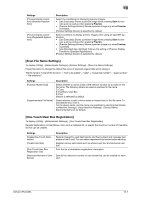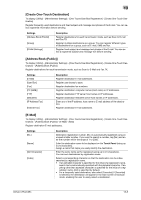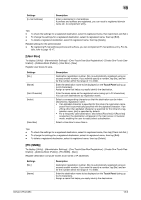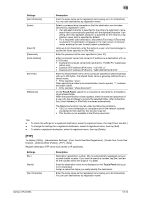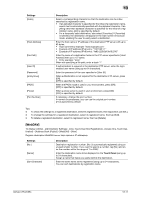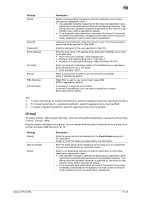Konica Minolta bizhub C754 bizhub C654/C754 Scan Operations User Guide - Page 174
Scan File Name Settings], One-Touch/User Box Registration]
 |
View all Konica Minolta bizhub C754 manuals
Add to My Manuals
Save this manual to your list of manuals |
Page 174 highlights
13 Settings [Preview Display Conditions (Standard Application)] [Preview Display Conditions (Registered Application)] Description Select the conditions for displaying preview images. • [Job Executed]: Shows a preview image when pressing Start to exe- cute a job as well as when pressing Preview. • [Preview Settings Screen]: Shows a preview image only when Preview is pressed. [Preview Settings Screen] is specified by default. Select conditions to display preview images when using an OpenAPI application. • [Job Executed]: Shows a preview image when pressing Start to exe- cute a job as well as when pressing Preview. • [Preview Settings Screen]: Shows a preview image only when Preview is pressed. • [Use Standard App. Settings]: Follows the setting of [Preview Display Conditions (Standard Application)]. [Preview Settings Screen] is specified by default. [Scan File Name Settings] To display: [Utility] - [Administrator Settings] - [System Settings] - [Scan File Name Settings] Press this button to change the default file name of scanned original data when saving it. The file name is:"initial of the function" + "text to be added" + "date" + "sequential number" + "page number" + "file extension". Settings [Function Mode Initial] [Supplementary File Name] Description Select whether to use an initial of the relevant function as a prefix for the file name. The following letters are used as prefixes for file name. C: Copy S: Fax/Scan, User Box P: Print [Attach] is selected by default. Select whether to add a device name or desired text to the file name. To add desired text, enter it. For the device name, use the name you specified by selecting [Administrator/Machine Settings] - [Input Machine Address] - [Device Name]. [Device Name] is set by default. [One-Touch/User Box Registration] To display: [Utility] - [Administrator Settings] - [One-Touch/User Box Registration] Register destinations or User Boxes. Also, print an address list, or specify the maximum number of User Boxes that can be created. Settings [Create One-Touch Destination] [Create User Box] [One-Touch/User Box Registration List] [Maximum Number of User Boxes] Description Register frequently used destinations and fixed subject and message text phrase of the E-mail. You can select registered information before sending. Register various user boxes such as shared user box and exclusive user box. Print the list of destination registration information. Specify the maximum number of user boxes that can be created for each user. bizhub C754/C654 13-7