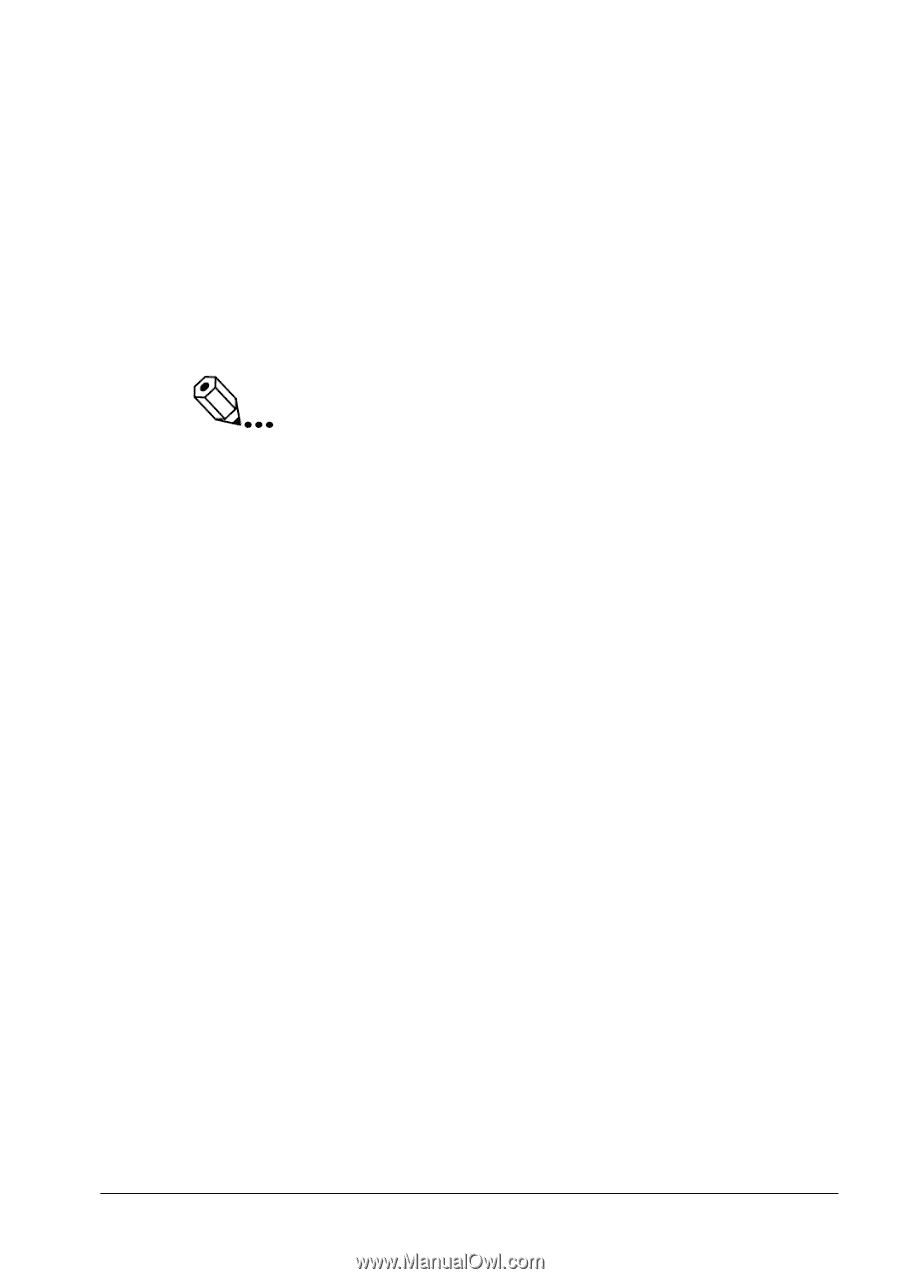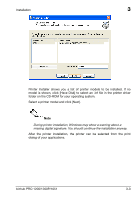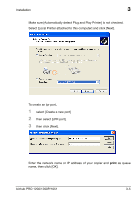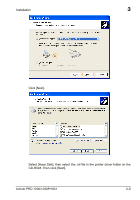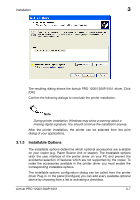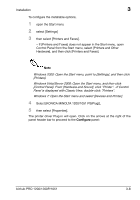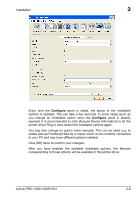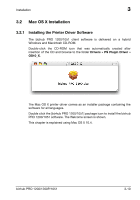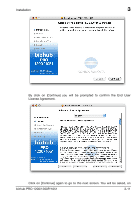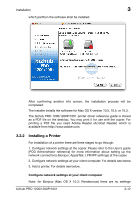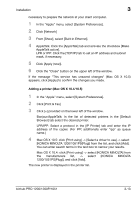Konica Minolta bizhub PRO 1051 bizhub PRO 1051/1200/1200P PostScript 3 Plug In - Page 27
Control Panel]. From [Hardware and Sound], click Printer. -If Control
 |
View all Konica Minolta bizhub PRO 1051 manuals
Add to My Manuals
Save this manual to your list of manuals |
Page 27 highlights
Installation 3 To configure the installable options, 1 open the Start menu 2 select [Settings] 3 then select [Printers and Faxes]. - If [Printers and Faxes] does not appear in the Start menu, open Control Panel from the Start menu, select [Printers and Other Hardware], and then click [Printers and Faxes]. Note Windows 2000: Open the Start menu, point to [Settings], and then click [Printers]. Windows Vista/Server 2008: Open the Start menu, and then click [Control Panel]. From [Hardware and Sound], click "Printer". -If Control Panel is displayed with Classic View, double-click "Printers". Windows 7: Open the Start menu and select [Devices and Printer]. 4 Select [KONICA MINOLTA 1200/1051 PS(Plug)], 5 then select [Properties]. The printer driver Plug-in will open. Click on the arrows at the right of the panel header bar to proceed to the Configure panel: bizhub PRO 1200/1200P/1051 3-8