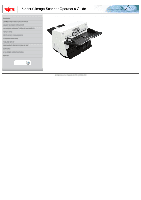Konica Minolta fi-7180 fi-5650C Operations Guide
Konica Minolta fi-7180 Manual
 |
View all Konica Minolta fi-7180 manuals
Add to My Manuals
Save this manual to your list of manuals |
Konica Minolta fi-7180 manual content summary:
- Konica Minolta fi-7180 | fi-5650C Operations Guide - Page 1
SCANNING VARIOUS TYPES OF DOCUMENTS 4 DAILY CARE 5 REPLACING CONSUMABLES 6 TROUBLESHOOTING 7 ONLINE SETUP 8 DOCUMENT SPECIFICATION OF ADF 9 OPTIONS 10 SCANNER SPECIFICATIONS Appendix fi-5650C Image Scanner Operator's Guide P3PC-E957-01EN All Rights Reserved, Copyright (C) PFU LIMITED 2004 - Konica Minolta fi-7180 | fi-5650C Operations Guide - Page 2
VARIOUS TYPES OF DOCUMENTS 4 DAILY CARE 5 REPLACING CONSUMABLES 6 TROUBLESHOOTING 7 ONLINE SETUP 8 DOCUMENT SPECIFICATION OF ADF 9 OPTIONS 10 Appendix Introduction Thank you for purchasing the fi-5650C fi-5650C duplex color scanner product. The fi-5650C is a high-performance duplex color - Konica Minolta fi-7180 | fi-5650C Operations Guide - Page 3
5.1 Consumable and replacement cycle 6 TROUBLESHOOTING 6.1 Removing jammed documents 7 ONLINE SETUP documents ADF 2.4 How to use the Scanner Driver 3.2 Scanning documents with different widths 3.7 Detecting Appendix 2 Glossary Items to check Trouble Shooting 1 | 2 All Rights Reserved, Copyright - Konica Minolta fi-7180 | fi-5650C Operations Guide - Page 4
TYPES OF DOCUMENTS 4 DAILY CARE 5 REPLACING CONSUMABLES 6 TROUBLESHOOTING 7 ONLINE SETUP 8 DOCUMENT SPECIFICATION OF ADF 9 OPTIONS energy and, if not installed and used in accordance with the instruction manual, may cause harmful interference to radio communications. However, there is no - Konica Minolta fi-7180 | fi-5650C Operations Guide - Page 5
OF DOCUMENTS 4 DAILY CARE 5 REPLACING CONSUMABLES 6 TROUBLESHOOTING 7 ONLINE SETUP 8 DOCUMENT SPECIFICATION OF ADF 9 . Bescheinigung des Herstellers / Importeurs Hiermit wird bescheinigt, daß der/die/das fi-5650C In Übereinsstimmung mit den Bestimmungen der EN45014(CE) funkentstört ist. - Konica Minolta fi-7180 | fi-5650C Operations Guide - Page 6
AND FUNCTIONS OF PARTS 2 BASIC SCANNER OPERATION 3 SCANNING VARIOUS TYPES OF DOCUMENTS 4 DAILY CARE 5 REPLACING CONSUMABLES 6 TROUBLESHOOTING 7 ONLINE SETUP 8 DOCUMENT SPECIFICATION OF ADF 9 OPTIONS 10 SCANNER SPECIFICATIONS Appendix Regulatory Information (Continued from the previous - Konica Minolta fi-7180 | fi-5650C Operations Guide - Page 7
AND FUNCTIONS OF PARTS 2 BASIC SCANNER OPERATION 3 SCANNING VARIOUS TYPES OF DOCUMENTS 4 DAILY CARE 5 REPLACING CONSUMABLES 6 TROUBLESHOOTING 7 ONLINE SETUP 8 DOCUMENT SPECIFICATION OF ADF 9 OPTIONS 10 SCANNER SPECIFICATIONS Appendix Regulatory Information (Continued from the previous - Konica Minolta fi-7180 | fi-5650C Operations Guide - Page 8
TYPES OF DOCUMENTS 4 DAILY CARE 5 REPLACING CONSUMABLES 6 TROUBLESHOOTING 7 ONLINE SETUP 8 DOCUMENT SPECIFICATION OF ADF 9 OPTIONS trademarks of the respective companies. How Trademarks Are Indicated In This Manual References to operating systems (OS) are indicated as follows: Windows® - Konica Minolta fi-7180 | fi-5650C Operations Guide - Page 9
1 NAMES AND FUNCTIONS OF PARTS 2 BASIC SCANNER OPERATION 3 SCANNING VARIOUS TYPES OF DOCUMENTS 4 DAILY CARE 5 REPLACING CONSUMABLES 6 TROUBLESHOOTING 7 ONLINE SETUP 8 DOCUMENT SPECIFICATION OF ADF 9 OPTIONS 10 SCANNER SPECIFICATIONS Appendix Trademarks (Continued from the previous page - Konica Minolta fi-7180 | fi-5650C Operations Guide - Page 10
3 SCANNING VARIOUS TYPES OF DOCUMENTS 4 DAILY CARE 5 REPLACING CONSUMABLES 6 TROUBLESHOOTING 7 ONLINE SETUP 8 DOCUMENT SPECIFICATION OF ADF 9 OPTIONS 10 SCANNER SPECIFICATIONS Appendix Note, Liability READ ALL OF THIS MANUAL CAREFULLY BEFORE USING THIS PRODUCT. IF THIS PRODUCT IS NOT USED - Konica Minolta fi-7180 | fi-5650C Operations Guide - Page 11
SCANNING VARIOUS TYPES OF DOCUMENTS 4 DAILY CARE 5 REPLACING CONSUMABLES 6 TROUBLESHOOTING 7 ONLINE SETUP 8 DOCUMENT SPECIFICATION OF ADF 9 OPTIONS 10 SCANNER SPECIFICATIONS Appendix Preface Safety Precautions This manual describes important details for ensuring the safe and correct use of - Konica Minolta fi-7180 | fi-5650C Operations Guide - Page 12
DAILY CARE 5 REPLACING CONSUMABLES 6 TROUBLESHOOTING 7 ONLINE SETUP 8 DOCUMENT SPECIFICATION Used In This Manual This manual uses the following symbols colored background show instructions users should follow. It may also include the drawing that shows the specific instruction. Clicking in - Konica Minolta fi-7180 | fi-5650C Operations Guide - Page 13
DAILY CARE 5 REPLACING CONSUMABLES 6 TROUBLESHOOTING 7 ONLINE SETUP 8 DOCUMENT SPECIFICATION OF Screen Examples In This Manual The screen examples in this manual are subject to change or an authorized FUJITSU Image Scanner service provider to make repairs to this product. 1 | 2 - Konica Minolta fi-7180 | fi-5650C Operations Guide - Page 14
OF DOCUMENTS 4 DAILY CARE 5 REPLACING CONSUMABLES 6 TROUBLESHOOTING 7 ONLINE SETUP 8 DOCUMENT SPECIFICATION OF ADF 9 SPECIFICATIONS Appendix Safety Precautions WARNING The following describes important warnings described in this manual. Do not touch the AC cable with wet hands. Do not touch - Konica Minolta fi-7180 | fi-5650C Operations Guide - Page 15
REPLACING CONSUMABLES 6 TROUBLESHOOTING 7 ONLINE important warnings described in this manual. Do not install the heat coming from the device or detect other problems such as smoke, strange smells or noises, the scanner or an authorized FUJITSU scanner service provider. Turn the scanner OFF if it - Konica Minolta fi-7180 | fi-5650C Operations Guide - Page 16
CARE 5 REPLACING CONSUMABLES 6 TROUBLESHOOTING 7 ONLINE SETUP 8 DOCUMENT describes important cautions described in this manual. Do not install the scanner on from falling.Install the scanner on a strong surface that will support the weight of the scanner and other devices. Firmly insert - Konica Minolta fi-7180 | fi-5650C Operations Guide - Page 17
DAILY CARE 5 REPLACING CONSUMABLES 6 TROUBLESHOOTING 7 ONLINE SETUP 8 DOCUMENT SPECIFICATION important cautions described in this manual. Protect the scanner from inside the scanner, causing fire or scanner trouble. Install the scanner in a well-ventilated location. 1 | 2 | - Konica Minolta fi-7180 | fi-5650C Operations Guide - Page 18
TYPES OF DOCUMENTS 4 DAILY CARE 5 REPLACING CONSUMABLES 6 TROUBLESHOOTING 7 ONLINE SETUP 8 DOCUMENT SPECIFICATION OF ADF 9 OPTIONS from the previous page) CAUTION The following describes important cautions described in this manual. Do not try to move or lift the scanner alone. This scanner is - Konica Minolta fi-7180 | fi-5650C Operations Guide - Page 19
Functions of the operator panel 2 BASIC SCANNER OPERATION 3 SCANNING VARIOUS TYPES OF DOCUMENTS 4 DAILY CARE 5 REPLACING CONSUMABLES 6 TROUBLESHOOTING 7 ONLINE SETUP 8 DOCUMENT SPECIFICATION OF ADF 9 OPTIONS 10 SCANNER SPECIFICATIONS Appendix Chapter 1 NAMES AND FUNCTIONS OF PARTS This - Konica Minolta fi-7180 | fi-5650C Operations Guide - Page 20
TYPES OF DOCUMENTS 4 DAILY CARE 5 REPLACING CONSUMABLES 6 TROUBLESHOOTING 7 ONLINE SETUP 8 DOCUMENT SPECIFICATION OF ADF 9 OPTIONS the paper in order not to scanned skewed pages. 5 Side guide button Used for adjusting the side guides. 6 ADF buttons Press this button to open the ADF. 7 - Konica Minolta fi-7180 | fi-5650C Operations Guide - Page 21
Functions of the operator panel 2 BASIC SCANNER OPERATION 3 SCANNING VARIOUS TYPES OF DOCUMENTS 4 DAILY CARE 5 REPLACING CONSUMABLES 6 TROUBLESHOOTING 7 ONLINE SETUP 8 DOCUMENT SPECIFICATION OF ADF 9 OPTIONS 10 SCANNER SPECIFICATIONS Appendix 1.1 Names and functions of parts (Continued - Konica Minolta fi-7180 | fi-5650C Operations Guide - Page 22
OF DOCUMENTS 4 DAILY CARE 5 REPLACING CONSUMABLES 6 TROUBLESHOOTING 7 ONLINE SETUP 8 DOCUMENT SPECIFICATION OF ADF 9 17 Chute Roller 22 Plastic Roller 18 Pick Roller Set 23 Feed Roller 19 Sheet Guide 24 Ultra Sonic Sensor (Multi feed detection) 20 Brake Roller 25 Glass 21 Pick Arm - Konica Minolta fi-7180 | fi-5650C Operations Guide - Page 23
1.2 Functions of the operator panel 2 BASIC SCANNER OPERATION 3 SCANNING VARIOUS TYPES OF DOCUMENTS 4 DAILY CARE 5 REPLACING CONSUMABLES 6 TROUBLESHOOTING 7 ONLINE SETUP 8 DOCUMENT SPECIFICATION OF ADF 9 OPTIONS 10 SCANNER SPECIFICATIONS Appendix 1.2 Functions of the operator panel Name - Konica Minolta fi-7180 | fi-5650C Operations Guide - Page 24
/OFF 2.2 Loading documents onto the ADF 2.3 Scanning documents 2.4 How to use the Scanner Driver 3 SCANNING VARIOUS TYPES OF DOCUMENTS 4 DAILY CARE 5 REPLACING CONSUMABLES 6 TROUBLESHOOTING 7 ONLINE SETUP 8 DOCUMENT SPECIFICATION OF ADF 9 OPTIONS 10 SCANNER SPECIFICATIONS Appendix Chapter - Konica Minolta fi-7180 | fi-5650C Operations Guide - Page 25
2.2 Loading documents onto the ADF 2.3 Scanning documents 2.4 How to use the Scanner Driver 3 SCANNING VARIOUS TYPES OF DOCUMENTS 4 DAILY CARE 5 REPLACING CONSUMABLES 6 TROUBLESHOOTING 7 ONLINE SETUP 8 DOCUMENT SPECIFICATION OF ADF 9 OPTIONS 10 SCANNER SPECIFICATIONS Appendix 2.1 Turning - Konica Minolta fi-7180 | fi-5650C Operations Guide - Page 26
2.2 Loading documents onto the ADF 2.3 Scanning documents 2.4 How to use the Scanner Driver 3 SCANNING VARIOUS TYPES OF DOCUMENTS 4 DAILY CARE 5 REPLACING CONSUMABLES 6 TROUBLESHOOTING 7 ONLINE SETUP 8 DOCUMENT SPECIFICATION OF ADF 9 OPTIONS 10 SCANNER SPECIFICATIONS Appendix 2.1 Turning - Konica Minolta fi-7180 | fi-5650C Operations Guide - Page 27
2.2 Loading documents onto the ADF 2.3 Scanning documents 2.4 How to use the Scanner Driver 3 SCANNING VARIOUS TYPES OF DOCUMENTS 4 DAILY CARE 5 REPLACING CONSUMABLES 6 TROUBLESHOOTING 7 ONLINE SETUP 8 DOCUMENT SPECIFICATION OF ADF 9 OPTIONS 10 SCANNER SPECIFICATIONS Appendix 2.2 Loading - Konica Minolta fi-7180 | fi-5650C Operations Guide - Page 28
2.2 Loading documents onto the ADF 2.3 Scanning documents 2.4 How to use the Scanner Driver 3 SCANNING VARIOUS TYPES OF DOCUMENTS 4 DAILY CARE 5 REPLACING CONSUMABLES 6 TROUBLESHOOTING 7 ONLINE SETUP 8 DOCUMENT SPECIFICATION OF ADF 9 OPTIONS 10 SCANNER SPECIFICATIONS Appendix 2.2 Loading - Konica Minolta fi-7180 | fi-5650C Operations Guide - Page 29
2.2 Loading documents onto the ADF 2.3 Scanning documents 2.4 How to use the Scanner Driver 3 SCANNING VARIOUS TYPES OF DOCUMENTS 4 DAILY CARE 5 REPLACING CONSUMABLES 6 TROUBLESHOOTING 7 ONLINE SETUP 8 DOCUMENT SPECIFICATION OF ADF 9 OPTIONS 10 SCANNER SPECIFICATIONS Appendix 2.2 Loading - Konica Minolta fi-7180 | fi-5650C Operations Guide - Page 30
use the Scanner Driver 3 SCANNING VARIOUS TYPES OF DOCUMENTS 4 DAILY CARE 5 REPLACING CONSUMABLES 6 TROUBLESHOOTING 7 ONLINE SETUP be scanned faces towards the ADF paper chute). (1) Document, (2) Side Guide, (3) Side Guide button (both sides), (4) ADF Paper Chute ATTENTION q Please remove clips - Konica Minolta fi-7180 | fi-5650C Operations Guide - Page 31
2.2 Loading documents onto the ADF 2.3 Scanning documents 2.4 How to use the Scanner Driver 3 SCANNING VARIOUS TYPES OF DOCUMENTS 4 DAILY CARE 5 REPLACING CONSUMABLES 6 TROUBLESHOOTING 7 ONLINE SETUP 8 DOCUMENT SPECIFICATION OF ADF 9 OPTIONS 10 SCANNER SPECIFICATIONS Appendix 2.2 Loading - Konica Minolta fi-7180 | fi-5650C Operations Guide - Page 32
2.2 Loading documents onto the ADF 2.3 Scanning documents 2.4 How to use the Scanner Driver 3 SCANNING VARIOUS TYPES OF DOCUMENTS 4 DAILY CARE 5 REPLACING CONSUMABLES 6 TROUBLESHOOTING 7 ONLINE SETUP 8 DOCUMENT SPECIFICATION OF ADF 9 OPTIONS 10 SCANNER SPECIFICATIONS Appendix 2.2 Loading - Konica Minolta fi-7180 | fi-5650C Operations Guide - Page 33
use the Scanner Driver 3 SCANNING VARIOUS TYPES OF DOCUMENTS 4 DAILY CARE 5 REPLACING CONSUMABLES 6 TROUBLESHOOTING 7 ONLINE SETUP the [Scan] menu. ¡ The [Select Source] dialog box appears. 4. Select"FUJITSU fi-5650Cdj"(for Windows 95 and WindowsNT 4.0, select "FUJITSU TWAIN 32") and click the - Konica Minolta fi-7180 | fi-5650C Operations Guide - Page 34
2.2 Loading documents onto the ADF 2.3 Scanning documents 2.4 How to use the Scanner Driver 3 SCANNING VARIOUS TYPES OF DOCUMENTS 4 DAILY CARE 5 REPLACING CONSUMABLES 6 TROUBLESHOOTING 7 ONLINE SETUP 8 DOCUMENT SPECIFICATION OF ADF 9 OPTIONS 10 SCANNER SPECIFICATIONS Appendix 2.3 Scanning - Konica Minolta fi-7180 | fi-5650C Operations Guide - Page 35
2.2 Loading documents onto the ADF 2.3 Scanning documents 2.4 How to use the Scanner Driver 3 SCANNING VARIOUS TYPES OF DOCUMENTS 4 DAILY CARE 5 REPLACING CONSUMABLES 6 TROUBLESHOOTING 7 ONLINE SETUP 8 DOCUMENT SPECIFICATION OF ADF 9 OPTIONS 10 SCANNER SPECIFICATIONS Appendix 2.3 Scanning - Konica Minolta fi-7180 | fi-5650C Operations Guide - Page 36
6 TROUBLESHOOTING 7 ONLINE SETUP 8 DOCUMENT SPECIFICATION OF ADF 9 OPTIONS 10 SCANNER SPECIFICATIONS Appendix 2.4 How to use the Scanner Driver 2.4.1 FUJITSU TWAIN32 Scanner Driver FUJITSU TWAIN32 Scanner Driver is designed for scanning documents with FUJITSU image scanner fi series - Konica Minolta fi-7180 | fi-5650C Operations Guide - Page 37
/OFF 2.2 Loading documents onto the ADF 2.3 Scanning documents 2.4 How to use the Scanner Driver 3 SCANNING VARIOUS TYPES OF DOCUMENTS 4 DAILY CARE 5 REPLACING CONSUMABLES 6 TROUBLESHOOTING 7 ONLINE SETUP 8 DOCUMENT SPECIFICATION OF ADF 9 OPTIONS 10 SCANNER SPECIFICATIONS Appendix 2.4 How - Konica Minolta fi-7180 | fi-5650C Operations Guide - Page 38
How to use the Scanner Driver 3 SCANNING VARIOUS TYPES OF DOCUMENTS 4 DAILY CARE 5 REPLACING CONSUMABLES 6 TROUBLESHOOTING 7 ONLINE SETUP 8 2.4 How to use the Scanner Driver (Continued from the previous page) 3. Select the scanner to use. Select r [FUJITSU fi-5650C] for FUJITSU TWAIN32 V9 or - Konica Minolta fi-7180 | fi-5650C Operations Guide - Page 39
/OFF 2.2 Loading documents onto the ADF 2.3 Scanning documents 2.4 How to use the Scanner Driver 3 SCANNING VARIOUS TYPES OF DOCUMENTS 4 DAILY CARE 5 REPLACING CONSUMABLES 6 TROUBLESHOOTING 7 ONLINE SETUP 8 DOCUMENT SPECIFICATION OF ADF 9 OPTIONS 10 SCANNER SPECIFICATIONS Appendix 2.4 How - Konica Minolta fi-7180 | fi-5650C Operations Guide - Page 40
/OFF 2.2 Loading documents onto the ADF 2.3 Scanning documents 2.4 How to use the Scanner Driver 3 SCANNING VARIOUS TYPES OF DOCUMENTS 4 DAILY CARE 5 REPLACING CONSUMABLES 6 TROUBLESHOOTING 7 ONLINE SETUP 8 DOCUMENT SPECIFICATION OF ADF 9 OPTIONS 10 SCANNER SPECIFICATIONS Appendix 2.4 How - Konica Minolta fi-7180 | fi-5650C Operations Guide - Page 41
/OFF 2.2 Loading documents onto the ADF 2.3 Scanning documents 2.4 How to use the Scanner Driver 3 SCANNING VARIOUS TYPES OF DOCUMENTS 4 DAILY CARE 5 REPLACING CONSUMABLES 6 TROUBLESHOOTING 7 ONLINE SETUP 8 DOCUMENT SPECIFICATION OF ADF 9 OPTIONS 10 SCANNER SPECIFICATIONS Appendix 2.4 How - Konica Minolta fi-7180 | fi-5650C Operations Guide - Page 42
/OFF 2.2 Loading documents onto the ADF 2.3 Scanning documents 2.4 How to use the Scanner Driver 3 SCANNING VARIOUS TYPES OF DOCUMENTS 4 DAILY CARE 5 REPLACING CONSUMABLES 6 TROUBLESHOOTING 7 ONLINE SETUP 8 DOCUMENT SPECIFICATION OF ADF 9 OPTIONS 10 SCANNER SPECIFICATIONS Appendix 2.4 How - Konica Minolta fi-7180 | fi-5650C Operations Guide - Page 43
/OFF 2.2 Loading documents onto the ADF 2.3 Scanning documents 2.4 How to use the Scanner Driver 3 SCANNING VARIOUS TYPES OF DOCUMENTS 4 DAILY CARE 5 REPLACING CONSUMABLES 6 TROUBLESHOOTING 7 ONLINE SETUP 8 DOCUMENT SPECIFICATION OF ADF 9 OPTIONS 10 SCANNER SPECIFICATIONS Appendix 2.4 How - Konica Minolta fi-7180 | fi-5650C Operations Guide - Page 44
/OFF 2.2 Loading documents onto the ADF 2.3 Scanning documents 2.4 How to use the Scanner Driver 3 SCANNING VARIOUS TYPES OF DOCUMENTS 4 DAILY CARE 5 REPLACING CONSUMABLES 6 TROUBLESHOOTING 7 ONLINE SETUP 8 DOCUMENT SPECIFICATION OF ADF 9 OPTIONS 10 SCANNER SPECIFICATIONS Appendix 2.4 How - Konica Minolta fi-7180 | fi-5650C Operations Guide - Page 45
/OFF 2.2 Loading documents onto the ADF 2.3 Scanning documents 2.4 How to use the Scanner Driver 3 SCANNING VARIOUS TYPES OF DOCUMENTS 4 DAILY CARE 5 REPLACING CONSUMABLES 6 TROUBLESHOOTING 7 ONLINE SETUP 8 DOCUMENT SPECIFICATION OF ADF 9 OPTIONS 10 SCANNER SPECIFICATIONS Appendix 2.4 How - Konica Minolta fi-7180 | fi-5650C Operations Guide - Page 46
to use the Scanner Driver 3 SCANNING VARIOUS TYPES OF DOCUMENTS 4 DAILY CARE 5 REPLACING CONSUMABLES 6 TROUBLESHOOTING 7 ONLINE SETUP setting the Scanner Operation Panel. (Displayed only when using the scanner of supported type.) [Filter] tab Select this tab for setting the image processing - Konica Minolta fi-7180 | fi-5650C Operations Guide - Page 47
/OFF 2.2 Loading documents onto the ADF 2.3 Scanning documents 2.4 How to use the Scanner Driver 3 SCANNING VARIOUS TYPES OF DOCUMENTS 4 DAILY CARE 5 REPLACING CONSUMABLES 6 TROUBLESHOOTING 7 ONLINE SETUP 8 DOCUMENT SPECIFICATION OF ADF 9 OPTIONS 10 SCANNER SPECIFICATIONS Appendix 2.4 How - Konica Minolta fi-7180 | fi-5650C Operations Guide - Page 48
How to use the Scanner Driver 3 SCANNING VARIOUS TYPES OF DOCUMENTS 4 DAILY CARE 5 REPLACING CONSUMABLES 6 TROUBLESHOOTING 7 ONLINE SETUP 8 driver software. ATTENTION The procedure may vary depending on your application. If you use an application other than QuickScan, please refer to its Guide - Konica Minolta fi-7180 | fi-5650C Operations Guide - Page 49
OF DOCUMENTS 4 DAILY CARE 5 REPLACING CONSUMABLES 6 TROUBLESHOOTING 7 ONLINE SETUP 8 DOCUMENT SPECIFICATION OF ADF 9 OPTIONS 10 SCANNER SPECIFICATIONS Appendix 2.4 How to use the Scanner Driver (Continued from the previous page) 3. Select [fi-5650C], then click the [OK] button. 4. Select - Konica Minolta fi-7180 | fi-5650C Operations Guide - Page 50
/OFF 2.2 Loading documents onto the ADF 2.3 Scanning documents 2.4 How to use the Scanner Driver 3 SCANNING VARIOUS TYPES OF DOCUMENTS 4 DAILY CARE 5 REPLACING CONSUMABLES 6 TROUBLESHOOTING 7 ONLINE SETUP 8 DOCUMENT SPECIFICATION OF ADF 9 OPTIONS 10 SCANNER SPECIFICATIONS Appendix 2.4 How - Konica Minolta fi-7180 | fi-5650C Operations Guide - Page 51
/OFF 2.2 Loading documents onto the ADF 2.3 Scanning documents 2.4 How to use the Scanner Driver 3 SCANNING VARIOUS TYPES OF DOCUMENTS 4 DAILY CARE 5 REPLACING CONSUMABLES 6 TROUBLESHOOTING 7 ONLINE SETUP 8 DOCUMENT SPECIFICATION OF ADF 9 OPTIONS 10 SCANNER SPECIFICATIONS Appendix 2.4 How - Konica Minolta fi-7180 | fi-5650C Operations Guide - Page 52
/OFF 2.2 Loading documents onto the ADF 2.3 Scanning documents 2.4 How to use the Scanner Driver 3 SCANNING VARIOUS TYPES OF DOCUMENTS 4 DAILY CARE 5 REPLACING CONSUMABLES 6 TROUBLESHOOTING 7 ONLINE SETUP 8 DOCUMENT SPECIFICATION OF ADF 9 OPTIONS 10 SCANNER SPECIFICATIONS Appendix 2.4 How - Konica Minolta fi-7180 | fi-5650C Operations Guide - Page 53
/OFF 2.2 Loading documents onto the ADF 2.3 Scanning documents 2.4 How to use the Scanner Driver 3 SCANNING VARIOUS TYPES OF DOCUMENTS 4 DAILY CARE 5 REPLACING CONSUMABLES 6 TROUBLESHOOTING 7 ONLINE SETUP 8 DOCUMENT SPECIFICATION OF ADF 9 OPTIONS 10 SCANNER SPECIFICATIONS Appendix 2.4 How - Konica Minolta fi-7180 | fi-5650C Operations Guide - Page 54
/OFF 2.2 Loading documents onto the ADF 2.3 Scanning documents 2.4 How to use the Scanner Driver 3 SCANNING VARIOUS TYPES OF DOCUMENTS 4 DAILY CARE 5 REPLACING CONSUMABLES 6 TROUBLESHOOTING 7 ONLINE SETUP 8 DOCUMENT SPECIFICATION OF ADF 9 OPTIONS 10 SCANNER SPECIFICATIONS Appendix 2.4 How - Konica Minolta fi-7180 | fi-5650C Operations Guide - Page 55
/OFF 2.2 Loading documents onto the ADF 2.3 Scanning documents 2.4 How to use the Scanner Driver 3 SCANNING VARIOUS TYPES OF DOCUMENTS 4 DAILY CARE 5 REPLACING CONSUMABLES 6 TROUBLESHOOTING 7 ONLINE SETUP 8 DOCUMENT SPECIFICATION OF ADF 9 OPTIONS 10 SCANNER SPECIFICATIONS Appendix 2.4 How - Konica Minolta fi-7180 | fi-5650C Operations Guide - Page 56
Driver 3 SCANNING VARIOUS TYPES OF DOCUMENTS 4 DAILY CARE 5 REPLACING CONSUMABLES 6 TROUBLESHOOTING . Please refer to the Users Guide of Image Processing Software Option for the list or enter any value (from 50 to 600) manually. A higher resolution setting produces finer image, but the file - Konica Minolta fi-7180 | fi-5650C Operations Guide - Page 57
/OFF 2.2 Loading documents onto the ADF 2.3 Scanning documents 2.4 How to use the Scanner Driver 3 SCANNING VARIOUS TYPES OF DOCUMENTS 4 DAILY CARE 5 REPLACING CONSUMABLES 6 TROUBLESHOOTING 7 ONLINE SETUP 8 DOCUMENT SPECIFICATION OF ADF 9 OPTIONS 10 SCANNER SPECIFICATIONS Appendix 2.4 How - Konica Minolta fi-7180 | fi-5650C Operations Guide - Page 58
Scanner Driver 3 SCANNING VARIOUS TYPES OF DOCUMENTS 4 DAILY CARE 5 REPLACING CONSUMABLES 6 TROUBLESHOOTING . This option can be used only with application software that supports duplex scanning. Application software which do not support duplex scanning will only scan one side of the document. - Konica Minolta fi-7180 | fi-5650C Operations Guide - Page 59
/OFF 2.2 Loading documents onto the ADF 2.3 Scanning documents 2.4 How to use the Scanner Driver 3 SCANNING VARIOUS TYPES OF DOCUMENTS 4 DAILY CARE 5 REPLACING CONSUMABLES 6 TROUBLESHOOTING 7 ONLINE SETUP 8 DOCUMENT SPECIFICATION OF ADF 9 OPTIONS 10 SCANNER SPECIFICATIONS Appendix 2.4 How - Konica Minolta fi-7180 | fi-5650C Operations Guide - Page 60
/OFF 2.2 Loading documents onto the ADF 2.3 Scanning documents 2.4 How to use the Scanner Driver 3 SCANNING VARIOUS TYPES OF DOCUMENTS 4 DAILY CARE 5 REPLACING CONSUMABLES 6 TROUBLESHOOTING 7 ONLINE SETUP 8 DOCUMENT SPECIFICATION OF ADF 9 OPTIONS 10 SCANNER SPECIFICATIONS Appendix 2.4 How - Konica Minolta fi-7180 | fi-5650C Operations Guide - Page 61
/OFF 2.2 Loading documents onto the ADF 2.3 Scanning documents 2.4 How to use the Scanner Driver 3 SCANNING VARIOUS TYPES OF DOCUMENTS 4 DAILY CARE 5 REPLACING CONSUMABLES 6 TROUBLESHOOTING 7 ONLINE SETUP 8 DOCUMENT SPECIFICATION OF ADF 9 OPTIONS 10 SCANNER SPECIFICATIONS Appendix 2.4 How - Konica Minolta fi-7180 | fi-5650C Operations Guide - Page 62
/OFF 2.2 Loading documents onto the ADF 2.3 Scanning documents 2.4 How to use the Scanner Driver 3 SCANNING VARIOUS TYPES OF DOCUMENTS 4 DAILY CARE 5 REPLACING CONSUMABLES 6 TROUBLESHOOTING 7 ONLINE SETUP 8 DOCUMENT SPECIFICATION OF ADF 9 OPTIONS 10 SCANNER SPECIFICATIONS Appendix 2.4 How - Konica Minolta fi-7180 | fi-5650C Operations Guide - Page 63
/OFF 2.2 Loading documents onto the ADF 2.3 Scanning documents 2.4 How to use the Scanner Driver 3 SCANNING VARIOUS TYPES OF DOCUMENTS 4 DAILY CARE 5 REPLACING CONSUMABLES 6 TROUBLESHOOTING 7 ONLINE SETUP 8 DOCUMENT SPECIFICATION OF ADF 9 OPTIONS 10 SCANNER SPECIFICATIONS Appendix 2.4 How - Konica Minolta fi-7180 | fi-5650C Operations Guide - Page 64
/OFF 2.2 Loading documents onto the ADF 2.3 Scanning documents 2.4 How to use the Scanner Driver 3 SCANNING VARIOUS TYPES OF DOCUMENTS 4 DAILY CARE 5 REPLACING CONSUMABLES 6 TROUBLESHOOTING 7 ONLINE SETUP 8 DOCUMENT SPECIFICATION OF ADF 9 OPTIONS 10 SCANNER SPECIFICATIONS Appendix 2.4 How - Konica Minolta fi-7180 | fi-5650C Operations Guide - Page 65
double-feeds 3.8 Correcting skewed documents 4 DAILY CARE 5 REPLACING CONSUMABLES 6 TROUBLESHOOTING 7 ONLINE SETUP 8 DOCUMENT SPECIFICATION OF ADF 9 OPTIONS 10 SCANNER scan various types of documents with examples of TWAIN Driver. All Rights Reserved, Copyright (C) PFU LIMITED 2004 - Konica Minolta fi-7180 | fi-5650C Operations Guide - Page 66
skewed documents 4 DAILY CARE 5 REPLACING CONSUMABLES 6 TROUBLESHOOTING 7 ONLINE SETUP 8 DOCUMENT SPECIFICATION OF ADF the [Scan] menu. ¡ The [Select Source] dialog box appears. 4. Select"FUJITSU fi-5650Cdj"(for Windows 95 and WindowsNT 4.0, select "FUJITSU TWAIN 32") and click the [Select - Konica Minolta fi-7180 | fi-5650C Operations Guide - Page 67
Correcting skewed documents 4 DAILY CARE 5 REPLACING CONSUMABLES 6 TROUBLESHOOTING 7 ONLINE SETUP 8 DOCUMENT SPECIFICATION OF ADF 9 OPTIONS 10 the previous page) 5. Click [Scan To View] on the tool bar. ¡The [TWAIN Driver] dialog box appears. 6. Select [ADF (Duplex)] from [Scan Type]. 1 | 2 | - Konica Minolta fi-7180 | fi-5650C Operations Guide - Page 68
skewed documents 4 DAILY CARE 5 REPLACING CONSUMABLES 6 TROUBLESHOOTING 7 ONLINE SETUP 8 DOCUMENT SPECIFICATION OF ADF 9 21 Help]. q For details on settings of [TWAIN Driver] dialog box, refer to "2.4 How to use the Scanner Driver". 1 | 2 | 3 All Rights Reserved, Copyright (C) PFU - Konica Minolta fi-7180 | fi-5650C Operations Guide - Page 69
skewed documents 4 DAILY CARE 5 REPLACING CONSUMABLES 6 TROUBLESHOOTING 7 ONLINE SETUP 8 DOCUMENT SPECIFICATION OF ADF 9 paper chute and move the side guides so that they contact both sides of the documents. If there is any space between the side guides and the edges of documents, the - Konica Minolta fi-7180 | fi-5650C Operations Guide - Page 70
5 REPLACING CONSUMABLES 6 TROUBLESHOOTING 7 ONLINE SETUP 8 "2.2 Loading documents onto the ADF". 2. Adjust the side guides to the document width. 3. Start ScandAll 21. At 5. Click [Scan To View] on the tool bar. ¡ The [TWAIN Driver] dialog box appears. 6. Select "Long page (Front Side)" or "Long - Konica Minolta fi-7180 | fi-5650C Operations Guide - Page 71
Correcting skewed documents 4 DAILY CARE 5 REPLACING CONSUMABLES 6 TROUBLESHOOTING 7 ONLINE SETUP 8 DOCUMENT SPECIFICATION OF ADF 9 OPTIONS the provided Adobe Acrobat CD-ROM. For details on installation, refer to fi-5650C Getting Started. There are two methods for saving scanned images in PDF - Konica Minolta fi-7180 | fi-5650C Operations Guide - Page 72
Correcting skewed documents 4 DAILY CARE 5 REPLACING CONSUMABLES 6 TROUBLESHOOTING 7 ONLINE SETUP 8 DOCUMENT SPECIFICATION OF ADF 9 . ¡ This will start up the application. 3. From the [Scan] menu select [To Adobe PDF]. ¡ [TWAIN Driver] dialog box appears. 1 | 2 | 3 | 4 | 5 | 6 | 7 | 8 | 9 - Konica Minolta fi-7180 | fi-5650C Operations Guide - Page 73
a color to drop out 3.6 Skipping blank pages 3.7 Detecting double-feeds 3.8 Correcting skewed documents 4 DAILY CARE 5 REPLACING CONSUMABLES 6 TROUBLESHOOTING 7 ONLINE SETUP 8 DOCUMENT SPECIFICATION OF ADF 9 OPTIONS 10 SCANNER SPECIFICATIONS Appendix 3.4 Saving scanned images in PDF format - Konica Minolta fi-7180 | fi-5650C Operations Guide - Page 74
a color to drop out 3.6 Skipping blank pages 3.7 Detecting double-feeds 3.8 Correcting skewed documents 4 DAILY CARE 5 REPLACING CONSUMABLES 6 TROUBLESHOOTING 7 ONLINE SETUP 8 DOCUMENT SPECIFICATION OF ADF 9 OPTIONS 10 SCANNER SPECIFICATIONS Appendix 3.4 Saving scanned images in PDF format - Konica Minolta fi-7180 | fi-5650C Operations Guide - Page 75
a color to drop out 3.6 Skipping blank pages 3.7 Detecting double-feeds 3.8 Correcting skewed documents 4 DAILY CARE 5 REPLACING CONSUMABLES 6 TROUBLESHOOTING 7 ONLINE SETUP 8 DOCUMENT SPECIFICATION OF ADF 9 OPTIONS 10 SCANNER SPECIFICATIONS Appendix 3.4 Saving scanned images in PDF format - Konica Minolta fi-7180 | fi-5650C Operations Guide - Page 76
documents 4 DAILY CARE 5 REPLACING CONSUMABLES 6 TROUBLESHOOTING 7 ONLINE SETUP 8 DOCUMENT SPECIFICATION OF ADF from the previous page) 4. Select [FUJITSU fi-5650Cdj] ([FUJITSU TWAIN 32] for WindowsNT 4.0) at [Device] and click the [Scan] button. ¡[TWAIN Driver] dialog box appears. 1 | 2 | - Konica Minolta fi-7180 | fi-5650C Operations Guide - Page 77
a color to drop out 3.6 Skipping blank pages 3.7 Detecting double-feeds 3.8 Correcting skewed documents 4 DAILY CARE 5 REPLACING CONSUMABLES 6 TROUBLESHOOTING 7 ONLINE SETUP 8 DOCUMENT SPECIFICATION OF ADF 9 OPTIONS 10 SCANNER SPECIFICATIONS Appendix 3.4 Saving scanned images in PDF format - Konica Minolta fi-7180 | fi-5650C Operations Guide - Page 78
a color to drop out 3.6 Skipping blank pages 3.7 Detecting double-feeds 3.8 Correcting skewed documents 4 DAILY CARE 5 REPLACING CONSUMABLES 6 TROUBLESHOOTING 7 ONLINE SETUP 8 DOCUMENT SPECIFICATION OF ADF 9 OPTIONS 10 SCANNER SPECIFICATIONS Appendix 3.4 Saving scanned images in PDF format - Konica Minolta fi-7180 | fi-5650C Operations Guide - Page 79
skewed documents 4 DAILY CARE 5 REPLACING CONSUMABLES 6 TROUBLESHOOTING 7 ONLINE SETUP 8 DOCUMENT SPECIFICATION OF ADF 9 For the details on Adobe Acrobat 6.0 operations, refer to the Adobe Acrobat 6.0 manual and Help. 1 | 2 | 3 | 4 | 5 | 6 | 7 | 8 | 9 | 10 - Konica Minolta fi-7180 | fi-5650C Operations Guide - Page 80
a color to drop out 3.6 Skipping blank pages 3.7 Detecting double-feeds 3.8 Correcting skewed documents 4 DAILY CARE 5 REPLACING CONSUMABLES 6 TROUBLESHOOTING 7 ONLINE SETUP 8 DOCUMENT SPECIFICATION OF ADF 9 OPTIONS 10 SCANNER SPECIFICATIONS Appendix 3.4 Saving scanned images in PDF format - Konica Minolta fi-7180 | fi-5650C Operations Guide - Page 81
a color to drop out 3.6 Skipping blank pages 3.7 Detecting double-feeds 3.8 Correcting skewed documents 4 DAILY CARE 5 REPLACING CONSUMABLES 6 TROUBLESHOOTING 7 ONLINE SETUP 8 DOCUMENT SPECIFICATION OF ADF 9 OPTIONS 10 SCANNER SPECIFICATIONS Appendix 3.4 Saving scanned images in PDF format - Konica Minolta fi-7180 | fi-5650C Operations Guide - Page 82
skewed documents 4 DAILY CARE 5 REPLACING CONSUMABLES 6 TROUBLESHOOTING 7 ONLINE SETUP 8 DOCUMENT SPECIFICATION OF ADF 9 drop out a color, change the setting in the driver setting dialog box. 1. Click [Advance] button in the [TWAIN Driver] dialog box. ¡ The [Advance] dialog box appears - Konica Minolta fi-7180 | fi-5650C Operations Guide - Page 83
Correcting skewed documents 4 DAILY CARE 5 REPLACING CONSUMABLES 6 TROUBLESHOOTING 7 ONLINE SETUP 8 DOCUMENT SPECIFICATION OF ADF 9 OPTIONS Click [ OK ]button. ¡ The display returns to [TWAIN Driver] dialog box. Perform the scanning operation on the dialog box. 1 | 2 All Rights - Konica Minolta fi-7180 | fi-5650C Operations Guide - Page 84
Correcting skewed documents 4 DAILY CARE 5 REPLACING CONSUMABLES 6 TROUBLESHOOTING 7 ONLINE SETUP 8 DOCUMENT SPECIFICATION OF ADF 9 OPTIONS settings in the [TWAIN Driver] dialog box for skipping blank pages at scanning documents. 1. Click [Option] button in the [TWAIN Driver] dialog box. ¡ The - Konica Minolta fi-7180 | fi-5650C Operations Guide - Page 85
to drop out 3.6 Skipping blank pages 3.7 Detecting double-feeds 3.8 Correcting skewed documents 4 DAILY CARE 5 REPLACING CONSUMABLES 6 TROUBLESHOOTING 7 ONLINE SETUP 8 DOCUMENT SPECIFICATION OF ADF 9 OPTIONS 10 SCANNER SPECIFICATIONS Appendix 3.6 Skipping blank pages (Continued from the - Konica Minolta fi-7180 | fi-5650C Operations Guide - Page 86
to drop out 3.6 Skipping blank pages 3.7 Detecting double-feeds 3.8 Correcting skewed documents 4 DAILY CARE 5 REPLACING CONSUMABLES 6 TROUBLESHOOTING 7 ONLINE SETUP 8 DOCUMENT SPECIFICATION OF ADF 9 OPTIONS 10 SCANNER SPECIFICATIONS Appendix 3.6 Skipping blank pages (Continued from the - Konica Minolta fi-7180 | fi-5650C Operations Guide - Page 87
skewed documents 4 DAILY CARE 5 REPLACING CONSUMABLES 6 TROUBLESHOOTING 7 ONLINE SETUP 8 DOCUMENT SPECIFICATION OF ADF 9 double-feed detection, change the settings in the [TWAIN Driver] dialog box. 1. Click [Option] button in the [TWAIN Driver] dialog box. ¡ The [Option] dialog box appears. - Konica Minolta fi-7180 | fi-5650C Operations Guide - Page 88
to drop out 3.6 Skipping blank pages 3.7 Detecting double-feeds 3.8 Correcting skewed documents 4 DAILY CARE 5 REPLACING CONSUMABLES 6 TROUBLESHOOTING 7 ONLINE SETUP 8 DOCUMENT SPECIFICATION OF ADF 9 OPTIONS 10 SCANNER SPECIFICATIONS Appendix 3.7 Detecting double-feeds (Continued from the - Konica Minolta fi-7180 | fi-5650C Operations Guide - Page 89
skewed documents 4 DAILY CARE 5 REPLACING CONSUMABLES 6 TROUBLESHOOTING 7 ONLINE SETUP 8 DOCUMENT SPECIFICATION OF ADF 9 OPTIONS detect double-feeds. 4. Click [ OK ] button to return to [ TWAIN driver ] dialog box. Perform the scanning operation on the dialog box. For details, refer - Konica Minolta fi-7180 | fi-5650C Operations Guide - Page 90
skewed documents 4 DAILY CARE 5 REPLACING CONSUMABLES 6 TROUBLESHOOTING 7 ONLINE SETUP 8 DOCUMENT SPECIFICATION OF ADF 9 skewed documents are fed into the ADF. Change the setting in the [TWAIN Driver] dialog box to enable this function. The following shows the procedure for changing - Konica Minolta fi-7180 | fi-5650C Operations Guide - Page 91
skewed documents 4 DAILY CARE 5 REPLACING CONSUMABLES 6 TROUBLESHOOTING 7 ONLINE SETUP 8 DOCUMENT SPECIFICATION OF ADF 9 OPTIONS Detection] menu. 4. Click the [OK] button. ¡ The display returns to [TWAIN Driver] dialog box. 5. Click the [Scan] button. ¡ the scanning operation will be performed - Konica Minolta fi-7180 | fi-5650C Operations Guide - Page 92
TYPES OF DOCUMENTS 4 DAILY CARE 4.1 Cleaning materials and locations requiring cleaning 4.2 Cleaning the ADF 5 REPLACING CONSUMABLES 6 TROUBLESHOOTING 7 ONLINE SETUP 8 DOCUMENT SPECIFICATION OF ADF 9 OPTIONS 10 SCANNER SPECIFICATIONS Appendix Chapter 4 DAILY CARE This chapter describes - Konica Minolta fi-7180 | fi-5650C Operations Guide - Page 93
TYPES OF DOCUMENTS 4 DAILY CARE 4.1 Cleaning materials and locations requiring cleaning 4.2 Cleaning the ADF 5 REPLACING CONSUMABLES 6 TROUBLESHOOTING 7 ONLINE SETUP 8 DOCUMENT SPECIFICATION OF ADF 9 OPTIONS 10 SCANNER SPECIFICATIONS Appendix 4.1 Cleaning material and locations requiring - Konica Minolta fi-7180 | fi-5650C Operations Guide - Page 94
cleaning 4.2 Cleaning the ADF 5 REPLACING CONSUMABLES 6 TROUBLESHOOTING 7 ONLINE SETUP 8 DOCUMENT SPECIFICATION OF ADF 9 Yes Brake roller Yes Yes Feed roller Yes Yes Plastic roller Yes Yes Sheet guide Yes Glass Yes Ultrasonic sensor Clean this part with a dry lint-free cloth. - Konica Minolta fi-7180 | fi-5650C Operations Guide - Page 95
requiring cleaning 4.2 Cleaning the ADF 5 REPLACING CONSUMABLES 6 TROUBLESHOOTING 7 ONLINE SETUP 8 DOCUMENT SPECIFICATION OF ADF 9 OPTIONS with a cloth moisten with Cleaner F1 Cleaning the Brake roller, Glasses, Sheet guides, Plastic rollers 1. Open the ADF while pushing the ADF button. 2. Using - Konica Minolta fi-7180 | fi-5650C Operations Guide - Page 96
TYPES OF DOCUMENTS 4 DAILY CARE 4.1 Cleaning materials and locations requiring cleaning 4.2 Cleaning the ADF 5 REPLACING CONSUMABLES 6 TROUBLESHOOTING 7 ONLINE SETUP 8 DOCUMENT SPECIFICATION OF ADF 9 OPTIONS 10 SCANNER SPECIFICATIONS Appendix 4.2 Cleaning the ADF (Continued from the - Konica Minolta fi-7180 | fi-5650C Operations Guide - Page 97
TYPES OF DOCUMENTS 4 DAILY CARE 4.1 Cleaning materials and locations requiring cleaning 4.2 Cleaning the ADF 5 REPLACING CONSUMABLES 6 TROUBLESHOOTING 7 ONLINE SETUP 8 DOCUMENT SPECIFICATION OF ADF 9 OPTIONS 10 SCANNER SPECIFICATIONS Appendix 4.2 Cleaning the ADF (Continued from the - Konica Minolta fi-7180 | fi-5650C Operations Guide - Page 98
TYPES OF DOCUMENTS 4 DAILY CARE 4.1 Cleaning materials and locations requiring cleaning 4.2 Cleaning the ADF 5 REPLACING CONSUMABLES 6 TROUBLESHOOTING 7 ONLINE SETUP 8 DOCUMENT SPECIFICATION OF ADF 9 OPTIONS 10 SCANNER SPECIFICATIONS Appendix 4.2 Cleaning the ADF (Continued from the - Konica Minolta fi-7180 | fi-5650C Operations Guide - Page 99
DAILY CARE 5 REPLACING CONSUMABLES 5.1 Consumable and replacement cycle 5.2 Replacing the brake roller 5.3 Replacing the pick roller set 6 TROUBLESHOOTING 7 ONLINE SETUP 8 DOCUMENT SPECIFICATION OF ADF 9 OPTIONS 10 SCANNER SPECIFICATIONS Appendix Chapter 5 REPLACING CONSUMABLES This chapter - Konica Minolta fi-7180 | fi-5650C Operations Guide - Page 100
4 DAILY CARE 5 REPLACING CONSUMABLES 5.1 Consumable and replacement cycle 5.2 Replacing the brake roller 5.3 Replacing the pick roller set 6 TROUBLESHOOTING 7 ONLINE SETUP 8 DOCUMENT SPECIFICATION OF ADF 9 OPTIONS 10 SCANNER SPECIFICATIONS Appendix 5.1 Consumable and Replacement Cycle The - Konica Minolta fi-7180 | fi-5650C Operations Guide - Page 101
brake roller 5.3 Replacing the pick roller set 6 TROUBLESHOOTING 7 ONLINE SETUP 8 DOCUMENT SPECIFICATION OF ADF scanner is connected to your PC. Refer to "2.2 Connecting the Scanner to a PC" in fi-5650C Getting Started for information about connecting the scanner to your personal computer. 1 | 2 - Konica Minolta fi-7180 | fi-5650C Operations Guide - Page 102
CARE 5 REPLACING CONSUMABLES 5.1 Consumable and replacement cycle 5.2 Replacing the brake roller 5.3 Replacing the pick roller set 6 TROUBLESHOOTING 7 ONLINE SETUP 8 DOCUMENT SPECIFICATION OF ADF 9 OPTIONS 10 SCANNER SPECIFICATIONS Appendix 5.1 Consumable and Replacement Cycle (Continued - Konica Minolta fi-7180 | fi-5650C Operations Guide - Page 103
CARE 5 REPLACING CONSUMABLES 5.1 Consumable and replacement cycle 5.2 Replacing the brake roller 5.3 Replacing the pick roller set 6 TROUBLESHOOTING 7 ONLINE SETUP 8 DOCUMENT SPECIFICATION OF ADF 9 OPTIONS 10 SCANNER SPECIFICATIONS Appendix 5.1 Consumable and Replacement Cycle (Continued - Konica Minolta fi-7180 | fi-5650C Operations Guide - Page 104
CARE 5 REPLACING CONSUMABLES 5.1 Consumable and replacement cycle 5.2 Replacing the brake roller 5.3 Replacing the pick roller set 6 TROUBLESHOOTING 7 ONLINE SETUP 8 DOCUMENT SPECIFICATION OF ADF 9 OPTIONS 10 SCANNER SPECIFICATIONS Appendix 5.1 Consumable and Replacement Cycle (Continued - Konica Minolta fi-7180 | fi-5650C Operations Guide - Page 105
DAILY CARE 5 REPLACING CONSUMABLES 5.1 Consumable and replacement cycle 5.2 Replacing the brake roller 5.3 Replacing the pick roller set 6 TROUBLESHOOTING 7 ONLINE SETUP 8 DOCUMENT SPECIFICATION OF ADF 9 OPTIONS 10 SCANNER SPECIFICATIONS Appendix 5.2 Replacing the brake roller 1. Remove all - Konica Minolta fi-7180 | fi-5650C Operations Guide - Page 106
4 DAILY CARE 5 REPLACING CONSUMABLES 5.1 Consumable and replacement cycle 5.2 Replacing the brake roller 5.3 Replacing the pick roller set 6 TROUBLESHOOTING 7 ONLINE SETUP 8 DOCUMENT SPECIFICATION OF ADF 9 OPTIONS 10 SCANNER SPECIFICATIONS Appendix 5.3 Replacing the pick roller set 1. Open - Konica Minolta fi-7180 | fi-5650C Operations Guide - Page 107
on the scanner 7 ONLINE SETUP 8 DOCUMENT SPECIFICATION OF ADF 9 OPTIONS 10 SCANNER SPECIFICATIONS Appendix Chapter 6 TROUBLESHOOTING This chapter describes how to remedy document jams, other troubles, items to check before contacting the dealer where you bought the scanner, and how to check - Konica Minolta fi-7180 | fi-5650C Operations Guide - Page 108
CONTENTS 1 NAMES AND FUNCTIONS OF PARTS 2 BASIC SCANNER OPERATION 3 SCANNING VARIOUS TYPES OF DOCUMENTS 4 DAILY CARE 5 REPLACING CONSUMABLES 6 TROUBLESHOOTING 6.1 Removing jammed documents 6.2 Indications of operator panel for errors 6.3 Items to check before contacting the dealer where you - Konica Minolta fi-7180 | fi-5650C Operations Guide - Page 109
REPLACING CONSUMABLES 6 TROUBLESHOOTING 6.1 Removing jammed documents requires recovery works by support engineers. When Error Recovery Guide is installed on to learn detailed information for trouble shooting. Temporary Errors : sold separately). HINT Error Recover Guide is stored in Setup CD- - Konica Minolta fi-7180 | fi-5650C Operations Guide - Page 110
SCANNING VARIOUS TYPES OF DOCUMENTS 4 DAILY CARE 5 REPLACING CONSUMABLES 6 TROUBLESHOOTING 6.1 Removing jammed documents 6.2 Indications of operator panel for errors 6.3 scanner or an authorized FUJITSU scanner service provider. 1 | 2 | 3 All Rights Reserved, Copyright (C) PFU LIMITED 2004 - Konica Minolta fi-7180 | fi-5650C Operations Guide - Page 111
SCANNING VARIOUS TYPES OF DOCUMENTS 4 DAILY CARE 5 REPLACING CONSUMABLES 6 TROUBLESHOOTING 6.1 Removing jammed documents 6.2 Indications of operator panel for errors 6.3 Items contact an authorized FUJITSU scanner service provider. 1 | 2 | 3 All Rights Reserved, Copyright (C) PFU LIMITED 2004 - Konica Minolta fi-7180 | fi-5650C Operations Guide - Page 112
6 TROUBLESHOOTING 6.1 problem after checking the remedies in the Trouble shooting table, contact the dealer where you bought the scanner or an authorized FUJITSU scanner service provider. Before you ask for repair service, please collect the following information. Check items: 1. Model : fi - Konica Minolta fi-7180 | fi-5650C Operations Guide - Page 113
CONTENTS 1 NAMES AND FUNCTIONS OF PARTS 2 BASIC SCANNER OPERATION 3 SCANNING VARIOUS TYPES OF DOCUMENTS 4 DAILY CARE 5 REPLACING CONSUMABLES 6 TROUBLESHOOTING 6.1 Removing jammed documents 6.2 Indications of operator panel for errors 6.3 Items to check before contacting the dealer where you - Konica Minolta fi-7180 | fi-5650C Operations Guide - Page 114
TYPES OF DOCUMENTS 4 DAILY CARE 5 REPLACING CONSUMABLES 6 TROUBLESHOOTING 6.1 Removing jammed documents 6.2 Indications of operator panel for 8 DOCUMENT SPECIFICATION OF ADF 9 OPTIONS 10 SCANNER SPECIFICATIONS Appendix Trouble Shooting The scanner cannot be turned ON. The Function No. - Konica Minolta fi-7180 | fi-5650C Operations Guide - Page 115
CARE 5 REPLACING CONSUMABLES 6 TROUBLESHOOTING 6.1 Removing jammed documents 6.2 cannot be turned ON. Back to the trouble shooting index Is the power cable correctly connected power button. NO YES If you cannot solve the problem after taking measures, check the items in "6.3 Items - Konica Minolta fi-7180 | fi-5650C Operations Guide - Page 116
CARE 5 REPLACING CONSUMABLES 6 TROUBLESHOOTING 6.1 Removing jammed documents 6.2 Indications the scanner is powered ON. Back to the trouble shooting index Does the Function No. display indicate is normal. NO If you cannot solve the problem after taking measures, check the items in "6.3 - Konica Minolta fi-7180 | fi-5650C Operations Guide - Page 117
DAILY CARE 5 REPLACING CONSUMABLES 6 TROUBLESHOOTING 6.1 Removing jammed documents 6.2 Indications . display goes out. Back to the trouble shooting index Does the display remain blank even is normal. NO YES If you cannot solve the problem after taking measures, check the items in "6.3 Items - Konica Minolta fi-7180 | fi-5650C Operations Guide - Page 118
CARE 5 REPLACING CONSUMABLES 6 TROUBLESHOOTING 6.1 Removing jammed documents 6.2 scanning does not start. Back to the trouble shooting index Are the documents loaded correctly operation is normal. NO If you cannot solve the problem after taking measures, check the items in "6.3 Items - Konica Minolta fi-7180 | fi-5650C Operations Guide - Page 119
CARE 5 REPLACING CONSUMABLES 6 TROUBLESHOOTING 6.1 Removing jammed documents 6.2 photos is not satisfactory. Back to the trouble shooting index Did you select half toning or dirty locations. NO YES If you cannot solve the problem after taking measures, check the items in "6.3 Items - Konica Minolta fi-7180 | fi-5650C Operations Guide - Page 120
OF DOCUMENTS 4 DAILY CARE 5 REPLACING CONSUMABLES 6 TROUBLESHOOTING 6.1 Removing jammed documents 6.2 Indications of operator panel for to the trouble shooting index Are the upper/lower glasses inside the ADF clean? Clean dirty locations. NO YES If you cannot solve the problem after taking - Konica Minolta fi-7180 | fi-5650C Operations Guide - Page 121
CARE 5 REPLACING CONSUMABLES 6 TROUBLESHOOTING 6.1 Removing jammed documents 6.2 are distorted or blurred. Back to the trouble shooting index Are the upper/lower glasses inside , level surface. NO YES If you cannot solve the problem after taking measures, check the items in "6.3 Items to - Konica Minolta fi-7180 | fi-5650C Operations Guide - Page 122
CARE 5 REPLACING CONSUMABLES 6 TROUBLESHOOTING 6.1 Removing jammed documents 6.2 Indications appear in the scanned images. Back to the trouble shooting index Do the lines appear on the same resolution settings. NO If you cannot solve the problem after taking measures, check the items in "6.3 - Konica Minolta fi-7180 | fi-5650C Operations Guide - Page 123
DAILY CARE 5 REPLACING CONSUMABLES 6 TROUBLESHOOTING 6.1 Removing jammed documents 6.2 Indications occur frequently. Back to the trouble shooting index Do the documents satisfy on the consumable counter. NO If you cannot solve the problem after taking measures, check the items in "6.3 Items - Konica Minolta fi-7180 | fi-5650C Operations Guide - Page 124
DAILY CARE 5 REPLACING CONSUMABLES 6 TROUBLESHOOTING 6.1 Removing jammed documents 6.2 Indications of occur frequently. Back to the trouble shooting index Do the documents satisfy the consumable counter. NO If you cannot solve the problem after taking measures, check the items in "6.3 Items - Konica Minolta fi-7180 | fi-5650C Operations Guide - Page 125
DAILY CARE 5 REPLACING CONSUMABLES 6 TROUBLESHOOTING 6.1 Removing jammed documents 6.2 Indications of jams occur frequently. Back to the trouble shooting index Do the documents satisfy the the consumable counter. NO If you cannot solve the problem after taking measures, check the items in "6.3 - Konica Minolta fi-7180 | fi-5650C Operations Guide - Page 126
CONSUMABLES 6 TROUBLESHOOTING 6.1 Removing jammed are elongated Back to the trouble shooting index Did you problem after taking measures, check the items in "6.3 Items to check before contacting the dealer where you bought the scanner" and contact the dealer or an authorized FUJITSU service - Konica Minolta fi-7180 | fi-5650C Operations Guide - Page 127
CARE 5 REPLACING CONSUMABLES 6 TROUBLESHOOTING 6.1 Removing jammed documents 6.2 edge of the scanned images. Back to the trouble shooting index Did you adjust the offset (starting [Offset Setting]. YES If you cannot solve the problem after taking measures, check the items in "6.3 Items - Konica Minolta fi-7180 | fi-5650C Operations Guide - Page 128
scanner. General Details Model Meaning (Example) fi-5650C Findings Serial No. (*) (Example) 000001 Trouble of connection to your PC Meaning OS Findings Displayed error message Interface (For support at trouble Imaging system trouble Meaning Type and version of scanner driver Findings - Konica Minolta fi-7180 | fi-5650C Operations Guide - Page 129
VARIOUS TYPES OF DOCUMENTS 4 DAILY CARE 5 REPLACING CONSUMABLES 6 TROUBLESHOOTING 6.1 Removing jammed documents 6.2 Indications of operator panel for errors scanner The following illustrations are samples of the product labels of fi-5650C Image Scanner. The label position is as below. All - Konica Minolta fi-7180 | fi-5650C Operations Guide - Page 130
VARIOUS TYPES OF DOCUMENTS 4 DAILY CARE 5 REPLACING CONSUMABLES 6 TROUBLESHOOTING 7 ONLINE SETUP 7.1 Online setup 7.2 Double-feed detection 7.3 Setting Appendix Chapter 7 ONLINE SETUP This chapter describes settings of fi-5650C Image Scanner using "Software Operation Panel". All Rights - Konica Minolta fi-7180 | fi-5650C Operations Guide - Page 131
VARIOUS TYPES OF DOCUMENTS 4 DAILY CARE 5 REPLACING CONSUMABLES 6 TROUBLESHOOTING 7 ONLINE SETUP 7.1 Online setup 7.2 Double-feed detection 7.3 program that is installed with driver software (TWAIN/ISIS). This software allows you to configure various settings for fi-5650C with user-friendly - Konica Minolta fi-7180 | fi-5650C Operations Guide - Page 132
CONTENTS 1 NAMES AND FUNCTIONS OF PARTS 2 BASIC SCANNER OPERATION 3 SCANNING VARIOUS TYPES OF DOCUMENTS 4 DAILY CARE 5 REPLACING CONSUMABLES 6 TROUBLESHOOTING 7 ONLINE SETUP 7.1 Online setup 7.2 Double-feed detection 7.3 Setting of Page Edge Filler 7.4 Setting dropout color 7.5 Setting of - Konica Minolta fi-7180 | fi-5650C Operations Guide - Page 133
SCANNING VARIOUS TYPES OF DOCUMENTS 4 DAILY CARE 5 REPLACING CONSUMABLES 6 TROUBLESHOOTING 7 ONLINE SETUP 7.1 Online setup 7.2 Double-feed detection 7.3 Change the double feed configure of the FUJITSU TWAIN32 Scanner driver before you change the double feed configure in the [Software Operation - Konica Minolta fi-7180 | fi-5650C Operations Guide - Page 134
VARIOUS TYPES OF DOCUMENTS 4 DAILY CARE 5 REPLACING CONSUMABLES 6 TROUBLESHOOTING 7 ONLINE SETUP 7.1 Online setup 7.2 Double-feed detection 7.3 both [Software Operation Panel] and [FUJITSU TWAIN32 Scanner Driver], the images of [Software Operation Panel] configuration will overwrite the - Konica Minolta fi-7180 | fi-5650C Operations Guide - Page 135
VARIOUS TYPES OF DOCUMENTS 4 DAILY CARE 5 REPLACING CONSUMABLES 6 TROUBLESHOOTING 7 ONLINE SETUP 7.1 Online setup 7.2 Double-feed detection 7.3 : No dropout ATTENTION FUJITSU TWAIN32 Scanner driver selection has precedence over this setting. All Rights Reserved, Copyright (C) PFU LIMITED 2004 - Konica Minolta fi-7180 | fi-5650C Operations Guide - Page 136
VARIOUS TYPES OF DOCUMENTS 4 DAILY CARE 5 REPLACING CONSUMABLES 6 TROUBLESHOOTING 7 ONLINE SETUP 7.1 Online setup 7.2 Double-feed detection 7.3 roller automatically. ATTENTION FUJITSU TWAIN32 Scanner driver selection has precedence over this setting. All Rights Reserved, Copyright (C) PFU - Konica Minolta fi-7180 | fi-5650C Operations Guide - Page 137
CONTENTS 1 NAMES AND FUNCTIONS OF PARTS 2 BASIC SCANNER OPERATION 3 SCANNING VARIOUS TYPES OF DOCUMENTS 4 DAILY CARE 5 REPLACING CONSUMABLES 6 TROUBLESHOOTING 7 ONLINE SETUP 7.1 Online setup 7.2 Double-feed detection 7.3 Setting of Page Edge Filler 7.4 Setting dropout color 7.5 Setting of - Konica Minolta fi-7180 | fi-5650C Operations Guide - Page 138
CONTENTS 1 NAMES AND FUNCTIONS OF PARTS 2 BASIC SCANNER OPERATION 3 SCANNING VARIOUS TYPES OF DOCUMENTS 4 DAILY CARE 5 REPLACING CONSUMABLES 6 TROUBLESHOOTING 7 ONLINE SETUP 7.1 Online setup 7.2 Double-feed detection 7.3 Setting of Page Edge Filler 7.4 Setting dropout color 7.5 Setting of - Konica Minolta fi-7180 | fi-5650C Operations Guide - Page 139
CONTENTS 1 NAMES AND FUNCTIONS OF PARTS 2 BASIC SCANNER OPERATION 3 SCANNING VARIOUS TYPES OF DOCUMENTS 4 DAILY CARE 5 REPLACING CONSUMABLES 6 TROUBLESHOOTING 7 ONLINE SETUP 7.1 Online setup 7.2 Double-feed detection 7.3 Setting of Page Edge Filler 7.4 Setting dropout color 7.5 Setting of - Konica Minolta fi-7180 | fi-5650C Operations Guide - Page 140
CONTENTS 1 NAMES AND FUNCTIONS OF PARTS 2 BASIC SCANNER OPERATION 3 SCANNING VARIOUS TYPES OF DOCUMENTS 4 DAILY CARE 5 REPLACING CONSUMABLES 6 TROUBLESHOOTING 7 ONLINE SETUP 7.1 Online setup 7.2 Double-feed detection 7.3 Setting of Page Edge Filler 7.4 Setting dropout color 7.5 Setting of - Konica Minolta fi-7180 | fi-5650C Operations Guide - Page 141
CONTENTS 1 NAMES AND FUNCTIONS OF PARTS 2 BASIC SCANNER OPERATION 3 SCANNING VARIOUS TYPES OF DOCUMENTS 4 DAILY CARE 5 REPLACING CONSUMABLES 6 TROUBLESHOOTING 7 ONLINE SETUP 8 DOCUMENT SPECIFICATION OF ADF 8.1 Document size 8.2 Document quality 8.3 Maximum ADF capacity 8.4 Area not to be - Konica Minolta fi-7180 | fi-5650C Operations Guide - Page 142
CONTENTS 1 NAMES AND FUNCTIONS OF PARTS 2 BASIC SCANNER OPERATION 3 SCANNING VARIOUS TYPES OF DOCUMENTS 4 DAILY CARE 5 REPLACING CONSUMABLES 6 TROUBLESHOOTING 7 ONLINE SETUP 8 DOCUMENT SPECIFICATION OF ADF 8.1 Document size 8.2 Document quality 8.3 Maximum ADF capacity 8.4 Area not to be - Konica Minolta fi-7180 | fi-5650C Operations Guide - Page 143
CONTENTS 1 NAMES AND FUNCTIONS OF PARTS 2 BASIC SCANNER OPERATION 3 SCANNING VARIOUS TYPES OF DOCUMENTS 4 DAILY CARE 5 REPLACING CONSUMABLES 6 TROUBLESHOOTING 7 ONLINE SETUP 8 DOCUMENT SPECIFICATION OF ADF 8.1 Document size 8.2 Document quality 8.3 Maximum ADF capacity 8.4 Area not to be - Konica Minolta fi-7180 | fi-5650C Operations Guide - Page 144
VARIOUS TYPES OF DOCUMENTS 4 DAILY CARE 5 REPLACING CONSUMABLES 6 TROUBLESHOOTING 7 ONLINE SETUP 8 DOCUMENT SPECIFICATION OF ADF 8.1 Document Pick roller set, refer to "4.2 Cleaning the ADF". Replacing parts : The service life of the Pad ASSY and the Pick roller may be shortened compared to - Konica Minolta fi-7180 | fi-5650C Operations Guide - Page 145
CONTENTS 1 NAMES AND FUNCTIONS OF PARTS 2 BASIC SCANNER OPERATION 3 SCANNING VARIOUS TYPES OF DOCUMENTS 4 DAILY CARE 5 REPLACING CONSUMABLES 6 TROUBLESHOOTING 7 ONLINE SETUP 8 DOCUMENT SPECIFICATION OF ADF 8.1 Document size 8.2 Document quality 8.3 Maximum ADF capacity 8.4 Area not to be - Konica Minolta fi-7180 | fi-5650C Operations Guide - Page 146
VARIOUS TYPES OF DOCUMENTS 4 DAILY CARE 5 REPLACING CONSUMABLES 6 TROUBLESHOOTING 7 ONLINE SETUP 8 DOCUMENT SPECIFICATION OF ADF 8.1 Document size 10 SCANNER SPECIFICATIONS Appendix 8.4 Area not to be perforated Document trouble might occur if there are punched holes in the shaded area - Konica Minolta fi-7180 | fi-5650C Operations Guide - Page 147
CONTENTS 1 NAMES AND FUNCTIONS OF PARTS 2 BASIC SCANNER OPERATION 3 SCANNING VARIOUS TYPES OF DOCUMENTS 4 DAILY CARE 5 REPLACING CONSUMABLES 6 TROUBLESHOOTING 7 ONLINE SETUP 8 DOCUMENT SPECIFICATION OF ADF 8.1 Document size 8.2 Document quality 8.3 Maximum ADF capacity 8.4 Area not to be - Konica Minolta fi-7180 | fi-5650C Operations Guide - Page 148
CONTENTS 1 NAMES AND FUNCTIONS OF PARTS 2 BASIC SCANNER OPERATION 3 SCANNING VARIOUS TYPES OF DOCUMENTS 4 DAILY CARE 5 REPLACING CONSUMABLES 6 TROUBLESHOOTING 7 ONLINE SETUP 8 DOCUMENT SPECIFICATION OF ADF 8.1 Document size 8.2 Document quality 8.3 Maximum ADF capacity 8.4 Area not to be - Konica Minolta fi-7180 | fi-5650C Operations Guide - Page 149
CONTENTS 1 NAMES AND FUNCTIONS OF PARTS 2 BASIC SCANNER OPERATION 3 SCANNING VARIOUS TYPES OF DOCUMENTS 4 DAILY CARE 5 REPLACING CONSUMABLES 6 TROUBLESHOOTING 7 ONLINE SETUP 8 DOCUMENT SPECIFICATION OF ADF 8.1 Document size 8.2 Document quality 8.3 Maximum ADF capacity 8.4 Area not to be - Konica Minolta fi-7180 | fi-5650C Operations Guide - Page 150
VARIOUS TYPES OF DOCUMENTS 4 DAILY CARE 5 REPLACING CONSUMABLES 6 TROUBLESHOOTING 7 ONLINE SETUP 8 DOCUMENT SPECIFICATION OF ADF 9 OPTIONS 9.1 OPTIONS This chapter describes the options (sold separately) for fi-5650C Image Scanner. fi-5650C Image Scanner option. No. Name Spec Description - Konica Minolta fi-7180 | fi-5650C Operations Guide - Page 151
TYPES OF DOCUMENTS 4 DAILY CARE 5 REPLACING CONSUMABLES 6 TROUBLESHOOTING 7 ONLINE SETUP 8 DOCUMENT SPECIFICATION OF ADF 9 OPTIONS covers. The following memory boards are recommendable for using with fi-5650C Color Image Scanner. Manufacturer Model Memory Size Micron Technology - Konica Minolta fi-7180 | fi-5650C Operations Guide - Page 152
NAMES AND FUNCTIONS OF PARTS 2 BASIC SCANNER OPERATION 3 SCANNING VARIOUS TYPES OF DOCUMENTS 4 DAILY CARE 5 REPLACING CONSUMABLES 6 TROUBLESHOOTING 7 ONLINE SETUP 8 DOCUMENT SPECIFICATION OF ADF 9 OPTIONS 10 SCANNER SPECIFICATIONS 10.1 Basic Specification 10.2 Installation specification 10 - Konica Minolta fi-7180 | fi-5650C Operations Guide - Page 153
NAMES AND FUNCTIONS OF PARTS 2 BASIC SCANNER OPERATION 3 SCANNING VARIOUS TYPES OF DOCUMENTS 4 DAILY CARE 5 REPLACING CONSUMABLES 6 TROUBLESHOOTING 7 ONLINE SETUP 8 DOCUMENT SPECIFICATION OF ADF 9 OPTIONS 10 SCANNER SPECIFICATIONS 10.1 Basic Specification 10.2 Installation specification 10 - Konica Minolta fi-7180 | fi-5650C Operations Guide - Page 154
NAMES AND FUNCTIONS OF PARTS 2 BASIC SCANNER OPERATION 3 SCANNING VARIOUS TYPES OF DOCUMENTS 4 DAILY CARE 5 REPLACING CONSUMABLES 6 TROUBLESHOOTING 7 ONLINE SETUP 8 DOCUMENT SPECIFICATION OF ADF 9 OPTIONS 10 SCANNER SPECIFICATIONS 10.1 Basic Specification 10.2 Installation specification 10 - Konica Minolta fi-7180 | fi-5650C Operations Guide - Page 155
NAMES AND FUNCTIONS OF PARTS 2 BASIC SCANNER OPERATION 3 SCANNING VARIOUS TYPES OF DOCUMENTS 4 DAILY CARE 5 REPLACING CONSUMABLES 6 TROUBLESHOOTING 7 ONLINE SETUP 8 DOCUMENT SPECIFICATION OF ADF 9 OPTIONS 10 SCANNER SPECIFICATIONS 10.1 Basic Specification 10.2 Installation specification 10 - Konica Minolta fi-7180 | fi-5650C Operations Guide - Page 156
VARIOUS TYPES OF DOCUMENTS 4 DAILY CARE 5 REPLACING CONSUMABLES 6 TROUBLESHOOTING 7 ONLINE SETUP 8 DOCUMENT SPECIFICATION OF ADF 9 OPTIONS 10 dimensions Appendix 10.3 External dimensions The external dimension of the fi-5650C Image Scanner 1 | 2 All Rights Reserved, Copyright (C) - Konica Minolta fi-7180 | fi-5650C Operations Guide - Page 157
NAMES AND FUNCTIONS OF PARTS 2 BASIC SCANNER OPERATION 3 SCANNING VARIOUS TYPES OF DOCUMENTS 4 DAILY CARE 5 REPLACING CONSUMABLES 6 TROUBLESHOOTING 7 ONLINE SETUP 8 DOCUMENT SPECIFICATION OF ADF 9 OPTIONS 10 SCANNER SPECIFICATIONS 10.1 Basic Specification 10.2 Installation specification 10 - Konica Minolta fi-7180 | fi-5650C Operations Guide - Page 158
1 NAMES AND FUNCTIONS OF PARTS 2 BASIC SCANNER OPERATION 3 SCANNING VARIOUS TYPES OF DOCUMENTS 4 DAILY CARE 5 REPLACING CONSUMABLES 6 TROUBLESHOOTING 7 ONLINE SETUP 8 DOCUMENT SPECIFICATION OF ADF 9 OPTIONS 10 SCANNER SPECIFICATIONS Appendix Appendix 1 "Scan" button and "Send to" button - Konica Minolta fi-7180 | fi-5650C Operations Guide - Page 159
1 NAMES AND FUNCTIONS OF PARTS 2 BASIC SCANNER OPERATION 3 SCANNING VARIOUS TYPES OF DOCUMENTS 4 DAILY CARE 5 REPLACING CONSUMABLES 6 TROUBLESHOOTING 7 ONLINE SETUP 8 DOCUMENT SPECIFICATION OF ADF 9 OPTIONS 10 SCANNER SPECIFICATIONS Appendix Appendix 1 Before using [Scan] button and [Send - Konica Minolta fi-7180 | fi-5650C Operations Guide - Page 160
1 NAMES AND FUNCTIONS OF PARTS 2 BASIC SCANNER OPERATION 3 SCANNING VARIOUS TYPES OF DOCUMENTS 4 DAILY CARE 5 REPLACING CONSUMABLES 6 TROUBLESHOOTING 7 ONLINE SETUP 8 DOCUMENT SPECIFICATION OF ADF 9 OPTIONS 10 SCANNER SPECIFICATIONS Appendix Appendix 1 Before using [Scan] button and [Send - Konica Minolta fi-7180 | fi-5650C Operations Guide - Page 161
1 NAMES AND FUNCTIONS OF PARTS 2 BASIC SCANNER OPERATION 3 SCANNING VARIOUS TYPES OF DOCUMENTS 4 DAILY CARE 5 REPLACING CONSUMABLES 6 TROUBLESHOOTING 7 ONLINE SETUP 8 DOCUMENT SPECIFICATION OF ADF 9 OPTIONS 10 SCANNER SPECIFICATIONS Appendix Appendix 1 Before using [Scan] button and [Send

CONTENTS
Introduction
1 NAMES AND FUNCTIONS OF PARTS
2 BASIC SCANNER OPERATION
3 SCANNING VARIOUS TYPES OF DOCUMENTS
4 DAILY CARE
5 REPLACING CONSUMABLES
6 TROUBLESHOOTING
7 ONLINE SETUP
8 DOCUMENT SPECIFICATION OF ADF
9 OPTIONS
10 SCANNER SPECIFICATIONS
Appendix
fi-5650C Image Scanner Operator's Guide
P3PC-E957-01EN
All Rights Reserved, Copyright (C) PFU LIMITED 2004