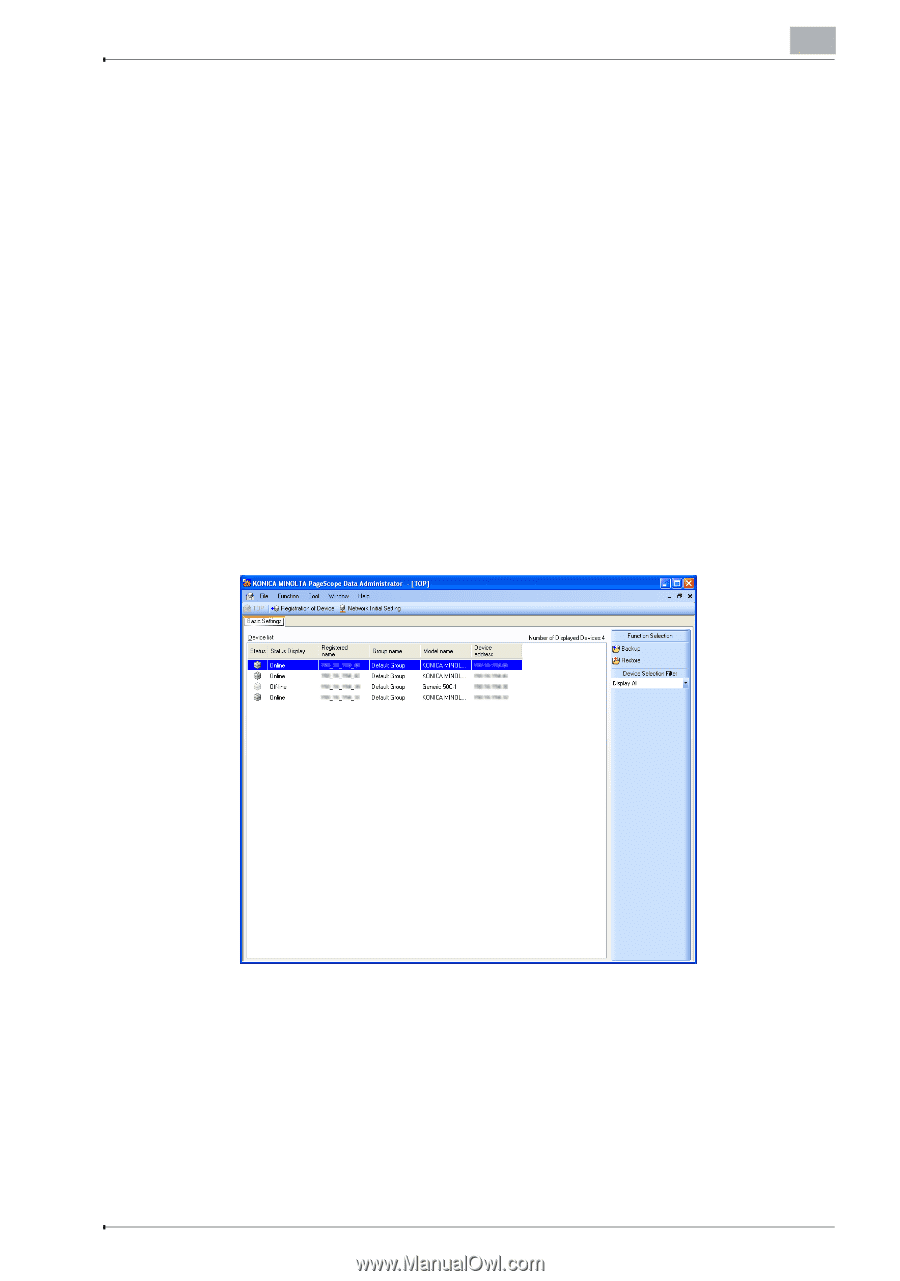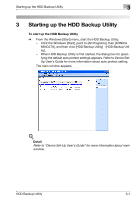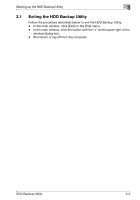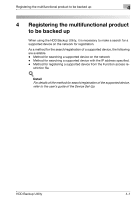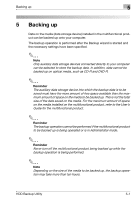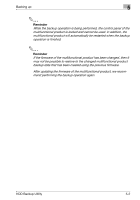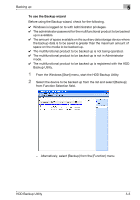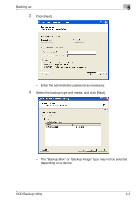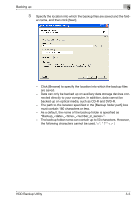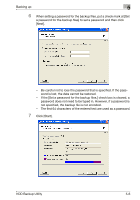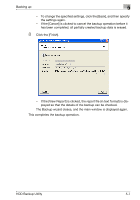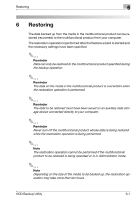Konica Minolta magicolor 8650DN HDD Backup Utility User Guide - Page 16
From the Windows [Start] menu, start the HDD Backup Utility.
 |
View all Konica Minolta magicolor 8650DN manuals
Add to My Manuals
Save this manual to your list of manuals |
Page 16 highlights
Backing up 5 To use the Backup wizard Before using the Backup wizard, check for the following. 0 Windows is logged on to with Administrator privileges. 0 The administrator password for the multifunctional product to be backed up is available. 0 The amount of space available on the auxiliary data storage device where the backup data is to be saved is greater than the maximum amount of space on the media to be backed up. 0 The multifunctional product to be backed up is not being operated. 0 The multifunctional product to be backed up is not in Administrator mode. 0 The multifunctional product to be backed up is registered with the HDD Backup Utility. 1 From the Windows [Start] menu, start the HDD Backup Utility. 2 Select the device to be backed up from the list and select [Backup] from Function Selection field. - Alternatively, select [Backup] from the [Function] menu. HDD Backup Utility 5-3