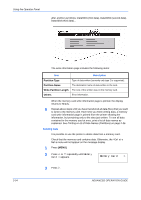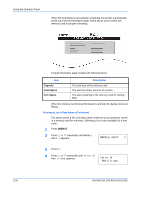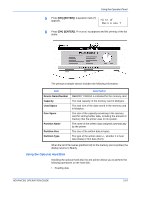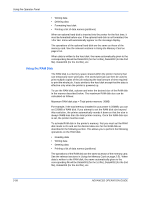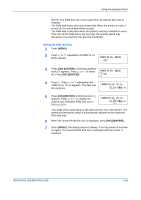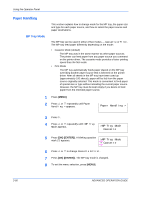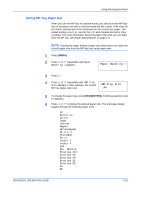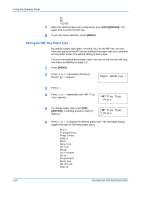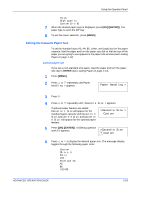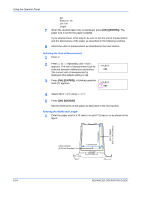Kyocera C220N Operation Guide - Page 85
Setting the RAM Disk Size
 |
UPC - 632983011973
View all Kyocera C220N manuals
Add to My Manuals
Save this manual to your list of manuals |
Page 85 highlights
Using the Operator Panel NOTE: The RAM disk can not be used when an optional hard disk is installed. The RAM disk stores data only temporarily. When the printer is reset or turned off, the stored data will be erased. The RAM disk is allocated within the printer's memory available to users. If the size of the RAM disk is set too large, the printing speed may decrease or the memory may become insufficient. Setting the RAM Disk Size 1 Press [MENU]. 2 Press U or V repeatedly until RAM Disk Mode appears. RAM Disk Mode Off 3 Press [OK] ([ENTER]). A blinking question mark (?) appears. Press U or V to select RAM Disk Mode On. Press [OK] ([ENTER]). ? On 4 Press Z. Press U or V repeatedly until >RAM Disk Size appears. The data size >RAM Disk Size also appears. 0119 MByte 5 Press [OK] ([ENTER]). A blinking cursor (_) appears. Press U or V to display the >RAM Disk Size desired size. Definable RAM disk size is 0119 MByte 0001 to 1024. This range varies depending on the total memory size of the printer. The setting exceeding this range is automatically adjusted to the maximum RAM disk size. 6 When the desired RAM disk size is displayed, press [OK] ([ENTER]). 7 Press [MENU]. The display returns to Ready. Turn the printer off and then on again. The selected RAM disk size is activated after the printer is restarted. ADVANCED OPERATION GUIDE 2-59