Kyocera C8100DN Technical Reference
Kyocera C8100DN - Color Laser Printer Manual
 |
View all Kyocera C8100DN manuals
Add to My Manuals
Save this manual to your list of manuals |
Kyocera C8100DN manual content summary:
- Kyocera C8100DN | Technical Reference - Page 1
PRESCRIBE Commands Technical Reference - Kyocera C8100DN | Technical Reference - Page 2
- Kyocera C8100DN | Technical Reference - Page 3
occur while the user is following the instructions in this manual. No responsibility is assumed for defects in the printing system's firmware. Regarding Tradenames PRESCRIBE is a registered trademark of Kyocera Corporation. KPDL is a trademark of Kyocera Corporation. Diablo 630 is a product of - Kyocera C8100DN | Technical Reference - Page 4
printing will perform in accordance with Agfa Japanpublished specifications, and the diskette will be free from the Software is free from all bugs, errors and omissions. THE PARTIES AGREE THAT Software and Typefaces is repair or replacement of defective parts, upon their return to Agfa Japan. IN NO - Kyocera C8100DN | Technical Reference - Page 5
Introduction This manual contains information needed to use the firmware features provided by the Kyocera printing system. Among these features is PRESCRIBE, a highly accessible, human-readable command language that makes it easy for programmers to take full advantage of the printing system's - Kyocera C8100DN | Technical Reference - Page 6
. Chapter 6 Permanent Parameters explains how to reprogram the printing system's firmware for customization. Chapter 7 Emulation gives notes on the printing system's various emulation modes. An Index is also provided at the end of this manual. Notice Most PRESCRIBE commands operate in the same way - Kyocera C8100DN | Technical Reference - Page 7
Margins ...1-4 Page Orientation and Direction ...1-9 Logical Page and Physical Page 1-9 Command Parameters Areas ...2-30 Clipping Rectangle ...2-32 Printing with Character Paths ...2-33 Raster Graphics Commands for Printing Raster Data 2-35 Printing Raster Data...2-37 Changing the Printing System's - Kyocera C8100DN | Technical Reference - Page 8
Status Information ...7-102 Device-Control Instructions ...7-106 Fonts and Symbol Sets in KC-GL 7-107 Summary of KC-GL Instructions 7-111 KPDL Operators ...7-115 Communication with the Printing System 7-115 KPDL Summary ...7-116 KPDL Error Messages...7-139 KPDL Printable Area...7-140 Index vi - Kyocera C8100DN | Technical Reference - Page 9
multiple copies of each page. PRESCRIBE also gives freedom to control device settings including selection of paper source, output stack, and finishing operations such as sorting, stapling, etc. Most application software controls printing systems by means of codes and escape sequences that are built - Kyocera C8100DN | Technical Reference - Page 10
that takes the printing system from the usual text-printing mode into printing system's emulation mode can be permanently set by the FRPO (Firmware RePrOgram) P1 command. See Chapter 7 for details. The printing ends with EXIT;. These sections are not printed; instead, they set margins, select three - Kyocera C8100DN | Technical Reference - Page 11
use of PRESCRIBE commands in document files is conditional on the behavior of your word processing software. Some word processing programs add control codes that interNote fere with PRESCRIBE. If you cannot control software in this way, try using a non-word processing mode (ASCII text function, for - Kyocera C8100DN | Technical Reference - Page 12
255 characters are not executed. Spaces, carriage return codes, and line feed codes are generally ignored in PRESCRIBE command sequences. These Limits and Margins on page 5. The edge limits adjust automatically to the size of the paper cassette (although not to the size of manually fed paper). The - Kyocera C8100DN | Technical Reference - Page 13
Basic Concepts Edge limits in HP emulation Edge limits in HP emulation Landscape orientation When the printing system passes the bottom margin while printing text, it prints the page and feeds to the next page. Spacing is carried over, so if the bottom margin does not occur at an exact number - Kyocera C8100DN | Technical Reference - Page 14
direction in which the axes of the coordinate system are oriented in the same direction as for the currently selected page orientation. Changing the print direction also changes the margins to maintain the same printable area as prior to the change. The current position (the physical location in - Kyocera C8100DN | Technical Reference - Page 15
Point Top margin Left margin Right margin Reverse landscape print direction Current point Top margin Left margin Bottom margin Left margin Bottom margin Right margin Right margin Coordinate Systems With PRESCRIBE, positions on a page are described in terms of X and Y coordinates. The origin - Kyocera C8100DN | Technical Reference - Page 16
positions per inch is fixed. In other fonts, the size of character cells is proportional to the size of characters. These proportional fonts produce text that is easier to read. However, in order to align the right margin, you must use software that supports the printing system's proportional - Kyocera C8100DN | Technical Reference - Page 17
of filled areas, including the outline of a character. Paths are explained more fully in section Path Mode Graphics on page 16. Logical Page and Physical Page The logical page defines the limits of the coordinates within which text and graphics can be located. There are two types of logical - Kyocera C8100DN | Technical Reference - Page 18
Page and Physical Page Standard Mode x (0,0) = Logical page y Path Mode −y −x x y With the standard mode logical page, any position specification thick line shows what is actually drawn by the printing system. With the path mode logical page, coordinates are not adjusted even if they fall - Kyocera C8100DN | Technical Reference - Page 19
code values beyond four decimal places, the fifth and subsequent decimal places are ignored. Examples: Number output by computer Number used by printing as part of the PRESCRIBE command language. For example, the expression EXIT; in the following string is just text; it does not cause the printing - Kyocera C8100DN | Technical Reference - Page 20
Don't leave stray apostrophes; EXIT; Incorrect: !R! CMNT The symbol " means inches; EXIT; In both of the above cases, the printing system assumes that the expression EXIT; is part of a character string started by the preceding apostrophe or quotation mark, and fails to exit the PRESCRIBE mode. The - Kyocera C8100DN | Technical Reference - Page 21
manual, PRESCRIBE commands are printed in upper-case for readability. Outside of PRESCRIBE mode, the printing system always distinguishes between uppercase and lowercase letters and prints used for font control in Hewlett-Packard's printer control language. For example, the PRESCRIBE command - Kyocera C8100DN | Technical Reference - Page 22
Chapter 1 Introduction to PRESCRIBE Similarly, the PRESCRIBE command CSET 11U; designates use of the PC-8 Danish/Norwegian symbol set. The corresponding Hewlett-Packard PCL command is ESC(11U. 1-14 - Kyocera C8100DN | Technical Reference - Page 23
wide variety of graphics operators, allowing you to easily construct and print almost any imaginable shape or pattern. This chapter introduces the various introduces ways in which you can change the print model, the rules that determine the manner in which patterns and images are rendered on - Kyocera C8100DN | Technical Reference - Page 24
are given in the sections that follow. Lines to Absolute Position Begin with a simple task such as drawing a line between two arbitrary points on a page. Use the MAP and DAP commands to specify positions relative to the top and left margins. This task has several distinct steps: selecting a line - Kyocera C8100DN | Technical Reference - Page 25
Position) command draws a line from the starting position to the point 2 inches from the left margin and 0.5 inches from the top margin. Finally, PAGE; prints out the page, allowing us to look at the result of our work. Zero-relative Lines The line draw example below uses some new commands to draw - Kyocera C8100DN | Technical Reference - Page 26
, reset printing system parameters, and set the line width to 0.01 inch. On the third line, the MZP (Move to Zero-relative Position) differs from the MAP (Move to Absolute Position) command in one respect: the position specified is in relation to the top and left edge page limits of the page, rather - Kyocera C8100DN | Technical Reference - Page 27
In this command sequence, the PRESCRIBE mode begins with the !R!, resets the printing system defaults to permanent settings with RES;, and establishes a pen width produces three parallel lines, as shown in the figure on the previous page. Lines in Terms of Angles Until now, all of our examples have - Kyocera C8100DN | Technical Reference - Page 28
Commands: Lines in Angles The first two lines of this command sequence initiates the PRESCRIBE mode, resets printing system defaults to permanent settings, and sets the line width to 0.01 inches. Then the MZP command sequence draws a box. !R! RES; UNIT C; SPD 0.1; MZP 3, 3; BOX 3, 4; PAGE; EXIT; 2-6 - Kyocera C8100DN | Technical Reference - Page 29
centimeters, and the SPD (Set Pen Diameter) command on line 3 sets the line width to 0.1 centimeters. (If you omit these two commands, the printing system will print using the default unit, inches; and the default line width, 3 dots.) Next, the MZP command on line four moves the cursor to the point - Kyocera C8100DN | Technical Reference - Page 30
Chapter 2 Graphics Tutorial Figure 2. 6. Cursor Positioning Options -Y -X Cursor position X Y BOX 4, 2, H; Moves the cursor to the horizontally adjacent corner BOX 4, 2, V; Moves the cursor to the vertically adjacent corner BOX 4, 2, E; Moves the cursor to the diagonally opposite corner BOX 4, - Kyocera C8100DN | Technical Reference - Page 31
cursor remains unaffected. See the following example: !R! RES; UNIT C; SPD 0.1; MZP 8, 8; CIR 1; CIR 2; CIR 3; PAGE; EXIT; Figure 2. 7. Circles Lines 1, 2 and 3 start PRESCRIBE mode, reset the printing system to its default parameters, establish the unit of measurement as centimeters, and set the - Kyocera C8100DN | Technical Reference - Page 32
part. This section shows how to select a fill pattern and print a filled block or arc. Drawing Filled Blocks The following command sequence prints PAGE; EXIT; Figure 2. 8. A Filled Block Lines 1 and 2 put the printing system in the PRESCRIBE mode, reset printing apply a color to a pattern specified using - Kyocera C8100DN | Technical Reference - Page 33
the ARC command. !R! CMNT Enter PRESCRIBE mode; RES; CMNT Reset printing system parameters; UNIT C; CMNT Set centimeters as unit; PAT 9; from left edge limit and; CMNT 8 cm from top edge limit; ARC 1, 2, 0, 90; PAGE; EXIT; Figure 2. 9. A Filled Arc The ARC command on line 8 of the command sequence - Kyocera C8100DN | Technical Reference - Page 34
fill PATtern) command. This section gives examples of both. !R! RES; MZP 1, 1; FPAT 16, 40, 68, 130, 65, 34, 20, 8; BLK 1, 1; PAGE; EXIT; Line 4 of this command sequence prints a filled block using a fill pattern defined by the FPAT command on line 3. Each of the eight numbers in the FPAT defines - Kyocera C8100DN | Technical Reference - Page 35
and 3 define the pattern shown in the figure on the next page, defining it as pattern 100. The PAT command on line 5 selects the pattern for use in fills. Line 6 prints the filled block. Figure 2. 11. Dot Pattern and a Filled is the ASCII code of the character that represents that section. 2-13 - Kyocera C8100DN | Technical Reference - Page 36
@3X@6L@ - Kyocera C8100DN | Technical Reference - Page 37
degrees. Four pie slices are specified, with sizes of 10, 20, 30, and 40. The printing system automatically converts the slice sizes to angles totalling 360 degrees. Then it draws the first slice with PAT 43; ARC 0, 2, 108, 216; PAT 48; ARC 0, 2, 216, 360; PIE 2, 0, 10, 20, 30, 40; PAGE; EXIT; 2-15 - Kyocera C8100DN | Technical Reference - Page 38
with a gray scale pattern, ranging from black to white, or with one of the printing system's predefined patterns. In order to be filled, a path must be closed; that it. However, a path in itself does not produce any image on the page. Once a path has been constructed, it can be used to control the - Kyocera C8100DN | Technical Reference - Page 39
Path Mode Graphics There are no restrictions on the shape of a path. A single path may include multiple closed subpaths, representing several areas, and a path may intersect itself in an arbitrary manner. The order of the segments that define a path is significant. A pair of line segments is said to - Kyocera C8100DN | Technical Reference - Page 40
stroking the current path, the STRK command clears the path in the same manner as NEWP (start NEW Path). Finally, PAGE prints out the page, allowing us to look at the result of our work and cancelling all changes made during the course of the program, then EXIT ends the - Kyocera C8100DN | Technical Reference - Page 41
coordinate specification. !R! RES; NEWP; PMZP 1, 1; PDZP 2, 3; PMRP .5, -1; PDRP -1, -1; SPD 0.04; STRK; PAGE; EXIT; Figure 2. 15. Drawing Two Lines (1, 1) (-1, -1) (0.5, -1) (2, 3) The first four lines of this program are identical to the preceding example. Line 1 switches the printing system - Kyocera C8100DN | Technical Reference - Page 42
CMNT Starts new path; SPD .5; CMNT Sets line width to .5 cm; SCAP 1; CMNT Sets square caps; PMZP 2, 2; PDZP 4, 4; SCAP 3; CMNT Sets round caps; STRK; PAGE; EXIT; Figure 2. 17. Printout of SCAP Example Note that the line is rendered with round caps, rather than with square ones. Although square caps - Kyocera C8100DN | Technical Reference - Page 43
caps rather than square ones. Line Joins When a path consists of multiple connected line segments, the manner in which they are stroked onto the page depends on the current line join type. PRESCRIBE provides four types of line joins. These are called beveled, mitered, round, and notched. These are - Kyocera C8100DN | Technical Reference - Page 44
Chapter 2 Graphics Tutorial Figure 2. 19. Miter Limit W W = line width L = miter length L Miter limit = maximum ratio of L/w = 1/sin (a/2) If the angle at which lines join is such that this limit is exceeded, the lines are joined with a beveled join, rather than a mitered one. The purpose of the - Kyocera C8100DN | Technical Reference - Page 45
this command. !R! RES; UNIT C; CMNT Sets unit to cm; NEWP; CMNT Starts new path; SPD .5; CMNT Sets line width to .5 cm; PMZP 2, 2; PDZP 4, 4; DPAT 5; STRK; PAGE; EXIT; Figure 2. 20. Printout of the DPAT Example In this program, the DPAT command selects the dash pattern with which the line is stroked - Kyocera C8100DN | Technical Reference - Page 46
. Dash patterns defined with this command remain valid until redefined with another SDP command, or until the printing system is turned off. Drawing Arcs and Curves A path can include curves as well as lines. The !R! RES; UNIT C; NEWP; SPD .1; PMZP 5, 5; PARC 5, 5, 3, 45, 135; STRK; PAGE; EXIT; 2-24 - Kyocera C8100DN | Technical Reference - Page 47
Move to Relative position specified by Angle) command prior to drawing the arc. !R! RES UNIT C; NEWP; SPD .1; PMRA 5, 5, 3, 45; PARC 5, 5, 3, 45, 135; STRK; PAGE; EXIT; In this current example, the PMRA command moves the cursor from coordinates 5, 5, as measured from the left and top edge limits of - Kyocera C8100DN | Technical Reference - Page 48
Chapter 2 Graphics Tutorial Figure 2. 24. Printout of a Circle Made with PMRA Drawing Complex Curves PRESCRIBE also provides a second curve-drawing operator for constructing complex curves that are referred to as Bézier curve segments. The PCRP (Path, Curve to Relative Position) uses the following - Kyocera C8100DN | Technical Reference - Page 49
defined by the starting point, x1, y1, x2, y2, and x3, y3. See the following examples: !R! RES; UNIT C; NEWP; SPD .1; PMZP 3, 3; PCRP 4, 2, 5, 1.5, 6, 1.8; STRK; PAGE; EXIT; Figure 2. 26. Printout of the PCRP Example !R! RES; UNIT C; NEWP; SPD .1; PMZP 3, 3; PCRP 5.5, 1.5, 1.5, 5.5, 7, 7; STRK - Kyocera C8100DN | Technical Reference - Page 50
segments involved. (The difference is not noticeable for a single curve, but can be substantial in highly complex pages. Also, the difference is more noticeable with lower print resolutions [for example, 300 dpi resolution].) The following programs illustrate the results of setting the flatness to - Kyocera C8100DN | Technical Reference - Page 51
FLAT 60; PMZP 5, 5; PCRP 4, 2, 5, 4, 4, 0; STRK; PAGE; EXIT; Figure 2. 30. Curve with Flatness 60 Path Mode Graphics Both of PMZP 4, 2; PARC 3, 3, 1, 90, 270; PARC 5, 3, 1, 270, 90; CLSP; STRK; PAGE; EXIT; In this example, the PMZP command on line 2 places the current cursor at coordinates 4, 2, - Kyocera C8100DN | Technical Reference - Page 52
Chapter 2 Graphics Tutorial Figure 2. 31. A Closed Path Filled Areas !R! RES; UNIT C; NEWP; GPAT .5; PMZP 4, 2; PARC 3, 3, 1, 90, 270; PARC 5, 3, 1, 270, 90; FILL 1; PAGE; EXIT; This program is similar to the previous one. In this case, we choose to fill the path instead of stroking it. We select a - Kyocera C8100DN | Technical Reference - Page 53
1.5, 0; PARC 5.2, 5.2, 1.5, 0, 360; PMRA 5.5, 5.5, 1, 0; PARC 5.5, 5.5, 1, 0, 360; FILL 1; PMZP 10.5, 4.5; PMRA 10.5, 4.5, 2, 0; PARC 10.5, 4.5, 2, 0, 360; PMRA 11, 6, 2, 0; PARC 11, 6, 2, 0, 360; PMRA 12, 5, 2, 0; PARC 12, 5, 2, 0, 360; FILL 1; PAGE; EXIT; Figure 2. 33. Complex Filled Paths 2-31 - Kyocera C8100DN | Technical Reference - Page 54
is provided to define the rectangular region for clipping paths. When the printing system is turned on or reset with PRESCRIBE's RES command, the measured from the top and left edge limits of the page). As with the rectangular area clipping, those parts of the circle that lie outside of the clipping - Kyocera C8100DN | Technical Reference - Page 55
example. !R! RES; UNIT P; NEWP; PAT 26; SFNT 'Helvetica-Bd', 54; PMZP 72, 144; CPTH "xyz"; FILL 1; PAGE; EXIT; Figure 2. 35. Character Path Line 2 of this program sets the unit to printing system's points (1 point= 1/72 inch), then the NEWP command on line 3 empties the current path (if any), making - Kyocera C8100DN | Technical Reference - Page 56
prints out the page. Raster Graphics While the graphics commands of the standard and path modes draw shapes such as lines, circles, and boxes, raster graphics commands specify individual dots to draw images. The dot resolution is selectable from 75 to 300 dots per Formats PRESCRIBE supports raster - Kyocera C8100DN | Technical Reference - Page 57
image. If the presentation mode is 0 (the default mode), raster lines print along the width of the physical page, regardless of the current page orientation. If the presentation mode is 1, raster lines print in the orientation of the logical page. This is illustrated in the figure that follows. 2-35 - Kyocera C8100DN | Technical Reference - Page 58
raster area. When a width and height are explicitly specified, any part of the raster image that extends outside of the area is clipped. STR command specifies the resolution at which raster data is printed. The default resolution is 75 dots per inch, or the equivalent of 16 physical dots for each - Kyocera C8100DN | Technical Reference - Page 59
by the pattern dots is applied to the destination image when the pattern transparency mode is 1 (opaque). The figure on the next page illustrates the results that are obtained by printing images using image modes; that is, using different combinations of source and pattern transparency modes. 2-37 - Kyocera C8100DN | Technical Reference - Page 60
mode = 1 (opaque) Pattern transparency mode = 0 (transparent) Source transparency mode = 1 (opaque) Pattern transparency mode = 1 (opaque) PRESCRIBE establishes the printing system's imaging model with the SIMG (Set IMaGe model) command. This command uses the following format. SIMG operation-mode - Kyocera C8100DN | Technical Reference - Page 61
; EXIT; Saving and Restoring the Graphics State The graphics state consists of a variety of items that affect how images are rendered on the page. The graphics state contains various information related to path mode graphics and raster mode graphics. Items included in the graphics state include the - Kyocera C8100DN | Technical Reference - Page 62
for constructing a path that is both filled and stroked. !R! RES; UNIT C; NEWP; PMZP 4, 2; PARC 3, 3, 1, 90, 270; PARC 5, 3, 1, 270, 90; CLSP; SCG; STRK; RPG; GPAT .5; FILL 1; PAGE; EXIT; The result appears in the figure above. 2-40 - Kyocera C8100DN | Technical Reference - Page 63
Chapter 3 Macros After you have gone to the trouble of creating (and debugging) a PRESCRIBE command sequence, it is inefficient to use it only once, but it is a nuisance to type the same sequence repeatedly. - Kyocera C8100DN | Technical Reference - Page 64
. To redefine a macro, you must first delete the old definition with the DELM (DELete Macro) or DAM (Delete All Macros) command, or by switching the printing system power off. There is no particular limit on the length of a macro. The maximum number of macros that can be defined is limited only - Kyocera C8100DN | Technical Reference - Page 65
summarized as follows. Maximum number of macros downloadable to the printing system Maximum nesting levels Maximum length of macro the middle of a page. !R! MCRO CIR1; MZP 4, 5.5; CIR 1; ENDM; EXIT; When completed, this macro will draw a circle after it has been sent to the printing system. !R! CALL - Kyocera C8100DN | Technical Reference - Page 66
2.5, 3.5, 1.9, 3.0, 3.8, 2.8, 3.3; CALL LOCATE, 10, 9; CALL GRAPH, 'Humidity', 3.5, 1.0, 1.3, 2.6, 1.8, 6.4, 5.9; CALL LOCATE, 2, 20; CALL GRAPH, 'Paid Attendance', 5.2, 1.1, 0.9, 1.5, 1.3, 3.3, 4.4; CALL LOCATE, 10, 20; CALL GRAPH, 'Pages Completed', 0, 1.2, 4.4, 4.6, 3.2, 6.6, 0; PAGE; EXIT; 3-4 - Kyocera C8100DN | Technical Reference - Page 67
Figure 3. 2. Macro Example 2 Examples of Macros 3-5 - Kyocera C8100DN | Technical Reference - Page 68
This page is left blank intentionally. 3-6 - Kyocera C8100DN | Technical Reference - Page 69
Fonts This chapter covers font-related topics, including the printing system's resident and option fonts, character sets, and , style, stroke weight, and typeface family. In selecting a font, the printing system searches the available fonts to match these characteristics based on the highest priority - Kyocera C8100DN | Technical Reference - Page 70
is Courier. A different default font can be selected by using the FRPO (Firmware RePrOgram) command of parameters V3 (or using the printing system's operator panel key). For details, refer to FRPO Parameters on page 6-2. List of Fonts Resident scalable fonts provide an outline of characters which - Kyocera C8100DN | Technical Reference - Page 71
Font Name Garamond-Hlb Garamond-Krsv Garamond-HlbKrsv Marigold Albertus-Md Albertus-ExBd Arial Arial-Bd Arial-It Arial-BdIt TimesNewRoman TimesNewRoman-Bd TimesNewRoman-It TimesNewRoman-BdIt Helvetica Helvetica-Bd Helvetica-Ob Helvetica-BdOb Helvetica-Nr Helvetica-NrBd Helvetica-NrOb Helvetica- - Kyocera C8100DN | Technical Reference - Page 72
LetterGothic-Bd LetterGothic-It CourierPS CourierPS-Bd CourierPS-Ob CourierPS-BdOb LinePrinterBM8.5-Roman (Bitmap) KPDL Fonts In KPDL (Kyocera Print-system Description Language) emulation, the printing system provides PostScript-compatible 47 scalable fonts. These fonts are also accessible by using - Kyocera C8100DN | Technical Reference - Page 73
Font Name Clarendon-Condensed-Bold Coronet Courier Courier-Bold Courier-BoldOblique Courier-Oblique CourierPCL CourierPCL-Bd CourierPCL-BoldItalic CourierPCL-Italic Garamond-Antiqua Garamond-Halbfett Garamond-Kursiv Garamond-KursivHalbfett Helvetica Helvetica-Bold Helvetica-BoldOblique Helvetica- - Kyocera C8100DN | Technical Reference - Page 74
lineups of the printers supported (tabled on page 4-4), a scalable font is substituted. For example, if Dutch801BM10-Roman, which means a Dutch 801 style bitmap font of 10-point and Roman-style and was resident to the previous models of Kyocera printers, the printing system substitutes a Times - Kyocera C8100DN | Technical Reference - Page 75
, as in the examples in Chapter 1; a third way is to select a printing system driver within a software application. This third way is preferable because the fonts are integrated directly into the software. In the absence of this support, the user should read the following information on choosing and - Kyocera C8100DN | Technical Reference - Page 76
a scalable font, making it possible to select a scalable font with the FONT command (See Selecting Fonts with the FONT Command on page 4-10.). For example, to print text using the scalable Times font (TimesNewRoman) at 10 points, use the following sequence: !R! SFNT 'TimesNewRoman', 10; EXIT; Here - Kyocera C8100DN | Technical Reference - Page 77
for card option fonts), and printing system RAM (for downloaded fonts). A font in printing system ROM has lower priority orientation of the page, the printing system rotates the font to match the page orientation. The example below, the Windows symbol set is selected. CSET 9U; HP symbol set - Kyocera C8100DN | Technical Reference - Page 78
printing system automatically changes the character spacing to 12 characters per inch, the line spacing to about 7.25 lines per inch, and the page is enabled. Font mode 15 is the default font mode of the Line Printer emulation. The other emulations have lower default font mode values. If you use - Kyocera C8100DN | Technical Reference - Page 79
is retrieved with the correct code set, add the SCCS (Save Current Code Set) and RPCS (Return to Previous Code Set) commands to the SCF Text of footnote...) !R! RPF; EXIT; This sequence leaves the current font, prints the footnote in font 7 (PrestigeEliteBM7.2Roman), then returns to the previous font - Kyocera C8100DN | Technical Reference - Page 80
Commands Word-processing programs with IBM and Epson printer drivers include support for a set of specific typefaces. The Kyocera printing system internally assigns these typefaces to match similar typefaces already in the printing system. Kyocera users may reassign these fonts to create a custom - Kyocera C8100DN | Technical Reference - Page 81
dpi) only in printing system models that support the 600-dpi resolution printing. LDFC generated 300 dpi characters may print when the default resolution 4.35, 0.75, L; FONT 1000; TEXT EXIT; Symbol Set The page printing system can produce sets of alphabet, numeric, and symbol characters. These sets - Kyocera C8100DN | Technical Reference - Page 82
In addition to a large selection of bitmap and scalable fonts, the printing system supports many symbol sets (also referred to as character sets). The variety of Kyocera supported symbol sets can be attributed to the numerous printer emulations. Most of those symbol sets are the same regarding the - Kyocera C8100DN | Technical Reference - Page 83
current FoNT by typeface) The CSET command selects a symbol set by specifying its identification code which closely resembles the command parameters of the HP printer control language. In the example below, the Windows symbol set is selected. CSET 9U; The CSET command may be preceded by an FSET - Kyocera C8100DN | Technical Reference - Page 84
This page is left blank intentionally. 4-16 - Kyocera C8100DN | Technical Reference - Page 85
for encoding data into linear barcode and two-dimensional barcodes (PDF barcodes) by using PRESCRIBE commands. The former part of this chapter deals with how to implement the linear barcodes, the latter part explains the PDF417. They are step-by-step guide with a direct and practical approach. - Kyocera C8100DN | Technical Reference - Page 86
specify the type of barcode and the data to be encoded. The printing system performs the rest of the work, including bar and space generation, symbol translation, insertion of start and stop codes, checksum calculation, interleaving, padding, zero suppression, and parity reversal. The scanability of - Kyocera C8100DN | Technical Reference - Page 87
The short and tall parameters specify the short and tall bar heights in the unit designated by the UNIT command (default: inches). The short and tall parameters must be both specified or both omitted. If they are omitted, the default values as shown in Table 5.3. must be specified. Only barcode - Kyocera C8100DN | Technical Reference - Page 88
printing system uses suitable default values. Table 5.3. indicates the number of width classes and the default values for each barcode type. Barcode 19 (Code EXIT; Barcode 39 (USPS POSTNET) prints a POSTNET barcode on a mail piece. The United States Postal Service (USPS) utilizes POSTNET (POSTal - Kyocera C8100DN | Technical Reference - Page 89
a Facing Identification Mark pattern which may be printed on the envelope adjacent to the stamp. The checksum 23 Code 128 (USD-6) manual code change 24 Code 128 (USD-6) automatic code change 25 Code 11 with only 'c' checksum (USD-8) 26 Code 11 with both 'c' and 'k' checksums (USD-8) 27 Code 93 with - Kyocera C8100DN | Technical Reference - Page 90
1-14 17 1-14 18 1-14 19 1-40 $%+-./0123456789ABCDEFGHIJK LMNOPQRSTUVWXYZ Space and space 20 1-40 21 2-26 0123456789 0 22 1-25 23 1-40 All printable characters (ASCII codes 32 to 126) Space 24 2-40 25 1-45 -0123456789 Space 26 1-45 27 1-50 All printable characters (ASCII - Kyocera C8100DN | Technical Reference - Page 91
without POST- NET. C - Business Reply, Penalty and Franked Mail with POSTNET. D - OCR Readable Mail without POSTNET. 41 125 0123456789 0 42 80 All printable characters (ASCII codes 32 to 126) 43 1-20 0123456789ABCDEFGHIJKLMNOPQRSTUVWXYZ - 44 3-32 $+-./0123456789:abcdetn* and space - 5-7 - Kyocera C8100DN | Technical Reference - Page 92
Chapter 5 Barcodes Table 5.3. Location of POSTNET and FIM 1"-1/4" 5/8" 3" 2"±1/8" 1"-3/4" Stamp FIM (BARC 40) Clear Zone POSTNET (BARC 39) Clear Zone (5/8" × 4-1/2") Not drawn to scale Preferred location for left-most bar Barcode read area 1/8" 1/4" Preferred base height 4-1/2" 4" max. 7/ - Kyocera C8100DN | Technical Reference - Page 93
Table 5.4. Bar Height and Width Classes Type Tall bars Width classes Default (dots) 12341234 22 - Yes Yes - - 6 12 (18) (24) 23 - Yes Yes Yes Yes 6 12 18 24 24 - Yes Yes Yes Yes 6 12 18 24 25 - Yes Yes Yes - 6 14 21 (21) 26 - Yes Yes Yes - 6 14 21 (21) 27 - Yes Yes Yes Yes 6 12 18 24 - Kyocera C8100DN | Technical Reference - Page 94
Barcodes Two-dimensional Barcodes PDF 417 is a two-dimensional stacked barcode symbology capable of encoding over a kilobyte of data per label. This is is the reverse process. In addition, PDF417 is an error-correcting symbology designed for real-world applications where portions of labels - Kyocera C8100DN | Technical Reference - Page 95
elements which indicates the leftmost part of a barcode label. stop pattern A unique pattern of light and dark elements which indicates the rightmost part of a barcode label. the symbol, and at least 2 error-detection codewords. General PDF417 symbol structure is indicated in the following diagram: - Kyocera C8100DN | Technical Reference - Page 96
Error correction area d0 Ck-1 Ck-2 Rm-2 C1 C0 Rm-1 Printing a Two-dimensional Barcode XBAR, XBCP, XBUF, and ENDB commands support two-dimensional barcode printing the barcode to be printed using XBAR depending on the mode following the command (0 through 19). See Macro PDF417 on page 14. Defines a - Kyocera C8100DN | Technical Reference - Page 97
to the top and left edge limits of the page. Sets the unit of measurement used in the PRESCRIBE printing system model). Limitations of Two-dimensional Barcode Item Encodable character set Code type Character self checking Bi-directional decoding Number of row indicator codewords required per - Kyocera C8100DN | Technical Reference - Page 98
of the barcode scanning order. The terminology PRESCRIBE macro and macro PDF are not the same. Refer to the PRESCRIBE Commands Command Reference (x2, y2). Assign block index 1 to the second barcode. Encode and print the second divided barcode. Position the second barcode at (x3, y3). Assign - Kyocera C8100DN | Technical Reference - Page 99
Some samples for Macro PDF417 are provided in PRESCRIBE Commands Command Reference on the XBCP page. 5-15 - Kyocera C8100DN | Technical Reference - Page 100
Chapter 5 Barcodes 5-16 - Kyocera C8100DN | Technical Reference - Page 101
are listed as option values on the printing system's service status page. Refer to the tables in this chapter to interpret the values. To print a service status page, command: !R! STAT 1; EXIT; Before changing any FRPO parameter, print out a service status page, so you will know the parameter values - Kyocera C8100DN | Technical Reference - Page 102
-independent parameters affect all interfaces simultaneously. If the printing system is shared with other users, remember that value in 1/100 inches 0 Page lengtha A5 Integer value in inches 13 (17)b A6 Fraction value in 1/100 inches 61 (30)b Page widtha A7 Integer value in inches - Kyocera C8100DN | Technical Reference - Page 103
paper deactivated 0: Interrupts printing until trays are emptied 0 1: Bypasses printing to the face-down tray 0: Whole pages 0 1: 1st page only Lines per inch (integer value) 6 Lines per inch (fraction value) 0 Characters per inch (integer value) 10 Characters per inch (fraction value - Kyocera C8100DN | Technical Reference - Page 104
16: Spain 2 17: Latin America 50 - 99:HP PCL symbol set coding (See page 737.) Code set at power up in U7 daisywheel emulation 0: Same as the default emulation supporting A3 and ledger size paper. c C8-PCL font range The printing system offers several categories of resident fonts - PCL, KPDL - Kyocera C8100DN | Technical Reference - Page 105
(Sheet 1 of 8) Environment Parameter Value Factory setting Downloadable PCL font B0 compression 0: Off 1: On 0 ( 3 Service status page D5 0: Not printed 1 1: Printed Paper jam retry timing D6 0: End of page 0 1: Fuser sensor activated 2: Fuser sensor deactivated 3: Page ejection - Kyocera C8100DN | Technical Reference - Page 106
), or 12 (color model) Form feed print server to the 0 following: 0: None 1: ^L (0CH) 2: ^D (04H) 3: ^L and ^D 7: ^D and ^L Reduce/enlarge ratio J0 0: 100% 0 (Models supporting A3 size only) 5: 70% 6: 81% 7: 86% 8: 94% 9: 98% Status send controlc M1 0: Reports status in KPDL - Kyocera C8100DN | Technical Reference - Page 107
MP tray. 3: Allows duplex from the MP tray; reversing the output pages. Printing resolution N8 0: 300 dpi 1 1: 600 dpi 3: 1200 dpi PCL 3: Danish 4: Swedish 5: Italian 6: Spanish Command recognition P9 character ASCII code from 33 to 99 82 (R) Default stacker R0 1: Face-down tray - Kyocera C8100DN | Technical Reference - Page 108
cassette, the second feeder cassette, the third feeder cassette, and the fourth feeder cassette. 99: Switched according to the page size command in data. R2 0: Size of the default paper cassette (See R4.) 0 1: Monarch (3-7/8 × 7-1/2 inches) 2: Business (4-1/8 × 9-1/2 inches) 3: International - Kyocera C8100DN | Technical Reference - Page 109
feeder 5: Cassette 5 6: Cassette 6 99: Envelope/universal feeder (FS-9000) Page protect R5 1 - 3: Automatic 1 4 - 5: On MP tray directionh T8 Paper thickness T9 Status page print at U5 power-up Default Courier weight V9 0: Maximum paper size of the printing system 7: 7-bit 7 8: 8- - Kyocera C8100DN | Technical Reference - Page 110
Color mode Color quality Color Color (CMYK) 2: Quick color (CMY) W2 0: Normal 1: Quick color 2: Picture 3: Presentation W3 0: None 1: Auto 2: Vivid color 8: Rough 9: Letterhead 10: Color 11: Prepunched 12: Envelope 8: Rough 9: Letterhead 10: Color 11: Prepunched 21: Custom1 22 - Kyocera C8100DN | Technical Reference - Page 111
000 to 495 in increments of 5 6 seconds Quick fuser heater Y2 0: On 1: Off 0 or 1 Error message for Y3 device error 0: Does not display an error message and pause 0 the job when the device error occurs. 1: Displays an error message when duplex printing is not executed because of a possible - Kyocera C8100DN | Technical Reference - Page 112
. e-MPS error Y6 0: Does not print the error report and display 3 the error message. 1: Prints the error report. 2: Displays the error message. 3: Prints the error report and displays the error message. a Supported only by FS-1500 series, FS-1600 series, FS-3400 series, and FS-3600 series - Kyocera C8100DN | Technical Reference - Page 113
e M5/M6/M7/M8-Host buffer size The printing system utilizes each one buffer for its interfaces. This enables simultaneous receiving of data from the different host computers. The FRPO M5, M6, M7, and - Kyocera C8100DN | Technical Reference - Page 114
Chapter 6 Permanent Parameters 6-14 - Kyocera C8100DN | Technical Reference - Page 115
printing system to emulate the printer your software supports and select the appropriate printer driver. In rare cases when your software does not support any of the printers above, install your software to drive the standard line printer Internet home page to directly download the printer driver of - Kyocera C8100DN | Technical Reference - Page 116
. To set an emulation mode, send the printing system the FRPO commands listed in the table below. Table 7.1. Emulation Switching Command Sequence Mode 0 1 2 5 6 8 9 Emulation Line Printer IBM Proprinter X24E Diablo 630 Epson LQ-850 HP LaserJet HP 7550A KPDL FRPO Commands !R! FRPO P1, 0; FRPO P3 - Kyocera C8100DN | Technical Reference - Page 117
Parameters on page 5 in Chapter 6. General Information on Emulation The printing system's capability for supporting seven printer emulations is are also supported in all emulation modes. Instructions on how to create a path are described in Chapter 2. • In all emulations, the printing system's - Kyocera C8100DN | Technical Reference - Page 118
Table 7.2. Line Printer Control Codes Character code (decimal) 8 10 12 13 Abbreviation BS LF FF CR Meaning Backspace Linefeed Formfeed Carriage return Other control codes are ignored. In particular, the escape code (ESC: character code 27) is ignored. If the printing system receives the - Kyocera C8100DN | Technical Reference - Page 119
X24E emulation.) The printing system also emulates three other IBM-printer fonts: Courier, Prestige Elite, and Courier Proportional (See the table on next page). These fonts can be obtained by embedded commands or by using a printer driver from your word-processing software that supports the IBM - Kyocera C8100DN | Technical Reference - Page 120
number. (See the SFNT command page in PRESCRIBE Commands Command Reference.) To printing system can offer that the IBM printer cannot. If you command !R! SPO L; EXIT; the printing system rotates the current font and prints text in landscape orientation. The printing system supports the IBM printer - Kyocera C8100DN | Technical Reference - Page 121
Cancel Automatic Perforation 1B 4F Skip Proportional Space Mode 1B 50 n Deselect Printer 1B 51 n Set All Tabs to Power on Set- 1B 52 tings Subscript or Superscript Print- 1B 53 n ing Cancel Subscript or Super- 1B 54 script Supported - Yes Yes Yes Yes Yes Yes Yes Yes - Yes Yes - - Yes Yes - Kyocera C8100DN | Technical Reference - Page 122
5A n1 n2 v1 v2...vn Yes Graphics ESC [@ n1 n2 m1 m2 m3 m4 Double-High Printing 1B 5B 40 n1 n2 m1 m2 m3 m4 Yes ESC [K n1 n2 in id p1 p2 Initial Condition 1B 5B 4B n1 n2 in id p1 p2 Yes ESC [T n1 n2 0 0 c1 c2 Set Code Page 1B 5B 54 n1 n2 0 0 c1 c2 Yes ESC [\ n1 n2 t1 t2 g1 g2 Set Vertical - Kyocera C8100DN | Technical Reference - Page 123
IBM Proprinter X24E Emulation (Mode 1) 7-9 IBM Symbol Sets IBM PC-8 (341) IBM PC-8 (D/N) (373) - Kyocera C8100DN | Technical Reference - Page 124
Chapter 7 Emulation 7-10 IBM PC-850 (405) IBM PC-860 (30) - Kyocera C8100DN | Technical Reference - Page 125
IBM PC-865 (94) IBM Proprinter X24E Emulation (Mode 1) 7-11 IBM PC-863 (62) - Kyocera C8100DN | Technical Reference - Page 126
spacing are always 6 lines and 10 characters per inch at power-up and after a reset. In Diablo emulation, the printing system supports the embedded commands of word-processing software essentially the same way as the Diablo 630 printer does for the following features: • Margins • Horizontal - Kyocera C8100DN | Technical Reference - Page 127
The default font mode (FTMD) is 0, so the printing system will not adjust character spacing, line spacing, or page orientation. The red/black ribbon feature of the Diablo 630 printer is implemented in an interesting way. The printing system translates the black ribbon command internally into an ALTF - Kyocera C8100DN | Technical Reference - Page 128
XON Enter printwheel table download mode XOFF Exit printwheel table download mode Printer error condition Access supplementary character set Same as NUL Backspace 1/120 inch Absolute horizontal tab to column n Reverse line feed Absolute vertical tab to line n Set n lines per page Remote reset Enter - Kyocera C8100DN | Technical Reference - Page 129
Reset character spacing Set top margin at current position Half linefeed Hyplot ON-relative move Hyplot-relative plot Shadow printing ON Bold, shadow, and underline OFF Printwheel spoke-0 character Printwheel spoke-95 character Code (hex) 1B 33 1B 34 1B 35 1B 36 1B 37 1B 38 1B 39 1B 3C 1B - Kyocera C8100DN | Technical Reference - Page 130
Chapter 7 Emulation 7-16 Diablo 630 Symbol Sets DIABLO US (29) Diablo France (61) - Kyocera C8100DN | Technical Reference - Page 131
Diablo 630 Emulation (Mode 2) 7-17 Diablo Germany (93) Diablo U. K. (125) - Kyocera C8100DN | Technical Reference - Page 132
Chapter 7 Emulation 7-18 Diablo Denmark (157) Diablo Sweden (189) - Kyocera C8100DN | Technical Reference - Page 133
Diablo 630 Emulation (Mode 2) 7-19 Diablo Italy (221) Diablo Spain (253) - Kyocera C8100DN | Technical Reference - Page 134
Chapter 7 Emulation 7-20 Diablo Japan (285) - Kyocera C8100DN | Technical Reference - Page 135
; FRPO U7, 0; The printing system supports the Epson graphics character sets (code page tables) of PC 437 printing system also emulates the other four LQ-850 fonts (five in all). These fonts can be selected by embedded commands in the word processing software or using an Epson LQ-850 printer driver - Kyocera C8100DN | Technical Reference - Page 136
Chapter 7 Emulation Figure 7. 11. Epson LQ-850 Font Printout The five LQ-850 fonts actually use the printing system's resident fonts. The font mode in the Epson emulation is 0. (The printing system does not automatically adjust character spacing.) If you do not need exact character spacing, you can - Kyocera C8100DN | Technical Reference - Page 137
the command !R! SPOL; EXIT; the printing system rotates fonts and prints them in landscape orientation. In portrait orientation, the printing system supports Epson bit-image graphics, so with graphics software for the LQ-850 printer, you can use it to print charts, graphs, and pictures. The 9-bit - Kyocera C8100DN | Technical Reference - Page 138
Codes Table 7.13. Epson LQ-850 Control Codes Command Function Printer Operation ESC @ Initialize Printer DC 1 Select Printer DC 3 Deselect Printer Line Vertical Motion FF Form feed ESC C n Set Page Length in Lines ESC C null n Set Page Length in Inches ESC N n Set Skip Over - Kyocera C8100DN | Technical Reference - Page 139
Yes ESC w n Turn Double-high Mode On/Off 1B 77 Yes Print Enhancement ESC E Select Emphasized Mode 1B 45 Yes ESC F Cancel Emphasized 25 - ESC 6 Enable Printable Characters 1B 36 Yes ESC 7 Enable Upper Control Codes 1B 37 Yes Graphics ESC K n1 n2 v1 v2...vn Select Single-density - Kyocera C8100DN | Technical Reference - Page 140
Chapter 7 Emulation 7-26 LQ-850 Symbol Sets LQ US (28) LQ France (60) - Kyocera C8100DN | Technical Reference - Page 141
LQ U.K. (124) Epson LQ-850 Emulation (Mode 5) 7-27 LQ Germany (92) - Kyocera C8100DN | Technical Reference - Page 142
Chapter 7 Emulation 7-28 LQ Italy (220) LQ Spain (252) - Kyocera C8100DN | Technical Reference - Page 143
Chapter 7 Emulation 7-29 LQ Japan (284) LQ Norway (316) - Kyocera C8100DN | Technical Reference - Page 144
Chapter 7 Emulation 7-30 LQ Denmark 2 (348) LQ Spain 2 (380) - Kyocera C8100DN | Technical Reference - Page 145
LQ Denmark (156) Epson LQ-850 Emulation (Mode 5) 7-31 Latin America (412) - Kyocera C8100DN | Technical Reference - Page 146
Chapter 7 Emulation 7-32 LQ Sweden (188) - Kyocera C8100DN | Technical Reference - Page 147
emulation. The Kyocera printing systems support to emulate the following HP printer language as tabled below: Table 7.14. HP LaserJet Emulation by Model No. Model Printer Language Resolution (dpi) Fonts 1 FS-1000 PCL6, KPDL (Optional) 600, 300 AGFA80 Fonts 2 FS-1000+ PCL6, KPDL (Optional) 600 - Kyocera C8100DN | Technical Reference - Page 148
, or through the printer driver provided with your software. The following font sample was created through driver support. Figure 7. 15. HP LaserJet Word-Processing Printout Additional soft fonts can be downloaded from external sources before printing begins. The printing system selects the fonts - Kyocera C8100DN | Technical Reference - Page 149
A4 Line per page 60 64 Character per line 80 77 (Assuming 6 lines per inch and 10 characters per inch) The proportional spacing is not identical to the LaserJet's proportional spacing. Rightmargin justification may not be correct when using the LaserJet printer driver (when a LaserJet driver is - Kyocera C8100DN | Technical Reference - Page 150
downloaded bitmap fonts by the user, they will constantly print unpredictably if the printing system uses the resolution of 300 dpi. Font Priority On the printing systems with the 600/1200 dpi resolution support , or KPDL fonts or Kyocera printing systems by changing the FRPO V9 parameter. 7-36 - Kyocera C8100DN | Technical Reference - Page 151
s4102T To select this LetterGothic font, send the following escape sequence to the printing system: ESC(8U ESC(s0P ESC(s12H ESC(s12V ESC(s0S ESC(s0B other LaserJet codes should be considered for font management. See the Font Management section of the HP LaseJetPrinter commands on page 56 and - Kyocera C8100DN | Technical Reference - Page 152
-850 12U (405) 5 54 PC-858 13U (437) 37 54 Symbol Sets for Scalable Fonts The following table lists symbol set support for resident scalable fonts. To power up the printing system in one of these symbol set, use the following FRPO U6 and U7 values. . Table 7.18. Symbol Sets for Scalable - Kyocera C8100DN | Technical Reference - Page 153
3R (114) 14 51 PS math 5M (173) 73 ISO Latin 5 5N (174) 74 Windows Latin 5 5T (180) 80 MS Publishing 6J (202) 2 52 ISO Latin 6 6N (206 (590) 90 PC-853 Turkish 18U (597) 97 WinBalt 19L (620) 20 56 Windows Latin 1 19U (629) 29 PC-860 Portugal 20U (661) 61 PC-861 Iceland - Kyocera C8100DN | Technical Reference - Page 154
FRPO U7, 53; STAT; EXIT; The STAT command in the third line prints a status page that enables the user to confirm changes made with the preceding sequences. The symbol set (Temporary) Print environment Permanent dictionary Emulation HPLJ HPLJ HPLJ HPLJ HPLJ HPLJ HPLJ HPLJ HPLJ KPDL N9 = 0 Deleted - Kyocera C8100DN | Technical Reference - Page 155
system models. For information on memory requirement on other printing system models, refer to the operation manual supplied with the printing system. Table 7.20. Example: FS-1000 Series Printing Condition HPLJ 4 HPLJ 4, duplex mode=None, raster memory=A4/Letter HPLJ 4, duplex mode=None, raster - Kyocera C8100DN | Technical Reference - Page 156
mode=on 14 Mbytes 14 Mbytes Table 7.21. Example: FS-9500DN Printing Condition PCL 6, duplex mode=None PCL 6, duplex mode=On KPDL, duplex mode=None KPDL, duplex mode=On PCL 6/KPDL resource protection, duplex mode=None PCL 6/KPDL, resource protection, duplex mode=On Resolution 300 dpi 600 dpi - Kyocera C8100DN | Technical Reference - Page 157
as a comment. Chooses a printer language for processing the current job. Informs printing system of the start of a print job, resets the page count, allows naming of the job, supports non-printing mode for printing portions of jobs. Instructs printing system that the print job is complete, resets - Kyocera C8100DN | Technical Reference - Page 158
pages printed. printing system online. Deletes printing system mass storage files. Downloads files to the printing system mass storage system. Initializes the printing system mass storage file system. Creates a directory on the printing uses the following control codes and special identifiers. < - Kyocera C8100DN | Technical Reference - Page 159
^D Printable characters (ASCII characters 33 through 255) and , starting with a printable character. KPDL end-of-file indication. It is not part of PJL, but is used to end KPDL instructions. The PJL command syntax should follow one of four formats: Format 1: %-12345X This format - Kyocera C8100DN | Technical Reference - Page 160
quotation marks, and consist of any combination of characters of ASCII codes from 32 through 255 including 9 (horizontal tab) but excluding 34 (quotation marks). Examples are as follows. Examples of valid strings: "Model:FS-9500DN" - Tabs are allowed in a string. "The Arlington Ball Park" - Kyocera C8100DN | Technical Reference - Page 161
when alphanumeric values are to be expected. The printing system ignores the entire PJL commands when it receives commands having syntax errors. Some examples follow. The JOB command's NAME option requires double quotations around its value part. Valid command: @PJL JOB NAME = "Job Number 50 - Kyocera C8100DN | Technical Reference - Page 162
Chapter 7 Emulation Table 7.24. PJL Reset Status Environment Duplex Default font Point size Pitch Symbol set PJL command DUPLEX FONTNUMBER PTSIZE PITCH SYMSET FRPO parameter FRPO N4 FRPO V3 FRPO V0-2 - FRPO U6/U7 7-48 - Kyocera C8100DN | Technical Reference - Page 163
HP LaserJet Emulation (Mode 6) HP LaserJet Printer Commands - PCL In the tables below, Yes means that the command is supported and No means that the command is not supported. Table 7.25. HP LaserJet PCL Commands (Sheet 1 of 15) Function Parameter Command Hexadecimal 1000 Value 1000+ JOB - Kyocera C8100DN | Technical Reference - Page 164
Chapter 7 Emulation Table 7.25. HP LaserJet PCL Commands (Sheet 2 of 15) Function Output Bin Media Type Media Type Parameter Command Destination Tray 1 (Face down) Destination Tray 2 (Face up) Destination Tray 3 (Opt. Face down) Destination Tray 1 (Face down) Destination Tray 2 (Face down) - Kyocera C8100DN | Technical Reference - Page 165
HP LaserJet Emulation (Mode 6) Table 7.25. HP LaserJet PCL Commands (Sheet 3 of 15) Function Page Size Parameter Command Hexadecimal 1000 Value 1000+ Color ESC&n6Wd 36 57 64 43 6F Yes Color 6C 6F 72 Prepunched ESC&n11Wd 31 31 57 64 50 Yes Prepunched 72 65 70 75 6E 63 68 65 64 - Kyocera C8100DN | Technical Reference - Page 166
COM 10 ESC&l81A DL ESC&l90A Page Length International ESC&l91A C5 # of Lines ESC&l#P Orientation Orientation Portrait ESC&l0O Landscape ESC&l1O Reverse Portrait ESC&l2O Reverse Landscape ESC&l3O Print Index Increments (VMI) Line Spacing (Lines per inch) 1 line/inch 2 lines/inch - Kyocera C8100DN | Technical Reference - Page 167
/Pop Push Position Pop ESC&f#S ESC&f#S FONT SELECTION Symbol Set Selection Primary ISO 60: ESC(0D Symbol Set Norwegian ISO 4; United ESC(1E Kingdom Windows 3.1 ESC(9E Latin 2 ISO 69: French ESC(1F ISO 21: German ESC(1G ISO 15: Italian ESC(0I Microsoft publishing ESC(6J DeskTop - Kyocera C8100DN | Technical Reference - Page 168
(Sheet 6 of 15) Function Parameter Command Math-8 Symbol ECMA-94 Latin 1 ISO L2 ISO L5 ISO 8859-10 Latin 6 ISO 11: Swedish ISO 17: Spanish Windows 3.1 Latin 5 ESC(8M ESC(19M ESC(0N ESC(2N ESC(5N ESC(6N ESC(0S ESC(2S ESC(5T PC Turkish ESC(9T ISO 6: ASCII - Kyocera C8100DN | Technical Reference - Page 169
HP LaserJet Emulation (Mode 6) Table 7.25. HP LaserJet PCL Commands (Sheet 7 of 15) Function Parameter Command Inline ESC(s64S Shadowed ESC(s128S Outline Shadowed Stroke Weight Primary Font Ultra Thin Stroke Weight Extra Thin ESC(s160S ESC(s-7B ESC(s-6B Thin ESC(s-5B Extra Light ESC(s-4B - Kyocera C8100DN | Technical Reference - Page 170
Disable ESC&d@ 1-Byte ESC&t0P 1-Byte ESC&t1P 1-Byte/2-Byte ESC&t21P 1-Byte/2-Byte ESC&t31P 1-Byte/2-Byte ESC&t38P Transparent Print Transparent # of Bytes Print Data FONT MANAGEMENT Assign Font ID Font ID # ESC&p#X [Data] ESC*c#D Font and Character Control Delete all Fonts Delete all - Kyocera C8100DN | Technical Reference - Page 171
Soft Font Creation Font descriptor # of bytes (font header) ESC)s#W[Data] 1B 29 73 #...# 57 Yes Download character # of bytes ESC(s#W[Data] 1B 28 73 #...# 57 Yes Character code Character code # (decimal) ESC*c#E 1B 2A 63 #...# Yes 45 GRAPHICS PCL Vector Graphics Switching/Set-Up Enter PCL - Kyocera C8100DN | Technical Reference - Page 172
ESC*r0F orientation Follows ESC*r3F physical page Start Raster Graphics Left Raster Graphics Margin ESC*r0A Source) Raster Width # Pixels of the ESC*r#S (Source) Specified Resolution THE PRINT MODEL Imaging Hexadecimal 1000 1800 6300 9100DN 8000C Value 1000+ 1900 6750 9500DN - Kyocera C8100DN | Technical Reference - Page 173
HP LaserJet Emulation (Mode 6) Table 7.25. HP LaserJet PCL Commands (Sheet 11 of 15) Function Parameter Command Select Current Solid Black ESC*v0T Pattern (default) Solid White ESC*v1T HP-defined Shading Pattern ESC*v2T HP-defined CrossHatched Pattern ESC*v3T User defined ESC*v4T pattern - Kyocera C8100DN | Technical Reference - Page 174
035 51 Yes Set Pattern Reference Point Rotate with ESC*p0R orientation Follow ESC*p1R physical page 1B 2A 70 30 52 Yes 1B 2A 70 31 52 Yes MACROS Macro ID Macro 1B 2A 73 32 54 Yes Internal ESC*s3T 1B 2A 73 33 54 Yes Downloaded ESC*s4T 1B 2A 73 34 54 Yes Cartridge ESC*s5T 1B 2A 73 35 - Kyocera C8100DN | Technical Reference - Page 175
*s3I 1B 2A 73 33 49 Yes Font Extended ESC*s4I 1B 2A 73 34 49 Yes Flush All Pages Flush all complete pages ESC&r0F 1B 26 72 30 46 Yes Flush all page ESC&r1F data 1B 26 72 31 46 Yes Free Memory Request free ESC*s1M Space memory status - Kyocera C8100DN | Technical Reference - Page 176
ESC*v#W Download # of Bytes Dither Matrix ESC*m#W Foreground Index Number ESC*v#S Color Gamma Correction Gamma number ESC*t#I Monochrome Mixed Print Model colors to black Device best ESC*t#J dither Error diffusion ESC*t#J Monochrome ESC*t#J device best dither Monochrome ESC*t#J error - Kyocera C8100DN | Technical Reference - Page 177
ID # ESC&p#S Set Viewing # of Bytes Illuminant ESC*l#W Simple Color 3-Plane ESC*r#U Device CMY Palette 1-Plane K palette ESC*r#U 3-Plane *r#U Device RGB Palette Transfer # of Bytes Raster (Plane) ESC*b#V a Not supported by HP PCL. Hexadecimal 1000 Value 1000+ 1B 2A 74 30 4A No - Kyocera C8100DN | Technical Reference - Page 178
parameters in brackets are optional. Table 7.26. HP-GL/2 Context Printer Commands (Sheet 1 of 2) Command DUAL CONTEXT EXTENSIONS ENTER PCL SCALABLE OR BITMAPPED FONTS SB PALETTE EXTENSIONS Color Range CR Number of Pens NP Pen Color Assignment PC TRANSPARENCY MODE TR SCREENED VECTORS - Kyocera C8100DN | Technical Reference - Page 179
7.26. HP-GL/2 Context Printer Commands (Sheet 2 of 2) LINE TYPE UL CONFIGURATION AND STATUS GROUP Advance Full Page PG SCALE SC INPUT WINDOW IW INPUT P1 AND P2 IP INPUT RELATIVE P1 CT Download Character DL Frame Advance FR Media Type MT Merge Control MC Output Error OE - Kyocera C8100DN | Technical Reference - Page 180
Syntax Comparison Table 7.27. PJL Syntax Comparison Suggested Syntax Rules [ ] Items in brackets indicate optional parameters. < > Identifies a control code character Special Identifiers Horizontal tab character (ASCII 9). Line feed character (ASCII 10). Carriage return - Kyocera C8100DN | Technical Reference - Page 181
HP LaserJet Emulation (Mode 6) 7-67 LaserJet Symbol Sets ISO-60 Norway (0D) ISO-15 Italian (0I) - Kyocera C8100DN | Technical Reference - Page 182
Chapter 7 Emulation 7-68 ECMA-94 Latin 1 (0N) ISO 11 Sweden (0S) - Kyocera C8100DN | Technical Reference - Page 183
ISO-4 U. K. (1E) HP LaserJet Emulation (Mode 6) 7-69 ISO-6 ASCII (0U) - Kyocera C8100DN | Technical Reference - Page 184
Chapter 7 Emulation 7-70 ISO-69 France (1F) ISO-21 Germany (1G) - Kyocera C8100DN | Technical Reference - Page 185
ISO Latin 2 (2N) HP LaserJet Emulation (Mode 6) 7-71 US Legal (1U) - Kyocera C8100DN | Technical Reference - Page 186
Chapter 7 Emulation 7-72 ISO-17 Spain (2S) PC Cyrillic (3R) - Kyocera C8100DN | Technical Reference - Page 187
ISO Latin 5 (5N) HP LaserJet Emulation (Mode 6) 7-73 PS math (5M) - Kyocera C8100DN | Technical Reference - Page 188
Chapter 7 Emulation 7-74 Windows Latin 5 (5T) MS publishing (6J) - Kyocera C8100DN | Technical Reference - Page 189
Desktop (7J) HP LaserJet Emulation (Mode 6) 7-75 ISO Latin 6 (6N) - Kyocera C8100DN | Technical Reference - Page 190
Math-8 (8M) Chapter 7 Emulation 7-76 Greek-8 (8G) - Kyocera C8100DN | Technical Reference - Page 191
HP Roman-8 (8U) HP LaserJet Emulation (Mode 6) 7-77 Turkish-8 (8T) - Kyocera C8100DN | Technical Reference - Page 192
Chapter 7 Emulation 7-78 Windows Latin 2 (9E) Windows Greek (9G) - Kyocera C8100DN | Technical Reference - Page 193
ISO Latin 9 (9N) HP LaserJet Emulation (Mode 6) 7-79 PC-1004 (9J) - Kyocera C8100DN | Technical Reference - Page 194
Chapter 7 Emulation 7-80 Win Cyrillic (9R) PC-Turkish (9T) - Kyocera C8100DN | Technical Reference - Page 195
PC-851 Greek (10G) HP LaserJet Emulation (Mode 6) 7-81 Windows (9U) - Kyocera C8100DN | Technical Reference - Page 196
Chapter 7 Emulation 7-82 PS text (10J) ISO Cyrillic (10N) - Kyocera C8100DN | Technical Reference - Page 197
HP LaserJet Emulation (Mode 6) 7-83 PC-855 Serbia (10R) PC-869 Greek (11G) - Kyocera C8100DN | Technical Reference - Page 198
Chapter 7 Emulation 7-84 PC-8 Greek (12G) Macintosh (12J) - Kyocera C8100DN | Technical Reference - Page 199
USSR-GOST (12R) HP LaserJet Emulation (Mode 6) 7-85 ISO Greek (12N) - Kyocera C8100DN | Technical Reference - Page 200
Chapter 7 Emulation 7-86 ABICOMP Brazil (13P) PC-8 Bulgarian (13R) - Kyocera C8100DN | Technical Reference - Page 201
HP LaserJet Emulation (Mode 6) 7-87 PC-8 Greek/437G (14G) ABICOMP Int. (14P) - Kyocera C8100DN | Technical Reference - Page 202
Chapter 7 Emulation 7-88 PC Ukrainian (14R) Pi font (15U) - Kyocera C8100DN | Technical Reference - Page 203
HP LaserJet Emulation (Mode 6) 7-89 PC-857 Turkish (16U) PC-852 Latin 2 (17U) - Kyocera C8100DN | Technical Reference - Page 204
Chapter 7 Emulation 7-90 ISO-10646 (18N) PC-853 Turkish (18U) - Kyocera C8100DN | Technical Reference - Page 205
Windows Latin 1 (19U) HP LaserJet Emulation (Mode 6) 7-91 Winbalt (19L) - Kyocera C8100DN | Technical Reference - Page 206
Chapter 7 Emulation 7-92 PC-860 Portugal (20U) PC-861 Iceland (21U) - Kyocera C8100DN | Technical Reference - Page 207
HP LaserJet Emulation (Mode 6) 7-93 PC-863 Canada (23U) PC-8 Polish (24Q) - Kyocera C8100DN | Technical Reference - Page 208
Chapter 7 Emulation 7-94 PC-865 Norway (25U) PC-775 (26U) - Kyocera C8100DN | Technical Reference - Page 209
HP LaserJet Emulation (Mode 6) 7-95 PC-8 PC Nova (27Q) - Kyocera C8100DN | Technical Reference - Page 210
, but no semicolon is required between instructions in the series. The printing system executes instructions as soon as it receives them. When too many instructions are issued, the printing system executes the allowed number of parameters and reports error number 2 (wrong number of parameters). 7-96 - Kyocera C8100DN | Technical Reference - Page 211
-GL parameters that are interpreted as user units are scaled. Character string A combination of characters, numeric expressions, and string variables. When coding an instruction with two or more parameters (Examples: PA, PR, PU, PD) remember that the parameters must be set apart by a separator. KC - Kyocera C8100DN | Technical Reference - Page 212
B, the origin starts at the center of the page. Response to SP Instruction (bit 1) This bit defines the printing system response to the SP (Select Pen) instruction. 0 = Printing System feeds out a page when it receives a SP; or SP 0; instruction. 1 = Printing System returns the pen to the stall from - Kyocera C8100DN | Technical Reference - Page 213
HP 7550A Emulation [KC-GL] (Mode 8) 1 = Printing System remains in mode A even when the IP instruction includes a negative parameter value. Enhance Mode (bit 3) This bit supports the enhance mode of HP 7550A and HP 758X plotters. 0 = Normal mode (HP 7550A standard mode and HP 758X emulation mode). - Kyocera C8100DN | Technical Reference - Page 214
expected in the 300-dpi resoluNote tion. To avoid this, switch the printing resolution to 300 dpi using the FRPO N8 command or, temporarily, using any digits to the right of the decimal place will be ignored. (Plot instructions use the same range of parameter values, but digits to the right of the - Kyocera C8100DN | Technical Reference - Page 215
P1 and P2 can be moved by an instruction which defines any rectangle, independent of the according to the KC-GL instructions. The result appears in Figure 7. 30. on page 102. IN; IP0,0,400, "Select pen 2" CS0;SI.2,.3;LBCURSOR* ; "Print label2" SP; 1 This instruction locates P1 at 0, 0 and P2 at - Kyocera C8100DN | Technical Reference - Page 216
the RS-232C interface is used, in addition to receiving data, the plotter (printing system) can return information such as the current pen position, pen status, and error numbers. This return information applies to the following KC-GL instructions. Instruction OA OC OE OF OH OI OL OO OP OS OT OW - Kyocera C8100DN | Technical Reference - Page 217
Error] The plotter returns a decimal error number for the instruction executed immediately before the OE instruction. The error code is converted to a non-negative ASCII-coded of plotter units per millimeter is approximately 40. OH [Output Hard-clip limits] This instruction returns the lower left - Kyocera C8100DN | Technical Reference - Page 218
integers separated by commas. The integers indicate plotter options supported by the printing system, as follows: Buffer allocation Polygon instruction Arc and circle plotting instructions are supported. Pen selection is supported. Pen is not down until the paper feeding completes in auto-feed - Kyocera C8100DN | Technical Reference - Page 219
is output via the RS-232C interface, or when the IN instruction is executed. 4 16 Ready to receive next data. 5 32 Error. This bit is cleared when an error number is output via the RS- 232C interface, or when the IN instruction is executed. 6 64 SRQ was set. 7 128 (Reserved) OT [Output - Kyocera C8100DN | Technical Reference - Page 220
error, parity error, or overrun error has occurred. Output Buffer Size Label (ESC.L) This instruction always returns the value 1024. Output Extended Status (ESC.O) This instruction returns printing list of device-control instructions appear in DeviceControl Instructions on page 113. Table 7.31. - Kyocera C8100DN | Technical Reference - Page 221
HP 7550A Emulation [KC-GL] (Mode 8) Table 7.31. Status Information Response Description 25 The buffer is empty and the printing system is off-line. 33 The buffer is full with the printing system under one of the following conditions: cover open, paper empty, or paper jam. 41 The buffer is - Kyocera C8100DN | Technical Reference - Page 222
Chapter 7 Emulation 7-108 KC-GL Symbol Sets ANSI ASCII (0) Roman Extensions (7) - Kyocera C8100DN | Technical Reference - Page 223
HP 7550A Emulation [KC-GL] (Mode 8) 7-109 Katakana (8) KC-GL International Characters - Kyocera C8100DN | Technical Reference - Page 224
Chapter 7 Emulation KC-GL Limits This section provides limit values for the various KC-GL parameters. Plotter units are used unless otherwise specified. Standard Character Sizes Table 7.33. Standard Character Sizes Paper size Width (mm) Height (mm) A4 0.187 0.269 A3 0.285 0.375 Letter 0. - Kyocera C8100DN | Technical Reference - Page 225
-6680 4700, 6680 Letter -2598, -4348 2598, 4348 Ledger -4348, -6916 4348, 6916 Summary of KC-GL Instructions The table below lists KC-GL instructions supported by the printing system. The following legend is used: [c] Character string [d] decimal (-128.0000 to +127.9999) [i] integer (-32768 to - Kyocera C8100DN | Technical Reference - Page 226
window* x1-coordinate [i/sd], y1-coordinate [i/sd] (,x2- Plot absolute coordinate [i/sd], y2-coordinate [i/sd], ..., xncoordinate [i/sd], yn- coordinate [i/sd]) - Print - Y-tick E-Mask Bit Values The IM instruction sets an E-mask that controls how errors are reported on the RS-232C interface. - Kyocera C8100DN | Technical Reference - Page 227
0 Pen down 2 1 Changed P1 or P2 4 2 Valid digitizing point 8 3 Initialized 16 4 Ready 32 5 Error 64 6 - 128 7 - Device-Control Instructions Table 7.41. Device-Control Instructions Instruction ESC.( ESC.Y ESC.) ESC.Z ESC.@ ESC.B ESC.E ESC.H ESC.I ESC.J ESC.K ESC.L ESC.M ESC - Kyocera C8100DN | Technical Reference - Page 228
Mask value IM233,0,0; All errors recognized, but no response to service request or parallel port. Code tolerance CT; Angle mode of AA, AR, CI, or WG Alternate character set CA0; Character set 0 Initial Conditions (IN) Table 7.43. Initial Conditions (IN) Function Equivalent instruction - Kyocera C8100DN | Technical Reference - Page 229
Operators This section describes the machine-independent part of KPDL, Kyocera's implementation of the PostScript command language. KPDL deployed in the printing system encompasses the features of LanguageLevel 3 of the PostScript command language. The KPDL operators described in this section can be - Kyocera C8100DN | Technical Reference - Page 230
file must not contain any extraneous control codes, as are frequently added by word-processing software. • The file must be sent as a file, not printed. If you print the file, you will only obtain printed output. KPDL Summary This section lists all KPDL operators, their operands, and their results - Kyocera C8100DN | Technical Reference - Page 231
, operators having the higher language level are indicated by 2 (level 2) or 3 (level 3) . Table 7.45. KPDL Page Description Operators (Sheet 1 of 11) Preceding stack obj obj Operator = =print =string == 2 > [ ] num1 num1 num2 array - Kyocera C8100DN | Technical Reference - Page 232
7 Emulation Table 7.45. KPDL Page Description Operators (Sheet 2 of to initial substring of string2 Copy gstate1 to gstate2 Print and retain current page real Find cosine of angle (degrees) n Count grayfreq grayang grayproc array Return the color space redproc greenproc Return the current - Kyocera C8100DN | Technical Reference - Page 233
Table 7.45. KPDL Page Description Operators (Sheet 3 of 11) Preceding stack gstate matrix Return current values of all system parameters Get current gray transfer function Return the under color removal function Return current values of all user parameters Create Bézier cubic curve from current - Kyocera C8100DN | Technical Reference - Page 234
Chapter 7 Emulation 7-120 Table 7.45. KPDL Page Description Operators (Sheet 4 of 11) Preceding stack matrix Operator the current position in a file Fill current path with current color Create a filtered file Find the color rendering resource as spcified by argument Obtain an encoding vector Get - Kyocera C8100DN | Technical Reference - Page 235
Table 7.45. KPDL Page Description Operators (Sheet 5 of 11) Preceding stack init incr limit proc of matrix Do proc if bool is true Do proc1 if bool is true; otherwise do proc2 Print bit-mapped image Print binary mask objn...obj0 objn bool bool bool Copy n-th object to top of stack Test the - Kyocera C8100DN | Technical Reference - Page 236
Chapter 7 Emulation 7-122 Table 7.45. KPDL Page Description Operators (Sheet 6 of 11) Preceding stack x y userpath userpath1 coordinates by inverse of matrix bool Test whether key is in dictionary Print string, executing proc between characters int Return the language level bool Test - Kyocera C8100DN | Technical Reference - Page 237
KPDL Page Description Operators (Sheet 7 of 11) Preceding stack Operator pathbbox move line curve close pathforall obj string obj tag pop print true if filled Enable read access only Convert file of hexadecimal character codes into character string; return true if string is filled Return the - Kyocera C8100DN | Technical Reference - Page 238
Chapter 7 Emulation 7-124 Table 7.45. KPDL Page Description Operators (Sheet 8 of 11) Preceding stack dx dy Operator Set the color space to Device CMYK Set the current color parameter Establish a CIE-based color rendering dictionary Set the halftone parameter Specify a color space Set - Kyocera C8100DN | Technical Reference - Page 239
cache parameters Set the under color removal function parameter Set user page Print and reset current page Find sin of angle (in degrees) Find square root of number Set random number seed Write entire stack to standard output as text Push standard character code/name array on stack Make KPDL - Kyocera C8100DN | Technical Reference - Page 240
Chapter 7 Emulation Table 7.45. KPDL Page Description Operators (Sheet 10 of 11) Preceding stack obj Operator matrix Translate user space Define translation matrix Push boolean value true on stack Discard fraction part of num1 Get name identifying type of object Append the user path to the - Kyocera C8100DN | Technical Reference - Page 241
of hexadecimal character codes Write a binary object sequence to file Write string characters to file Test if object is executable Bitwise or logical exclusive OR Print characters with x displacement Print characters with x/y displacements Print characters with y displacement KPDL Status Operators - Kyocera C8100DN | Technical Reference - Page 242
Get native representation for real numbers in binary tokens Get KPDL revision number Set sorter to collator mode Set timeout values. Set error-printing mode (true: print errors, false: do nothing) Set KIR level Select whether to print status page at power-up (true: output power-on status, false: do - Kyocera C8100DN | Technical Reference - Page 243
140. This operator is in userdict. Set imageable area to double postcard size. See KPDL Printable Area on page 140. This operator is in userdict. Select whether or not to print in duplex mode as default. (true: duplex, false: simplex) Get default duplex mode setting (true: duplex, false: simplex - Kyocera C8100DN | Technical Reference - Page 244
tray. Get current paper tray. Select a tray by converting the tray number that is currently specified by the PRESCRIBE tray number into a KPDL tray number. Convert the current tray number into a PRESCRIBE tray number. PRESCRIBE tray numbers 0: MP tray 1: tray 1 2: tray 1 3: tray 1 4: tray 1 5: tray - Kyocera C8100DN | Technical Reference - Page 245
Table 7.46. KPDL Status Operators (Sheet 5 of 5) Preceding stack Operator dlenvelopetray designating type of printing system' s AppleTalk name according to the AppleTalk Name Binding Protocol. Get setting of error information printout mode. (true: error print mode on, false: error print mode off) - Kyocera C8100DN | Technical Reference - Page 246
printer used for storing DisplayList for the current page. Indicate in bytes the memory size used KPDL error occurs (true: error display off, false: error display on). Turn on/off error printing when a KPDL error occurs. (true: error print on, false: error print off) Indicate whether or not to print - Kyocera C8100DN | Technical Reference - Page 247
current input device. Indicate in bytes the maximum storage which can be used by the user path cache. Indicate the total number of printed pages since the printer's manufacture. Indicate the password necessary when changing system parameters and/or device parameters. Indicate the name given to the - Kyocera C8100DN | Technical Reference - Page 248
current job for a user. Table 7.48. KPDL User Parameters Preceding stack Parameter AccurateScreens Result bool JobName on, false: default) Return the name of the job currently being processed by the printer. Return the current job timeout value. Indicate the maximum size of the dictionary stack - Kyocera C8100DN | Technical Reference - Page 249
pages in the default printer stack: setpagedevice To receive the output pages in the finisher for stapling: setpagedevice Table 7.49. KPDL Page manual feed. (true: MF on) Return the manual feed timeout. (Read only) [0] Set the printer - Kyocera C8100DN | Technical Reference - Page 250
boolean object the processing when the page size selected during page setup differs from the paper size of the tray. (true: display cassette error) Return the engine type as a name object. /Device Gray: Monochrome /Device CMY: Three colors /Device CMYK: Four colors Set the tray corresponding to the - Kyocera C8100DN | Technical Reference - Page 251
Operators Table 7.49. KPDL Page Device Parameters (Sheet 3 of 3) Print on transparency separator. 1: Do not print on separator 2: Print on separator Control resolution enhancement. When /HWResolution is set to 600 dpi. true: Fast 1200dpi false: 600dpi Model FS-5900C only. Control vivid color - Kyocera C8100DN | Technical Reference - Page 252
trays are used. Sorter mode string of (SORTER) specifes sorter mode. Other options include (COLLATOR) and Security with PIN code Number of 4 bytes - 0: Output on first page 2 1: Output on all pages 2: Do enables the printing system to implement the e-MPS Job Retention function in KPDL mode. - Kyocera C8100DN | Technical Reference - Page 253
to true, only error codes 00 and 98 are available. These error codes are also reported from the printer to the computer. Some software will display these error names on the computer screen. Table 7.52. KPDL Error Messages Code Error Meaning 00 Cannot initiate KPDL 01 dictfull Dictionary full - Kyocera C8100DN | Technical Reference - Page 254
Chapter 7 Emulation Table 7.52. KPDL Error Messages Code Error Meaning 12 ioerror Input/output error 13 limitcheck Path too complex, more instance not found 98 fatal Fatal error (User memory exhausted) KPDL Printable Area This printing system does not quite print to the edges of the paper. - Kyocera C8100DN | Technical Reference - Page 255
Figure 7. 53. Printable Area KPDL Operators Table 7.54. Paper Sizes and Printable Area Paper 8.5 x 11 612 x 792 Executive 7.25 x 10.5 522 x 756 Com. #10 4.125 x 9.5 297 x 684 Monarch 3.875 x 7.5 279 x 540 Com. #6 3.625 x 6.5 261 x 468 Com. #9 Customa 3.875 x 8.875 279 x 639 11.7 x 17.7 - Kyocera C8100DN | Technical Reference - Page 256
This page is left blank intentionally. 7-142 - Kyocera C8100DN | Technical Reference - Page 257
data, 2-34 Index Compression (SFNT), 4-8 Control byte, 2-34 Control codes Diablo 630, 7-14 Epson LQ-850, 7-24 HP LaserJet series, code, 7-14 emulation, 7-12 Dot resolution, 2-34, 2-36 Double-high printing, 7-5 Double-strike printing, 7-5 Double-wide fonts, 7-21 Double-wide printing, 7-5 Downloadable - Kyocera C8100DN | Technical Reference - Page 258
format, 7-96 instructions (table), 7-111 modes A and B, 7-98 parameter format, 7-97 pen selection, 7-99 status information, 7-102 KPDL, 4-4, 7-115 L Line drawing, 2-2 path mode, 2-18 Line end (caps), 2-20 Line join, 2-21 Line join mode, 2-21 Line printer emulation, 7-3 Line width, 2-2 Line - Kyocera C8100DN | Technical Reference - Page 259
, 2-16 Pattern number, 2-22, 2-24 Permanent parameters, 6-1 Physical page, 1-9 Pie charts, 2-14 Plotter units, 7-100 PRESCRIBE command length limit, 1-4 format, 1-4 Presentation mode, 2-36 Print direction, 1-6 Print model, 2-1 Proportional fonts, 1-8 Proportional spacing, 1-8 Q Quotation marks, 1-11 - Kyocera C8100DN | Technical Reference - Page 260
- Kyocera C8100DN | Technical Reference - Page 261
- Kyocera C8100DN | Technical Reference - Page 262
Rev. 4.51 2008.6
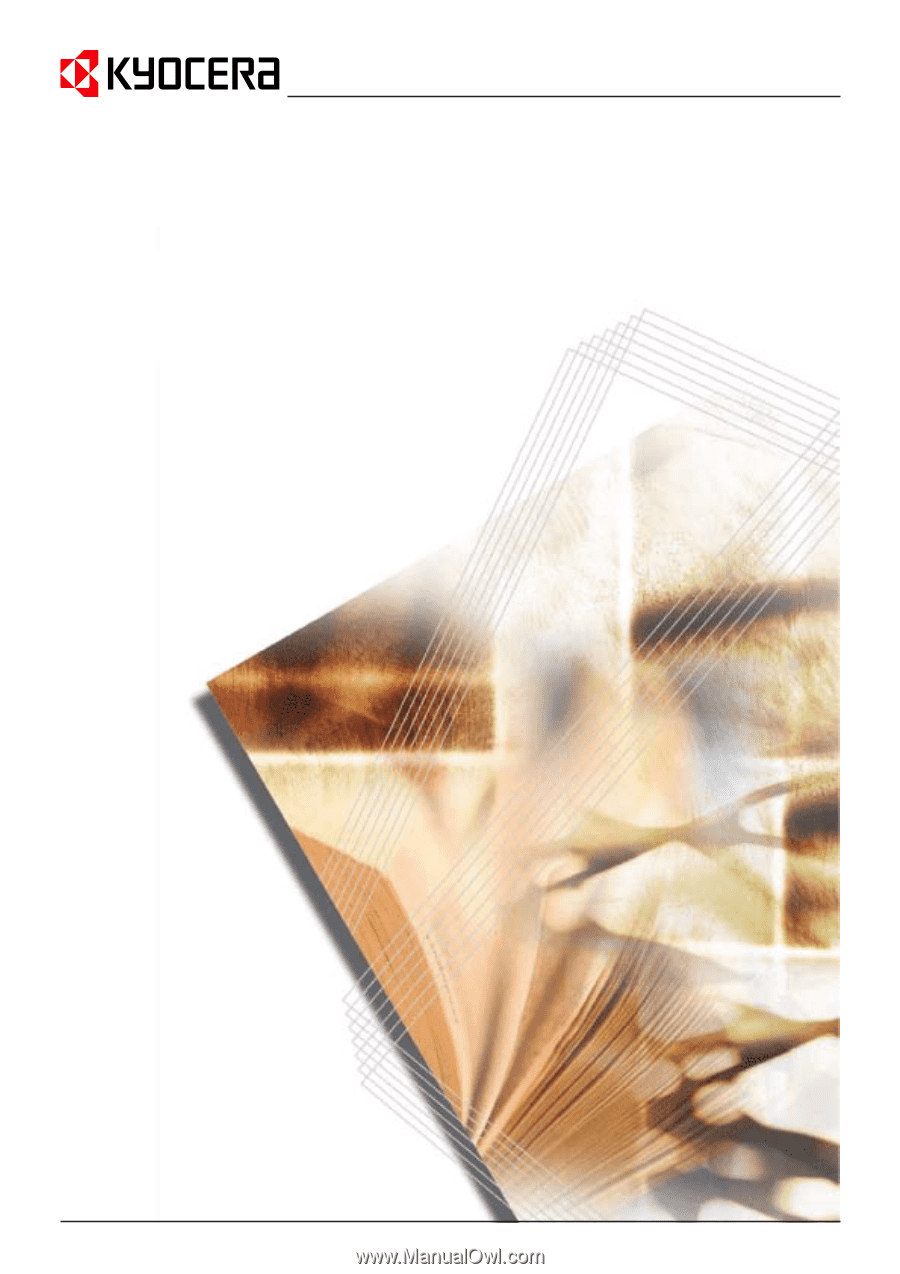
Technical Reference
PRESCRIBE Commands









