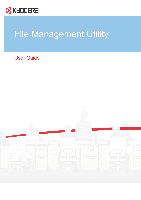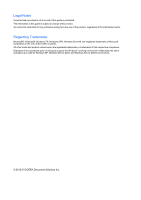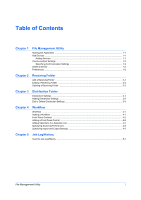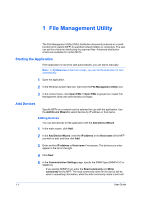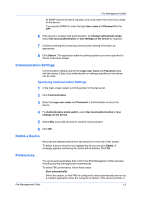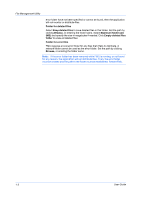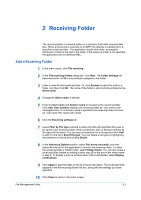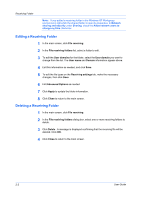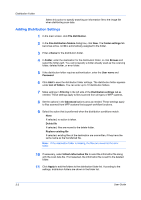Kyocera ECOSYS FS-6525MFP File Management Utility Operation Guide Rev 2.10 - Page 5
Communication Settings, Specifying Communication Settings, Delete a Device, Preferences
 |
View all Kyocera ECOSYS FS-6525MFP manuals
Add to My Manuals
Save this manual to your list of manuals |
Page 5 highlights
File Management Utility all SNMP receive and send requests, and must match the community values on the device. If you specify SNMPv3, enter the login User name and Password for the MFP. 6 If the device is enabled with authentication, for Change authenticate mode, select Use local authentication or Use settings on the device as required. 7 Continue entering the remaining communication setting information as appropriate. 8 Click Search. The application adds the printing systems you have specified to the list in the main screen. Communication Settings Communication settings specify the Login user name and Password used with the device. Either local authentication or settings specified on the device can be used. Specifying Communication Settings 1 In the main screen, select a printing system in the device list. 2 Click Communication. 3 Enter the Login user name and Password, if authentication is set on the device. 4 For Authentication mode switch, select Use local authentication or Use settings on the device. 5 Select SSL to provide security for network communication. 6 Click OK. Delete a Device Removes the selected device from the device list in the main FMU screen. To delete a device from the list, highlight the device and click Delete. A message appears confirming the device will be deleted. Click OK. Preferences You set several parameters that control how File Management Utility operates, including starting that application automatically. To select FMU preferences, follow these steps: Start automatically Select this option, so that FMU is configured to start automatically and run as a resident application when the computer is started. If the receiving folder or File Management Utility 1-2