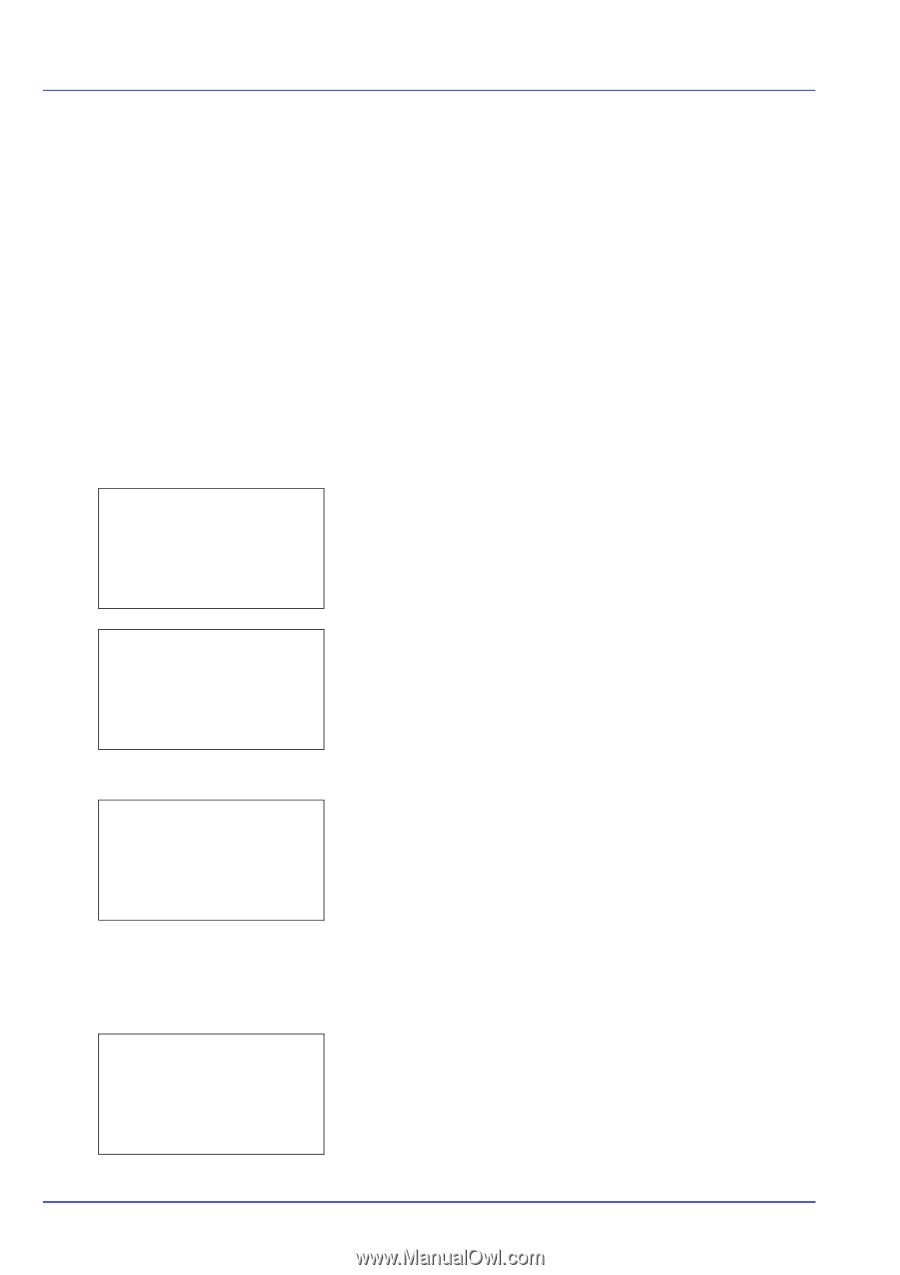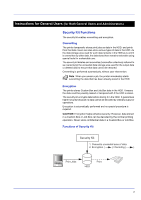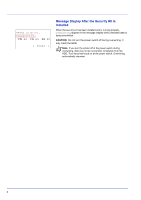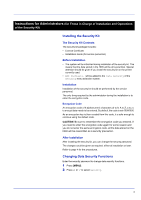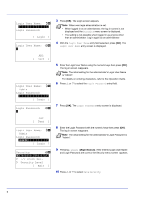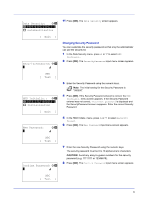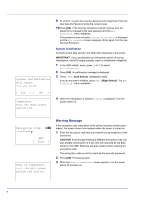Kyocera ECOSYS FS-C8650DN Data Security Kit (E) Operation Guide for the FS-C86 - Page 8
Warning Message
 |
View all Kyocera ECOSYS FS-C8650DN manuals
Add to My Manuals
Save this manual to your list of manuals |
Page 8 highlights
System Initialization will start. Are you sure? [ Yes ] [ No ] Completed. Turn the main power switch off. 9 To confirm, re-enter the security password to be registered. Enter the new Security Password using the numeric keys. 10 Press [OK]. If the Security Password entered matches then the password is changed to the new password and the HDD Initializ. menu reappears. If the password does not match, Incorrect password is displayed and the New Password screen reappears. Enter again from the new Security Password. System Initialization Overwrite all the data stored in the HDD when disposing of the printer. IMPORTANT If you accidentally turn the power switch off during initialization, the HDD might possibly crash or initialization might fail. 1 In the HDD Initializ. menu, press or to select Initialization. 2 Press [OK]. A confirmation message is displayed. 3 Press [Yes] ([Left Select]). Initialization starts. If you do not wish to initialize, press [No] ([Right Select]). The HDD Initializ. menu reappears. 4 When the initialization is finished Complet is displayed. Turn the power switch off. Encryption Code: a b S ABC [ Text ] Task is completed. turn the main power switch off and on. Warning Message If the encryption code information of the printer has been lost for some reason, the screen shown here appears when the power is turned on. 1 Enter the encryption code that was entered during installation of the security kit. CAUTION Even though entering a different encryption code can also enable continuation of a job, this will overwrite all the data stored in the HDD. Exercise extreme caution when entering an encryption code. The encryption code is not the same as the security password. 2 Press [OK]. Processing starts. 3 When the Task is completed. screen appears, turn the power switch off and then on. 7