Kyocera FS 1100 Service Manual
Kyocera FS 1100 - B/W Laser Printer Manual
 |
View all Kyocera FS 1100 manuals
Add to My Manuals
Save this manual to your list of manuals |
Kyocera FS 1100 manual content summary:
- Kyocera FS 1100 | Service Manual - Page 1
FS-1100 FS-1300D SERVICE MANUAL Published in March 2008 842HS111 2HSSM061 Rev. 1 - Kyocera FS 1100 | Service Manual - Page 2
Y A UN RISQUE D'EXPLOSION SI LA BATTERIE EST REMPLACEE PAR UN MODELE DE TYPE INCORRECT. METTRE AU REBUT LES BATTERIES UTILISEES SELON LES INSTRUCTIONS DONNEES. Il peut être illégal de jeter les batteries dans des eaux d'égout municipales. Vérifiez avec les fonctionnaires municipaux de votre région - Kyocera FS 1100 | Service Manual - Page 3
Revision history Revision 1 Date 13 March 2008 Replaced pages Contents, 1-1-1, 1-1-2, 1-1-3, 1-2-2, 1-2-3, 1-2-4, 1-2-5, 1-3-3, 1-3-5, 1-3-8, 1-4-4, 1-5-1, 1-5-2, 1-5-13, 2-3-3, 2-4-4, 2-4-5 Remarks - Kyocera FS 1100 | Service Manual - Page 4
This page is intentionally left blank. - Kyocera FS 1100 | Service Manual - Page 5
Safety precautions This booklet provides safety warnings and precautions for our service personnel to ensure the safety of their customers, their machines as well as themselves during maintenance activities. Service personnel are advised to read this booklet carefully to familiarize themselves with - Kyocera FS 1100 | Service Manual - Page 6
and precautions Various symbols are used to protect our service personnel and customers from physical danger and to prevent Symbols The triangle ( ) symbol indicates a warning including danger and caution. The specific point of attention is shown inside the symbol. General warning. Warning of risk - Kyocera FS 1100 | Service Manual - Page 7
the copier to move unexpectedly or topple, leading to injury • Avoid inhaling toner or developer excessively. Protect the eyes. If toner or developer is accidentally ingested, drink a lot of water to dilute it always follow the safety warnings and precautions in the copier's instruction handbook... - Kyocera FS 1100 | Service Manual - Page 8
maintenance described in the service manual and other related brochures...• Under no circumstances attempt to bypass or disable safety features including safety mechanisms and protective circuits...• Always use parts having the correct specifications machines using lasers. Leaking laser light may - Kyocera FS 1100 | Service Manual - Page 9
Remove toner completely from electronic components • Run wire harnesses carefully so that wires will not be trapped or damaged After maintenance, always labels that should be present on the machine according to the instruction handbook are clean and not peeling. Replace with new ones if necessary - Kyocera FS 1100 | Service Manual - Page 10
This page is intentionally left blank. - Kyocera FS 1100 | Service Manual - Page 11
Installing the expanded memory (option 1-2-4 1-2-4 Installing the memory card (optional)...1-2-5 1-2-5 Installing the network interface card (optional 1-2-6 1-3 Maintenance Mode 1-3-1 Maintenance mode ...1-3-1 (1) Executing a service mode ...1-3-1 1-4 Troubleshooting 1-4-1 Paper misfeed detection - Kyocera FS 1100 | Service Manual - Page 12
and refitting the laser scanner unit 1-5-30 (3) Detaching and refitting the eraser lamp 1-5-32 (4) Direction of installing the left and right cooling fan motors 1-5-33 1-6 Firmware 1-6-1 Downloading firmware ...1-6-1 (1) Downloading the firmware from the memory card 1-6-2 2-1 Mechanical - Kyocera FS 1100 | Service Manual - Page 13
2H5/2HS-1 1-1 Specifications 1-1-1 Specifications Type Desktop Printing method Electrophotography, laser scan Paper weight (Simplex model)........ Cassette: 60 to 120 g/m2 Manual feed tray: 60 to 220 g/m2 Paper weight (Duplex model) ......... Cassette: 60 to 120 g/m2 (Duplex: 60 to 105 g/m2) MP - Kyocera FS 1100 | Service Manual - Page 14
standby: 8.3 W (EcoFuser ON), 106 W (EcoFuser OFF) Sleep mode: 4.4 W Options (Simplex model Expanded memory, Paper feeder (250-sheet × 1), Network interface card (IB-23) Options (Duplex model Expanded memory, Paper feeder (250-sheet × 2), Network interface card (IB-23) Operating noise During - Kyocera FS 1100 | Service Manual - Page 15
names (1) Overall Simplex model 3 2 1 11 12 2H5/2HS-1 7 8 6 Duplex model 2 19 5 4 13 3 11 12 15 14 7 10 5 13 4 15 6 14 1. Top cover 2. Paper stopper 3. Top tray 4. Operation panel 5. Right side cover 6. Cassette 7. Front cover 8. Manual feed tray Figure 1-1-1 9. MP tray 10. Sub tray 11 - Kyocera FS 1100 | Service Manual - Page 16
2H5/2HS (2) Operation panel 1 6 2 5 3 4 7 8 Figure 1-1-2 1. Ready indicator 2. Attention indicator 3. Toner indicator 4. Data indicator 5. Paper indicator 6. Jam indicator 7. Cancel key 8. GO key 1-1-4 - Kyocera FS 1100 | Service Manual - Page 17
4 2H5/2HS 2 10 9 1 3 Duplex model 11 12 8 76 5 4 Light path Paper path Paper path (option) 2 10 1. Cassette 2. MP tray 3. Paper feed/conveying section 4. Toner container 13 9 1 3 Figure 1-1-3 5. Developing unit 6. Main charger unit 7. Drum unit 8. Laser scanner unit 9. Transfer - Kyocera FS 1100 | Service Manual - Page 18
2H5/2HS This page is intentionally left blank. 1-1-6 - Kyocera FS 1100 | Service Manual - Page 19
places subject to dust and vibrations. Choose a surface capable of supporting the weight of the machine. Place the machine on a level . Select a well-ventilated location. 6. Allow sufficient access for proper operation and maintenance of the machine. Machine front: 500 mm/19 11/16" Machine rear: - Kyocera FS 1100 | Service Manual - Page 20
Printer 2. Outer case 3. Bottom pad L 4. Bottom pad R 5. Machine cover 6. Top pad L 7. Top pad R 8. Accessory spacer 9. Toner container 10. Plastic bag 11. Power cord 12. Pad 13. Plastic bag 14. Installation guide 15. Panel GFIS sheet 16. EEA information leaflet 17. Operation guide - Kyocera FS 1100 | Service Manual - Page 21
(1) Removing the tapes 1. Remove three tapes. Tape 2H5/2HS-1 Tape Tape Figure 1-2-3 1-2-3 - Kyocera FS 1100 | Service Manual - Page 22
not insert or remove expanded memory while printer power is on. Doing so may cause damage to the printer and the expanded memory. 2. Remove the right side cover. 3. Remove the tape. Right side cover 4. Open the memory slot cover. 5. Open clamps on both ends of the memory socket on the control PWB - Kyocera FS 1100 | Service Manual - Page 23
A; EXIT; Note: To send a PRESCRIBE command sequence to the printer, use COMMAND CENTER (the printer's embedded web) while the printer is connected to the PC via its network interface. Rear cover Figure 1-2-6 Memory card slot Memory card Screw Screw Optional interface slot cover Figure 1-2-7 1-2-5 - Kyocera FS 1100 | Service Manual - Page 24
/2HS 1-2-5 Installing the network interface card (optional) 1. Turn off printer power switch. Caution: Do not insert or remove network interface card while printer power is on. Doing so may cause damage to the printer and the network interface card. 2. Open the rear cover. 3. Remove two - Kyocera FS 1100 | Service Manual - Page 25
Maintenance mode The product incorporates several service modes which are activated by using the keys on the operation panel or by commanding from a PC. (1) Executing a service mode Printing a status page for service purpose See page 1-3-2. Printing an event log (EVENT LOG See page 1-3-6. Toner - Kyocera FS 1100 | Service Manual - Page 26
information. Procedure 1. Press the GO key for 10 seconds or more. Two pages will be printed. (The second page includes service information.) Service information (Refer to next page) Control PWB firmware version Firmware release date Firmware version: 2HS_3000.001.024 Released: 13/July/2007 - Kyocera FS 1100 | Service Manual - Page 27
items Detail of service information Description Service information [XXXXXXXX][XXXXXXXX][01/00] ᕃ ᕄ ᕅ /t/U00/F00/N00 /0020/0020/1061/0811/ 0/ 0/ 0/ 0/ 0/ 0/ 0/ 0/ 0/ ᕋ ᕍᕠ ᕍᕗ ᕍᕘ ᕍᕙ /0000/0000/ 2H5 /0000/00/00 ᕎᕞ SN:SPL9200010 Figure 1-3-2Detail of service information 1-3-3 - Kyocera FS 1100 | Service Manual - Page 28
1: Domestic (Japan) bit 2, 3 (Not used) bit 4 = 0: Kyocera, 1: OEM bit 5 = 0: For Europe, 1: For US bit 6 in OEM model only ᕆ Total page - ᕇ Toner install information - ᕈ USB information 00: Not /MP tray/Cassette 2/Cassette 3/Duplex (1/600 inches unit) ᕍᕘ Offset Memory card bit3: USB memory - Kyocera FS 1100 | Service Manual - Page 29
value from 1 to 28 (fuser, weight, duplex) (unused paper type are always 0x00.) ᕎᕘ to 28 (density) (unused paper type are always 0x00.) ᕎᕙ Memory SPD information (slot 2 to 6 bytes, 8 to 36 Hexadecimal, 256 bytes ᕎᕜ Toner container information - ᕎᕝ Toner container information - ᕎᕞ Machine - Kyocera FS 1100 | Service Manual - Page 30
of occurrences of paper jam, self-diagnostics, toner replacements, etc. Purpose To allow machine malfunction analysis based on the frequency of paper misfeeds, self diagnostic errors and replacements. Procedure 1. Connect the USB cable between printer and PC. USB interface connector USB cable To - Kyocera FS 1100 | Service Manual - Page 31
024 ᕆ Released: 13/July/2007 ᕇ ᕋ Service Call Log # Count. Event 8 9993 01.6000 2 9995 01.6000 1 9994 01.6000 ᕍᕠ Maintenance Log # Count. item 8 11234 01.00 7 10000 3 9996 01.00 2 9995 01.00 1 9994 01.00 ᕍᕗ Unknown Toner Log # Count. item 5 9800 01.00 4 9700 01.00 3 - Kyocera FS 1100 | Service Manual - Page 32
Service items byte (dis- bit 2, 3 (Not used) played in OEM mode only)] bit 4 = 0: Kyocera, 1: OEM bit 5 = 0: For Europe, 1: For US bit 6 = 0: Non MICR - ᕇ Control PWB firmware release date ᕈ Total page counter - ᕉ Printer serial number - ᕊ Paper Jam Log # Count. Event Remembers 1 to - Kyocera FS 1100 | Service Manual - Page 33
Cassette 3) [31] 10: Paper does not arrive at the registration sensor. (Duplex conveying) [49] 11: Paper does not pass the registration sensor. [48 . (b) Detail of jam location Simplex model Printer (Fuser/paper [50] exit section) [47] ᕅ Paper feeder 1 Printer inside [48] [49] ᕃ ᕄ (Cassette - Kyocera FS 1100 | Service Manual - Page 34
2H5/2HS Service items No. ᕊ cont. Items Duplex model Description Description Printer (Fuser/paper [50] exit section) [47] Printer inside [48] (MP tray) ᕅ [42] ᕆ (Duplex/conveying section) [49] ᕃ ᕄ Paper feeder 1 Paper feeder 2 (Cassette 1) ᕈ ᕇ (Cassette 2) ᕈ ᕇ (Cassette 3) [31] [ - Kyocera FS 1100 | Service Manual - Page 35
2H5/2HS No. Items Description ᕋ Service Call (Self # Count. Service Code diagnostic error) Log Remembers 1 1-4-4) Example C6000: 4 replacing Indicates the log counter depending on the maintenance item for maintenance. T: Toner container 00: Black NOTE: It is not logged if 100 or more - Kyocera FS 1100 | Service Manual - Page 36
2H5/2HS Service items Toner install mode Description Description Replenishes toner rapidly from the toner container into the developing unit. Purpose To execute after replacing the developing unit to replenish toner rapidly into the developing unit. Procedure Toner install mode is performed by - Kyocera FS 1100 | Service Manual - Page 37
2H5/2HS 1-4 Troubleshooting 1-4-1 Paper misfeed detection (1) Paper misfeed indication If paper jams in the paper conveying system, or no paper sheets are fed at all, the printer automatically goes offline, and the jam indicator will flash rapidly. Status Monitor or COMMAND CENTER can indicate the - Kyocera FS 1100 | Service Manual - Page 38
detection condition Simplex model ᕃ Registration sensor ᕄ Paper sensor ᕅ Paper exit sensor ᕆ PF paper feed sensor ᕇ PF paper sensor ᕅ Duplex model ᕆ 1-4-2 ᕃ ᕄ ᕇ ᕆ Printer Paper feeder 1 (Option) ᕃ Registration sensor ᕄ Paper sensor ᕅ MP paper sensor ᕆ Paper exit sensor ᕇ PF paper feed sensor - Kyocera FS 1100 | Service Manual - Page 39
is equipped with self-diagnostic function which automatically halts the printer when an error is detected. The four indicators (Jam, Paper, Attention, Toner) are simultaneously lit, then indicate a specific error by the combination of the four indicators. Jam indicator (Amber, Lit) Paper indicator - Kyocera FS 1100 | Service Manual - Page 40
2H5/2HS-1 (2) Self diagnostic codes indication Sequence of display 1.6 s Indicates the occurrence of a self diagnostics error. 1.6 s 2 0.8 s 0.8 s 0.8 s 6 Example of self-diagnostic code: 2610 (Refer to the following code conversion table) 0.8 s 0.8 s 0.8 s Repeat Code conversion table Code - Kyocera FS 1100 | Service Manual - Page 41
and optional paper feeder. Improper installa- Follow installation instruction carefully again. tion paper feeder. Defective harness between control harness. If none, remedy or replace the harness (Refer to the service manual for the paper feeder). Defective PF main- Replace the PF main PWB (Refer - Kyocera FS 1100 | Service Manual - Page 42
replace if any. Defective PF main Replace the PF main motor (Refer to the motor. service manual for the paper feeder). Defective control PWB. Replace the control PWB (See page 1-519). Polygon motor (laser scanner unit) error The polygon motor ready input is not given for 6 s during the polygon - Kyocera FS 1100 | Service Manual - Page 43
2H5/2HS Code 6000 6020 6030 Contents Causes Remarks Check procedures/corrective measures Broken fuser heater lamp wire The fuser temperature does not rise after the fuser heater lamp has been turned on. Poor contact in the fuser thermistor connector terminals. Reinsert the connector (See page - Kyocera FS 1100 | Service Manual - Page 44
checksum error Some error may have occurred when downloading the firmware of the control PWB. Download the firmware of the control PWB again using the memory card (See page 16-2). Defective control PWB. Turn the power switch off/on to restart the printer. If the error is not resolved, replace - Kyocera FS 1100 | Service Manual - Page 45
1-4-3 Image formation problems (1)Completely blank (2)All-black printout. (3)Dropouts. printout. ABC 123 (4)Black dots. ABC 123 2H5/2HS (5)Black horizontal streaks. ABC 123 See page 1-4-10 See page 1-4- - Kyocera FS 1100 | Service Manual - Page 46
) on the high voltage PWB. Check the high voltage PWB visually and correct or replace if necessary (See page 1-5-25). Defective laser scanner unit. Replace the laser scanner unit (See page 1-5-30). Defective control PWB. Replace the control PWB (See page 1-5-19). (2) All-black printout. Print - Kyocera FS 1100 | Service Manual - Page 47
problem may be the damaged heat roller or press roller (in the fuser unit). Replace fuser unit (See page 1-5-16). Paper with rugged surface or dump tends to cause dropouts. Replace paper with the one that satisfies the paper specifications. The transfer roller must be supported the toner may printer - Kyocera FS 1100 | Service Manual - Page 48
(CLEANER HOME POSITION). Refer to the operation guide. A streak of toner remaining on drum after printing means that the satisfies the paper specification. The transfer roller must be supported by the bushes the current developing unit in the printer with the normal one. If the symptom disappears, replace - Kyocera FS 1100 | Service Manual - Page 49
and back of the paper can be caused by toner accumulated on such parts as the paper chute guide, paper conveying paths, the bottom of the drum motor (laser scanner unit). This vertical line should be straight. Defective control PWB. Check procedures/corrective measures Replace the laser scanner - Kyocera FS 1100 | Service Manual - Page 50
2H5/2HS 1-4-4 Electric problems Problem Causes Check procedures/corrective measures (1)The machine does not operate when the power switch is turned on. No electricity at the power outlet. The power - Kyocera FS 1100 | Service Manual - Page 51
2H5/2HS Problem Causes Check procedures/corrective measures (6)developing clutch Broken developing PWB. Replace the control PWB (See page 1-5-19). (7)MP paper feed solenoid does not operate. (Duplex model only) Broken MP paper feed sole- Check for continuity across the coil. If none, replace - Kyocera FS 1100 | Service Manual - Page 52
in a cassette installed incorrectly. Check the paper width guide visually and correct or replace if necessary. Check if the separator pad or MPF separation Replace the separator pad if it is worn. pad (duplex model only) is worn. Check if the paper is curled. Replace the paper. Check if the - Kyocera FS 1100 | Service Manual - Page 53
quality of the drum. Do not touch the drum surface with any object. Should it be touched by hands or stained with oil, clean it. (3) Toner container Store the toner container(s) in a cool, dark place. Avoid direct light and high humidity. 1-5-1 - Kyocera FS 1100 | Service Manual - Page 54
window A shiny or gold-colored band when seen through the right side window The above will reveal that the toner container is a genuine Kyocera Mita branded toner container, otherwise, it is a counterfeit. See through the left window ( marking) See through the right window ( marking) Validation - Kyocera FS 1100 | Service Manual - Page 55
1-5-2 Outer covers (1) Detaching and refitting the top cover Procedure 1. Open the top cover. 2. Remove two screws. 2H5/2HS Top cover Screw 3. Extract the boss from the hole. 4. Unhook the A hook. 5. Unhook two B hooks. 6. Remove the connector. 7. Remove the top cover. Screw Figure 1-5-3 Hole - Kyocera FS 1100 | Service Manual - Page 56
2H5/2HS (2) Detaching and refitting the right and left covers Procedure 1. Remove the top cover (See page 1-5-3). 2. Remove the cassette (See page 1-5-6). 3. Open the front cover. 4. Unhook seven hooks and then remove the right cover. Hooks Right cover 1-5-4 Figure 1-5-5 - Kyocera FS 1100 | Service Manual - Page 57
5. Unhook seven hooks and then remove the left cover. 2H5/2HS Left cover Hooks Figure 1-5-6 1-5-5 - Kyocera FS 1100 | Service Manual - Page 58
2H5/2HS 1-5-3 Paper feed section (1) Detaching and refitting the paper feed assembly (paper feed roller and pickup roller) Procedure 1. Remove the cassette. 2. Slide the feed shaft. 3. While pressing the lever and then remove the paper feed roller assembly. Figure 1-5-7 Cassette Feed shaft - Kyocera FS 1100 | Service Manual - Page 59
4. Check or replace the paper feed assembly and refit all the removed parts. When refitting the paper feed roller assembly, be sure to align the paper feed roller pivot with the slotted hole on the feed shaft. Paper feed roller assembly 2H5/2HS Feed shaft Paper feed roller assembly Feed shaft - Kyocera FS 1100 | Service Manual - Page 60
the cassette (See page 1-5-6). 2. Push the bottom plate down until it locks. 3. Unhook two hooks and then remove the retard guide. Retard guide Hook Cassestte Hook Bottom plate Cassette Hook Hook 4. Remove the retard roller assembly. Figure 1-5-10 1-5-8 ᕃ Retard roller Assembly ᕄ Figure - Kyocera FS 1100 | Service Manual - Page 61
5. Check or replace the retard roller assembly and refit all the removed parts. Caution: Before refitting the retard roller assembly, firmly install the spring onto the projection of the retard roller assembly. Retard roller assembly 2H5/2HS Projection Spring Figure 1-5-12 1-5-9 - Kyocera FS 1100 | Service Manual - Page 62
2H5/2HS (3) Detaching and refitting the MP paper feed roller (Duplex model only) Procedure 1. Open the front cover. 2. Pull the MP feed holder (lever) down (ᕃ). 3. Slide the MP feed holder (ᕄ). 4. Remove the MP paper feed roller (ᕅ). - Kyocera FS 1100 | Service Manual - Page 63
section (1) Detaching and refitting the developing unit Procedure 1. Open the top cover. 2. Open the front cover. 3. Remove the developing unit (with toner container). 4. Check or replace the developing unit and refit all the removed parts. 2H5/2HS Top cover Developing unit Front cover Figure - Kyocera FS 1100 | Service Manual - Page 64
2H5/2HS 1-5-5 Drum section (1) Detaching and refitting the drum unit Procedure 1. Remove the developing unit (See page 1-511). 2. Remove the drum unit. 3. Check or replace the drum unit and refit all the removed parts. Drum unit Figure 1-5-16 1-5-12 - Kyocera FS 1100 | Service Manual - Page 65
(2) Detaching and refitting the main charger unit Procedure 1. Remove the drum unit (See page 1-5-12). 2. Remove the tape. 3. While pushing on the main plate (ᕃ), slide the main charger unit (ᕄ). Tape 2H5/2HS-1 Main charger unit Drum unit Main charger unit Main plate ᕃ ᕄ 4. Remove the main - Kyocera FS 1100 | Service Manual - Page 66
the transfer roller Procedure 1. Remove the developing unit (See page 1-511). 2. Remove the drum unit (See page 1-5-12). 3. Slide the paper chute guide and unhook the hooks. 4. Remove the paper chute guide. Paper chute guide Paper chute guide Hook Hook Hook Hook Figure 1-5-19 1-5-14 - Kyocera FS 1100 | Service Manual - Page 67
5. Remove the transfer roller's shaft from the both transfer bushes. 6. Remove the gear Z16 from the transfer roller. Transfer roller Shaft 2H5/2HS Shaft Transfer roller Transfer roller Transfer roller 7. Check or replace the transfer roller and refit all the removed parts. Caution: When - Kyocera FS 1100 | Service Manual - Page 68
2H5/2HS 1-5-7 Fuser section (1) Detaching and refitting the fuser unit Procedure 1. Remove the outer covers (See page 1-5-3). 2. Remove two connectors. 3. Release the wires form wire clamps. 4. Remove the connector. Wires Wire clamps Connector (Fuser heater lamp) Connector (Fuser thermistor) Figure - Kyocera FS 1100 | Service Manual - Page 69
5. Remove the rear cover. 2H5/2HS 6. Remove two screws and then remove the fuser unit. 7. Check or replace the fuser unit and refit all the removed parts. Rear cover Figure 1-5-24 Fuser unit Screw Screw Figure 1-5-25 1-5-17 - Kyocera FS 1100 | Service Manual - Page 70
be decreased to suppress the print quality problems such as paper creases and curls. It must be cautioned that decreasing the fuser pressure could cause loose toner fusing. Procedure 1. Remove the cassette (See page 1-5-6). 2. Open the duplex cover (Duplex model only). 3. Slide the fuser lever R and - Kyocera FS 1100 | Service Manual - Page 71
(1) Detaching and refitting the control PWB Procedure 1. Remove the right cover (See page 1-5-4). 2. Remove the connectors form the control PWB. Simplex model: Twelve Duplex model: Thirteen 3. Release the wires from the wire clamps. Control PWB Wire clamps 2H5/2HS Connectors Simplex model: Eleven - Kyocera FS 1100 | Service Manual - Page 72
five screws. 5. Remove the connectors form the control PWB. Simplex model: Two Duplex model: Three 6. Unhook the hook and then remove the control PWB assembly. Connectors A: Duplex model only Simplex model: Two Duplex model: Three A Hook Control PWB Screw Screws Control PWB assembly Figure - Kyocera FS 1100 | Service Manual - Page 73
7. Remove five screws and then remove the control PWB. 8. Check or replace the control PWB and refit all the removed parts. To replace the control PWB, remove the EEPROM (U300) from the old control PWB and mount it to the new control PWB. 2H5/2HS Screw Screw Control PWB Screw Screw EEPROM U300 - Kyocera FS 1100 | Service Manual - Page 74
2H5/2HS (2) Detaching and refitting the power source PWB Procedure 1. Remove the top cover (See page 1-5-3). 2. Remove the left cover (See page 1-5-4). 3. Remove four connectors. Connector Connector Connector Connector (YC104) 4. Remove four P tight screws, two screws and ground terminal. 5. - Kyocera FS 1100 | Service Manual - Page 75
6. Remove four screws and then remove the power source plate from the power source PWB. 7. Check or replace the power source PWB and refit all the removed parts. Caution: The power source film must be installed in the specified position. Screws 2H5/2HS Screws Power source PWB Power source film - Kyocera FS 1100 | Service Manual - Page 76
2H5/2HS (3) Detaching and refitting the operation panel PWB Procedure 1. Remove the top cover (See page 1-5-3). 2. Remove two screws and then remove the panel cover. 3. Remove the operation panel PWB. 4. Remove the connector. 5. Check or replace the operation panel PWB and refit all the removed - Kyocera FS 1100 | Service Manual - Page 77
page 1-5-6). 4. Remove the outer covers (See page 1-5-3). 5. Remove the power source PWB (See page 1-5-22). 6. Turn the printer with the bottom side up. 7. Simplex model: Proceed to the step 12. Duplex model: Proceed to the step 8. 8. Remove the stop ring. 9. Remove the DU holder. 2H5/2HS Stop ring - Kyocera FS 1100 | Service Manual - Page 78
2H5/2HS 12. Remove four screws. 13. Unhook three hooks and then remove the lower base cover. Lower base cover Hook Hook Hook Screws Screws Lower base cover Figure 1-5-36 1-5-26 - Kyocera FS 1100 | Service Manual - Page 79
14. Remove the spring. 15. Remove the cassette pin. 2H5/2HS Cassette pin Spring 16. Remove two connectors and then remove the high voltage PWB. 17. Remove the cassette pin holder from the high voltage PWB. Figure 1-5-37 High voltage PWB Cassette pin holder YC202 YC203 Connector High voltage - Kyocera FS 1100 | Service Manual - Page 80
2H5/2HS 18. Check or replace the high voltage PWB and refit all the removed parts. When refitting the high voltage PWB, be careful about following points. - Position the ground plate so that it is atop the high voltage PWB. - Each interface is firmly in contact with each spring. - The bias contact - Kyocera FS 1100 | Service Manual - Page 81
1-5-9 Others (1) Detaching and refitting the main motor Procedure 1. Remove the right cover (See page 1-5-4). 2. Remove the connector. 2H5/2HS Connector 3. Remove the M3 screw and two M4 screws. 4. Remove the main motor. 5. Check or replace the main motor and refit all the removed parts. Figure - Kyocera FS 1100 | Service Manual - Page 82
2H5/2HS (2) Detaching and refitting the laser scanner unit Procedure 1. Remove the right cover (See page 1-5-4). 2. Remove the connector from the control PWB. 3. Release the wire clamp. 4. Draw in the connector inside. Connector Control PWB Clamp Connector Figure 1-5-42 1-5-30 - Kyocera FS 1100 | Service Manual - Page 83
5. Remove four screws and then remove the laser scanner unit. 6. Check or replace the laser scanner unit and refit all the removed parts. Screws 2H5/2HS Screws Laser scanner unit Figure 1-5-43 1-5-31 - Kyocera FS 1100 | Service Manual - Page 84
2H5/2HS (3) Detaching and refitting the eraser lamp Procedure 1. Remove the laser scanner unit (See page 15-30). 2. Remove the connector. 3. Remove the eraser lamp. 4. Check or replace the eraser lamp and refit all the removed parts. Eraser lamp Connector Figure 1-5-44 1-5-32 - Kyocera FS 1100 | Service Manual - Page 85
2H5/2HS (4) Direction of installing the left and right cooling fan motors When detaching or refitting the left and/or right cooling fan motors, be careful of the airflow direction (intake or exhaust). Left cooling fan motor Right cooling fan motor Exhaust Intake Figure 1-5-45 1-5-33 - Kyocera FS 1100 | Service Manual - Page 86
2H5/2HS This page is intentionally left blank. 1-5-34 - Kyocera FS 1100 | Service Manual - Page 87
1-6 Firmware 1-6-1 Downloading firmware Firmware files are named after the following codes: Firmware file name example Software ID Compression S2HS_1000001021.cmp 2H5/2HS Product code 2H5: Simplex model 2HS: Duplex model Pause (underscore) Pause (period) Build number Update history - Kyocera FS 1100 | Service Manual - Page 88
power failure, etc., the control PWB may have to be replaced. Do not download the system firmware and engine firmware at one time. Store the either firmware in a memory card and download one by one. Procedure 1. Turn printer power off. 2. Open the rear cover. 3. Remove two screws and then remove - Kyocera FS 1100 | Service Manual - Page 89
power on. The printer starts and finishes downloading automatically. Sequence of display Downloading start Supervisor mode 4.8 s 4.8 s (Repeat) 2H5/2HS Indication example Off (Amber) Lit (Green) Lit (Amber) Lit (Amber) Off (Amber) Off (Green) Receiving data End * * *: 0.8 s (Repeat - Kyocera FS 1100 | Service Manual - Page 90
2H5/2HS 6. Confirm that downloading was finished normally (See previous page). 7. Turn power off. 8. Remove the memory card. 9. Secure the optional interface slot cover by using two screws. 10. Close the rear cover. 11. Turn power on again. Check the printer gets ready and Ready indicator is lit. 12 - Kyocera FS 1100 | Service Manual - Page 91
11 5 9 Figure 2-1-1 Cassette paper feed section (1) Pickup roller (2) Paper feed roller (3) Feed holder (4) Retard roller (5) Retard holder (6) Retard guide (7) Bottom plate (8) Bottom pad (9) Cassette base (10) Paper sensor (11) Actuator (paper sensor) Main motor Control PWB MMOTRDYN MOTCLK - Kyocera FS 1100 | Service Manual - Page 92
model 5 4 3 1 6 2 Figure 2-1-3 MP tray paper feed section (1) MP upper cover (2) MP lower cover (3) MP base (4) MP guide R/L (5) MPF frame (6) MPF turn guide Main motor Control PWB MMOTRDYN MOTCLK REMOTEN YC305-3 YC305-4 YC305-5 High voltage PWB Registration sensor Registration clutch - Kyocera FS 1100 | Service Manual - Page 93
Duplex model 6 8 9 1 2 3 13 5 7 11 4 12 10 Figure 2-1-5 MP tray paper feed section (1) MP paper feed roller (2) MPF separation pad (3) MPF separator (4) MPF bottom plate (5) MPF friction pad (6) MP paper sensor (7) Actuator (MP paper sensor) (8) MPF frame (9) MPF guide R/L (10) MPF base ( - Kyocera FS 1100 | Service Manual - Page 94
2H5/2HS (3) Paper conveying section 2 4 1 5 3 Figure 2-1-7 Paper conveying section (1) Lower registration roller (2) Upper registration roller (3) Registration sensor (4) Actuator (registration sensor) (5) Feed pulley Main motor Control PWB MMOTRDYN MOTCLK REMOTEN YC305-3 YC305-4 YC305-5 - Kyocera FS 1100 | Service Manual - Page 95
exposure to a strong light source for a prolonged period can cause a print quality problem. The limit is approximately 500 lux for less than five minutes. If the drum (drum unit) remains removed form the printer, it should be stored in a cool, dark place. . 3 4 2 1 Figure 2-1-9 Drum section (1) Drum - Kyocera FS 1100 | Service Manual - Page 96
wire can get contaminated by oxidization after a long run. Therefore, the charger wire must be cleaned at a specific interval. Cleaning the charging wire prevents print quality problems such as black streaks. 1 2 3 4 Figure 2-1-10 Main charger unit (1) Main charger shield (2) Main charger wire - Kyocera FS 1100 | Service Manual - Page 97
surface of the drum is then scanned by the laser beam from the laser scanner unit. The laser beam (780 nm wavelength) beam is dispersed as the polygon motor revolves to reflect the laser beam over the drum. Various lenses and mirror are housed in the laser scanner unit, adjust the diameter of the - Kyocera FS 1100 | Service Manual - Page 98
2H5/2HS 10 7 8 9 3 2 4 6 5 1 Figure 2-1-13 Laser scanner unit (1) Polygon motor (mirror) (2) Laser diode (APC PWB) (3) Collimator lens (4) Cylindrical lens (5) F-θ lens (6) F-θ lens (7) PD mirror (8) SOS lens (9) Pin photo diode sensor (PD PWB) (10) LSU mirror 2-1-8 - Kyocera FS 1100 | Service Manual - Page 99
roller is applied with the AC-weighted, positive DC power source. Toner on the magnet sleeve is given a positive charge. The positively charged toner is then attracted to the areas of the drum which was exposed to the laser light. (The gap between the drum and the magnet sleeve is approximately - Kyocera FS 1100 | Service Manual - Page 100
2H5/2HS 2-1-5 Transfer/separation section The transfer/separation section consists of the transfer roller, discharger brush and paper chute guide. A high voltage generated by the high voltage PWB is applied to the transfer roller for transfer charging. Paper after transfer is separated from the drum - Kyocera FS 1100 | Service Manual - Page 101
the electrical conductivity of the drum surface making the residual charge on the drum surface escape to the ground. 1 Main frame Waste toner reservoir 2 3 Drum unit Figure 2-1-18 Cleaning section (1) Eraser lamp (PWB) (2) Sweep roller (3) Cleaning blade Eraser lamp (PWB) Drum ERASER YC316 - Kyocera FS 1100 | Service Manual - Page 102
heat roller surface. The heat roller is resin coated by florin to prevent toner from accumulating on the roller after a long run. Care must be roller not to scratch the roller surface as doing so may result in print problems. Fuser temperature is optimized to the paper type. The heat roller has four - Kyocera FS 1100 | Service Manual - Page 103
2H5/2HS Fuser unit Fuser thermal cutout Fuser heater lamp Fuser thermistor Power source PWB L YC102-1 N YC102-3 YC103-6 YC103-7 YC103-8 High voltage PWB Control PWB HEATN SLEEP ZCROSS YC311-5 YC311-6 YC311-3 THERM YC311-16 Figure 2-1-21 Fuser section block diagram 2-1-13 - Kyocera FS 1100 | Service Manual - Page 104
passed through the fuser unit turns on the actuator (exit sensor) in the fuser unit, and is led by the guide comprised of the rear cover, frame and the FD cover guide, finally reaching the upper FD roller. The paper is delivered to the top tray by the rotation of the upper - Kyocera FS 1100 | Service Manual - Page 105
Fuser unit 2H5/2HS Control PWB Exit sensor EXITN YC307-3 Figure 2-1-23 Paper exit section block diagram 2-1-15 - Kyocera FS 1100 | Service Manual - Page 106
of conveying path which sends the paper sent from the exit section to the paper feed/conveying section when duplex printing. 10 9 8 4 6 3 1 2 Figure 2-1-24 Duplex/conveying section (1) DU cover B (2) DU holder (3) Middle pulley B (4) DU roller (5) DU cover A (6) Lower base cover (7) Feed roller - Kyocera FS 1100 | Service Manual - Page 107
PWBs Simplex model 1 5 6 4 8 7 2H5/2HS 3 2 Duplex model 1 5 4 6 8 7 Machine left Machine inside Machine right processing and provides the interface with computers. Engine: Controls printer hardware such as high voltage/bias output control, paper conveying controls the laser beam. 2-2-1 - Kyocera FS 1100 | Service Manual - Page 108
2H5/2HS 6. PD PWB Controls horizontal synchronizing timing of laser beam. 7. Zener PWB Adjusts the drum surface potential. 8. Eraser lamp PWB Eliminates the residual electrostatic charge on the drum. 2-2-2 - Kyocera FS 1100 | Service Manual - Page 109
the presence of paper on the MP tray. 7. Exit sensor Detects paper jam in the fuser or duplex conveying section. 8. Toner sensor Detects the quantity of toner in a toner container. 9. Fuser thermistor Measures the heat roller temperature. 10. Fuser thermal cutout Shuts off the power source - Kyocera FS 1100 | Service Manual - Page 110
feed clutch Controls the paper cassette paper feed. 7. Developing clutch Controls the toner feed. 8. Duplex solenoid (duplex model only Controls the paper conveying at the duplex conveying section. 9. MP paper feed solenoid (duplex model only).... Controls the MPF bottom plate of the MP tray. 10 - Kyocera FS 1100 | Service Manual - Page 111
2-3 Operation of the PWBs 2-3-1 Power source PWB 2H5/2HS AC input Left cooling fan motor Power switch Power source PWB Zero cross signal circuit Switching regulator circuit +24V1 FAN ZCROSS SLEEP +5V1 Fuser heater lamp control circuit +24V2 Interlock switch HEATN +3.3V1 THERM Fuser unit - Kyocera FS 1100 | Service Manual - Page 112
2H5/2HS YC104 YC105 YC103 YC102 YC101 Figure 2-3-2 Power source PWB silk-screen diagram Connector YC101 Connected to the AC inlet YC102 Connected to the fuser heater lamp YC103 Connected to the high voltage PWB YC104 Connected to the left cooling fan motor YC105 Connected to the fuser thermistor - Kyocera FS 1100 | Service Manual - Page 113
Paper feed sensor MP paper feed sensor (duplex model only) Main motor Optional paper feeder I/F Exit sensor EEPROM Toner sensor +3.3 V Engine I/F 2H5/2HS-1 Main controller Operation panel PWB I/F USB I/F Memory card I/F KUIO I/F Optional expanded memory (DIMM) Eraser lamp Right/Left cooling fan - Kyocera FS 1100 | Service Manual - Page 114
2H5/2HS 2-3-4 6 YC318 1 5 YC313 1 5 YC305 1 YC308 1 2 YC309 1 6 19 YC311 1 YC301 1 3 YC304 1 3 YC314 1 2 YC315 1 4 A1 A2 B1 B2 3 YC306 1 13 YC319 1 YC312 1 YC300 3 YC1 2 1 A29 A30 B29 B30 U300 51 52 1 2 2 YC3161 1 YC317 3 Figure 2-3-4 Control PWB silk-screen diagram YS1 8 - Kyocera FS 1100 | Service Manual - Page 115
7 LED5 8 LED6 YC304 1 +3.3V2 Connected to the MP paper sensor (duplex model only) 2 SGND 3 HANDSN YC305 1 +24V3 Connected to the main /Off Ground Ready indicator display: On/Off Attention indicator display: On/Off Toner indicator display: On/Off Data indicator display: On/Off 3.3 V DC - Kyocera FS 1100 | Service Manual - Page 116
duplex model only) 2 COMMON 3 DUDR2 YC318 1 +24V3 Connected 2 PGND to the 3 PFSI optional paper feeder 4 PFSO 1 5 PSEL 6 +3.3V1 YC319 1 +24V3 Connected 2 PGND to the laser power source Ground Ground 3.3 V DC power source Toner quantity detection signal Ground 24 V DC power source - Kyocera FS 1100 | Service Manual - Page 117
DC power off DC-DC converter at sleep mode Memory card slot Expanded DIMM slot YC304 1 YC309 2 4 33 22 11 18 27 36 45 54 63 72 81 USB connector YC3 Laser scanner unit 1 1 +24V3 2 2 PGND 3 3 PLGDRN 4 4 PLGRDY 11 22 33 44 11 22 33 44 55 Toner sensor CN1 Main motor 11 22 33 44 55 66 - Kyocera FS 1100 | Service Manual - Page 118
22 11 Developing clutch Duplex solenoid HANDSN 1 1 off DC-DC converter at sleep mode Memory card slot Expanded DIMM slot YC304 22 11 18 27 36 45 54 63 72 81 USB connector YC3 Laser scanner unit 1 1 +24V3 2 2 PGND 3 3 PLGDRN 4 PGND MMOTRDYN MOTCLK REMOTEN Toner sensor CN1 Main motor - Kyocera FS 1100 | Service Manual - Page 119
(2) Repetitive defects gauge First occurrence of defect 2H5/2HS [24.99 mm/1"] Upper registration roller [37.68 mm/1 1/2"] Lower registration roller [45.216 mm/1 3/4"] Transfer roller [62.8 mm/2 1/2"] Developing roller (developing unit) [73.162 mm/2 7/8"] Heat roller (fuser unit) [78.5 mm/3 1/16"] - Kyocera FS 1100 | Service Manual - Page 120
should get the latest version from Adobe site (http://www.adobe.com/downloads/). Indication Contents Control PWB EEPROM error Paper feeder communication error Main motor motor error (Paper feeder 2) Polygon motor (laser scanner unit) error Broken fuser heater lamp wire Abnormally - Kyocera FS 1100 | Service Manual - Page 121
Indication Contents Broken fuser thermistor wire 2H5/2HS-1 Zero cross signal error Control PWB checksum error Control PWB RAM checksum error Control PWB general failure Control PWB engine communication error Control PWB engine checksum error Control PWB video data control error 2-4-5 - Kyocera FS 1100 | Service Manual - Page 122
2H5/2HS This page is intentionally left blank. 2-4-6 - Kyocera FS 1100 | Service Manual - Page 123
- Kyocera FS 1100 | Service Manual - Page 124

SERVICE
MANUAL
Published in March 2008
842HS111
2HSSM061
Rev. 1
FS-1100
FS-1300D