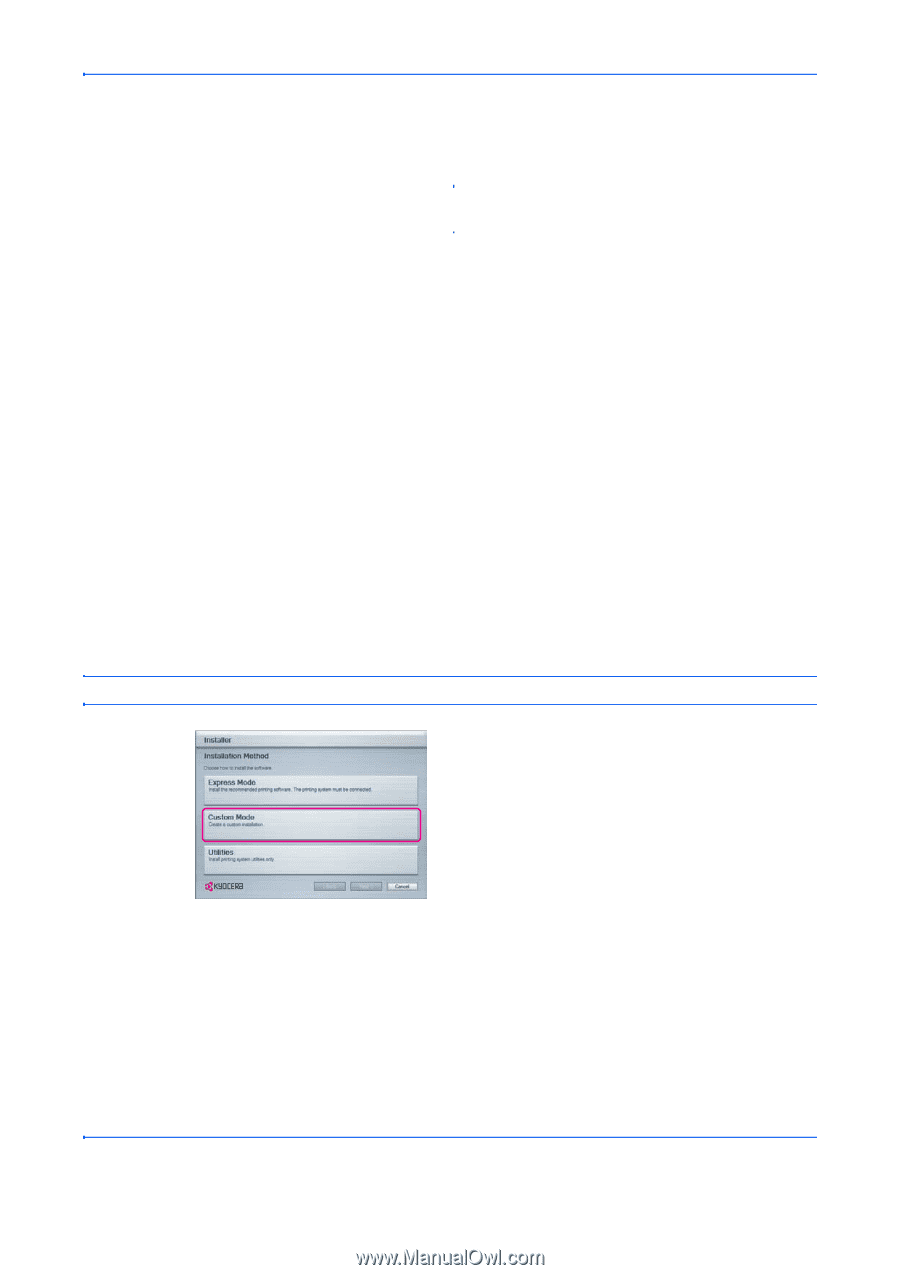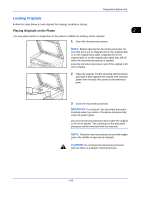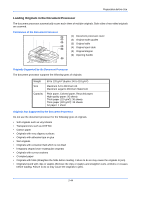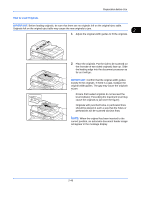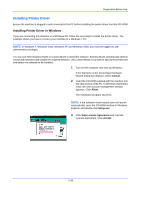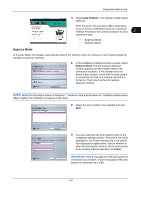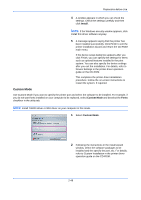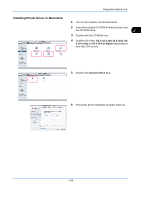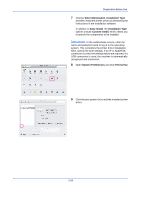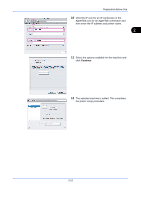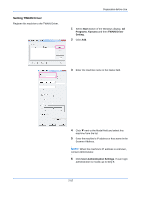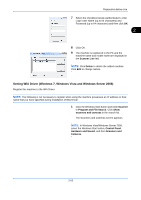Kyocera FS-C2026MFP FS-C2026MFP/C2126MFP Operation Guide - Page 96
Custom Mode, Install, Fonts
 |
View all Kyocera FS-C2026MFP manuals
Add to My Manuals
Save this manual to your list of manuals |
Page 96 highlights
Preparation before Use 4 A window appears in which you can check the settings. Check the settings carefully and then click Install. NOTE: If the Windows security window appears, click Install this driver software anyway. 5 A message appears saying that the printer has been installed successfully. Click Finish to exit the printer installation wizard and return the CD-ROM main menu. If the device setup dialog box appears after you click Finish, you can specify the settings for items such as optional features installed in the print system. You can also specify the device settings after you exit the installation. For details, refer to Device Settings in the printer driver operation guide on the CD-ROM. This completes the printer driver installation procedure. Follow the on-screen instructions to restart the system, if required. Custom Mode Use Custom Mode if you want to specify the printer port and select the software to be installed. For example, if you do not want fonts installed on your computer to be replaced, select Custom Mode and deselect the Fonts checkbox in the utility tab. NOTE: Install TWAIN driver or WIA driver on your computer in this mode. 1 Select Custom Mode. 2 Following the instructions in the install wizard window, select the software packages to be installed and the specify the port, etc. For details, refer to Custom Installation in the printer driver operation guide on the CD-ROM. 2-48