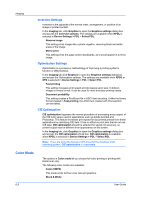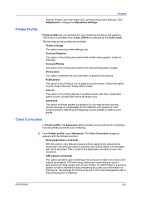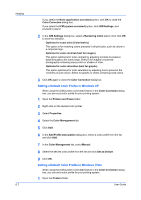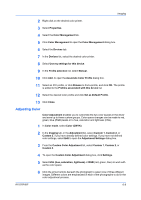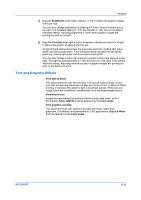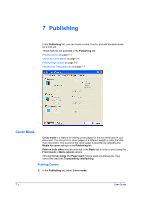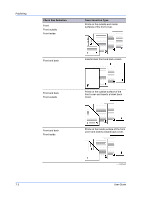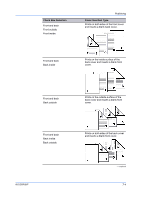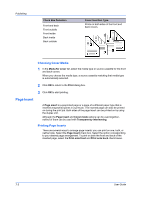Kyocera FS-C5100DN FS-C5100DN/C5200DN/C5300DN/C5400DN Printer Driver User Guid - Page 53
Text and Graphics Effects, Brightness, Contrast, Print text as black, Color mode, Continuous tone
 |
UPC - 632983010280
View all Kyocera FS-C5100DN manuals
Add to My Manuals
Save this manual to your list of manuals |
Page 53 highlights
Imaging 3 Drag the Brightness slider right to lighten, or left to darken the graphic images of the print job. You can also change brightness by entering a numeric value in the text box at the right. The brightest setting is +100; the darkest is -100. Zero is the default mid-level setting. Adjusting brightness is useful when graphic images are printing too dark or too light. 4 Drag the Contrast slider right or left to increase or decrease proportion of light to dark in the graphic images of the print job. A high contrast setting decreases the grayscale spectrum, making light grays lighter and dark grays darker. A low contrast setting increases the grayscale spectrum, making light grays darker and dark grays lighter. You can also change contrast by entering a numeric value in the text box at the right. The highest contrast setting is +100; the lowest is -100. Zero is the default mid-level setting. Adjusting contrast is useful if graphic images are printing too gray, or too black and white. Text and Graphics Effects Print text as black This option prints all color text as black. It produces faster printing of color print jobs by reducing the amount of data sent to the printer. In Black & White printing, it increases the detail for light-colored text printed. White text and image colors are unaffected. Available with all of the Color mode options. Continuous tone Images are represented by a series of evenly graduated tones, as in a photograph. Color (CMYK) must be selected as the Color mode. Print graphics as black This option prints all color graphics and text with black, rather than grayscale. This feature is implemented for CAD applications. Black & White must be selected as the Color mode. KX DRIVER 6-10