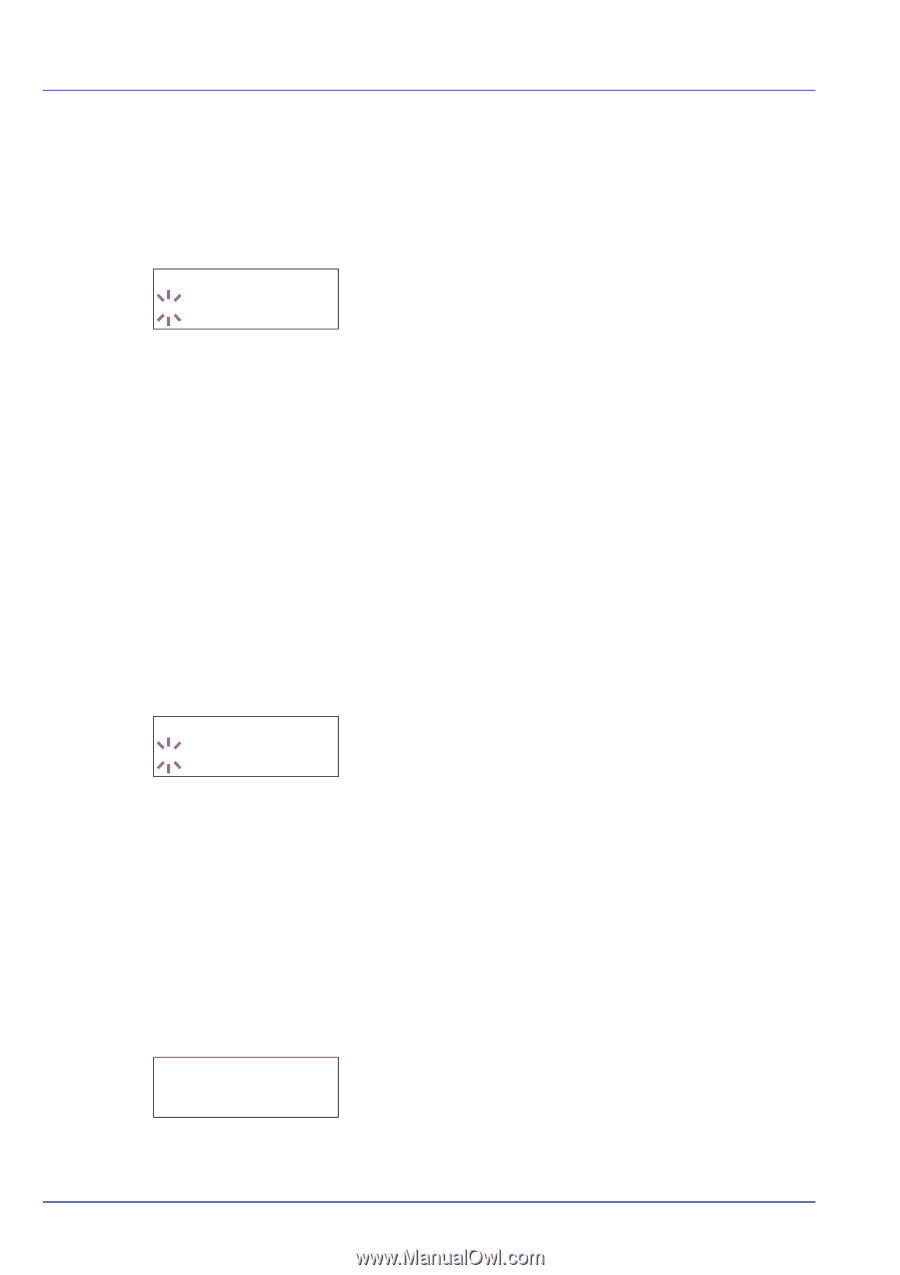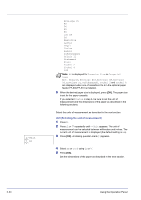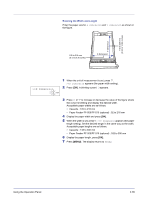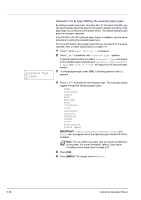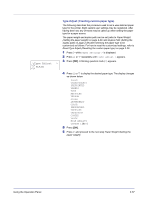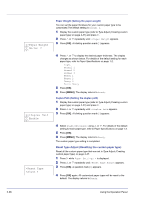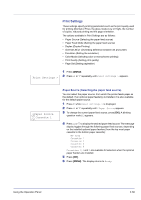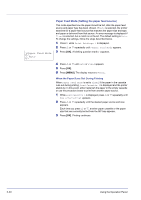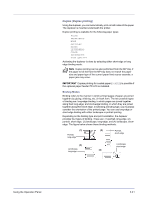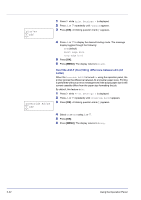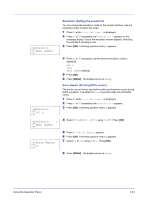Kyocera FS-C5300DN FS-C5100DN/C5200DN/C5300DN Operation Guide Rev-1.2 (Advance - Page 62
Reset Type Adjust Resetting the custom paper type
 |
UPC - 632983010303
View all Kyocera FS-C5300DN manuals
Add to My Manuals
Save this manual to your list of manuals |
Page 62 highlights
2-38 >>Paper Weight ? Normal 2 >>>Duplex Path ? Enable >Reset Type Adjust ? Paper Weight (Setting the paper weight) You can set the paper thickness for your custom paper type to be customized.The default setting is Normal 2. 1 Display the custom paper type (refer to Type Adjust (Creating custom paper type) on page 2-37) and press Z. 2 Press U or V repeatedly until >>Paper Weight appears. 3 Press [OK]. A blinking question mark (?) appears. 4 Press U or V to display the desired paper thickness. The display changes as shown below. For details of the default setting for each paper type, refer to Paper Specifications on page 1-2. Light Normal 1 Normal 2 Normal 3 Heavy 1 Heavy 2 Heavy 3 Extra Heavy 5 Press [OK]. 6 Press [MENU]. The display returns to Ready. Duplex Path (Setting the duplex path) 1 Display the custom paper type (refer to Type Adjust (Creating custom paper type) on page 2-37) and press Z. 2 Press U or V repeatedly until >>Duplex Path appears. 3 Press [OK]. A blinking question mark (?) appears. 4 Select Enable or Disable using U or V. For details of the default setting for each paper type, refer to Paper Specifications on page 1-2. 5 Press [OK]. 6 Press [MENU]. The display returns to Ready. The custom paper type setting is completed. Reset Type Adjust (Resetting the custom paper type) Reset all the custom paper type that was set in Type Adjust (Creating custom paper type) on page 2-37. 1 Press Z while Paper Settings > is displayed. 2 Press U or V repeatedly until >Reset Type Adjust appears. 3 Press [OK]. A question mark (?) appears. 4 Press [OK] again. All customized paper types will be reset to the default. The display returns to Ready. Using the Operation Panel