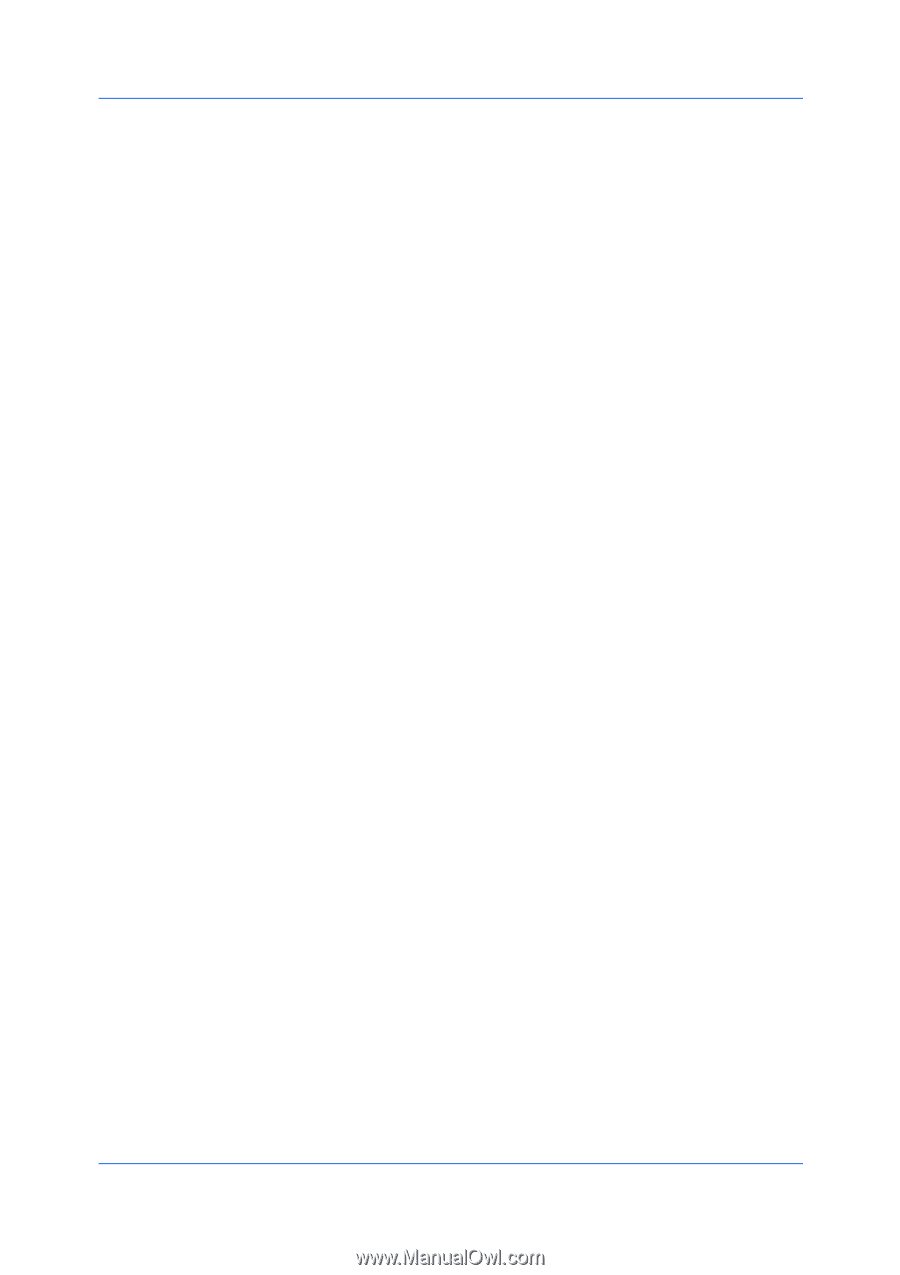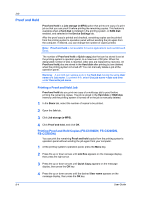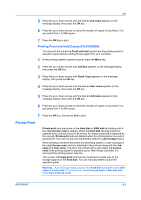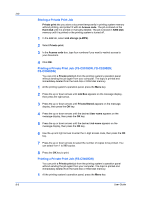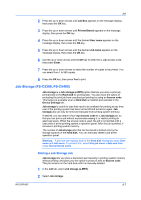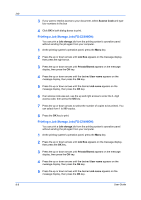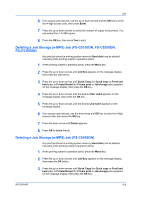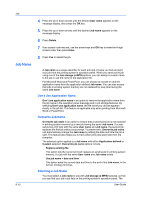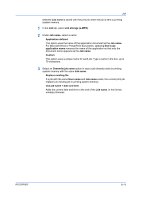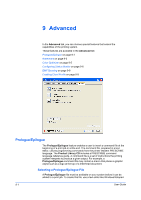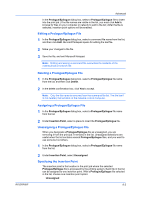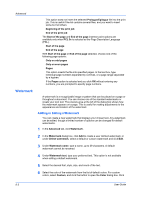Kyocera FS-C5300DN FS-C5100DN/C5200DN/C5300DN/C5400DN Printer Driver User Guid - Page 69
Deleting a Job Storage (e-MPS) Job (FS-C5100DN, FS-C5200DN, Enter, Hard disk, Job Box, Quick Copy
 |
UPC - 632983010303
View all Kyocera FS-C5300DN manuals
Add to My Manuals
Save this manual to your list of manuals |
Page 69 highlights
Job 6 If an access code was set, use the up or down arrows and the OK key to enter the 4-digit access code, then press Enter. 7 Press the up or down arrows to select the number of copies to be printed. You can select from 1 to 999 copies. 8 Press the OK key, then press Yes to print. Deleting a Job Storage (e-MPS) Job (FS-C5100DN, FS-C5200DN, FS-C5300DN) Any print job stored in printing system memory (Hard disk) can be deleted manually at the printing system's operation panel. 1 At the printing system's operation panel, press the Menu key. 2 Press the up or down arrows until Job Box appears on the message display, then press the right arrow. 3 Press the up or down arrows until Quick Copy (for Quick copy or Proof and hold jobs) or Private/Stored (for Private print or Job storage jobs) appears on the message display, then press the OK key. 4 Press the up or down arrows until the desired User name appears on the message display, then press the OK key. 5 Press the up or down arrows until the desired Job name appears on the message display. 6 If an access code was set, use the arrow keys and OK key to enter the 4-digit access code, then press the OK key. 7 Press the down arrow until Delete appears. 8 Press OK to delete the job. Deleting a Job Storage (e-MPS) Job (FS-C5400DN) Any print job stored in printing system memory (Hard disk) can be deleted manually at the printing system's operation panel. 1 At the printing system's operation panel, press the Menu key. 2 Press the up or down arrows until Job Box appears on the message display, then press the OK button. 3 Press the up or down arrows until Quick Copy (for Quick copy or Proof and hold jobs) or Private/Stored (for Private print or Job storage jobs) appears on the message display, then press the OK key. KX DRIVER 8-9