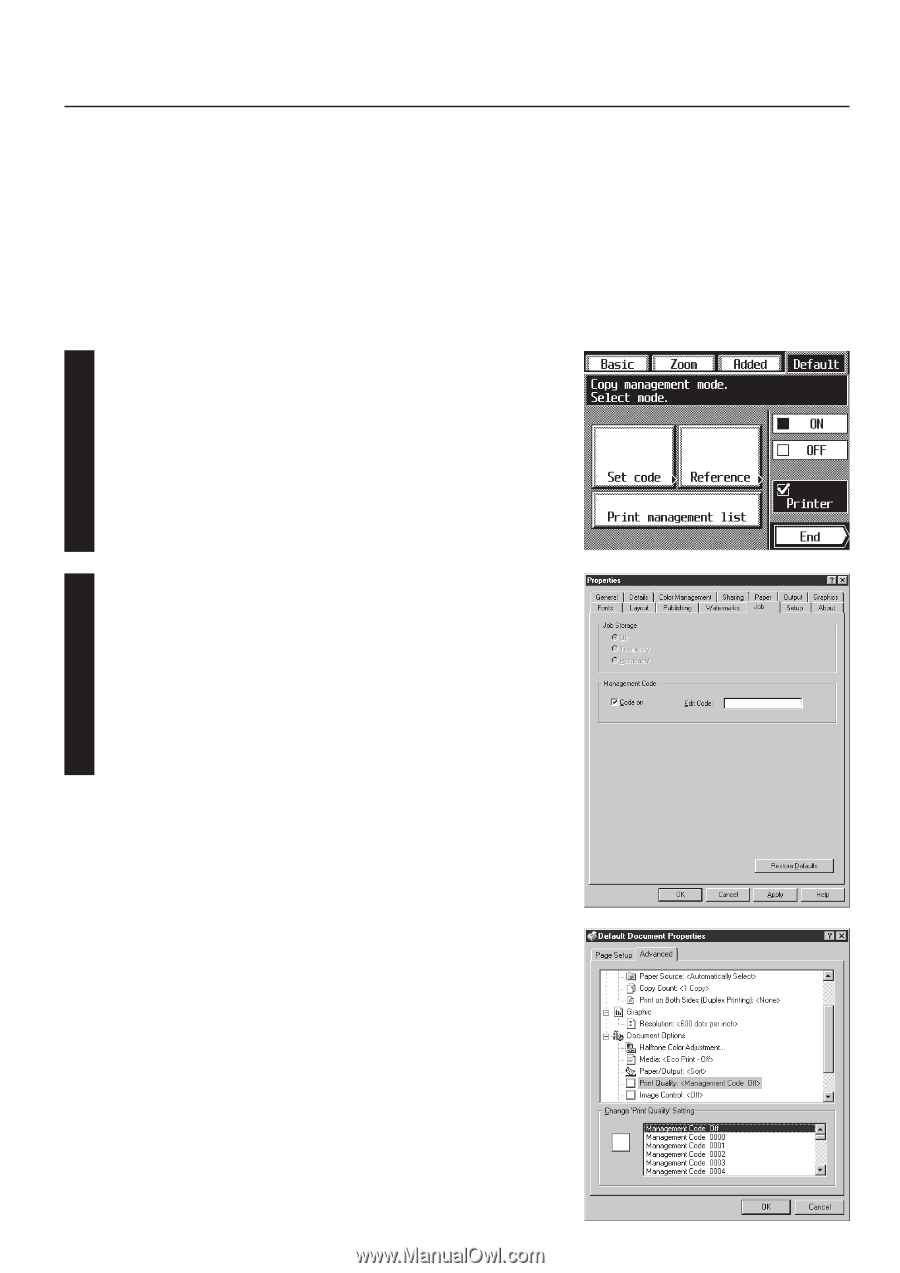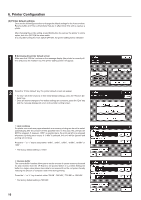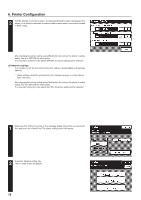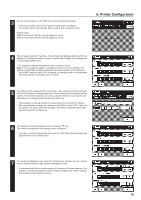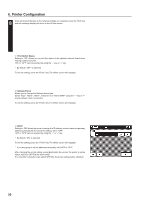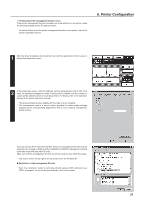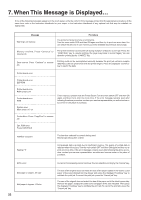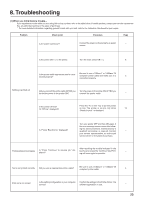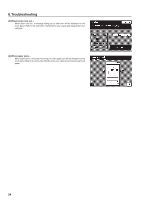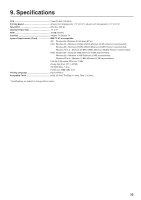Kyocera KM-5230 Printing System J Instruction Handbook - Page 21
Printing when the management function is on, Restriction on the manegement ID code
 |
View all Kyocera KM-5230 manuals
Add to My Manuals
Save this manual to your list of manuals |
Page 21 highlights
4 Printing when the management function is on If the printer management function has been set to be effective on the printer, make the following settings on the PC and print them. * For details of how to set the printer management function on the printer, refer to the printer's operation manual. 6. Printer Configuration 1 After the driver is installed, click the driver icon with the right button of the mouse, to display the properties screen. 2 In the properties screen, click the JOB tab, set the management code to ON, then enter the specified management code. Printing will be enabled, and the number of copies will be added to those for each department. For details, refer to the operation manual of the printer and online manual. * The above procedure varies slightly with the type of driver installed. * The management code is a secret number provided to enable certain settings assigned to the corresponding department. This is not a network management secret number. If you are using a driver other than the PCL driver, the management ID code must be selected from a range of 0000 to 0030 or 0000000 to 0000030. Management setting cannot be made with any other ID code. Make sure that the management ID code set on the printer is also within this range. * The screen shown on the right is for the printer driver for Windows NT. G Restriction on the manegement ID code * Even if an attempt is made to send data directly using a DOS command (e.g. COPY command), i.e. not via the printer driver, it will not be output. 21