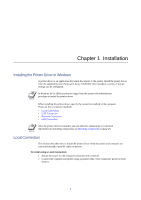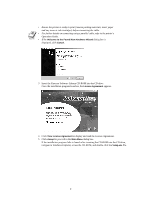Kyocera KM-5530 KX Driver Operation Guide Rev. 1.3.1 - Page 10
Print Test Yes recommended, Troubleshoot, Confirm Settings, Install
 |
View all Kyocera KM-5530 manuals
Add to My Manuals
Save this manual to your list of manuals |
Page 10 highlights
13 The Print Test Page dialog box appears. • Select Yes (recommended) to print a test page to confirm the proper operation of your printer and click Next. If the test page does not print properly, click Troubleshoot to determine the problem. • Select No if you do not wish to print a test page and click Next. 14 The Confirm Settings dialog box appears. Verify the settings and click Install. The printer driver installation begins. 15 Once the installation is complete, the Printer Installed Successfully dialog box appears. • Select Yes (recommended) to install optional components and click Next. Proceed to Installing Components on page 25. • Select No if you do not wish to install optional components and click Next. 6

6
13 The
Print Test Page
dialog box appears.
•
Select
Yes (recommended)
to print a test page to confirm the proper operation of your
printer and click
Next
. If the test page does not print properly, click
Troubleshoot
to
determine the problem.
•
Select
No
if you do not wish to print a test page and click
Next
.
14 The
Confirm Settings
dialog box appears. Verify the settings and click
Install
.
The printer driver installation begins.
15
Once the installation is complete, the
Printer Installed Successfully
dialog box appears.
•
Select
Yes (recommended)
to install optional components and click
Next
. Proceed to
Installing Components
on page 25.
•
Select
No
if you do not wish to install optional components and click
Next
.