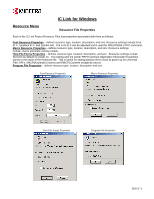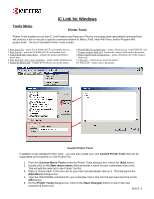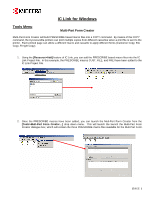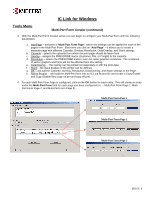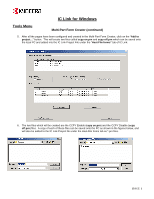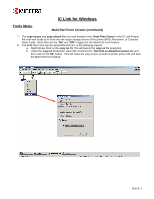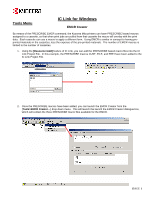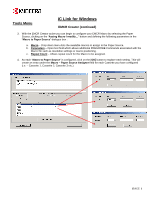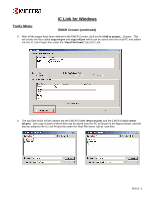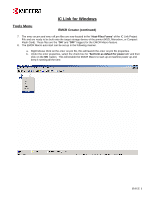Kyocera KM-6030 IC Link User's Manual ver. 2.8 - Page 14
ccpy on.prn, ccpy off.prn, Host-Files Forms, ccpy on, Set form as default for power
 |
View all Kyocera KM-6030 manuals
Add to My Manuals
Save this manual to your list of manuals |
Page 14 highlights
IC Link for Windows Tools Menu Multi-Part Form Creator (continued) 7. The ccpy on.prn and ccpy off.prn files are now located in the "Host-Files Forms" in the IC Link Project File now and ready to be built onto the target storage device of the printer (HDD, Microdrive, or Compact Flash Card). These files are the "ON" and "OFF" triggers for the Multi-Part Form feature. 8. The Multi-Part Form can be turned ON and OFF in the following manner. a. Right Mouse Click on the ccpy on file, this will launch the ccpy on file properties. b. Under the ccpy on Properties, select the check box for "Set form as default for power on" and then click on the OK button. This will make the ccpy on.prn execute at printer power ON and start the Multi-Part form feature. {PAGE }